Welcome your employees to the digital lobby for distributed teams.
Deliver a world-class digital employee experience for every moment that matters from onboarding and beyond.
Greenhouse Recruiting’s integration with Cleary will sync all your hired candidates from Greenhouse into Cleary to guide them in the days before they join your company.
Configure setup permissions in Greenhouse Recruiting
To configure the Greenhouse Recruiting / Cleary integration, you’ll need the developer permission Can manage ALL organization’s API Credentials.
To assign this permission, find a Greenhouse Recruiting user in your organization with Site Admin permission and the user-specific permission Can edit another user's advanced permissions to update your account.
The Site Admin can update your permissions by navigating to your user page. Click the Configure icon ![]() > Users > Your Name.
> Users > Your Name.
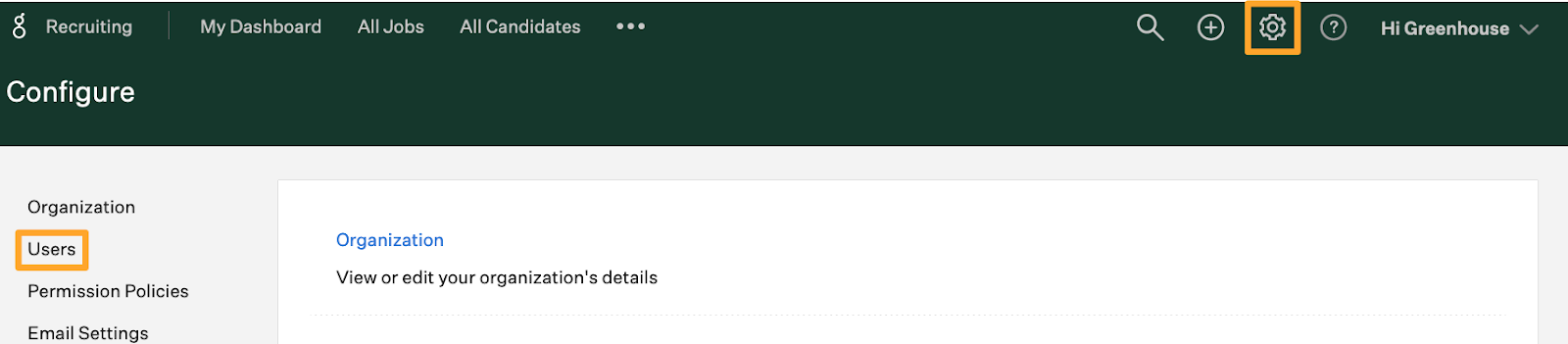
The Site Admin should scroll to the User-Specific Permissions panel on your user page and expand the Developer Permissions dropdown menu.
Select Can manage ALL organization’s API credentials in the Developer Permissions section and click Save.
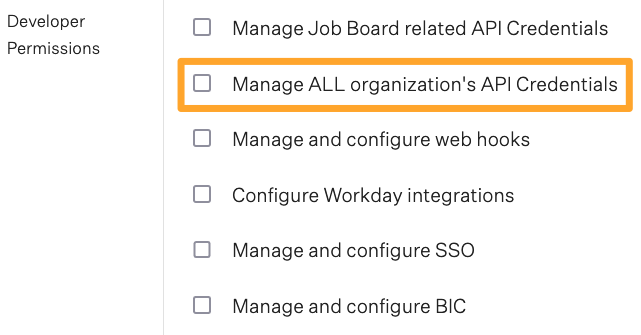
Repeat as necessary for any other user that needs to set up the integration.
Create a Harvest API key for the Greenhouse Recruiting / Cleary integration
Note: To generate an API key, you must have the developer permission Can manage ALL organization's API Credentials.
Click on the Configure icon ![]() and select Dev Center on the left.
and select Dev Center on the left.
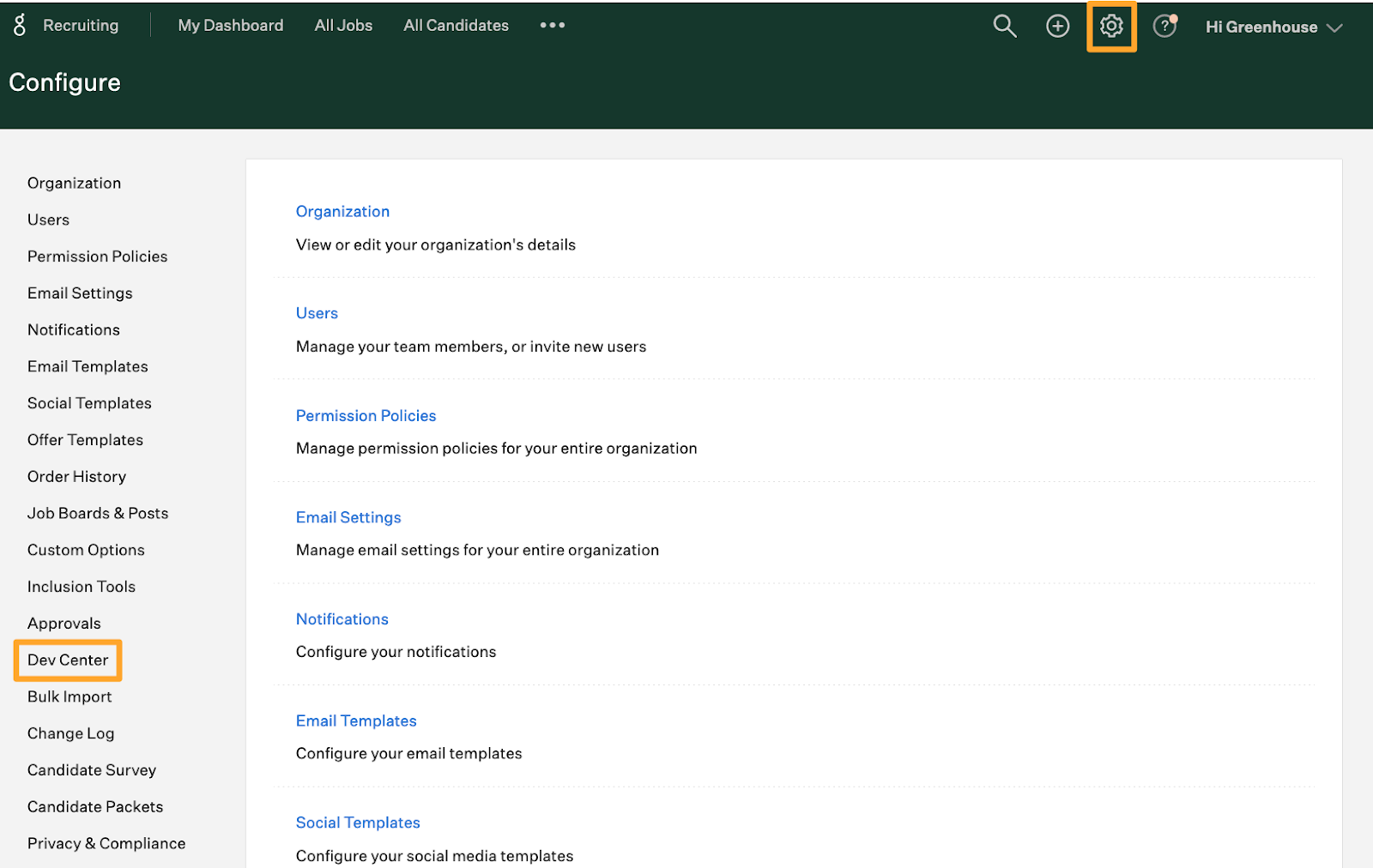
Select API Credential Management in the Dev Center.
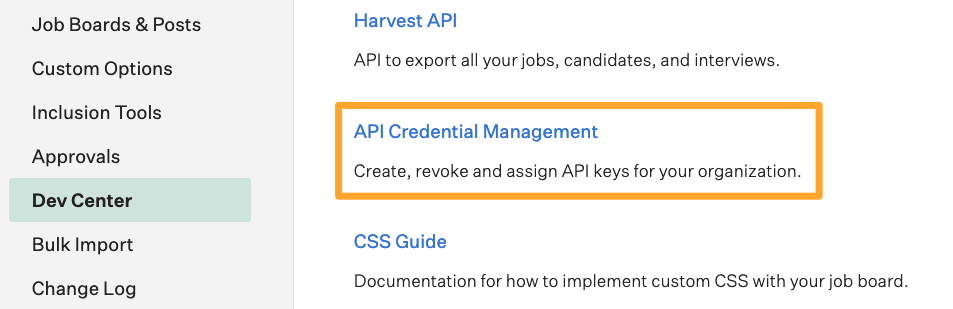
From the API Credential Management page, click Create New API Key to generate the API key for Cleary.

In the Create New Credential box, make the following selections:
- API Type: Harvest
- Partner:
- Description: Cleary Harvest API Key
Click Manage Permissions.
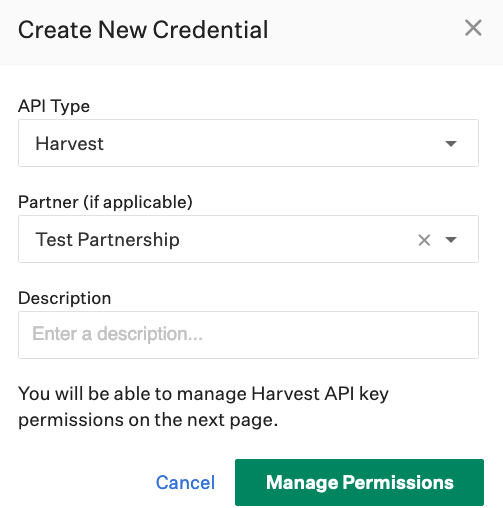
Click Copy to save your API key to your clipboard. Store the API key in a secure location to provide to Cleary in the next step.
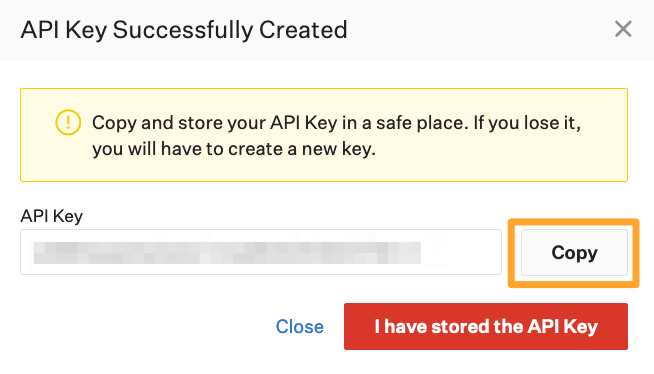
Click I have stored the API Key once you have copied and saved the key.
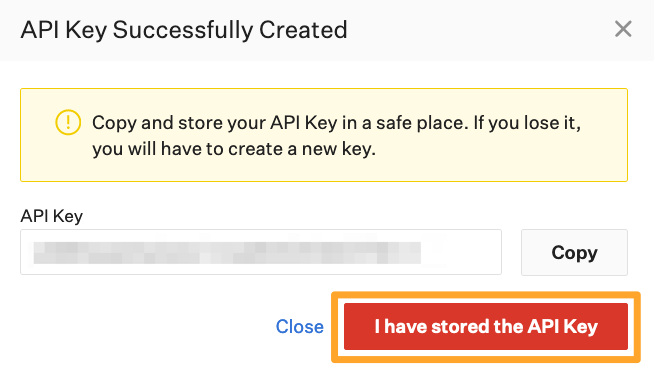
Note: You won’t be able to view the API key after clicking I have stored the API Key. If you lose your API key or need to access it later, you’ll need to generate a new key and provide it to Cleary.
Select the checkboxes next to each permission box to associate it with the API key.
The following permissions are needed for the Cleary integration:
- Candidates: Get: Retrieve Candidate
- Offers: Get: List Offers
- Jobs: Get: Retrieve Job
- Users: Get: Retrieve User
When you’re finished, click Save.
Your Harvest API key for the Greenhouse Recruiting / Cleary integration is created and configured.
Setting up the integration in Cleary
Note: you must be a Super Admin or have the IT Manager permission to be able to set up the integration.
Click Admin on the top navbar to open the Admin section.

Click App Integrations on the admin sidebar.
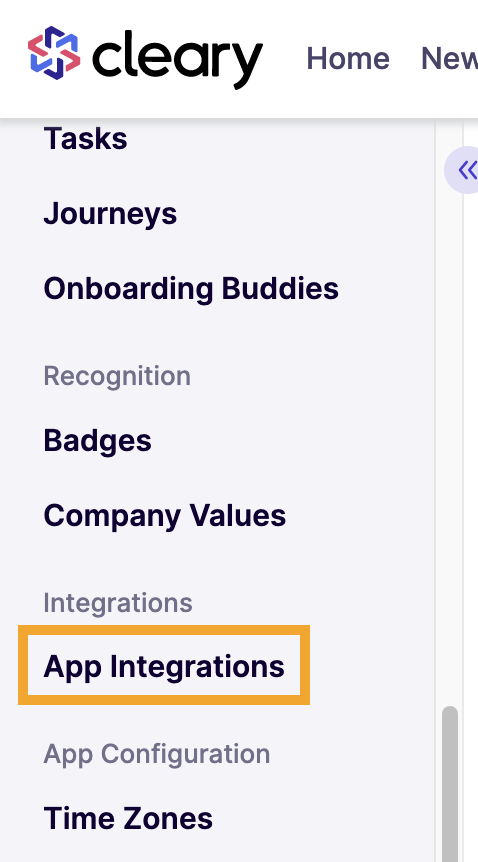
Expand the People section by clicking the Show button

Enter your Greenhouse Recruiting API Key into the available field and click Submit.
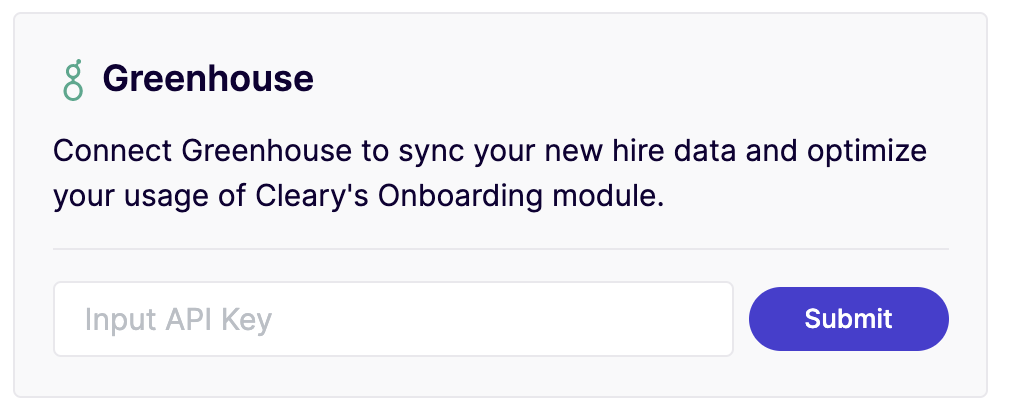
After you submit an API key, the page will refresh. If the connection was successful, you'll be notified in a pop-up window.
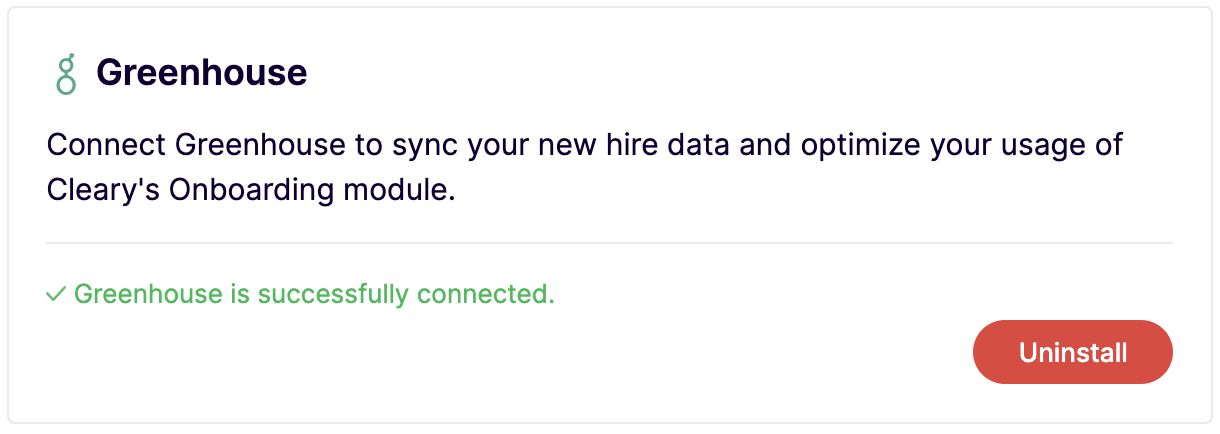
Use the Cleary integration with Greenhouse Recruiting
Note: you must be a Super Admin or have the User Manager permission to be able to use the integration.
After the integration is complete, candidates who have been marked as hired in Greenhouse will be synced into Cleary daily.
You can view the results of these syncs in Cleary on the User Imports page.
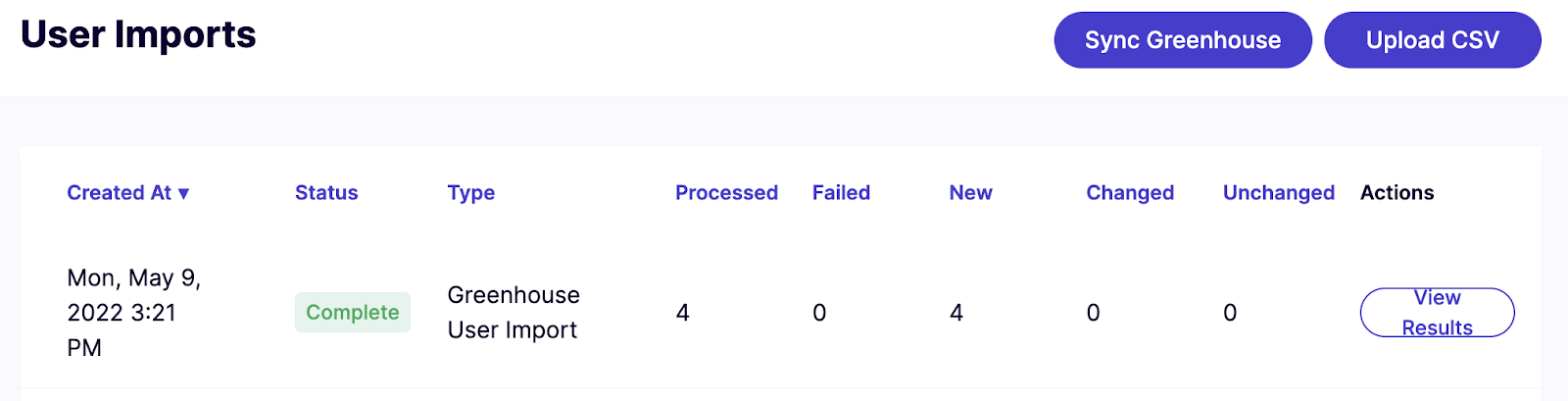
To access a detailed report of the sync, click View Results.
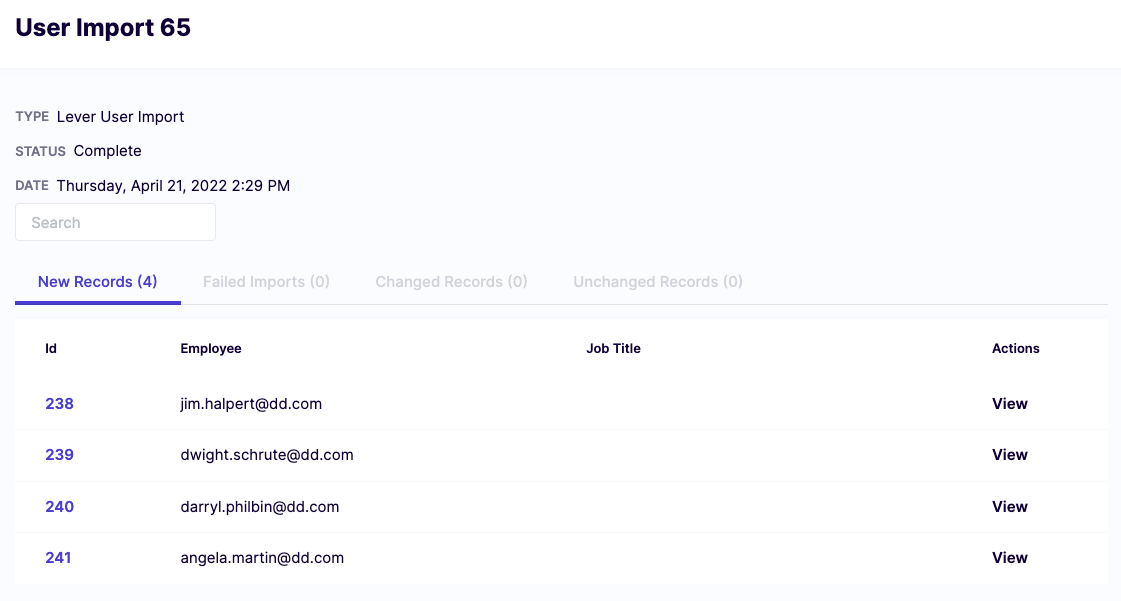
New users will have access to a limited Preboarding Experience until they join the company and be able to receive email notifications from any onboarding communications or tasks you send them via Journeys. You can view their details on the Users admin page.
Candidates that have a start date in the future will show up in the New Hires Preboarding tab.
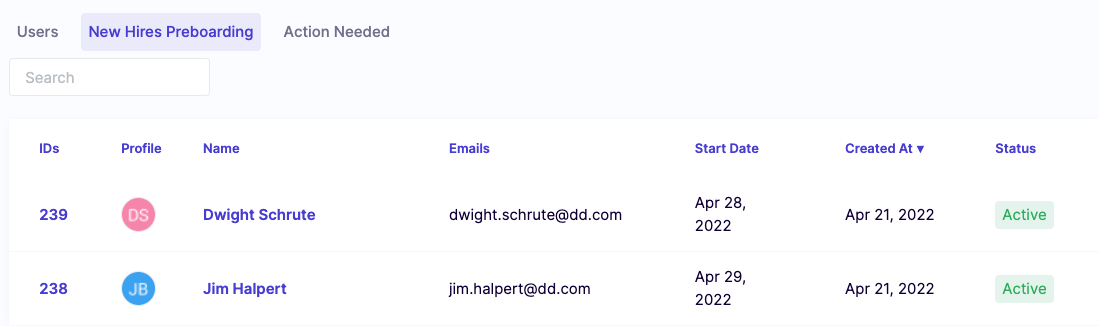
Candidates that don’t have a start date, or have a start date in the past, will show up in the Action Needed tab.
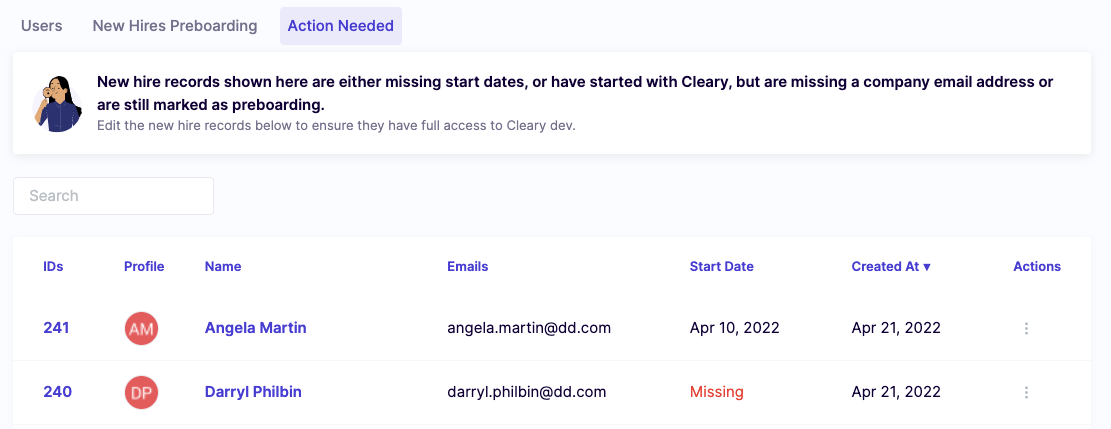
Grant a synced user full access to the Cleary Platform
For these users to have full access to the Cleary Platform, you'll need to update their profile. This workflow will be different based on whether or not you are using an HRIS.
Granting access when using an HRIS
When an employee is added to your HRIS, Cleary will try to match them with the corresponding Greenhouse candidate.
If a correct match can be found, that user will automatically have full access to Cleary on their start date.
If there isn't enough information to make a match, you can merge Greenhouse candidates with users created from the HRIS sync on the Users page. You can merge a user by selecting Merge from the menu.
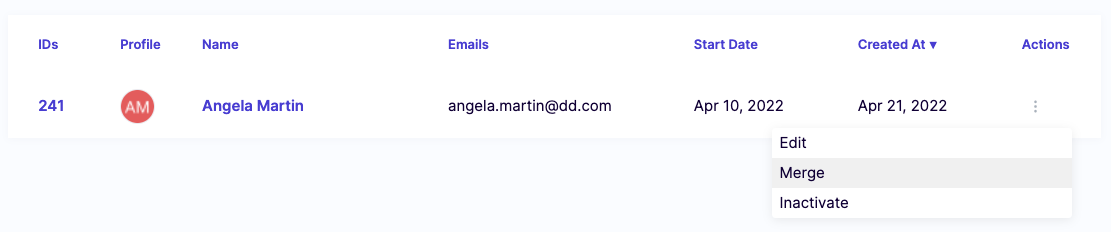
Select the correct user and click Merge.
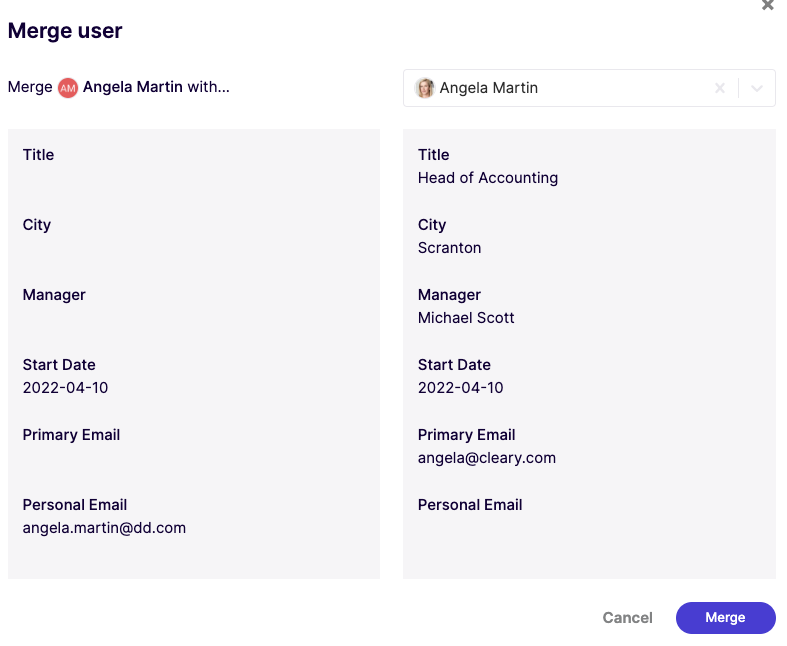
Granting access when not using an HRIS
If you are not using an HRIS and want to grant a synced candidate full access, you must add their company email address to the Primary Email field. On their start date, the candidate will automatically be given full access to the Clearly Platform.
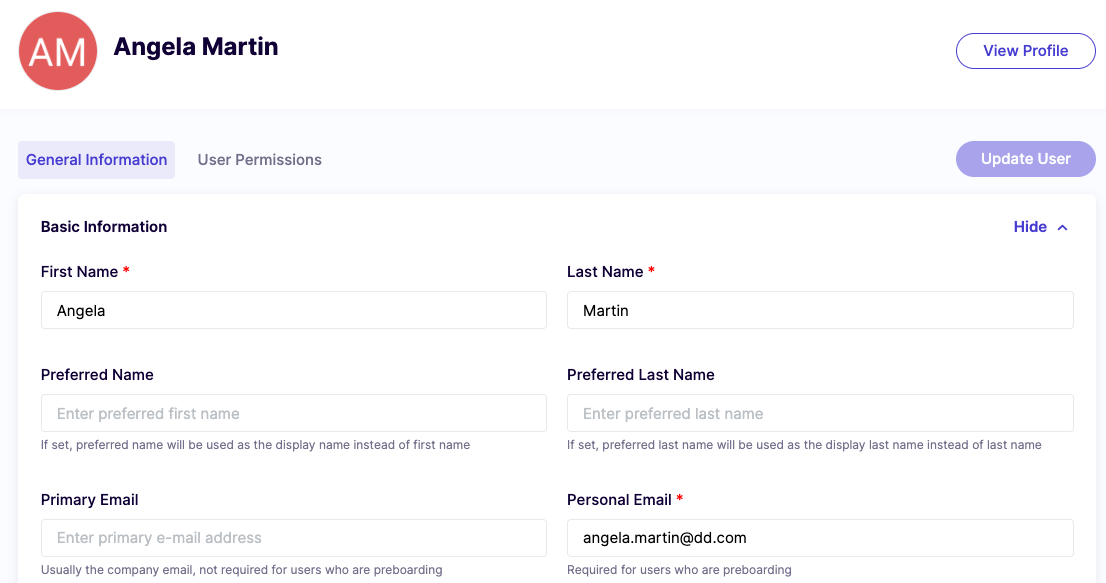
Manually sync employees with Greenhouse
To manually sync employees between Cleary and Greenhouse, navigate to the User Imports page and click on the Sync Greenhouse at the top of the page.
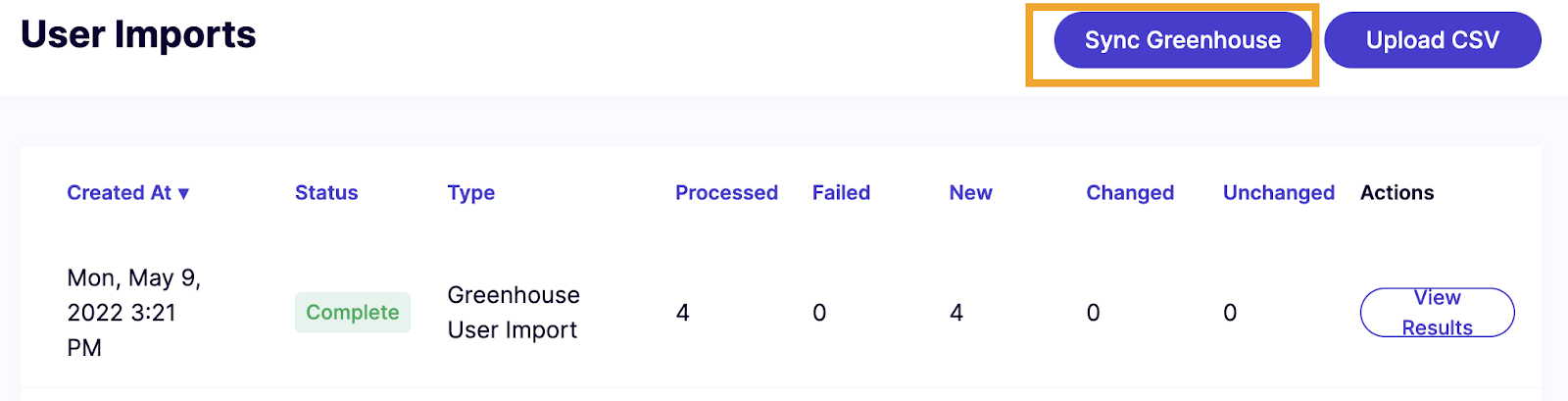
Additional resources
For additional information on this integration, please contact support@gocleary.com