Talview believes every person deserves the right to realize their full potential both academically and professionally. That’s why thousands of recruiters and educators in more than 120 countries trust Talview to reimagine, humanize, and democratize their large-scale recruiting and credentialing processes.
Talview’s award-winning Talent Measurement Platform seamlessly orchestrates talent workflows for screening, interviews, assessment, and proctoring. Organizations looking to make more efficient, effective, and intelligent decisions throughout the talent lifecycle can now access a single, AI-powered platform that helps them do that. With a 360-degree view of talent potential, you can make quick, confident, and bias-free decisions to provide an equal opportunity for all.
Greenhouse Recruiting's integration with Talview allows you to seamlessly add Talview’s assessment to a job's interview plan.
Enable the Greenhouse Recruiting/Talview integration
To begin the integration, contact your Talview’s representative to request an API key for your integration. Once you have received your API key, click here to open a ticket with Greenhouse Technical Support.
Note: Do not send your API key in unencrypted communication (such as email and support tickets). Greenhouse Technical Support will provide a secure way to send your API keys.
Wait for a confirmation email from Greenhouse Technical Support. You may be required to verify your account before you can proceed.
The Greenhouse Technical Support team will provide a SendSafely link where you can enter your API key. Once Greenhouse Technical Support has been notified that you’ve entered your API key, they will send a confirmation email.
Add Talview stage to an interview plan
Once the Greenhouse Recruiting/Talview integration is enabled for your organization, you will be able to add the Talview assessment as an Interview stage.
To add a stage to an existing job, navigate to a job (All Jobs>Job Name) and click Job Setup tab.

Select Interview Plan on the left side of the page and click + Add a Stage.
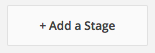
Select the Talview stage on the next window. When you’re finished, click Add to apply the stage to the job's interview plan.
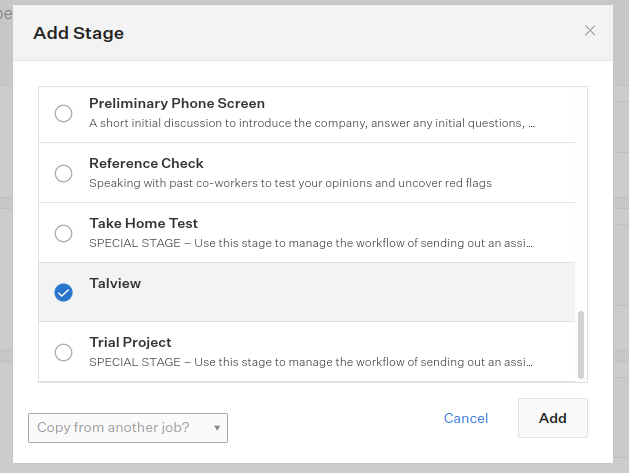
Set up the assessment in the Talview stage
After the stage has been added to the job's interview plan, you’ll need to add the assessment to the stage. To add the assessment, click Edit Take Home Test.
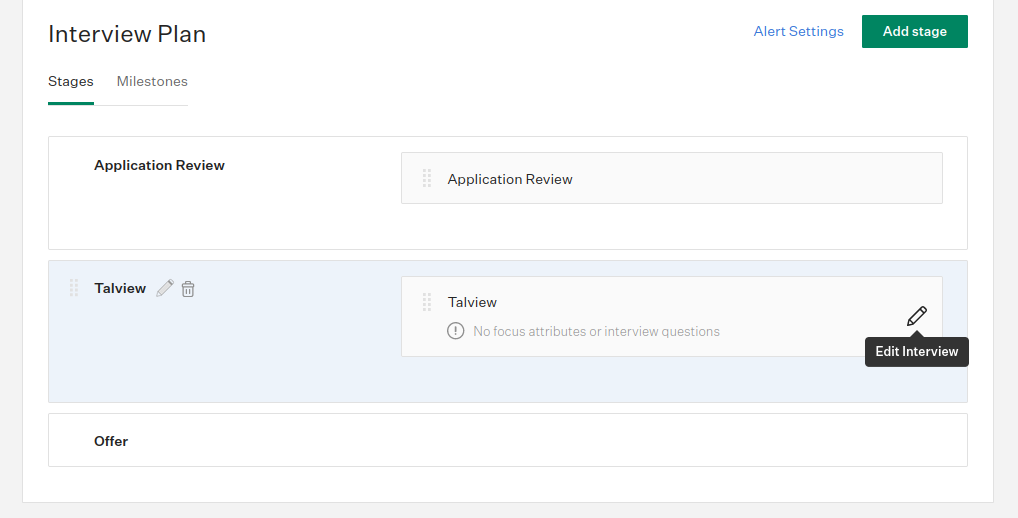
Choose the assessments from the dropdown menu. These options are based on the assessments you configured in Talview.

Assign at least one Greenhouse Recruiting user to grade/review submitted assessments. When you’re finished, click Save.
Note: All configuration for the assessment (including the email template) will need to be done in Talview.
Send and review a test
When candidates are moved into the Talview interview stage, Greenhouse will display a Send Test link.
Note: When you send a partner assessment from inside Greenhouse Recruiting, the interview instructions will still be sent by Talview.

Note: Greenhouse Technical Support will be sharing Patch credentials/API key with Talview for marking test as complete on Greenhouse once the candidate completes the assessment.
After it has been sent, an assessment’s status will display in Greenhouse Recruiting.

Once the candidate has submitted their test, the Interview Kit will contain a link to view the submitted test in the Talview application.

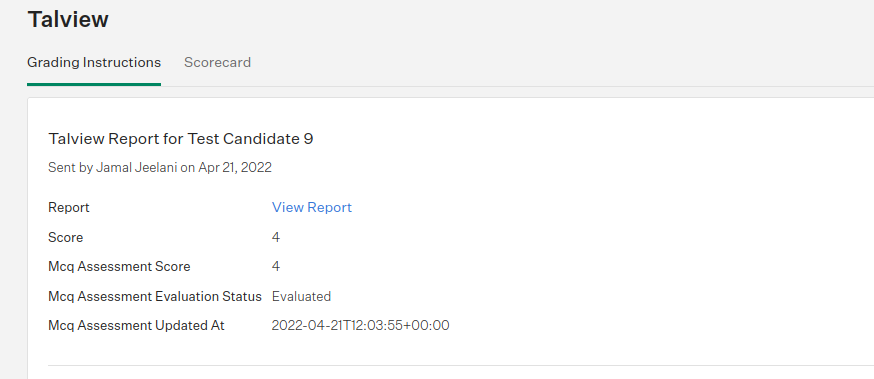
Click View Report to see the candidate’s results in the Talview platform.
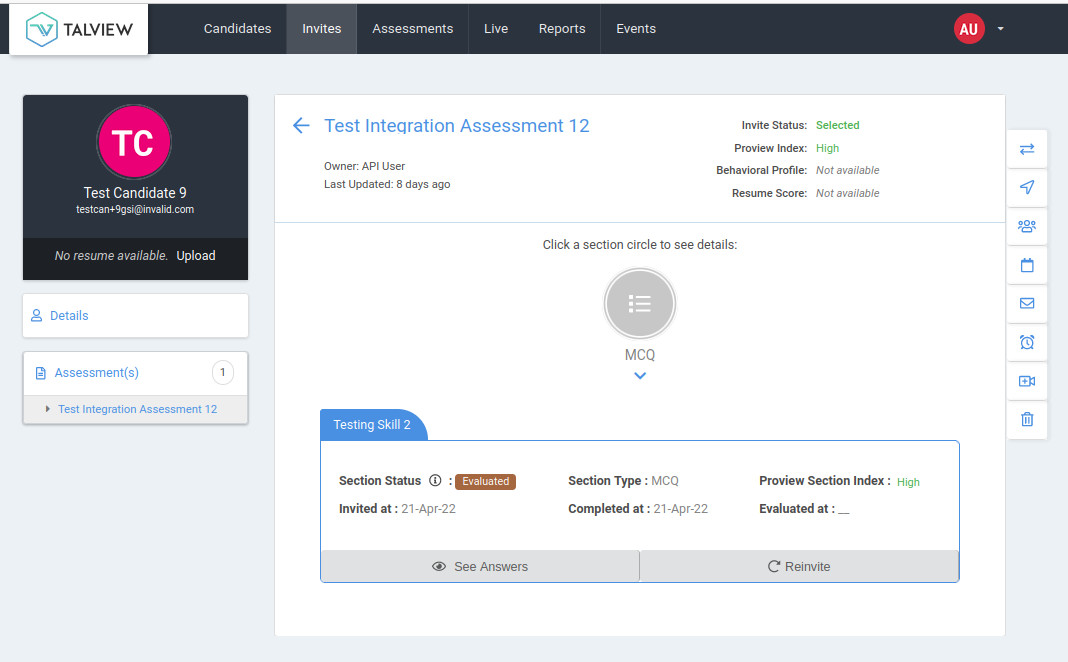
Additional support
Please contact Talview Helpdesk via support ticket for additional support regarding this integration.