Snapcode Review makes it easy to create, assign, track, and review take-home coding tests. Let candidates and reviewers use the same tools that they use every day to write and review code.
Traditional code assessment tools force the candidate to type and run the code in the browser. Developers are more comfortable using their favorite editors to write and run code. We believe that take-home assignments are superior to web-based clocked tests. Take-home tests enable candidates to think more deeply about the problem and showcase their skills better. The closer the take-home tests mimic real-world problems, the better the chances of hiring the candidate with the right skills.
Snapcodereview uses GitHub for committing and reviewing code. This is what developers do every day at work.
Greenhouse Recruiting's integration with Snapcode Review allows you to seamlessly add Snapcode Review’s assessment to a job's interview plan.
Enable the Greenhouse Recruiting / Snapcode Review integration
To enable the integration, contact your Snapcode Review representative (email) to request an API key for your integration. Once you have received your API key, click here to open a ticket with Greenhouse Technical Support.
Note: Do not send your API key in the initial ticket. If needed, Greenhouse Technical Support will respond with a SendSafely link for you to securely share the API key.
Wait for a confirmation email from Greenhouse Technical Support. You may be required to verify your account before you can proceed.
If they need your API key, Greenhouse Technical Support will provide a SendSafely link where you can enter your API key. Once Greenhouse Technical Support has been notified that you’ve entered your API key, they will send a confirmation email.
Add the Snapcode Review stage to an interview plan
Once the Greenhouse Recruiting / Snapcode Review integration is enabled for your organization, you will be able to add the Snapcode Review assessment as an interview stage.
To add an interview stage to an existing job, navigate to your job (All Jobs > Job Name) and click Job Setup.

Select Interview Plan, then click on Edit on the left side of the page. Click Add Stage.

Select the Snapcode Review stage on the next window, then click Add.
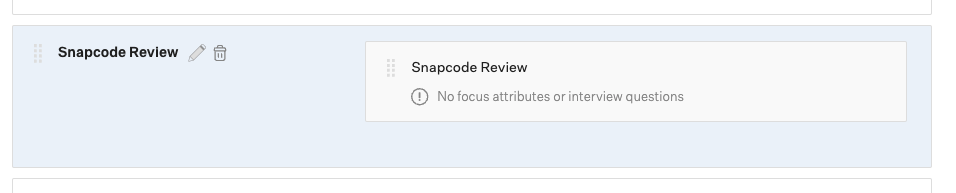
Set up the assessment on the Snapcode Review stage
After the stage has been added to the job's interview plan, you’ll need to add the assessment to the stage. To add the assessment, click Edit Take Home Test.
Choose the assessments from the dropdown menu. These options are based on the assessments you configured in Snapcode Review.
Assign at least one Greenhouse Recruiting user to grade/review submitted assessments. When you’re finished, click Save.
Note: All configuration for the assessment (including the email template) will need to be done in Snapcode Review.
Send and review a test
When candidates are moved into the Snapcode Review interview stage, Greenhouse Recruiting will display a Send Test link.
Note: When you send a partner assessment from inside Greenhouse Recruiting, the interview instructions will still be sent by Snapcode Review.

After it has been sent, an assessment’s status will display in Greenhouse Recruiting.

Once the candidate has submitted their test, the interview kit will contain a link to view the submitted test in the Snapcode Review application.
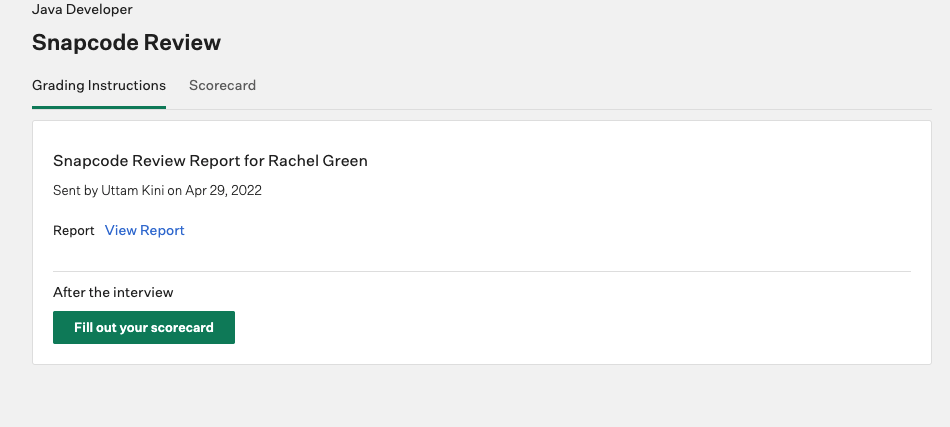
Click View Report to see the candidate’s submission on Snapcode Review.
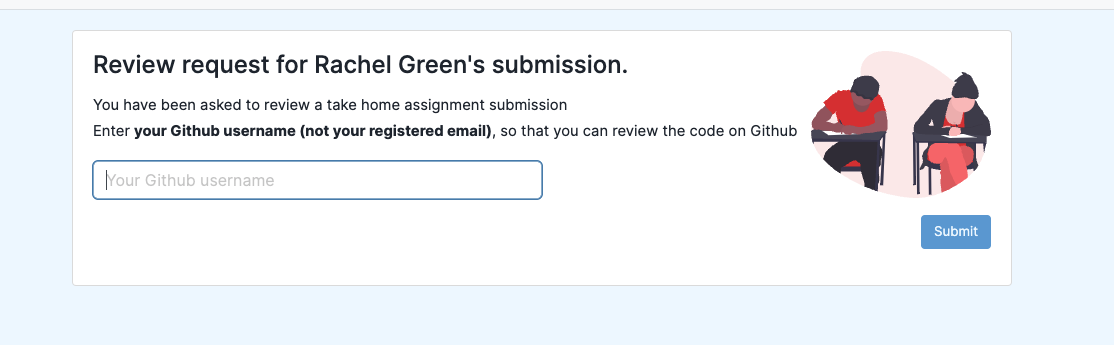
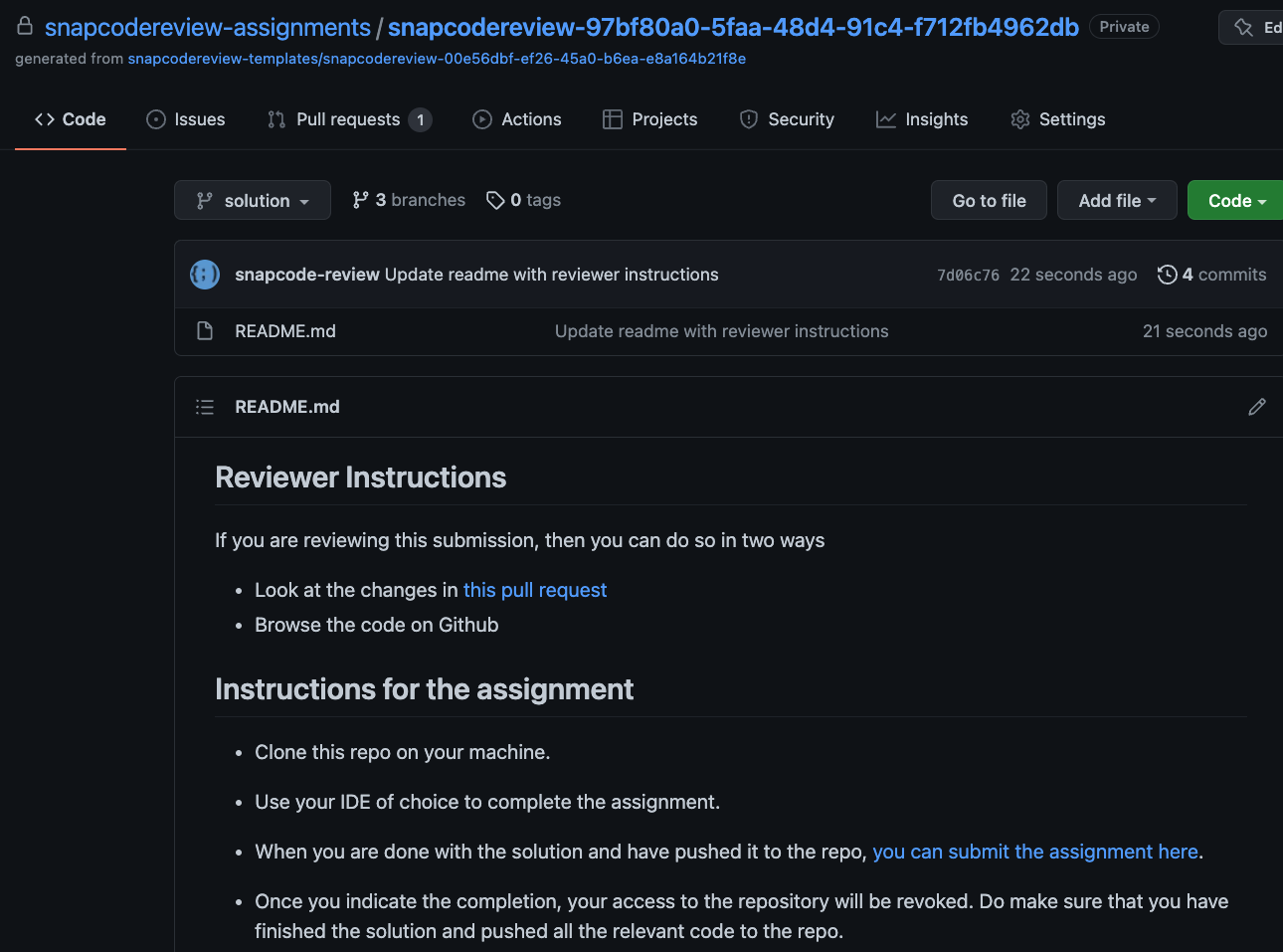
Additional resources
For additional information not covered here, reach out to admin@snapcode.review.