Qualifi allows our customers to pre-record interview questions and invite candidates to take their phone interview on their own schedule. Qualifi will invite candidates to complete their interview via SMS and/or email when a candidate moves to the Qualifi stage in the interview process.
Greenhouse Recruiting's integration with Qualifi allows you to seamlessly add Qualifi’s assessment to a job's interview plan.
Enable the Greenhouse Recruiting/Qualifi integration
To begin the integration, contact your Qualifi representative (service@qualifi.hr) to request an API key for your integration. Once you have received your API key, click here to open a ticket with Greenhouse Technical Support.
Note: Do not send your API key in unencrypted communication (such as email and support tickets). If they are needed for setup, Greenhouse Technical Support will provide a secure way to send your API keys.
Wait for a confirmation email from Greenhouse Technical Support. You may be required to verify your account before you can proceed.
If they need your API key, the Greenhouse Technical Support team will provide a SendSafely link where you can enter your API key. Once Greenhouse Technical Support has been notified that you’ve entered your API key, they will send a confirmation email.
Add the Qualifi stage to an interview plan
Once the Greenhouse Recruiting/Qualifi integration is enabled for your organization, you will be able to add the Qualifi assessment as an Interview stage.
To add a stage to an existing job, navigate to a job (All Jobs>Job Name) and click Job Setup tab.

Select Interview Plan on the left side of the page and click + Add a Stage.
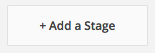
Select the Qualifi stage on the next window. When you’re finished, click Add to apply the stage to the job's interview plan.
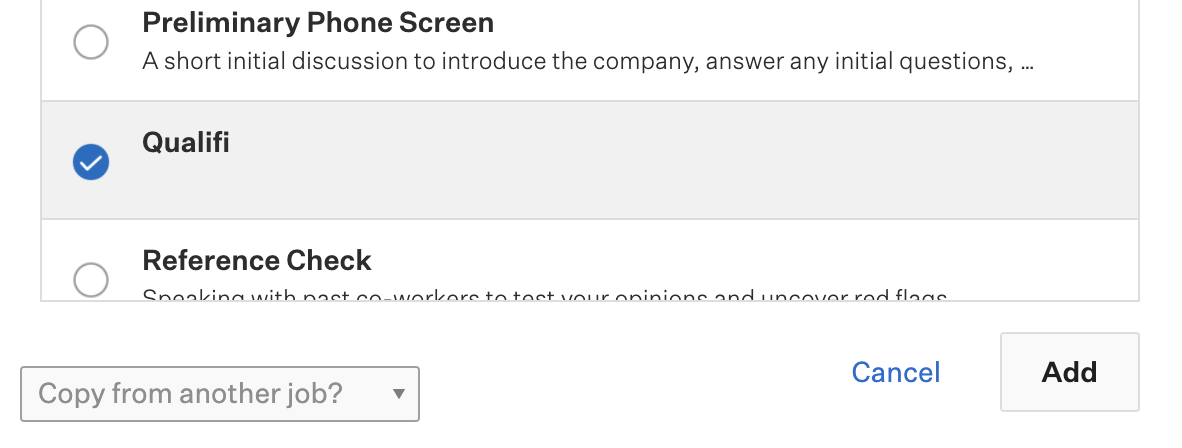
Set up the assessment in the Qualifi stage
After the stage has been added to the job's interview plan, you’ll need to add the assessment to the stage. To add the assessment, click Edit Take Home Test.
Choose the assessments from the dropdown menu. These options are based on the jobs you configured in Qualifi.
Assign at least one Greenhouse Recruiting user to grade/review submitted assessments. When you’re finished, click Save.
Note: All configuration for the assessment (including the email template) will need to be done in Qualifi.
Send and review a test
When candidates are moved into the Qualifi interview stage, Greenhouse will display a Send Test link.
Note: When you send a partner assessment from inside Greenhouse Recruiting, the interview instructions will still be sent by Qualifi.

After it has been sent, an assessment’s status will display in Greenhouse Recruiting.

Once the candidate has submitted their test, the Interview Kit will contain a link to view the submitted test in the Qualifi application.
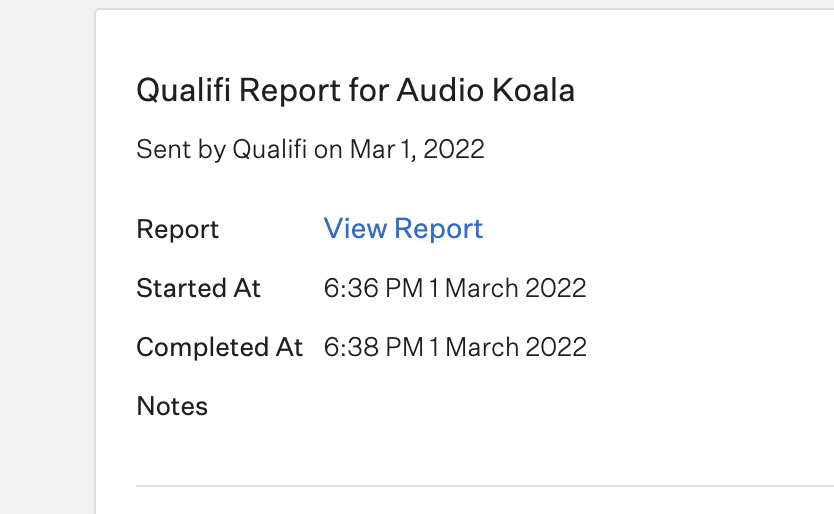
Click View Report to see the candidate’s results in Qualifi.
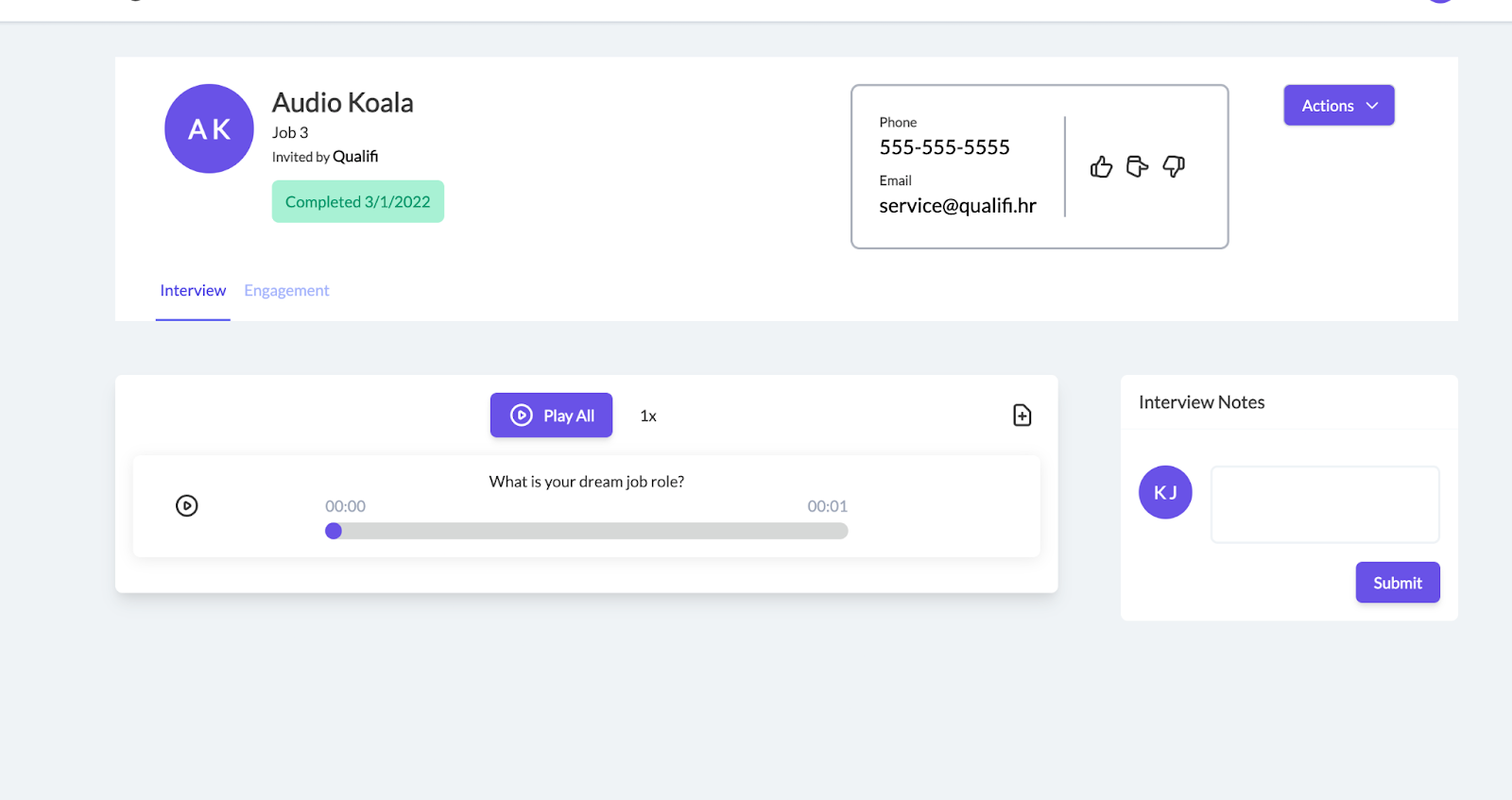
Additional support
Please contact service@qualifi.hr for additional support regarding this integration.