Jobecam is a digital recruitment and selection tool making it possible to conduct redacted video interviews to reduce bias. By focusing exclusively on candidate skills and competencies, Jobecam brings diversity to companies through its software.
With Jobecam, you can publish job vacancies to multiple channels, customize online tests, and culturally match recruits. Candidate profiles are analyzed in a much more dynamic way, automatically screened and identified as the best matches for each position.
The Jobecam tool functionality allows teams to centralize the steps of their remote selection process. Pre-define questions for candidates to answer by video so scheduling interviews isn't needed. Just press play and watch.
Greenhouse Recruiting's integration with Jobecam allows you to seamlessly add Jobecam video interview assessment to a job's interview plan.
Enable the Jobecam integration in Greenhouse Recruiting
To begin the process of enabling Jobecam in Greenhouse Recruiting, contact your Jobecam representative (suporte@jobecam.com) to receive your API key for the integration.
Once you have received your API key, you will need to securely provide the API key to the Greenhouse Technical Support team. Click here to open a ticket with the Technical Support team.
Note: Do not send your API key in any unencrypted communication, such as email and support tickets. Greenhouse Technical Support will provide a SendSafely link for you to enter your API key.
The Greenhouse Technical Support team will then send an email confirming the ticket has been created and may require account verification before they can receive your API key.
After you have entered your API key, a notification will be sent to the Greenhouse Technical Support team and they will email you to confirm that your API key has been set up in your account and your integration is enabled.
Add the Jobecam stage to a job’s interview plan
Once the Greenhouse/Jobecam integration is enabled for your organization, you will be able to add the Jobecam Video Interview assessment as an Interview stage.
To do this for an existing job, navigate to a job (All Jobs>Job Name) and click Job Setup from the listed tabs.
From the Job Setup page, navigate to Interview Plan on the left-hand panel and click + Add a Stage.
From the Add Stage dialog box, select the Jobecam stage. When finished, click Add to apply the stage to the job's interview plan.
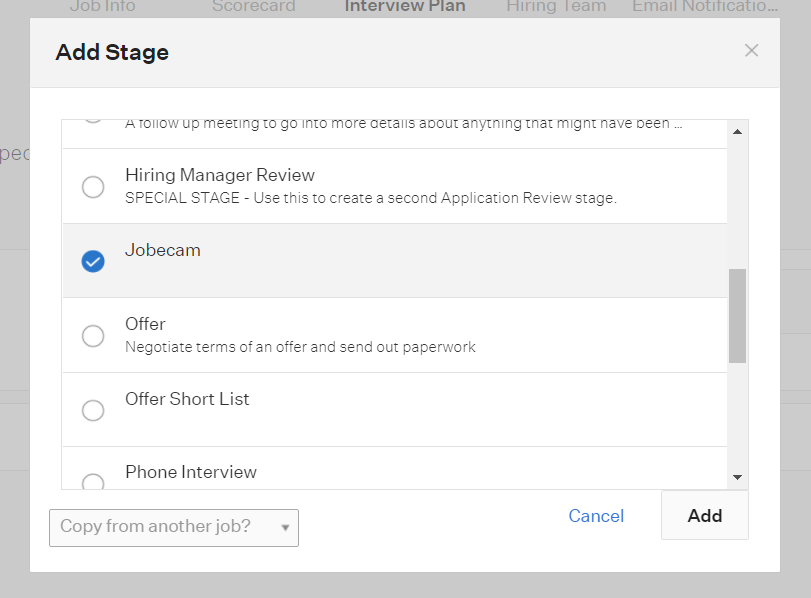
Configure the Jobecam stage
Once the stage has been added to the job's interview plan, click Edit Take Home Test. Use the provided drop-down menu to choose assessments that you have previously set up in Jobecam.
Select the appropriate assessment and assign at least one Greenhouse user to grade/review submitted assessments. When finished, click Save.
Note: Keep in mind that all configuration of the assessment itself, as well as the email template, will need to be done in Jobecam.
Send and review the test
When candidates are moved into the Jobecam interview stage, Greenhouse will display a Send Test link.
Note: When you send a test from Greenhouse, the interview instructions are actually sent by Jobecam.

The status of the assessment will be viewable in Greenhouse.

Once the candidate has submitted their test, the Interview Kit will contain a link to view the submitted test on Jobecam.
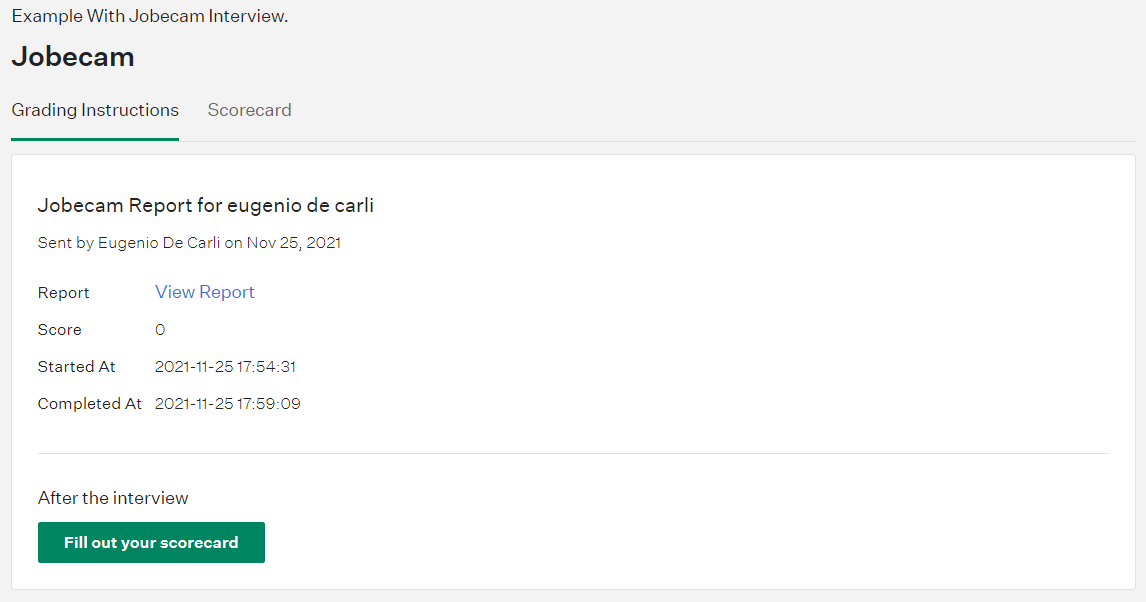
After you click on the Interview Kit on the candidate’s profile, you’ll be taken to a page where the URL is available to view the test results on Jobecam.
The report Link will send you to the page on Jobecam to analyze the video interview, being an anonymized process or not.
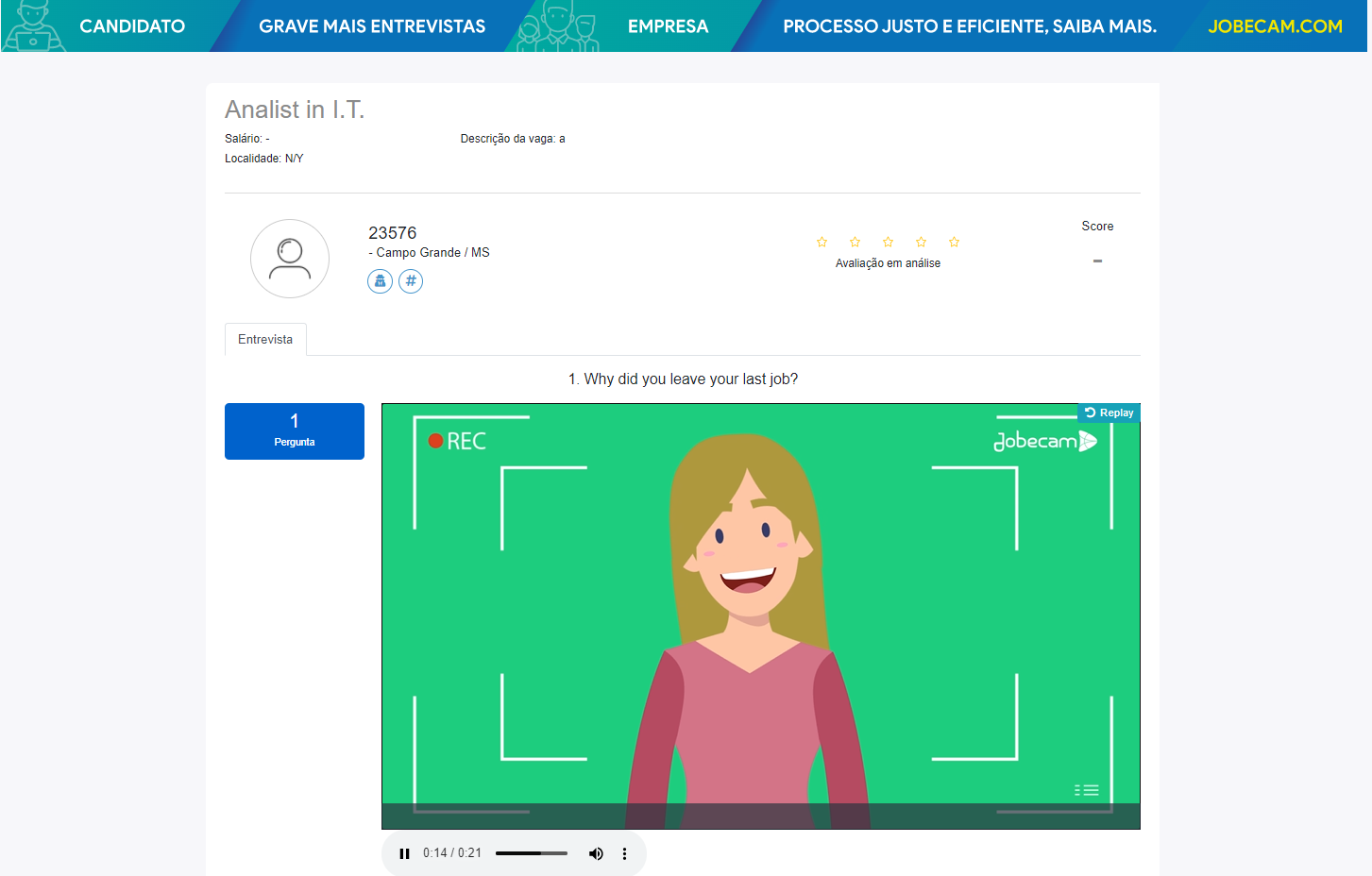
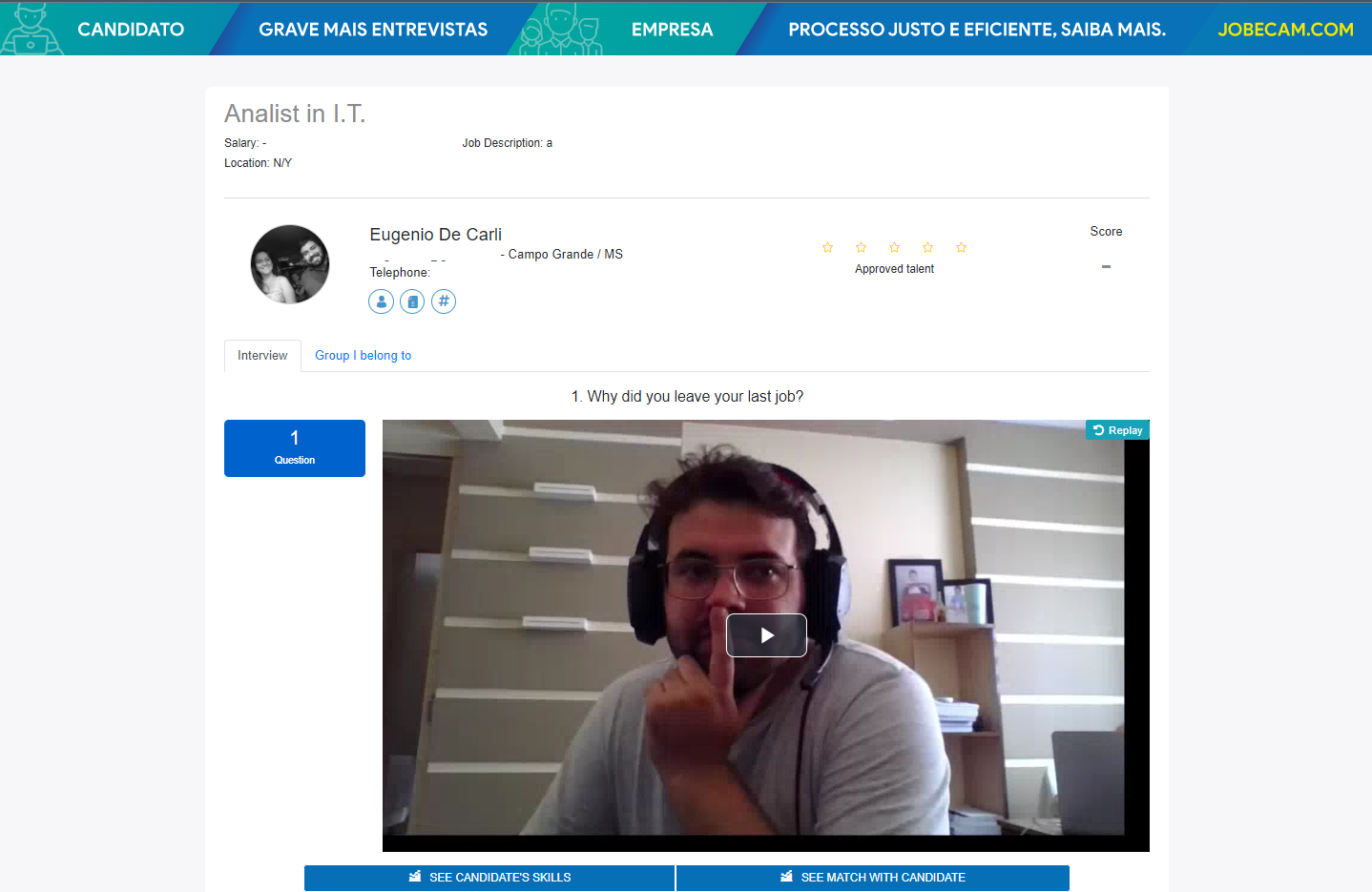
Configure your job board
To make your open jobs available to Jobecam, you’ll need to create a job board URL and send it to Jobecam.
To locate a job board, click the Configure icon ![]() and select Job Board from the left panel. Select the ellipses icon
and select Job Board from the left panel. Select the ellipses icon ![]() and click Edit Board Settings.
and click Edit Board Settings.
Scroll down to the URL field and copy the URL.

Generate a job board API key
Click on the Configure icon ![]() and select the Dev Center on the left panel.
and select the Dev Center on the left panel.
Select API Credential Management in the Dev Center.
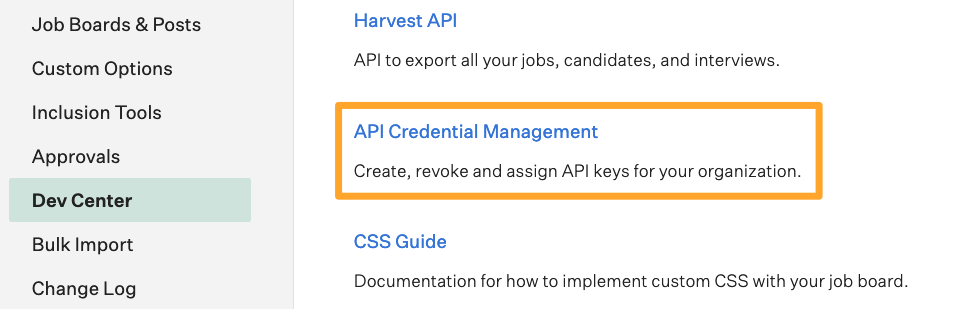
From the API Credential Management page, click Create New API Key to generate the API key for Jobecam.

In the Create New Credential dialog box, make the following selections:
- API Type: Job Board
- Description: Jobecam Job Board API Key
Click Create.
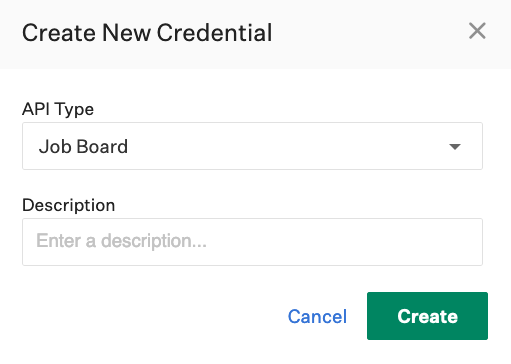
Click Copy to save your API key to your clipboard. Store the API key in a secure location to provide to Jobecam in the next step.
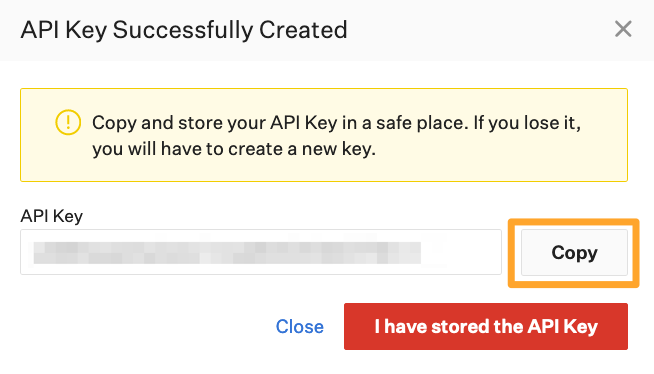
Click I have stored the API Key once you have copied and saved the key.
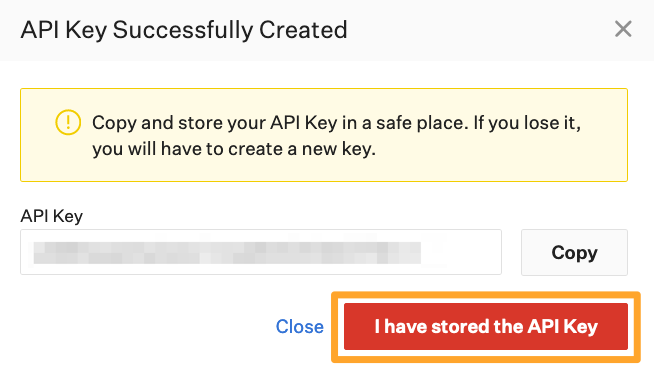
Note: You won’t be able to view the API key after clicking I have stored the API Key. If you lose your API key or need to access it later, you’ll need to generate a new key and provide it to Jobecam.
When the API key is generated, send it to Jobecam through a secure method. Reach out to suporte@jobecam.com for additional guidance on securely providing your created API key.
Use the Jobecam integration with Greenhouse Recruiting
After completing setup, you will be able to simply import your jobs from Greenhouse to Jobecam. When a candidate finishes the video interview process, Jobecam will send candidate applications to Greenhouse Recruiting.
Import jobs from Greenhouse by clicking the import button.
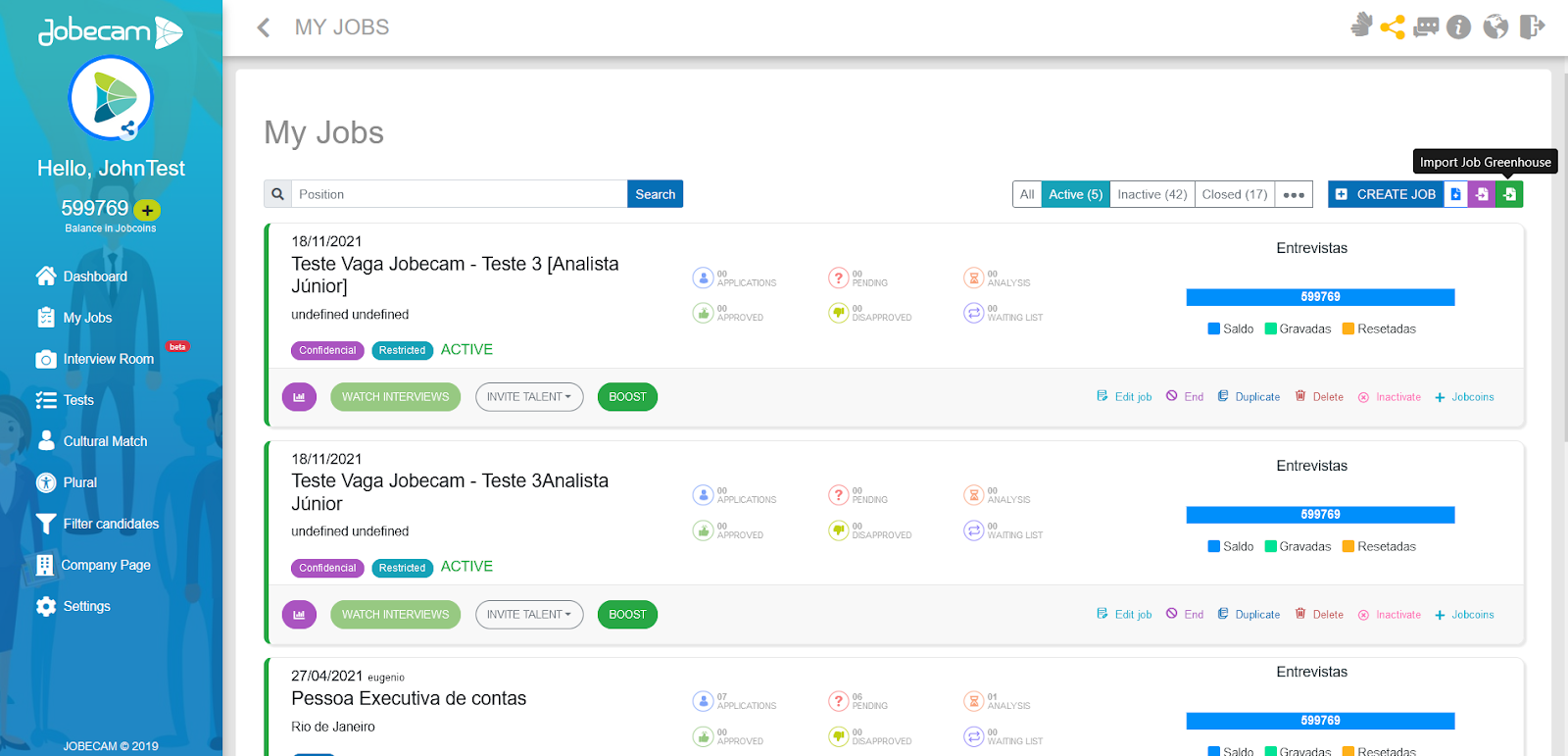
Click the import icon.

Add interview questions and Save.
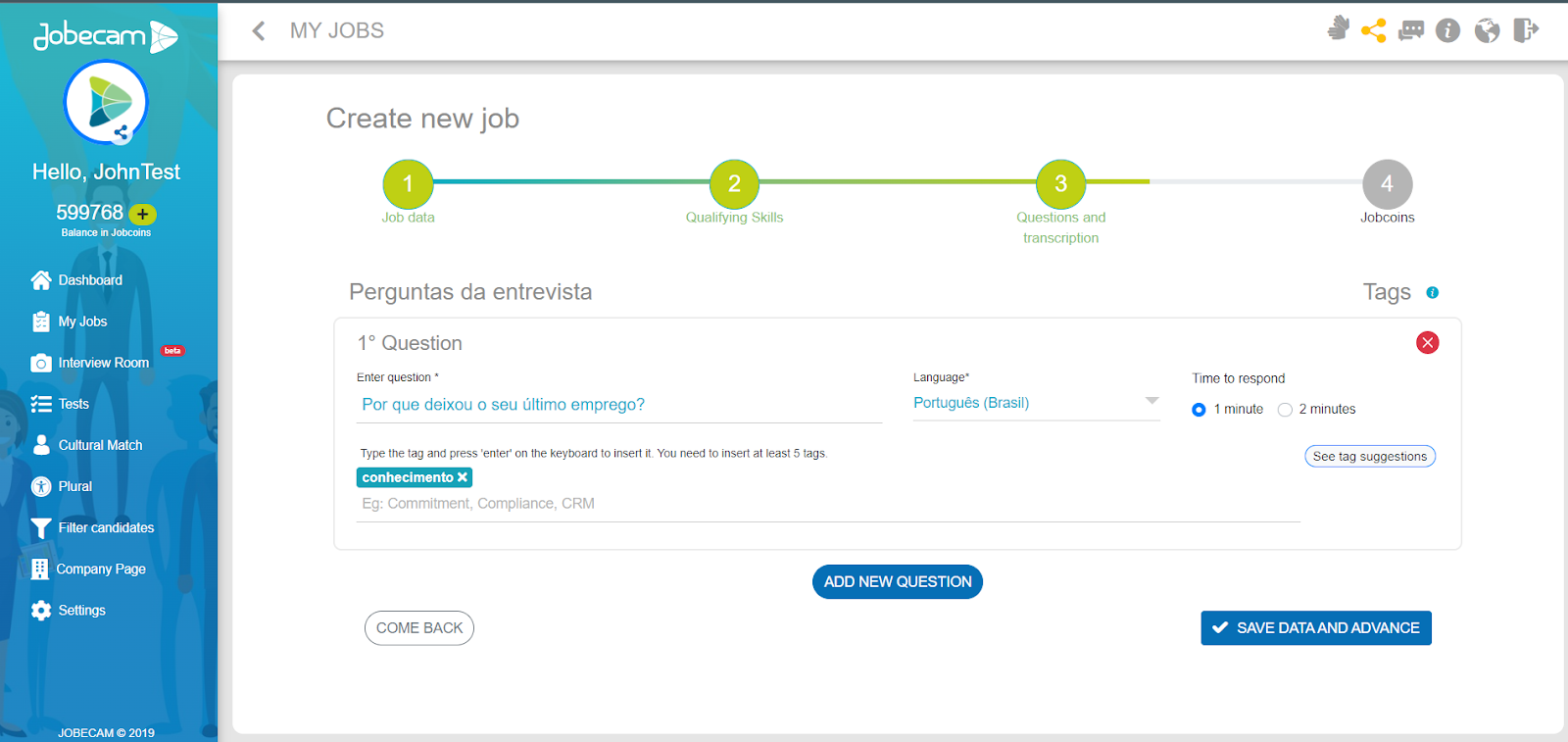
Review and publish the job.
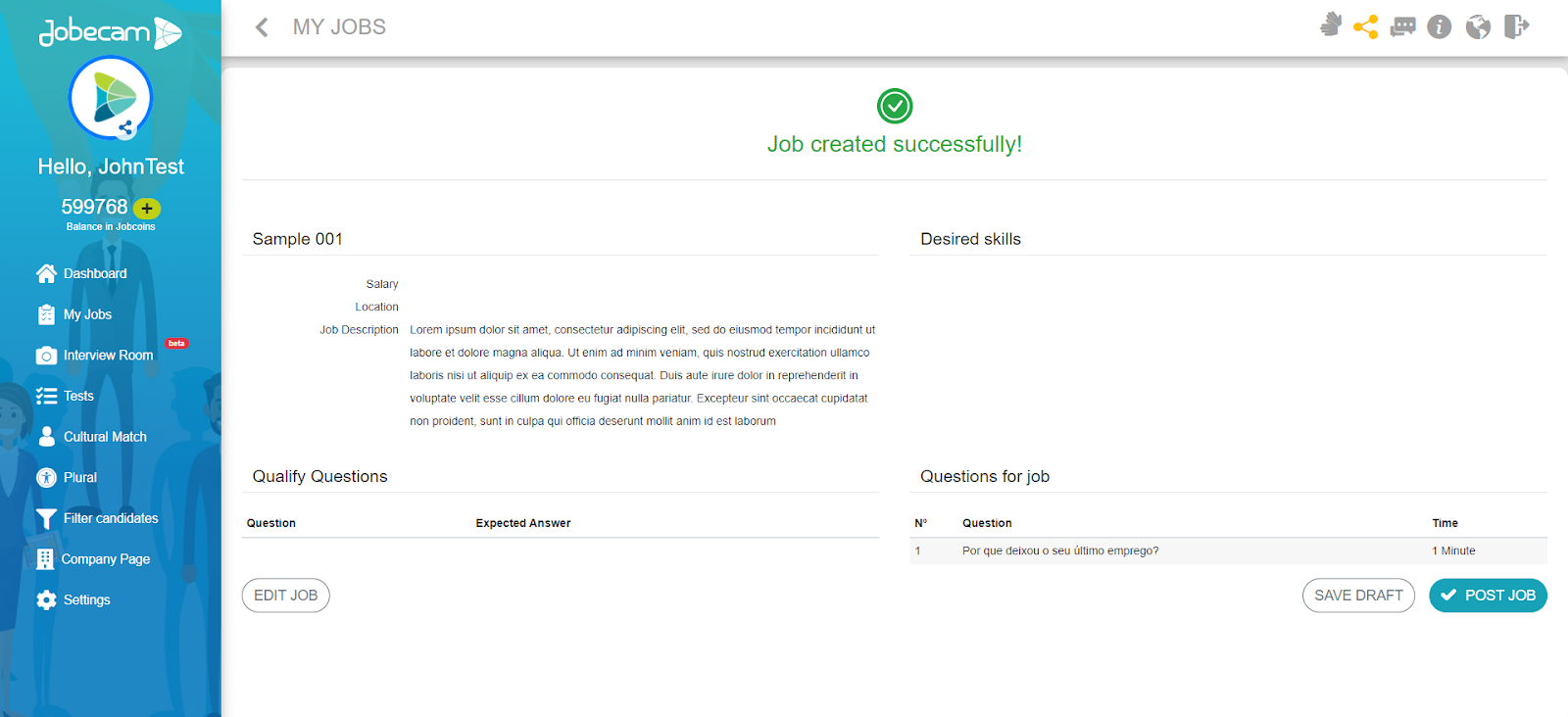
Invite candidates by selecting Share or copying the job link.
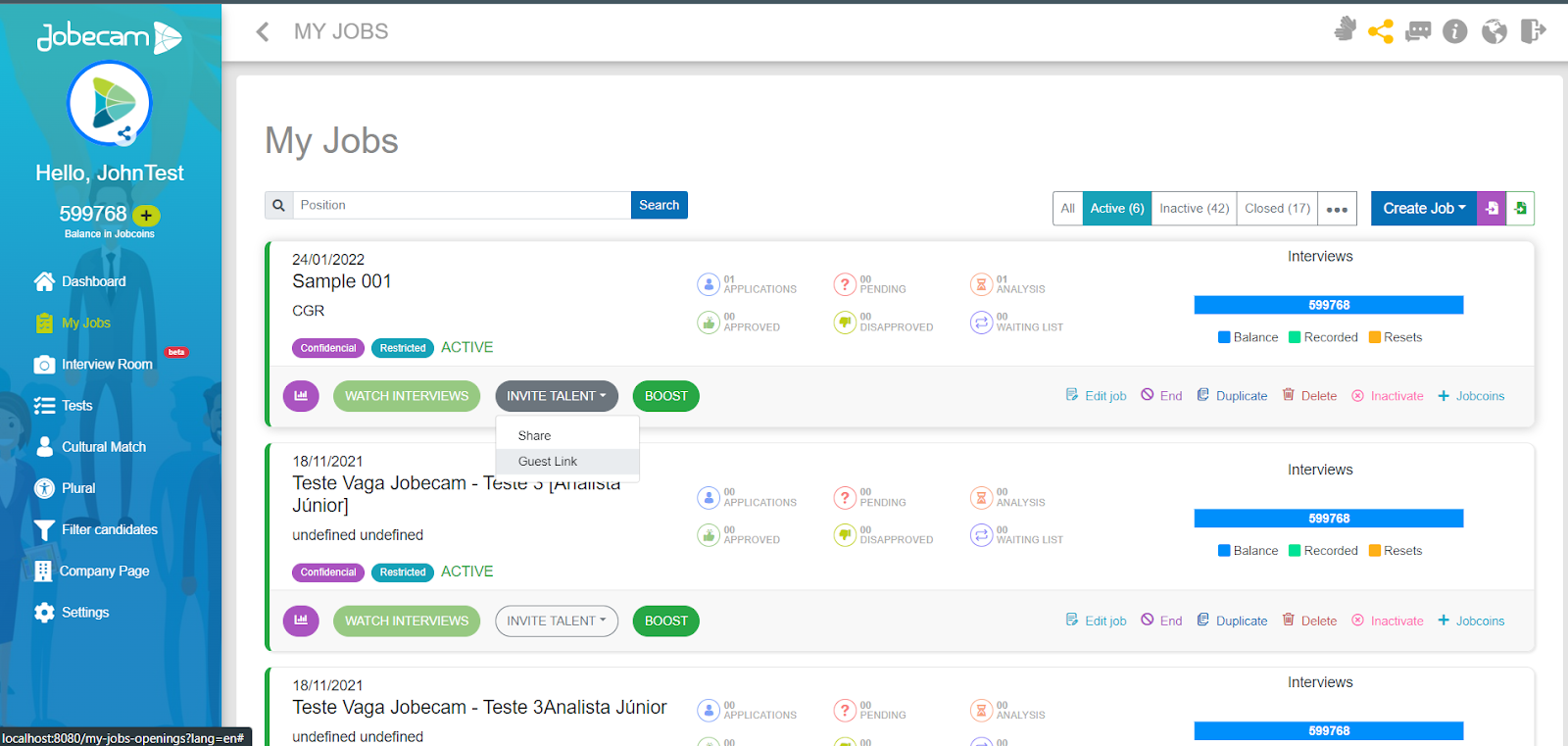
After the candidate answers every question in the video interview, the application will be sent back to Greenhouse using the application API. When applying a custom question named “Jobecam Link,” we add the manager link on the fly for recruiters to be able to access the video interview from Jobecam.
Additional resources
Access the Jobecam Support center at https://ajuda.jobecam.com or send an e-mail to contato@jobecam.com.
Please contact Jobecam at suporte@jobecam.com for troubleshooting assistance regarding the integration.
Want to find out more about Jobecam? Access https://jobecam.com to check our plans and pricing and some of our partners and clients.