At Appogee HR, we're proud to offer simple HR and project tracking solutions that are easy to use, empower your employees and advance with you as your business needs evolve. People software that's as easy as 1, 2, 3! So easy in fact that your teams can start using our solutions straight away, reducing people admin enabling your employees and managers to get on with their jobs in the most productive way possible.
Greenhouse Recruiting's integration with Appogee HR allows HR Managers to be notified when a candidate has been hired in Greenhouse and enables them to be imported to Appogee HR and set up as new employees.
In this article:
Configure setup permissions in Greenhouse Recruiting
To configure the Greenhouse Recruiting/Appogee HR integration, you'll need the developer permission Can manage ALL organization's API Credentials.
To assign this permission, find a Greenhouse user in your organization with Site Admin level permissions and the specific Can edit another user's advanced permissions role to update your account.
The Site Admin can update your permissions by navigating to your user page. Click the Configure icon ![]() > Users > Your Name.
> Users > Your Name.
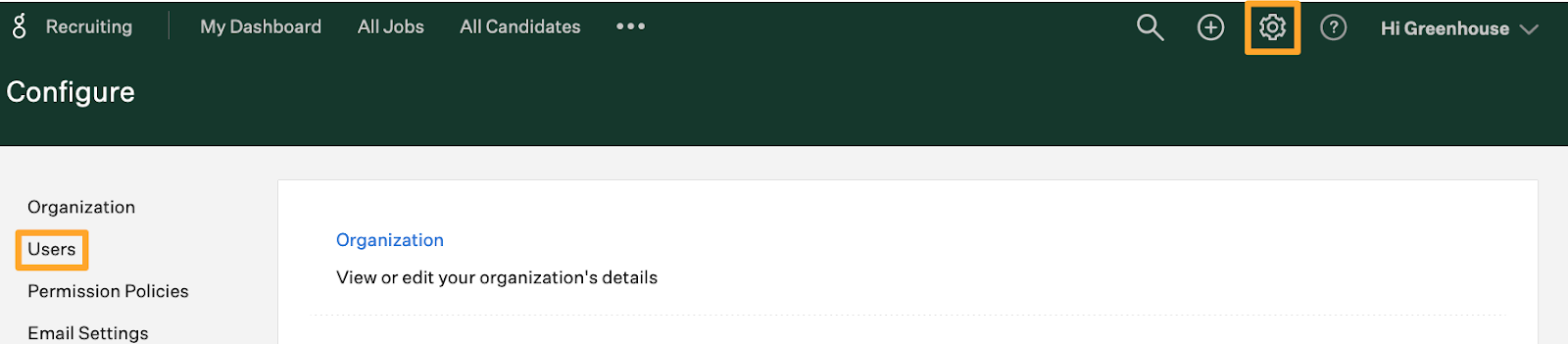
Scroll to the Permissions panel on your user page and expand the Developer Permissions dropdown menu.
Select Can manage ALL organization's API credentials in the Developer Permissions section and click Save.
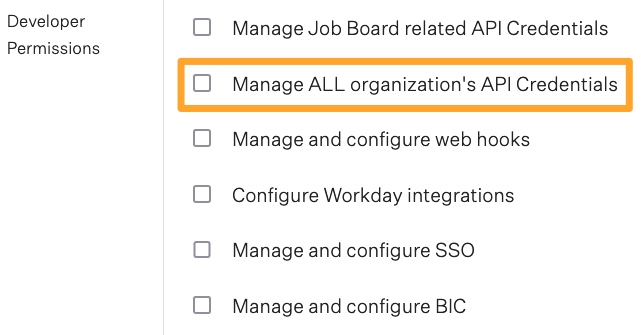
Repeat as necessary for any other user that needs to set up the integration.
Create a Harvest API Key for the Greenhouse Recruiting/Appogee HR integration
Note: To generate an API key, you must have the developer permission Manage ALL organization's API Credentials.
Click on the Configure icon ![]() and select the Dev Center on the left.
and select the Dev Center on the left.
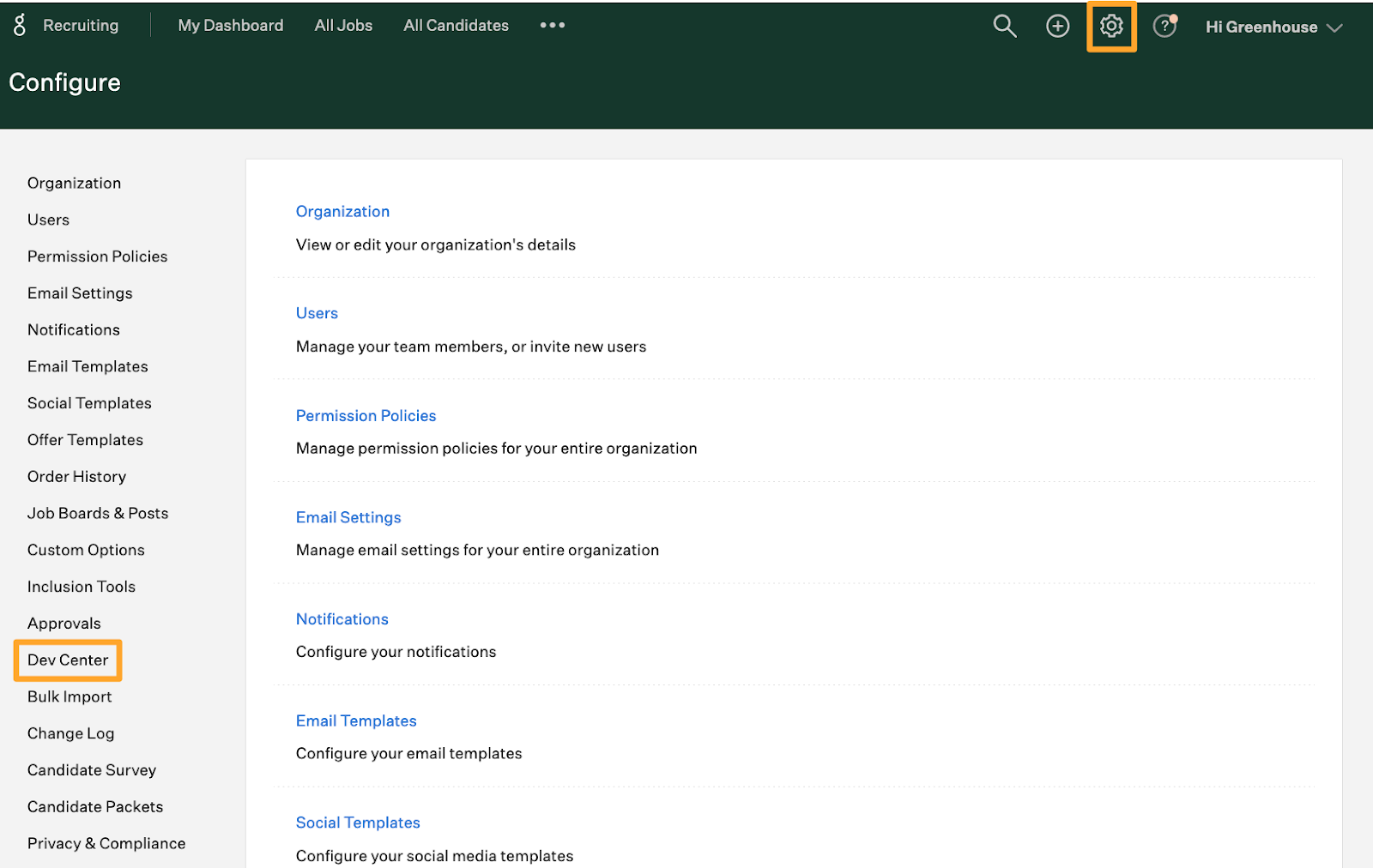
Select API Credential Management in the Dev Center.
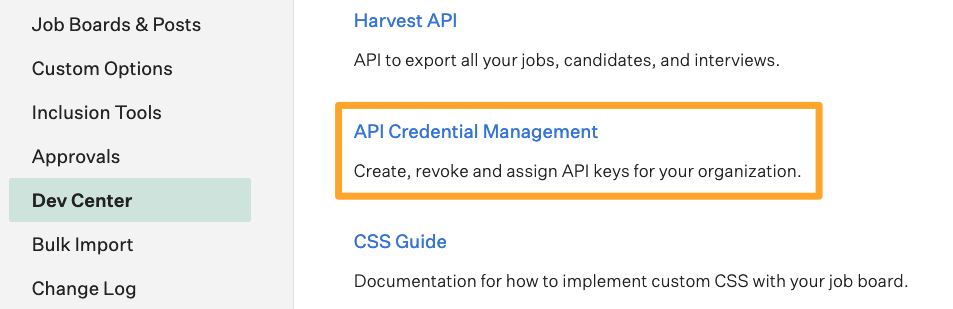
From the API Credential Management page, click Create New API Key to generate the API key for Appogee HR.

In the Create New Credential dialog box, make the following selections:
- API Type: Harvest
- Partner: Appogee HR
- Description: Appogee HR Harvest API Key
Click Manage Permissions.
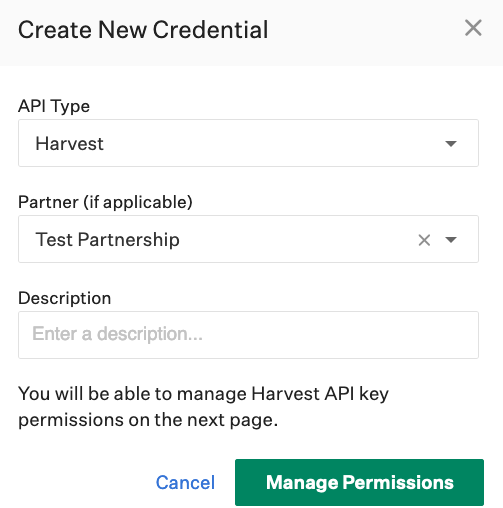
Click Copy to save your API key to your clipboard. Store the API key in a secure location to provide to Appogee HR in the next step.
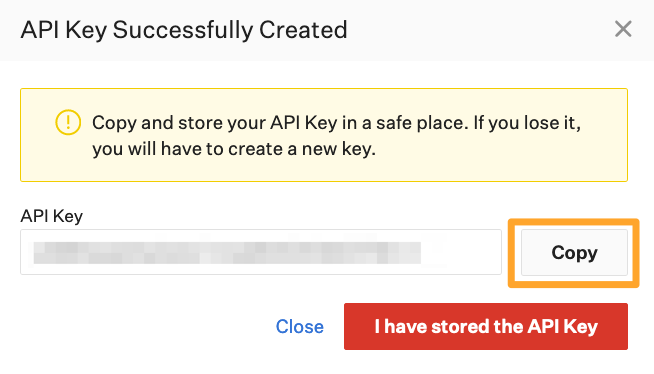
Click I have stored the API Key once you have copied and saved the key.
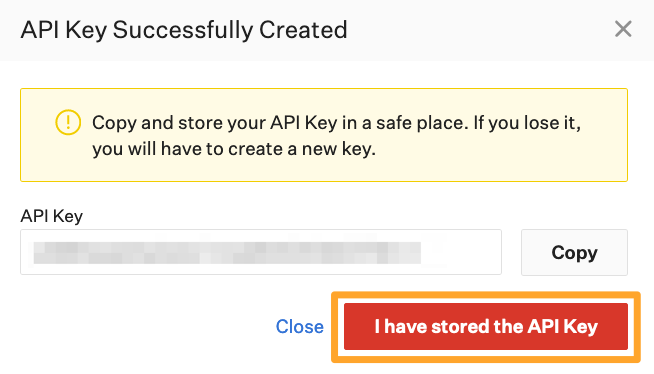
Note: You won't be able to view the API key after clicking I have stored the API Key. If you lose your Appogee HR API key, you will need to generate a new one.
Select the checkboxes next to each permission box to associate it with the API key.
The following permissions are needed for the Appogee HR integration:
Candidates
- GET: Retrieve Candidate
Offers
- GET: Retrieve Offer
- GET: List Offers
Jobs
- GET: Retrieve Job
When you're finished, click Save.
Your Harvest API key for the Greenhouse/Appogee HR integration is created and configured.
Next, navigate to Appogee HR. In the System Config menu, click Greenhouse under Integrations. Paste the API Key into the relevant box.
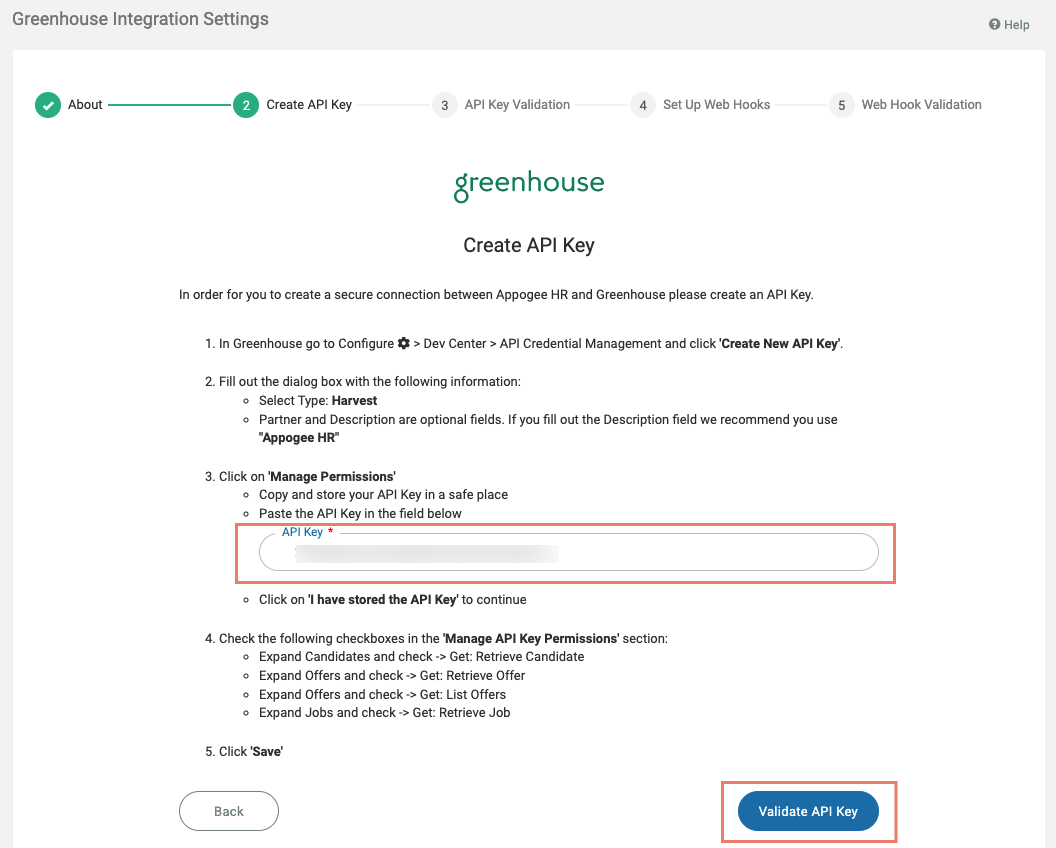
Click Validate API Key.
Follow the instructions in the Web Hooks document to complete the integration setup.
Use the Appogee HR integration with Greenhouse Recruiting
When a candidate has been marked as Hired in Greenhouse, a notification will be triggered, and you will be able to import them into Appogee HR.
To view and import them, go to Organization > Employees > Offer Accepted.
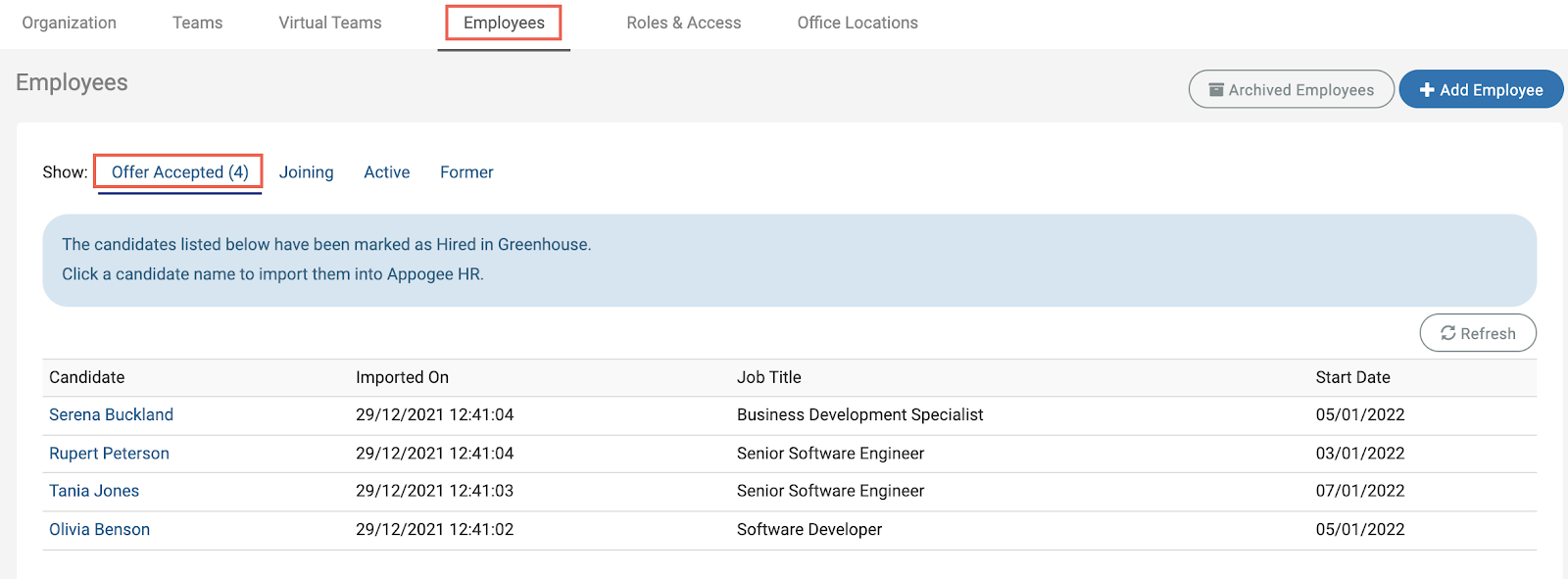
Click on the employee you want to import. Some of their information will have pulled through from Greenhouse.
Add their Team and Work Profile and click Next.
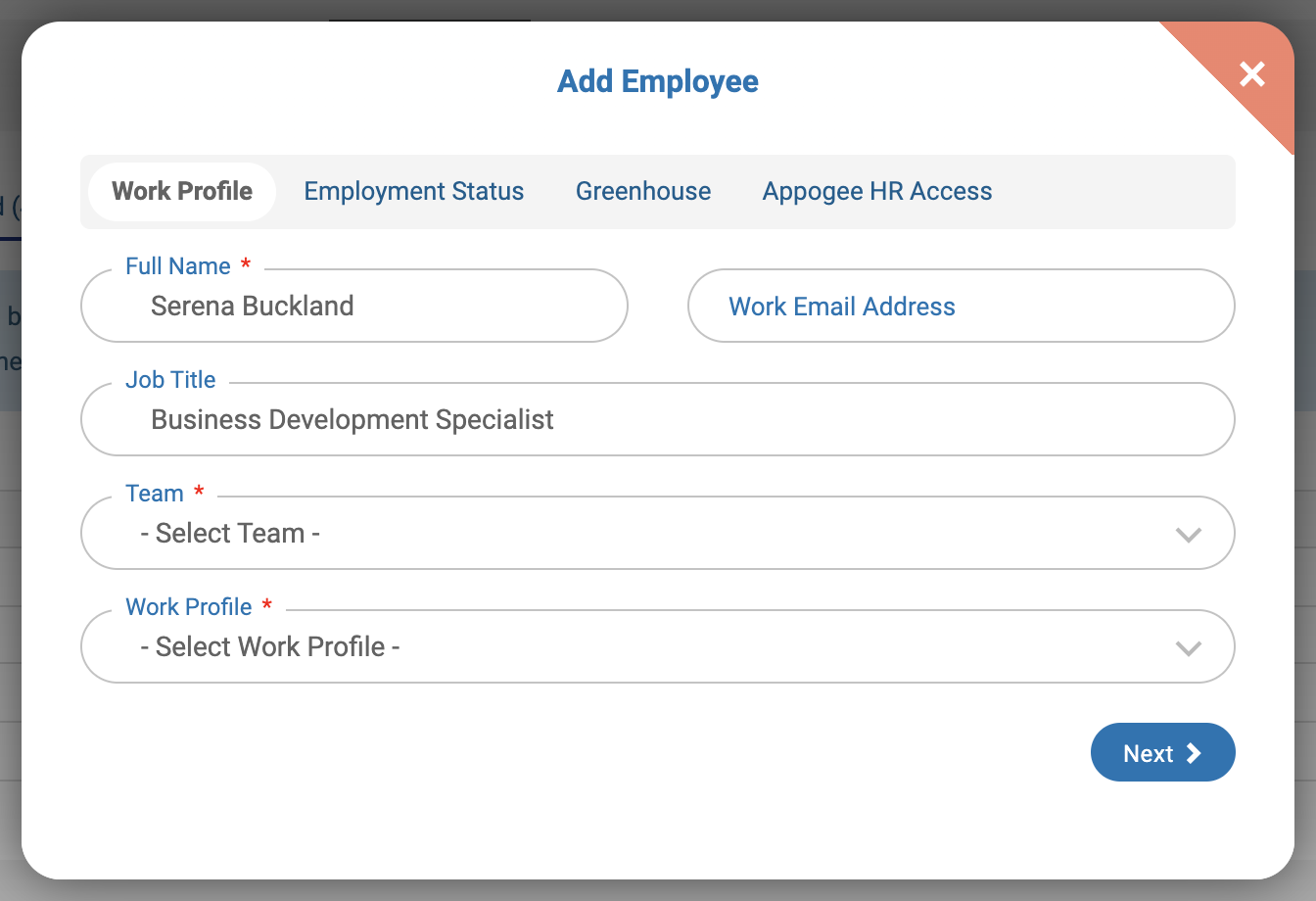
Their start date will be populated with the start date from Greenhouse. Either change it here or just click Next.
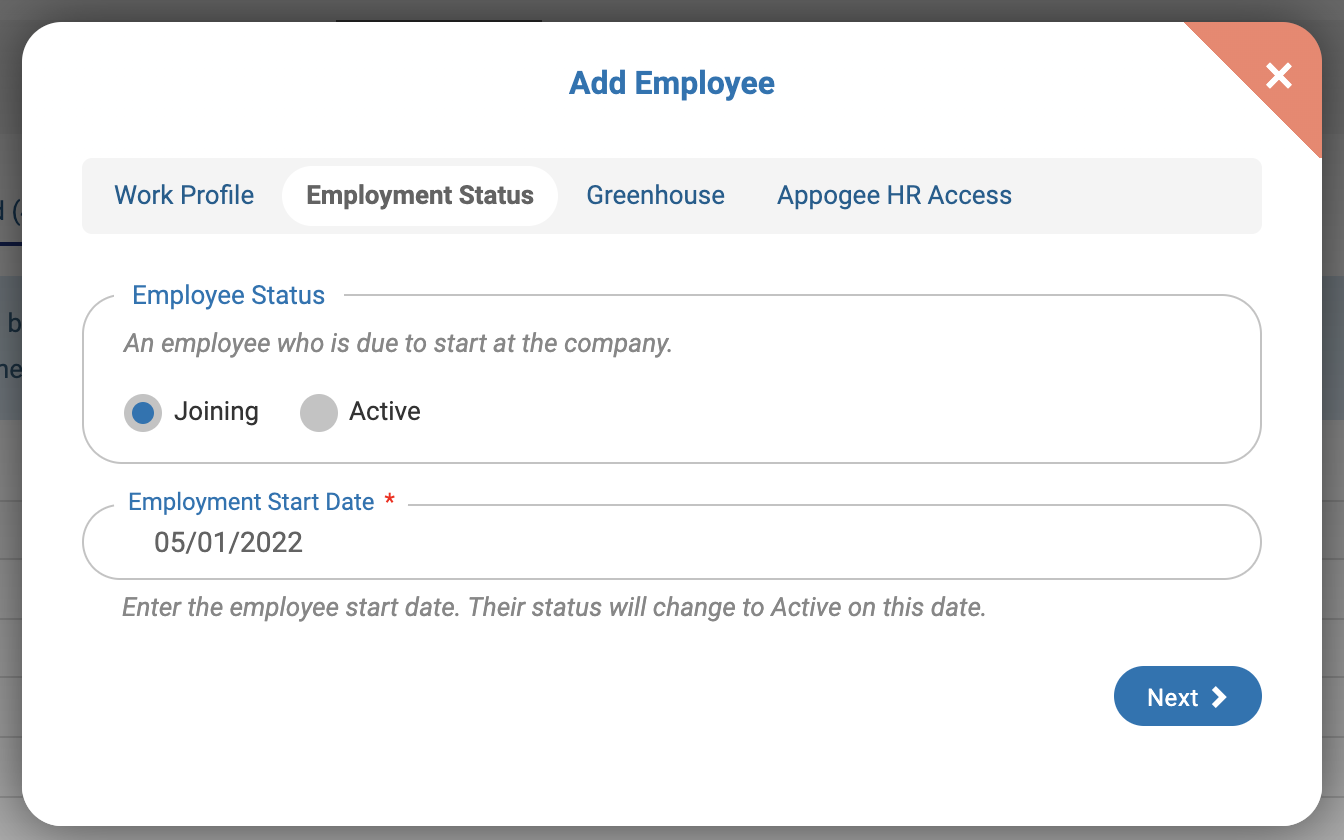
Edit or add their contact details, or click Next.
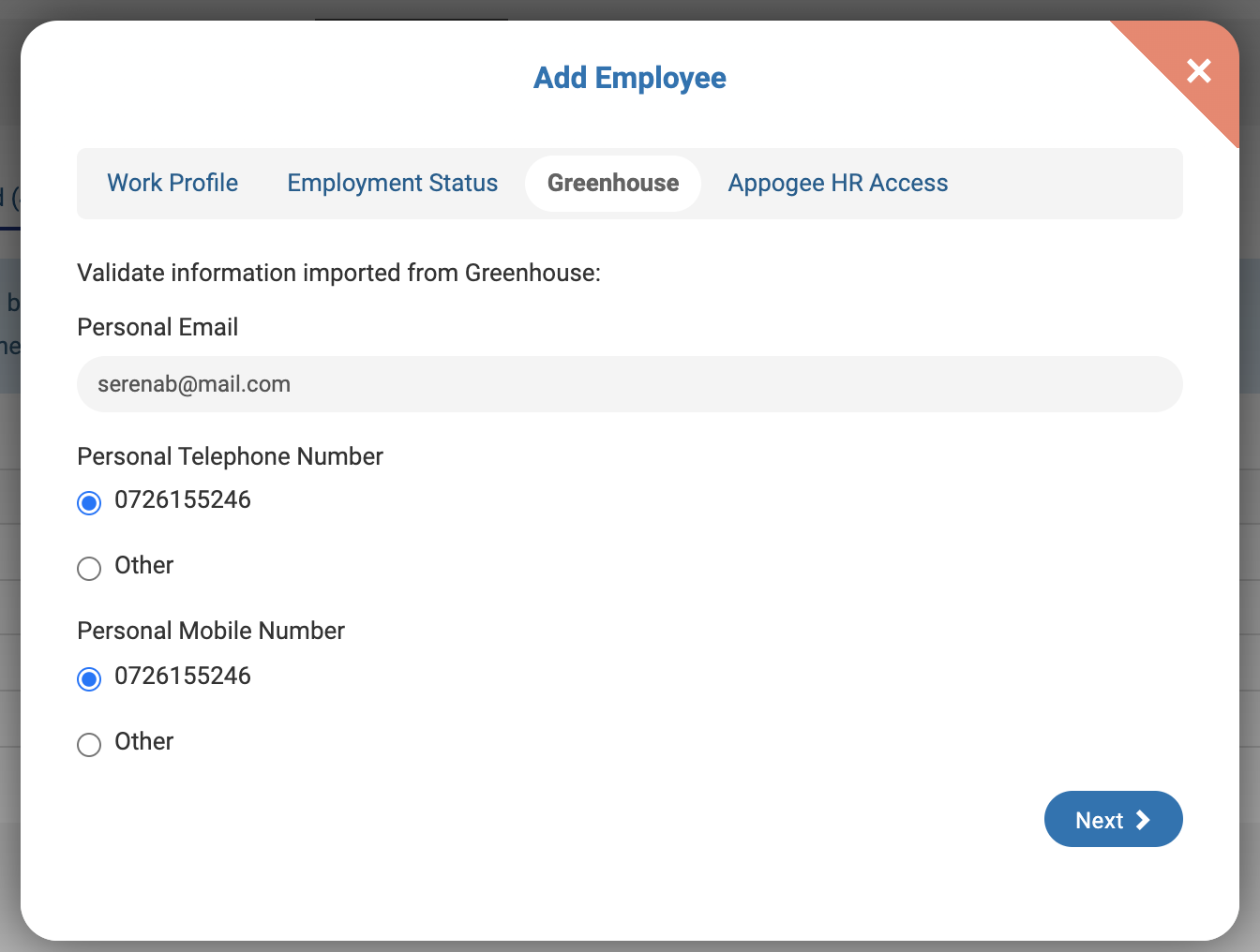
Finally, select the access you wish them to have and whether you want to set up the Onboarding Portal for them, then click Next.
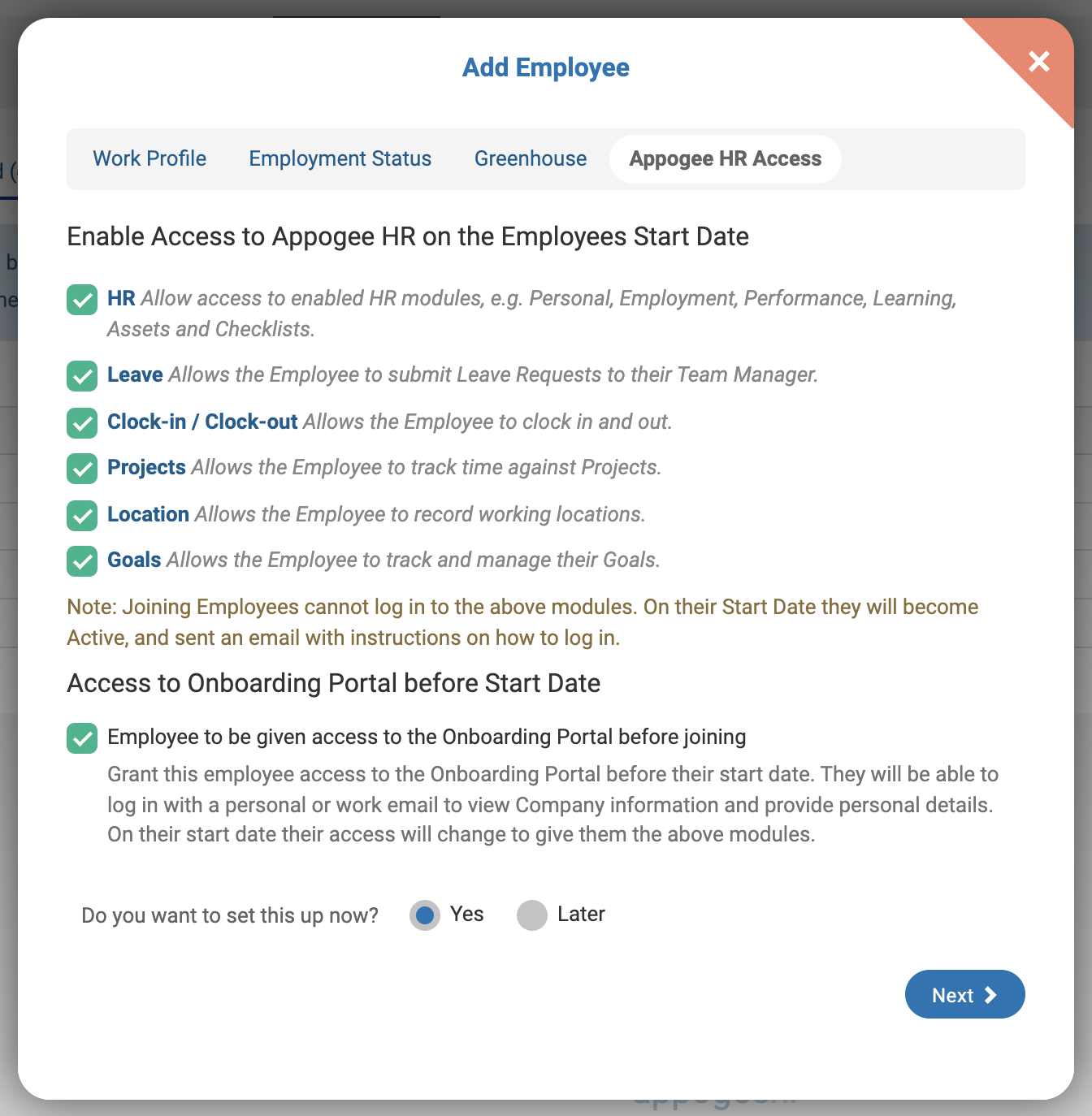
The employee will be successfully imported.
Additional resources
Please contact help@appogeehr.com for troubleshooting assistance regarding the integration.