The Relode marketplace provides employers with access to the largest network of independent recruiters and current labor market data via Relode Insights.
Using Relode Insights, employers can develop their hiring strategy by analyzing supply and demand in specific labor markets along with related salary ranges and diversity and inclusion metrics. Relode also offers employers access to a network of independent recruiters, allowing an organization to add thousands of recruiters to their team with the click of a button.
The Relode integration allows employers to easily see their active jobs from Greenhouse Recruiting in Relode and receive qualified candidates from Relode recruiters directly into Greenhouse Recruiting. This enables employers to review labor market insights for each job and to broadcast the open job to the Relode recruiter network to source candidates, all while using your Greenhouse Recruiting hiring workflow to enhance the candidate experience.
Configure setup permissions in Greenhouse Recruiting
To configure the Greenhouse Recruiting / Relode integration, you'll need the developer permission Can manage ALL organization's API Credentials.
To assign this permission, find a Greenhouse Recruiting user in your organization who is a Site Admin with the user-specific permission Can edit another user's advanced permissions to update your account.
Have the Site Admin update your permissions by navigating to the user page via Configure icon ![]() > Users > Your Name.
> Users > Your Name.
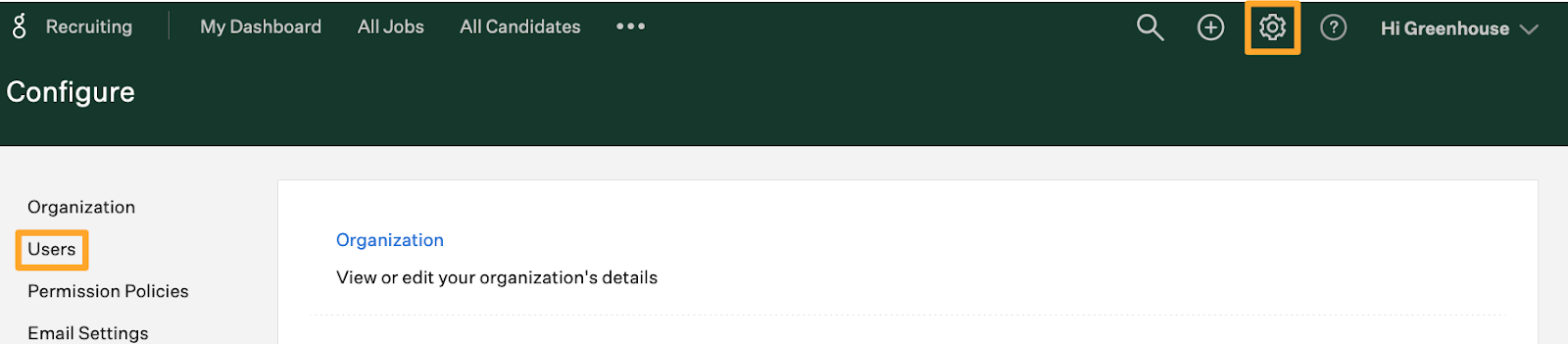
The Site Admin should scroll to the User-Specific Permissions panel on your user page and expand the Developer Permissions dropdown menu.
Select Can manage ALL organization's API credentials and click Save.
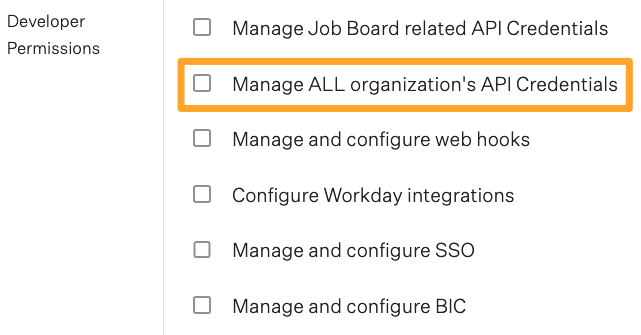
Repeat as necessary for any other user that needs to set up the integration.
Create a Harvest API key for the Greenhouse Recruiting / Relode integration
Note: To generate an API key, you must have the developer permission Manage ALL organization's API Credentials.
Click on the Configure icon ![]() and select Dev Center on the left.
and select Dev Center on the left.
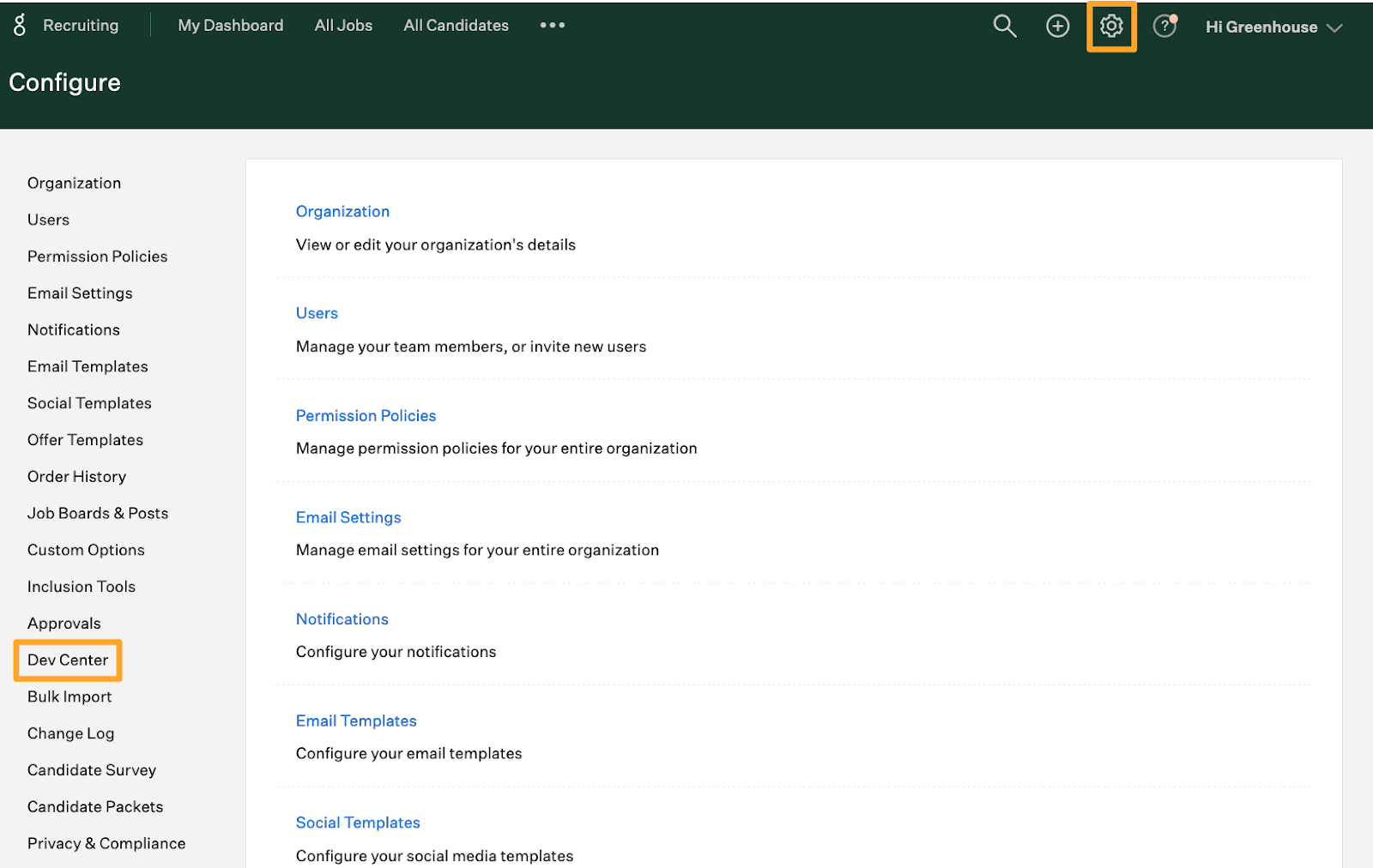
On the Dev Center page, click API Credential Management.
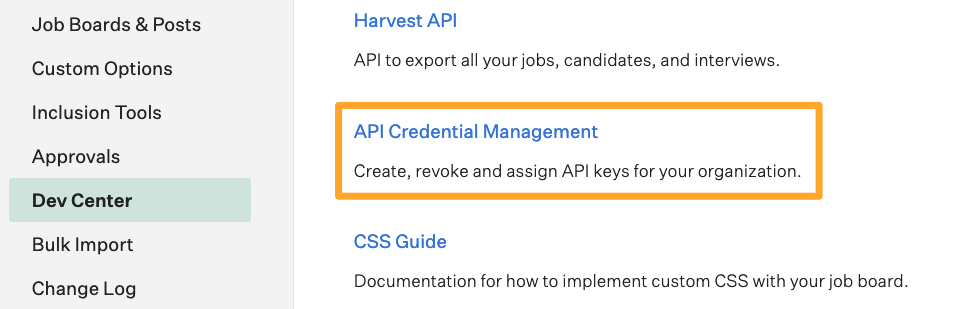
From the API Credential Management page, click Create New API Key to generate the API key for Relode.
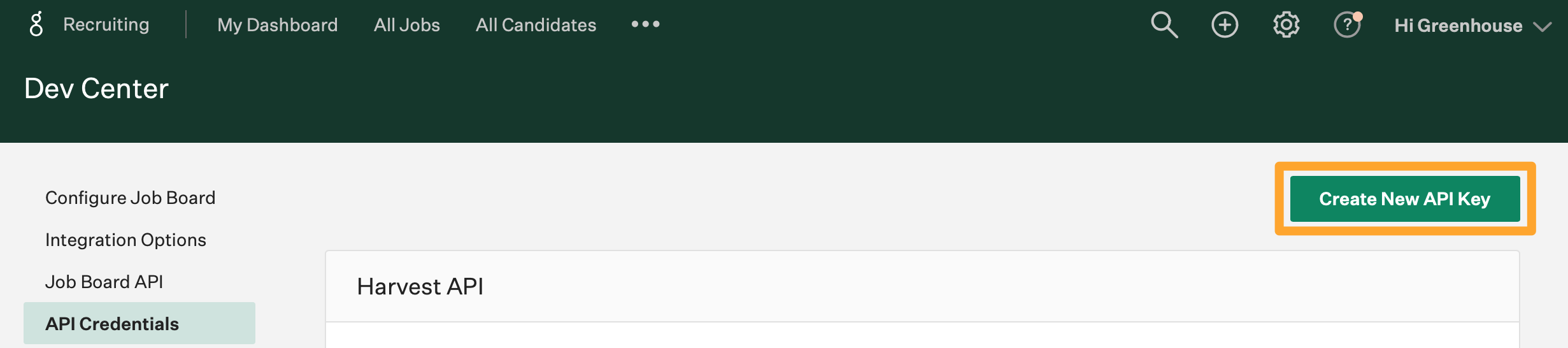
In the Create New Credential box, make the following selections:
- API Type: Harvest
- Partner: Relode
- Description: Relode Harvest API Key
Click Manage Permissions.
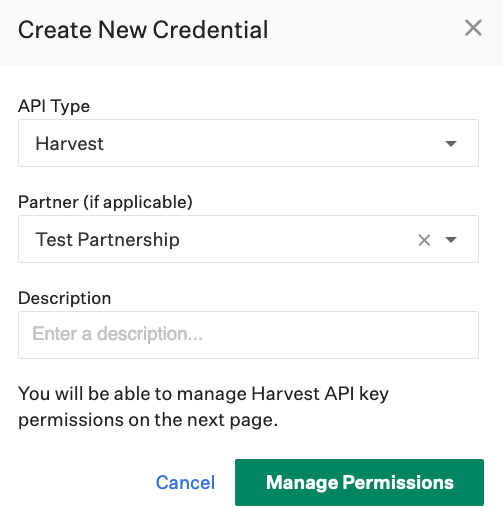
Click Copy to save your API key to your clipboard. Store the API key in a secure location to provide to Relode later.
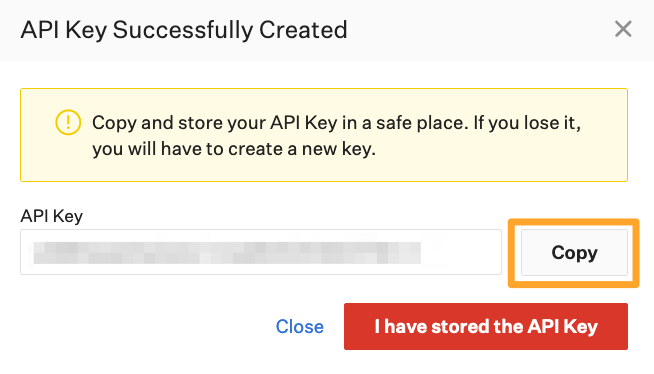
Click I have stored the API Key once you have copied and saved the key.
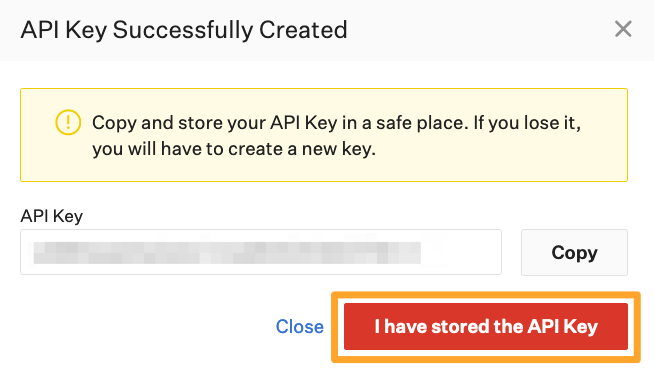
Note: You won't be able to view the API key after clicking I have stored the API Key. If you lose your API key or need to access it later, you'll need to generate a new key and provide it to Relode.
Select the checkboxes next to each permission box to associate it with the API key. The following permissions are needed for the Relode integration:
| ALL permissions | GET permissions |
| Applications |
|
| Candidates |
|
| Tags |
|
| EEOC |
|
| Scorecards |
|
| Offers |
|
| Scheduled interviews |
|
| Activity Feed |
|
| Job stages |
|
| Rejection reasons |
|
| Sources |
|
| Close reasons |
|
| Education | |
| Demographic data |
When you're finished, click Save.
Your Harvest API key for the Greenhouse Recruiting / Relode integration is created and configured.
Follow the steps below to complete the integration setup.
Select the desired user for the Harvest API connection
When candidates are created in Greenhouse Recruiting from Relode, the candidate's Activity Feed will show Created via Harvest API on behalf of [the user you have chosen to associate with the API Connection].
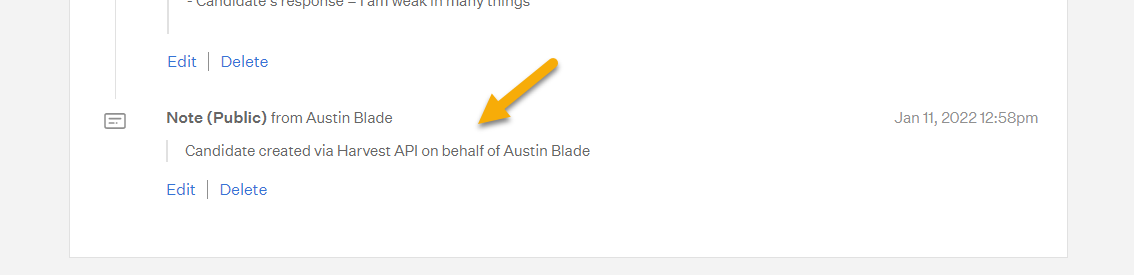
You can either choose an existing user or create a new user to show for new candidates created via the Greenhouse Recruiting / Relode integration.
Note: The user you select must have Site Admin permission in Greenhouse Recruiting or the integration will not work properly.
To create a new user for the integration, navigate to Configure ![]() icon and select Users on the left.
icon and select Users on the left.
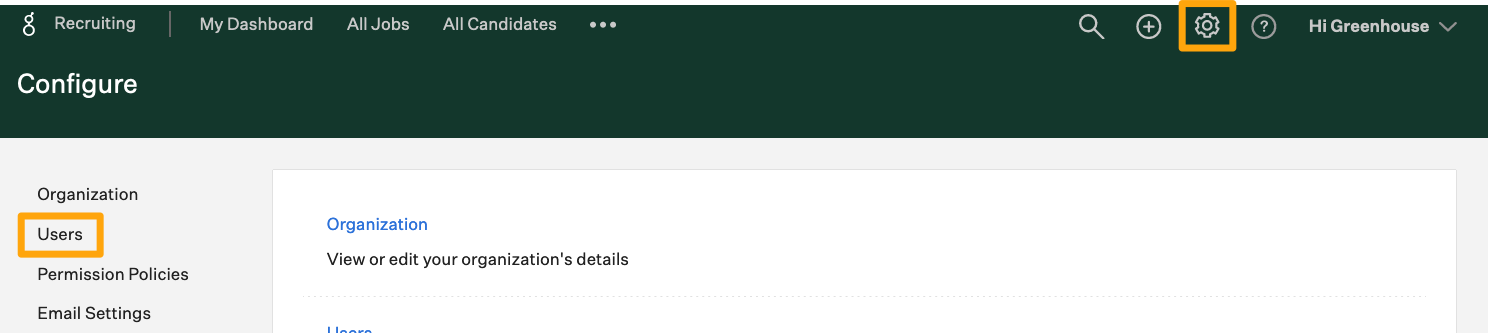
Click + New Users.
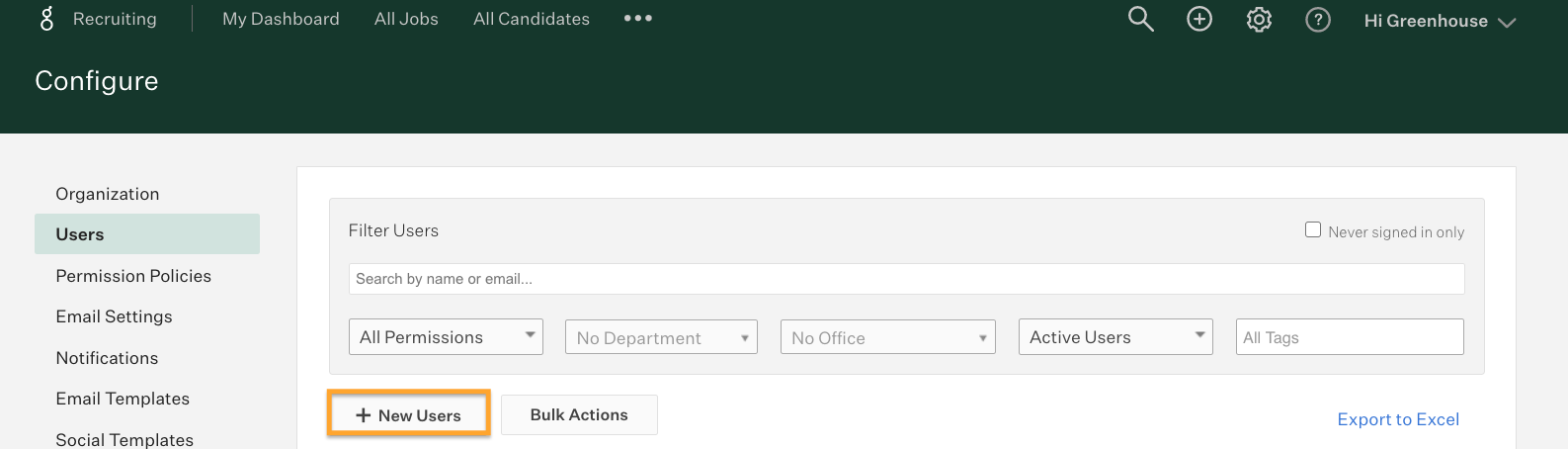
Assign the user Site Admin permission.
Next, navigate to the user page again by clicking Configure icon ![]() then click Users.
then click Users.
Note: You may need to check 'Never signed in only' to view the new user in the list.
Find and click the name of the user you created or intend to use for the integration. Copy the user ID located in the URL on your browser, and store it in a secure location to provide to Relode later.
In the example below, the user id is 4537761003.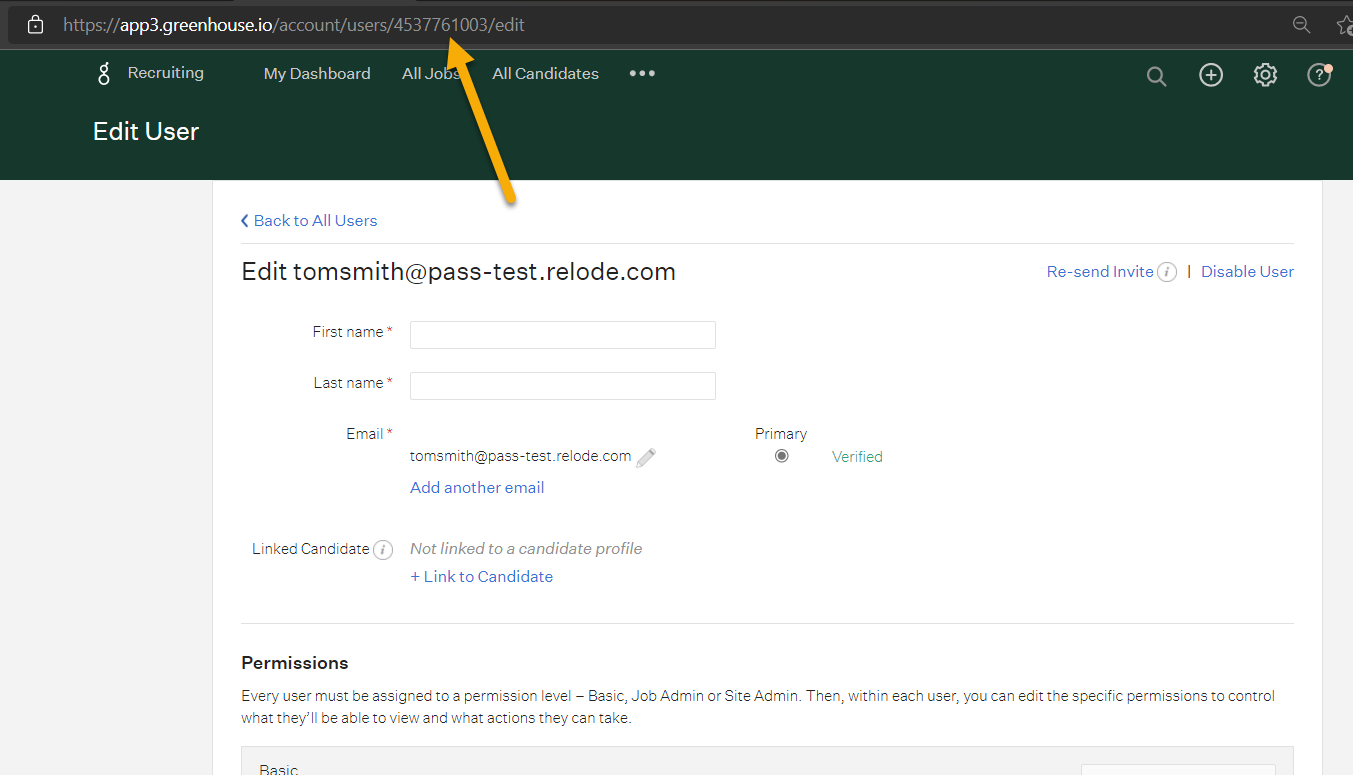
Set up Relode as an agency in Greenhouse Recruiting
All candidates submitted through the Relode integration will have Relode as their source.
To set up Relode as an agency, select Ellipsis icon ![]() then click Sourcing.
then click Sourcing.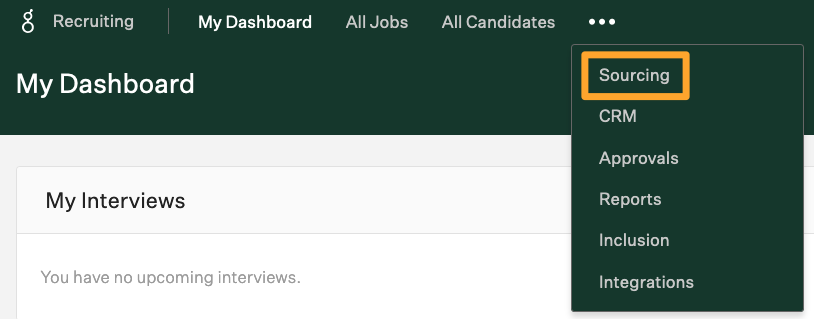
If Relode is not already set up as an agency, click Add Agency and input Relode's name.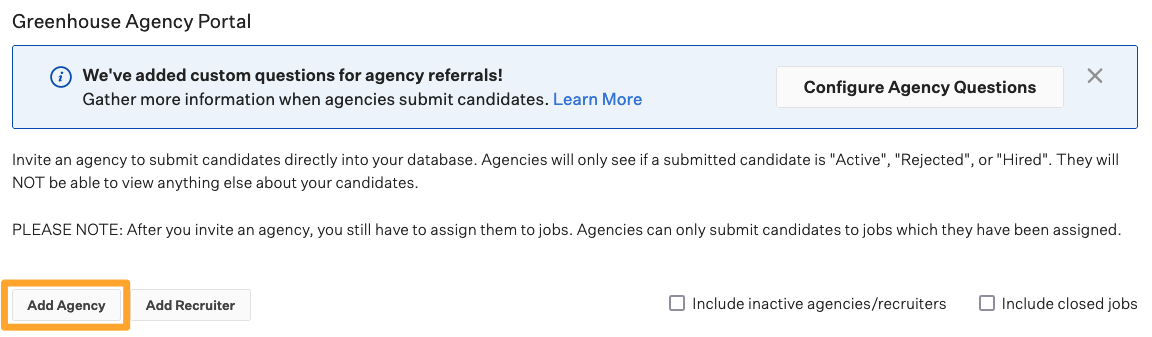
Enable the Greenhouse Recruiting / Relode integration on Relode
Once you've completed the steps above, click to submit this form to the Relode team. You will need the following information to submit the form:
- The Harvest API key from Greenhouse Recruiting
- The user ID of the Greenhouse Recruiting user with whom you want to associate new candidates from Relode
- Name of a default hiring stage on Greenhouse Recruiting for which all Relode candidates will be associated with
Note: The stage you select must be a default stage and exist on all your jobs, like Application Review.
Use the Relode integration with Greenhouse Recruiting
Once the integration is enabled, Relode will automatically synchronize all open jobs from Greenhouse Recruiting. These jobs will initially appear in a pending status in your Relode client portal.
Each job will have the following information from Greenhouse Recruiting:
- Job title
- Job location
- Job stages and interview plans
- Job hiring team
- Job custom field info
- Job post location
- Job post description
- Job openings
- Job employment type
- Job post application questions
- Job departments
- Job offices
- Job notes
With each job you can review the Labor Market Insights by selecting the Insights tab on the job, or you can open the job to the Relode network of recruiters.
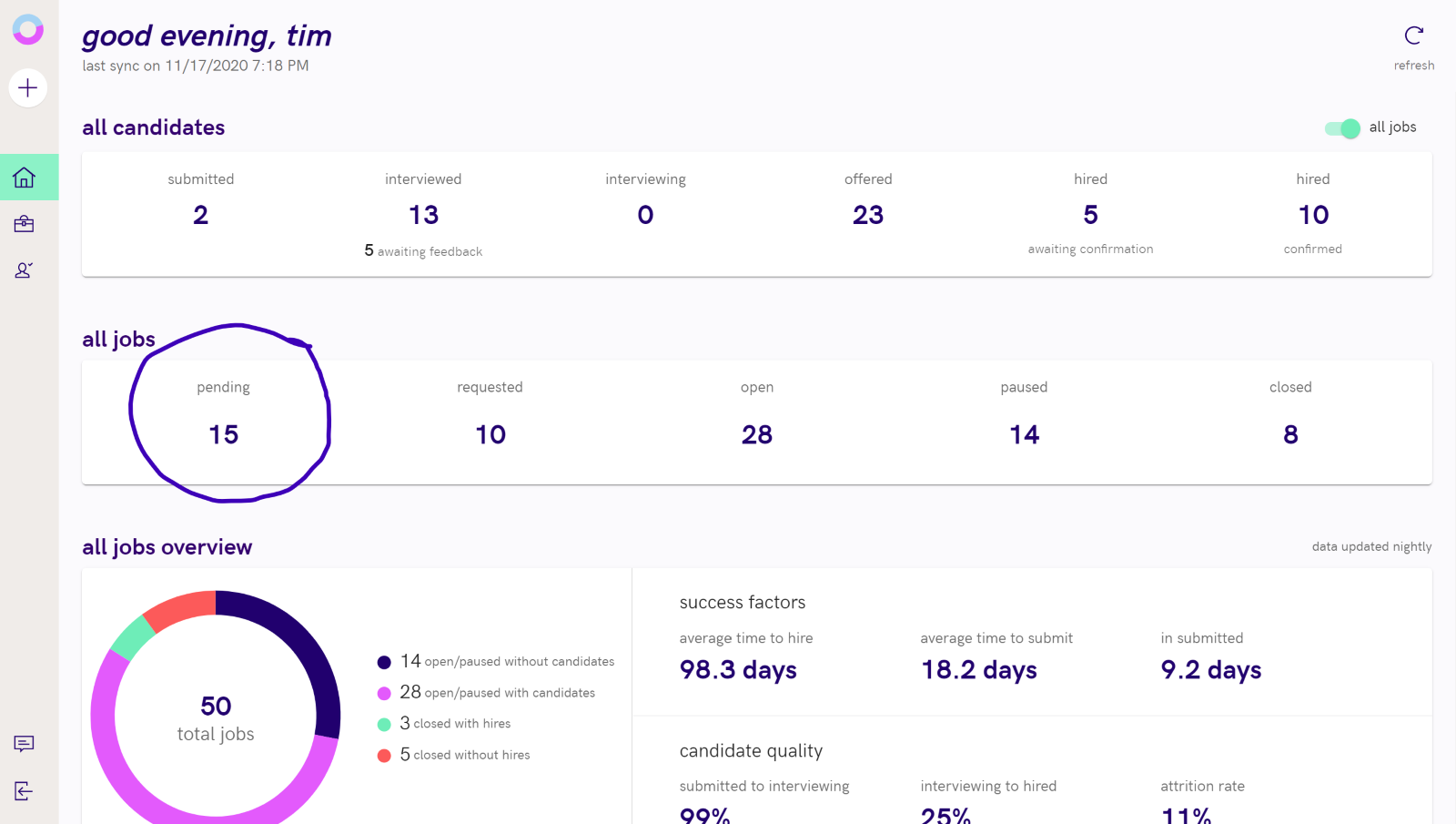
Once the integration is enabled, candidates submitted from the Relode network of recruiters will automatically be added to your organization's job in Greenhouse Recruiting.
Candidates sourced from Relode to Greenhouse Recruiting include the following information:
- First name
- Last name
- Phone number
- Address / location
- Candidate's job position
- Candidate's websites
- Resume
- Notes about the candidate including career highlights and desired salary
Additionally, candidates will show answers to the qualifications on the job in Relode which could include:
- Certifications and licenses
- Skills
- Education
- Languages
- Custom questions
- Interview availability
- Willingness to relocate or travel (if applicable)
- Availability to start
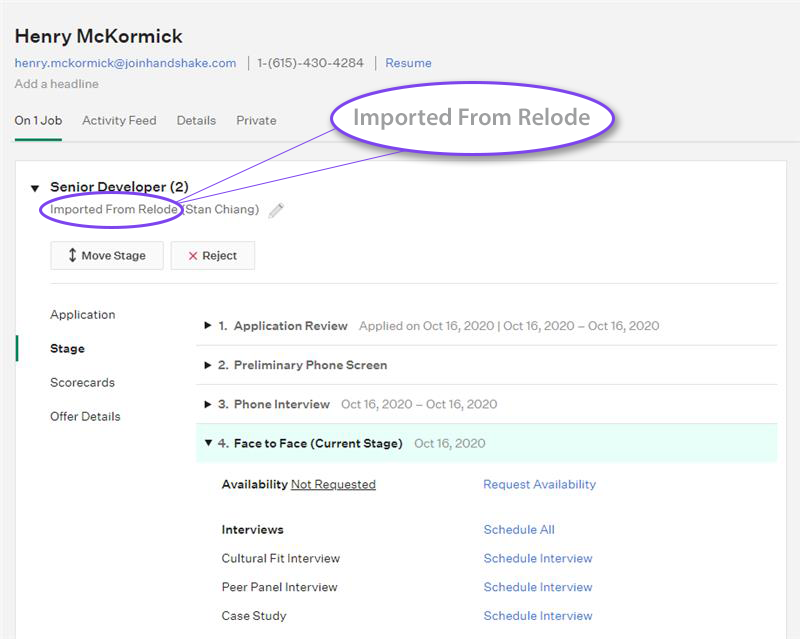
As you move and interview candidates in Greenhouse Recruiting, the candidate's status will be updated in Relode. This allows your Relode job manager to have real-time updates about the candidates progress so they can keep the referring recruiters informed.
The following information from Greenhouse Recruiting will automatically show in Relode:
- Stage changes
- Scorecard submitted
- Offer letter sent
- Interview updates
To locate candidates sourced from Relode in Greenhouse Recruiting, navigate to the All Candidates page and filter by Source on the left. 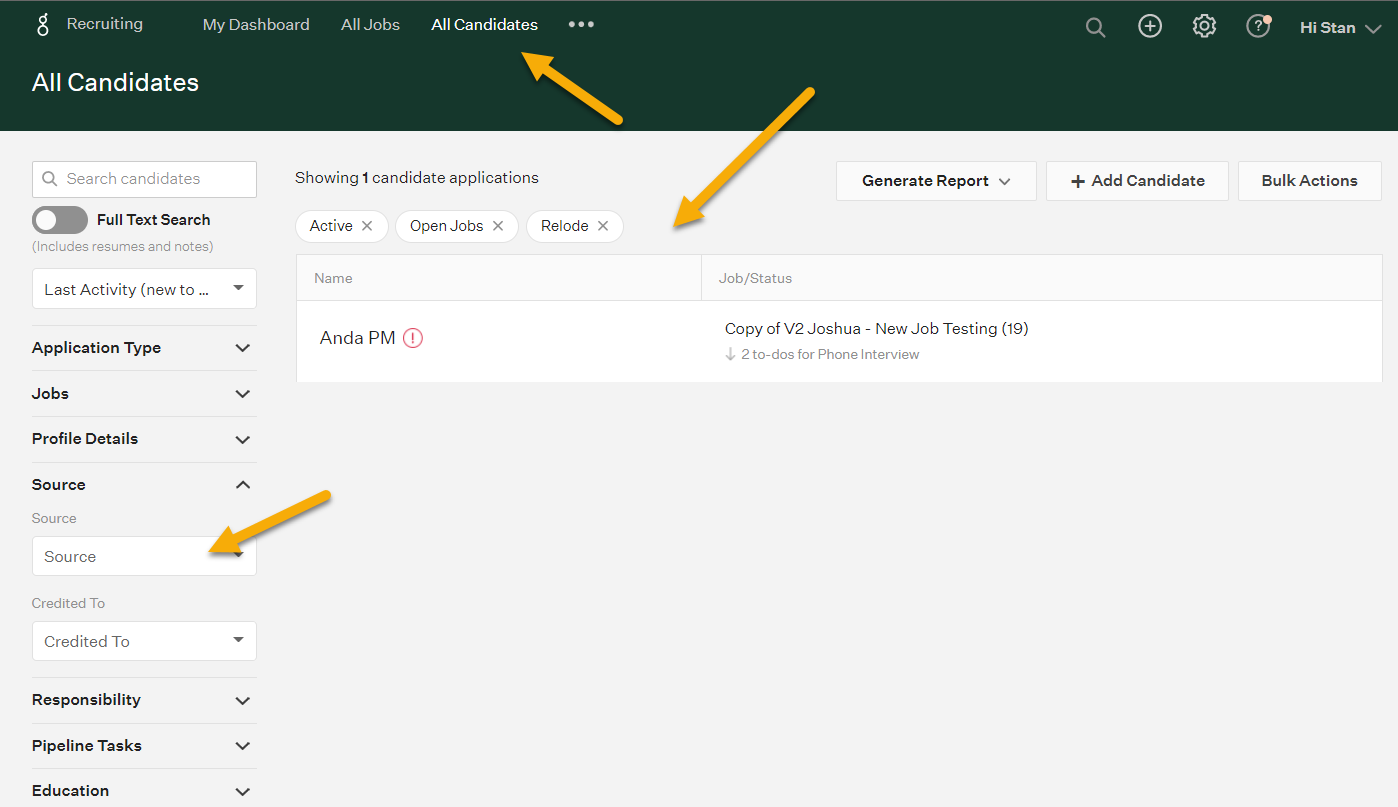
On the candidate's profile, you can view their resume, profile information and their responses to Relode's application questions by selecting the Activity Feed tab.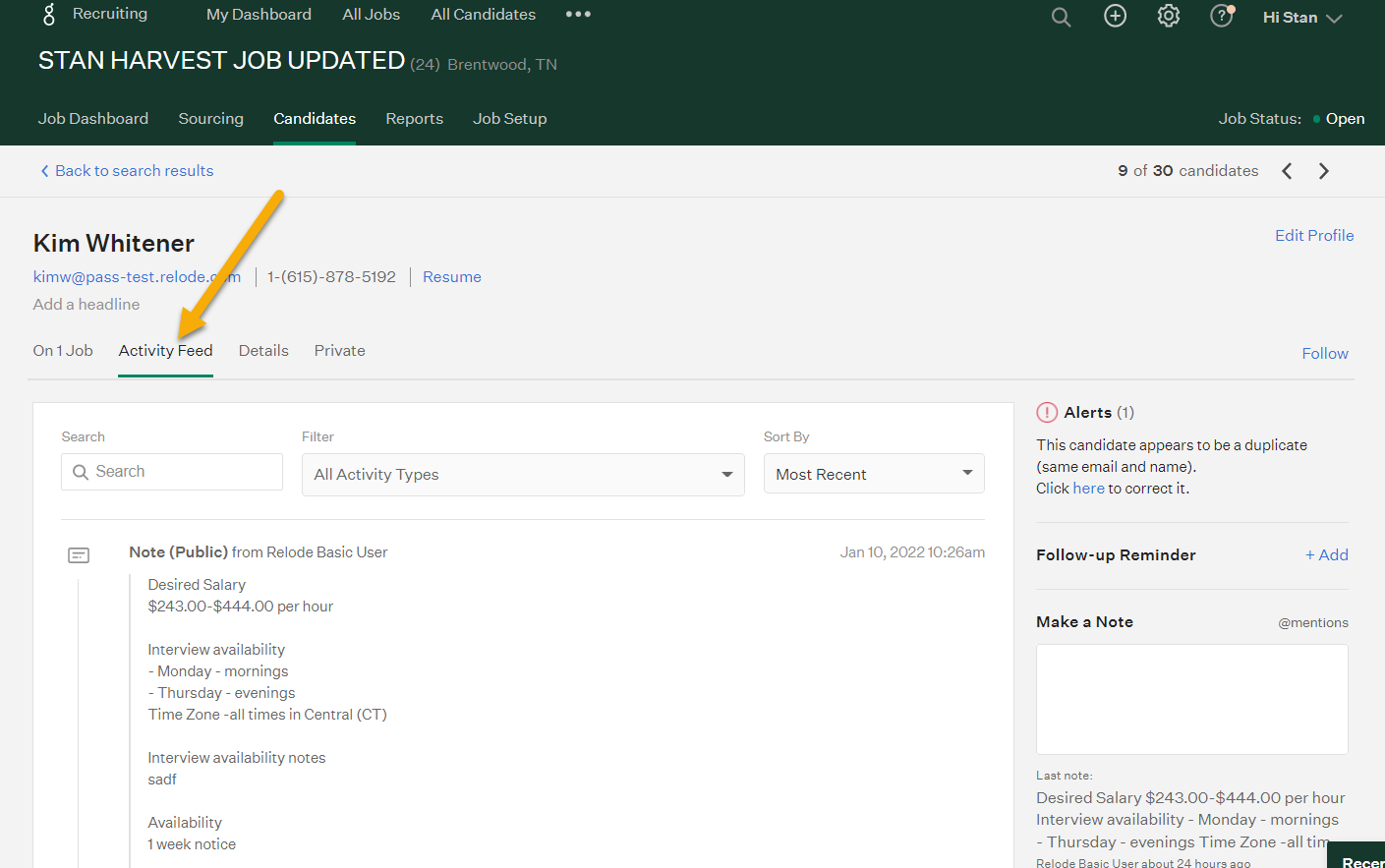
Additional resources
Do I have to associate a Site Admin with the Greenhouse Recruiting / Relode Integration?
You can choose to use a Job Admin permission level for the user associated with the integration; however this will require your team to manually assign each job to the user. For each job in Greenhouse Recruiting you want submitted to Relode you will need to follow these steps:
From the All Jobs page, select your job and click Job Setup on the job.
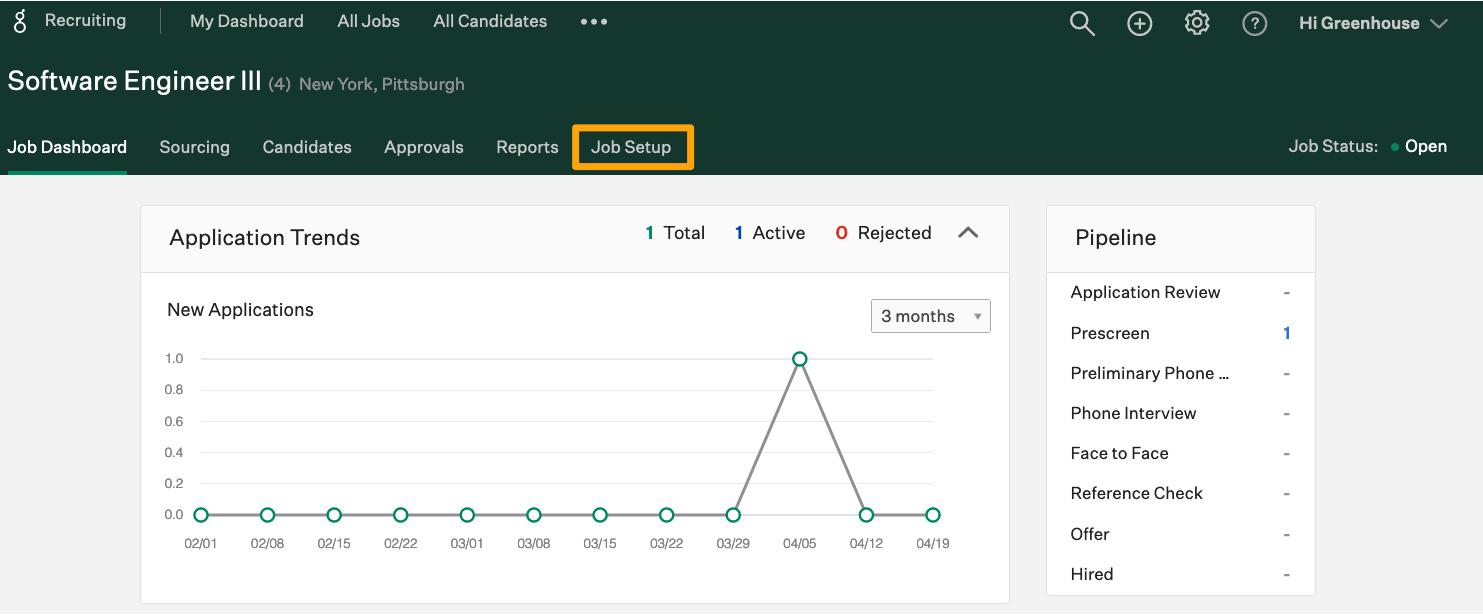
Select Hiring Team on the left.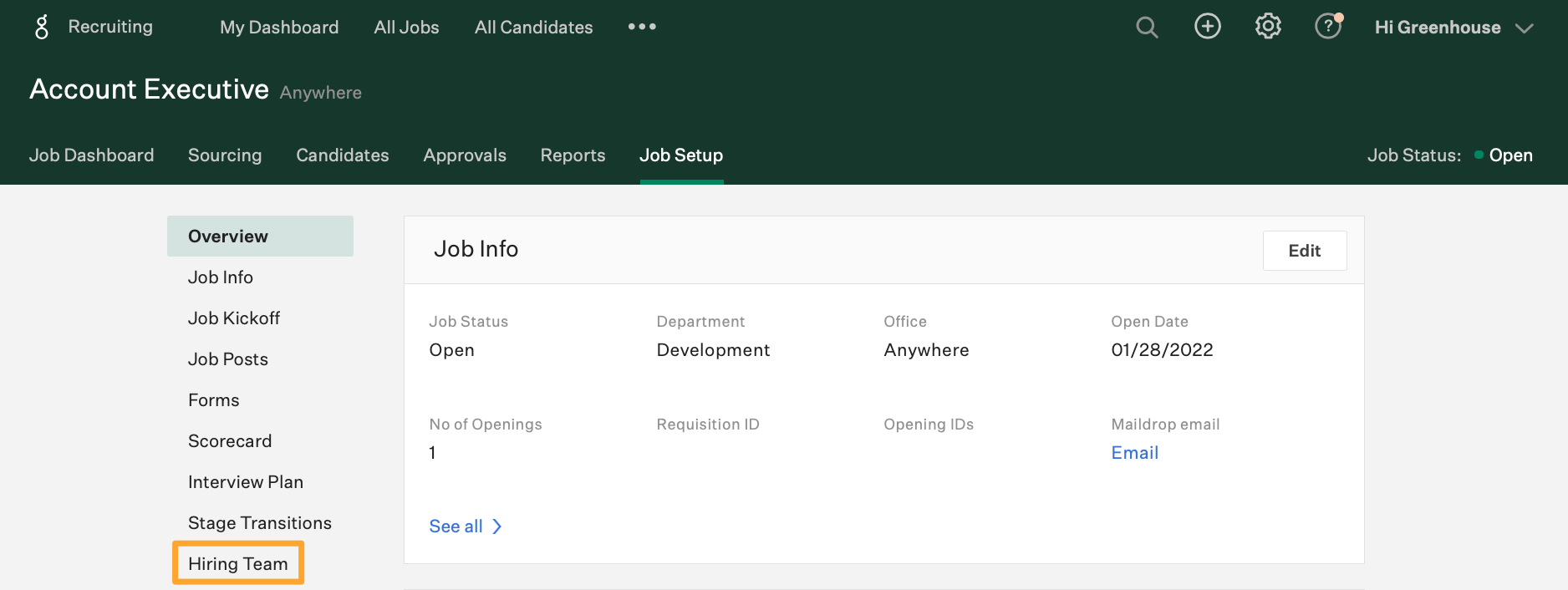
Scroll to the Who can see this job? section.
Search for the user associated with the Relode integration and set the desired permission level. Click Save.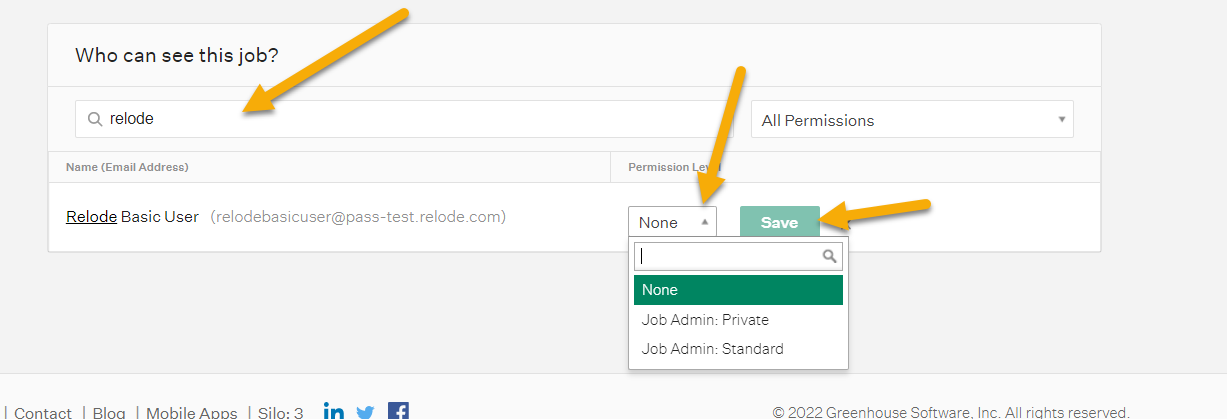
Repeat this for any other jobs you want to associate with the integration.
For additional information not covered here, reach out to your Relode CSM or visit Relode Client Support.