Hiringcue.com is an automated solution to streamline the reference-checking process. Hiringcue's solution aims to bring about an automated experience to the tedious, time-consuming task of checking references. It takes less than 60 seconds to check references with Hiringcue versus the hours on the phone, trying to make contact with referees. After the reference check is complete, users receive a reference report that pinpoints all essential information. Our platform creates a less time-consuming and cost-effective experience for companies.
Greenhouse Recruiting's integration with Hiringcue allows all users that have an account configured both for Greenhouse Recruiting and Hiringcue, to have access to automated reference checks through Greenhouse Recruiting. The automated reference checks are Hiringcue's responsibility, however, users can opt-in by starting those using Greenhouse's platform only.
Note: To successfully use this integration, you'll need to have user accounts in both Greenhouse Recruiting and Hiringcue.
Generate an API key in Hiringcue
Log in to your Hiringcue account to generate an API key. Make sure your Greenhouse Recruiting and Hiringcue accounts are using the same email to avoid issues when generating the API key.
Navigate to your Profile, scroll down to the bottom, then click on the button Generate API. Hiringcue will generate an API key that will be linked to your account.
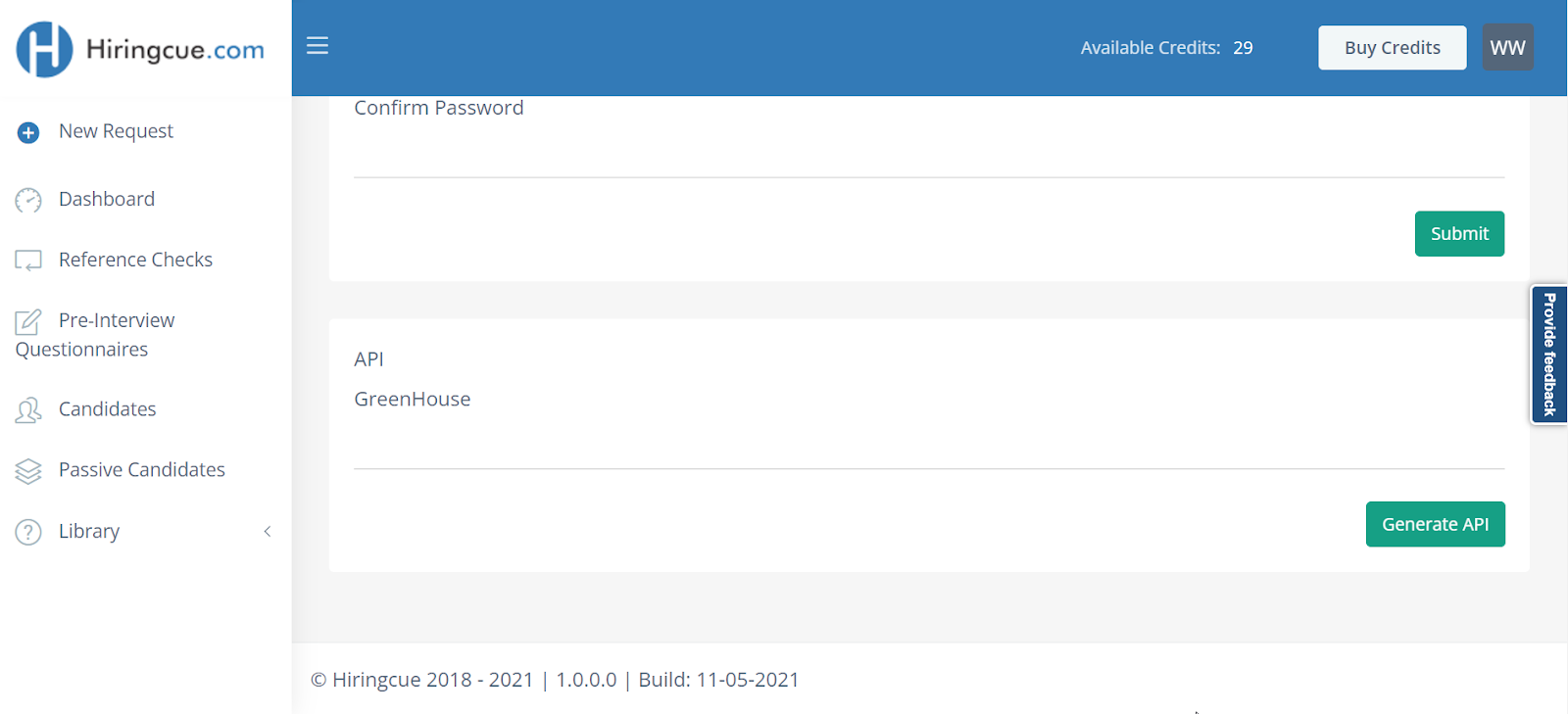
Copy this value to be used in Greenhouse Recruiting.
Note: If you require assistance, contact your Hiringcue representative at Miguel.seleiro@twoimpulse.com or support@hiringcue.com.
Enable the Greenhouse/ Hiringcue integration
Once you have generated your API key, click here to open a ticket with Greenhouse and request that they finish the setup for the integration.
Note: Do not send your API key in the initial ticket. If needed, Greenhouse Technical Support will respond with a SendSafely link for you to securely share the API key.
Wait for a confirmation email from Greenhouse Technical Support. You may be required to verify your account before you can proceed.
If they need your API key, Greenhouse Technical Support will provide aSendSafely linkwhere you can enter your API key. Once Greenhouse Technical Support has been notified that you’ve entered your API key, they will send a confirmation email.
Add the Hiringcue stage to a job's interview plan
Once the Greenhouse/ Hiringcue integration is enabled for your organization, you will be able to add the Hiringcue assessment interview stage to an interview plan.
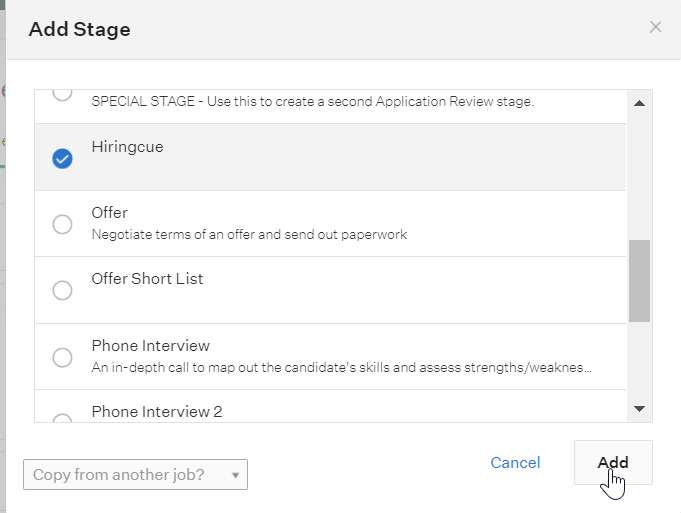
Select the assessment you want to use from Hiringcue
Once the stage has been added to the job's interview plan, click Edit Interview.

Select the assessment or survey you want to send candidates.
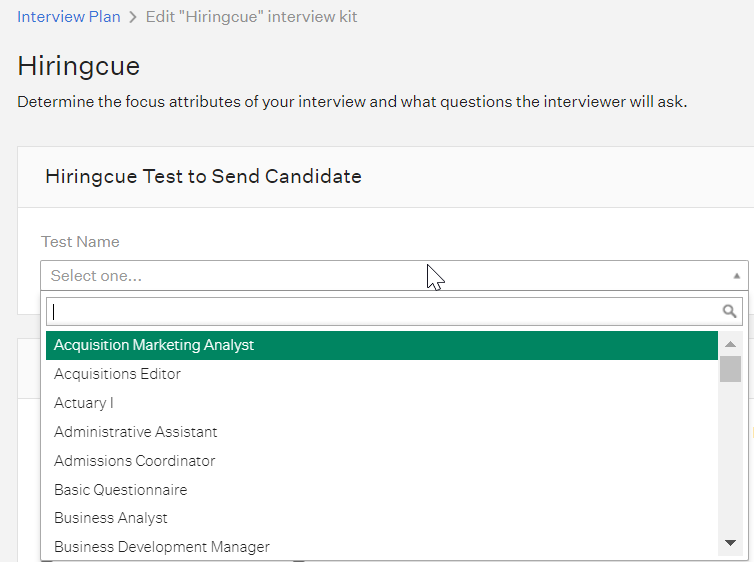
Note: If you want to preview the surveys, view them in your Hiringcue account under Library.
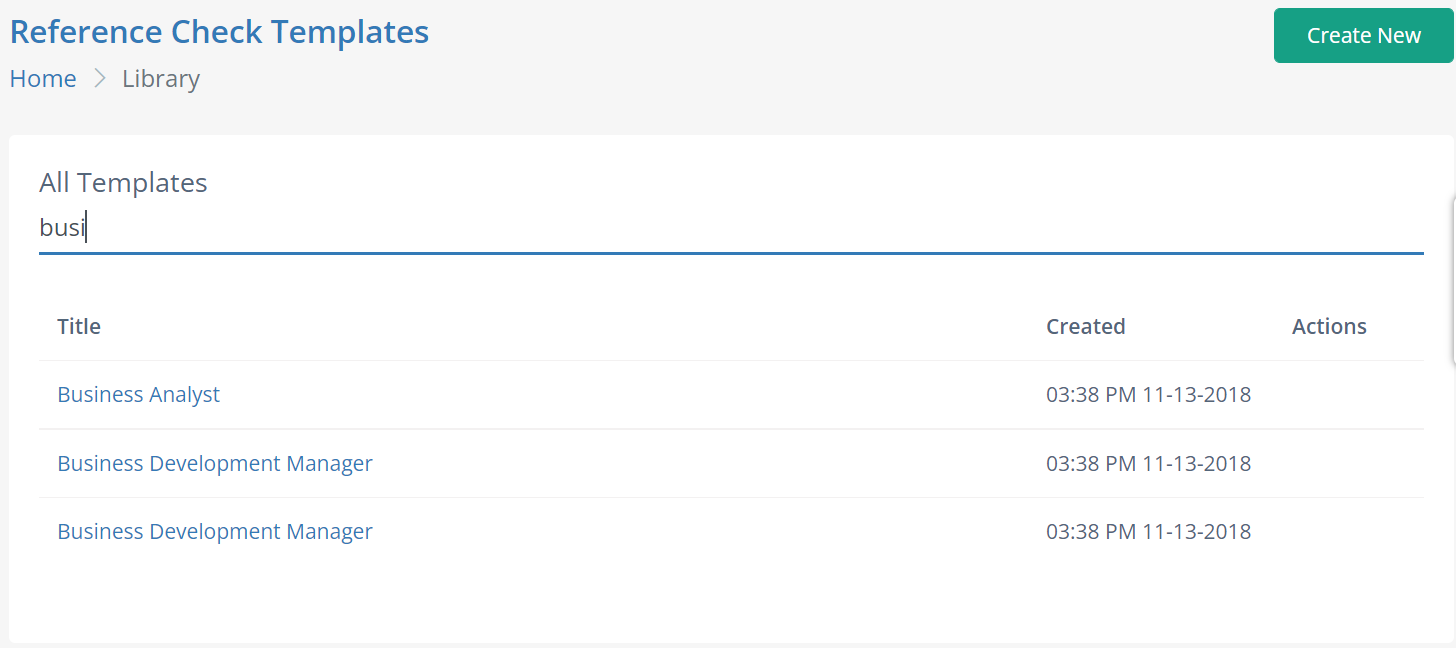
After selecting the appropriate assessment, scroll down to the bottom of the page and assign at least one Greenhouse Recruiting user to grade/review submitted assessments. When finished, click Save.
Note: Assessment configuration (including the branding or email template) is configured in Hiringcue.
Send and review the test
When candidates are moved into the Hiringcue interview stage, Greenhouse will display a Send Test link.
Note: When you send a test from Greenhouse Recruiting, the interview instructions are sent by Hiringcue.
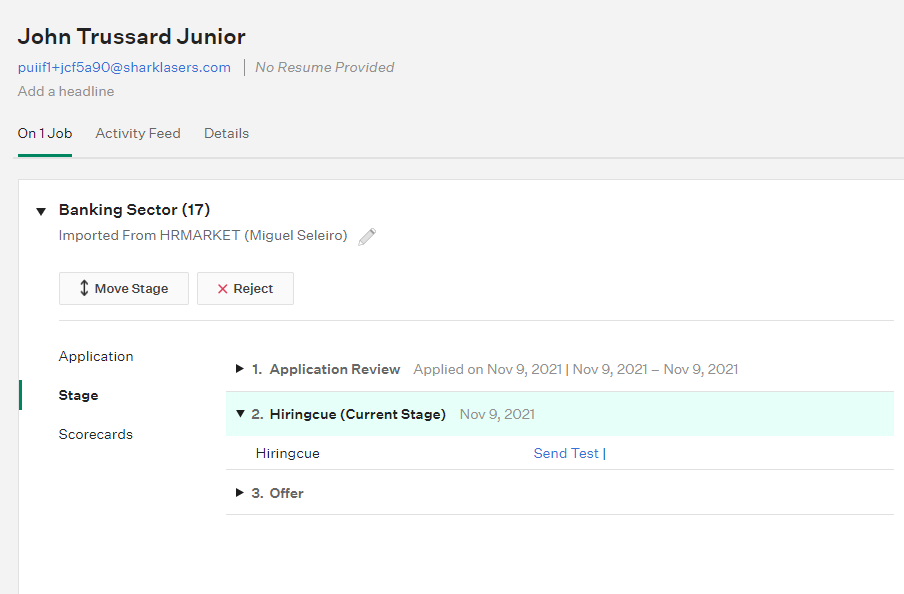
Confirm the grader for the assessment and click Send Test.
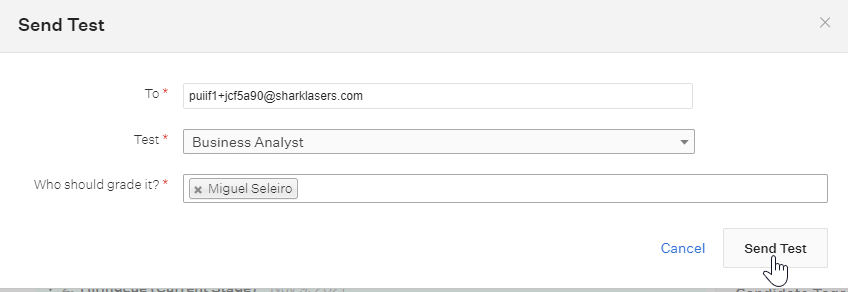
The assessment's status will display in Greenhouse Recruiting.
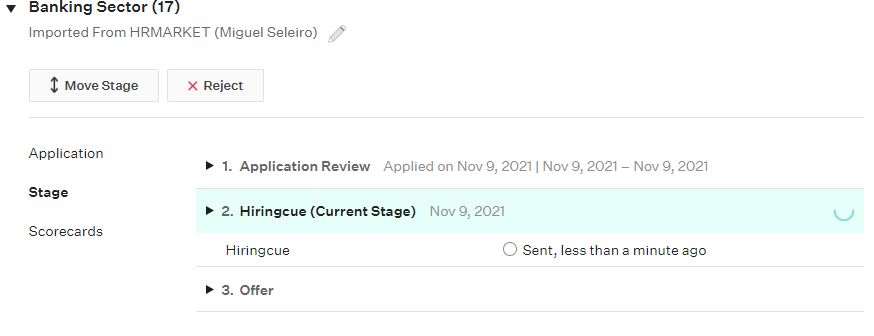
Once the candidate has submitted their test, their score will be visible in their interview plan. Select the stage name to view additional details about the assessment.
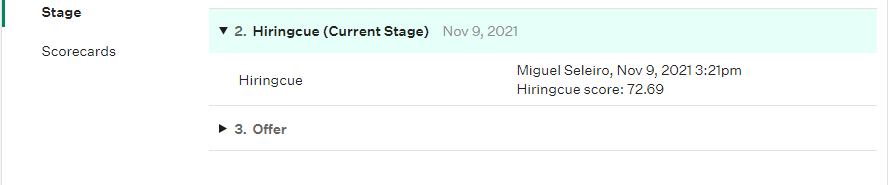
Click View Report to see the full results in Hiringcue. Each report is linked to a generated token when the reference check is completed. Reports can be shared with other users that do not have an account in Greenhouse Recruiting or Hiringcue by copying the link and pasting it into a new tab/window:
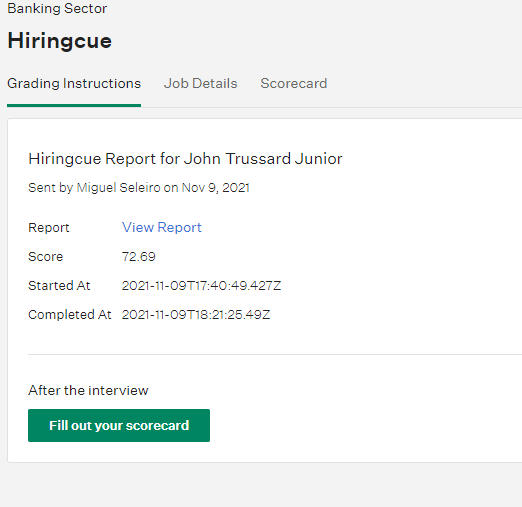
The View Report link allows you to see the test results on Hiringcue. You can review the candidate's full assessment by scrolling on this page.
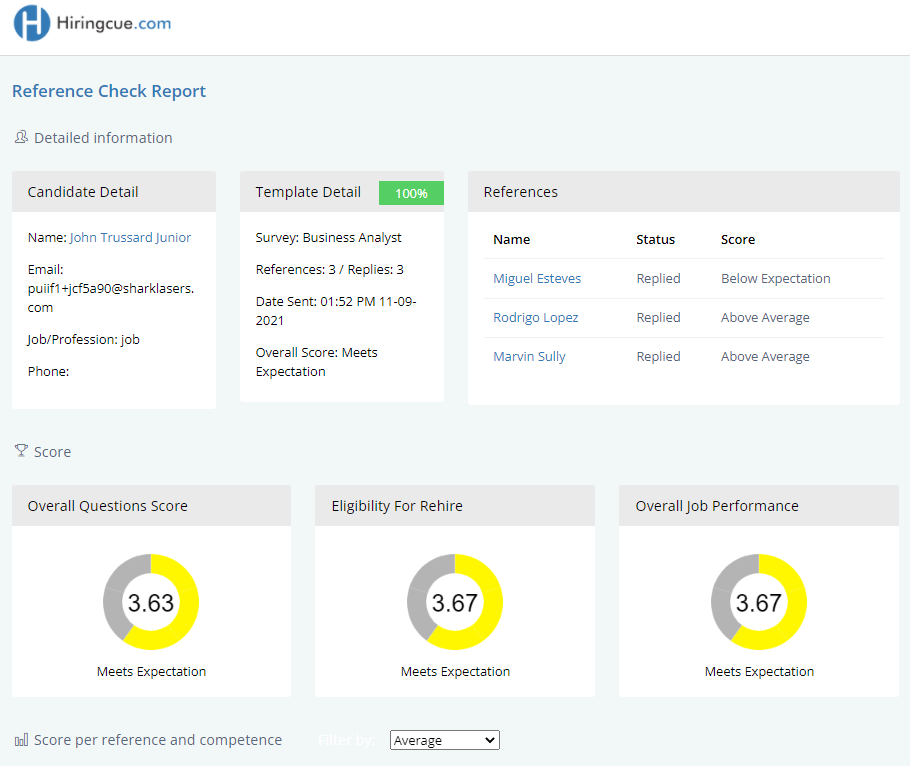
To close the report, close the page that opened after clicking View Report.
Note: Depending on the notification settings you have set up in Greenhouse Recruiting, you might also receive an email notification when an assessment finished.
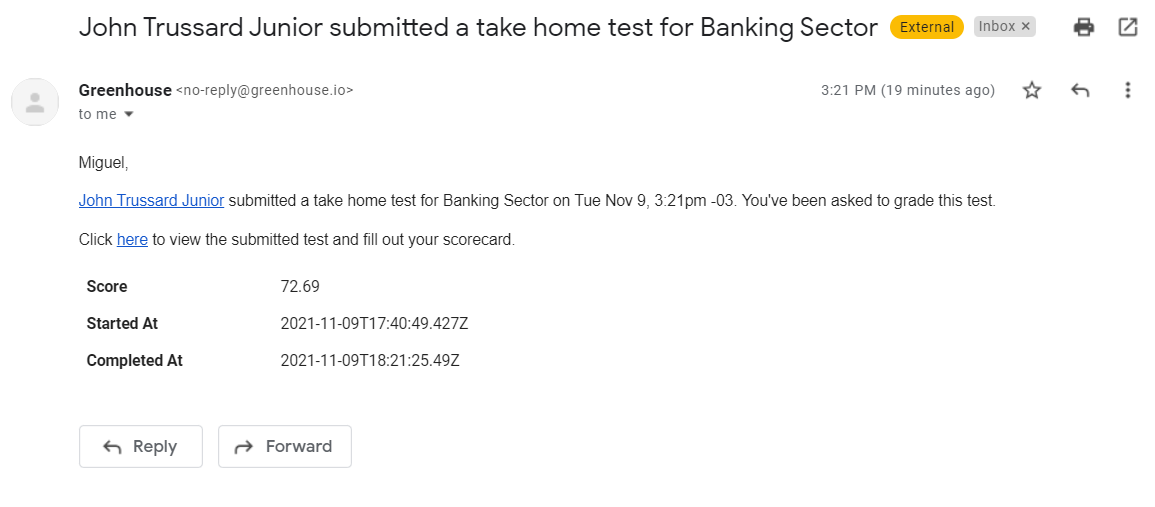
Frequently asked questions
How can I edit the email address I have entered for my candidate?
If the candidate has not received an email due to an incorrect email address, delete the previous request for references and create a new one with the correct/updated email address in Hiringcue.
You can do this when you log into the Hiringcue platform and receive an automatic reimbursement for the credit used upon deleting the initial request.
My candidate hasn't received email from Hiringcue
Ensure that your candidate has checked their spam/junk folders for any correspondence from Hiringcue. If there are no results, verify the candidate's email. If the email address is valid, contact the Hiringcue support team.
How can I track the progress of a reference?
All reference checks have a Lifecycle that logs all activity associated with a reference request. These checks include updates on your own activity, as well as that of the candidate and reference provider.
This process also tracks and records all automated reminder emails that are sent. To see the Lifecycle, click on pending requests. This page also includes a list of users and their assessment status.
Do I have to have an account with Hiringcue to use the Greenhouse Recruiting integration?
Yes, you must have an account with Hiringcue to use this integration.
When using the integration, I see an error that the request cannot be completed. What's going on?
When there are problems with the integration, there is a generic message that pops out advising that the request was not completed and therefore reference check could not be initiated.
In that situation, check your Hiringcue account and make sure you have at least one credit to use on the assessment.
Is there any place where I can check more FAQ content?
Check out Hiringcue's support site here.
Additional support
Contact miguel.seleiro@twoimpulse.com or support@hiringcue.com for troubleshooting assistance regarding the integration.