This article is designed to aid you in troubleshooting common errors with Workday® RaaS custom field option syncs.
You can find an overview of Workday® custom options sync here.
Note: This article is not intended to assist your team with troubleshooting RaaS configuration issues inside Workday® itself. Please reach out to Workday® directly for issues with Workday®.
Common reasons for missing custom field option values in Greenhouse Recruiting
There are a few common reasons why a custom field option value may be missing in Greenhouse Recruiting when expected from a Workday® RaaS custom options sync.
Workday® ISU credentials are failing
There may be permission or password issues affecting the sync. Double-check if the following is impacting your sync:
- Incorrect username/password combination
- Report permissions changed (ISU no longer has access to report data)
- Outdated URL endpoint
See troubleshooting steps for more information on how to check for these issues.
Workday® RaaS report configuration
There may be report configuration issues affecting the sync. Double-check if the following is impacting your sync:
- Incomplete XML entry
Note: Each XML entry has two required elements: human readable name and reference ID.
- XML entries do not match the configuration for the integration in Greenhouse
- Integration "human_readable_name" and "reference_id" configuration in Greenhouse are case-sensitive
- Nested XML headers within "groups"
See troubleshooting steps for more information on how to check for these issues.
Troubleshooting steps
There are some basic troubleshooting steps you can take to confirm if the reasons described above may be impacting your Workday® RaaS custom options sync.
Inspect the Workday® RaaS endpoint URL
You can inspect the Workday® RaaS endpoint URL using your internet browser.
Browse to the Workday® RaaS endpoint URL on your internet browser. Enter the Workday® report ISU / username and password.
Use the find function on your browser (CMD + F on Mac | CTRL + F on PC) to search for the option that isn't appearing in Greenhouse Recruiting.
Confirm that the option that should appear in Greenhouse Recruiting is present in the data.
Confirm that there are no XML report configuration issues present (for example, incomplete brackets).
Check the custom option sync configuration in Greenhouse Recruiting
You can check the custom option sync configuration in Greenhouse Recruiting for failures.
To check the custom option sync configuration, click the Configure ![]() icon on your navigation bar, then select Dev Center on the left.
icon on your navigation bar, then select Dev Center on the left.
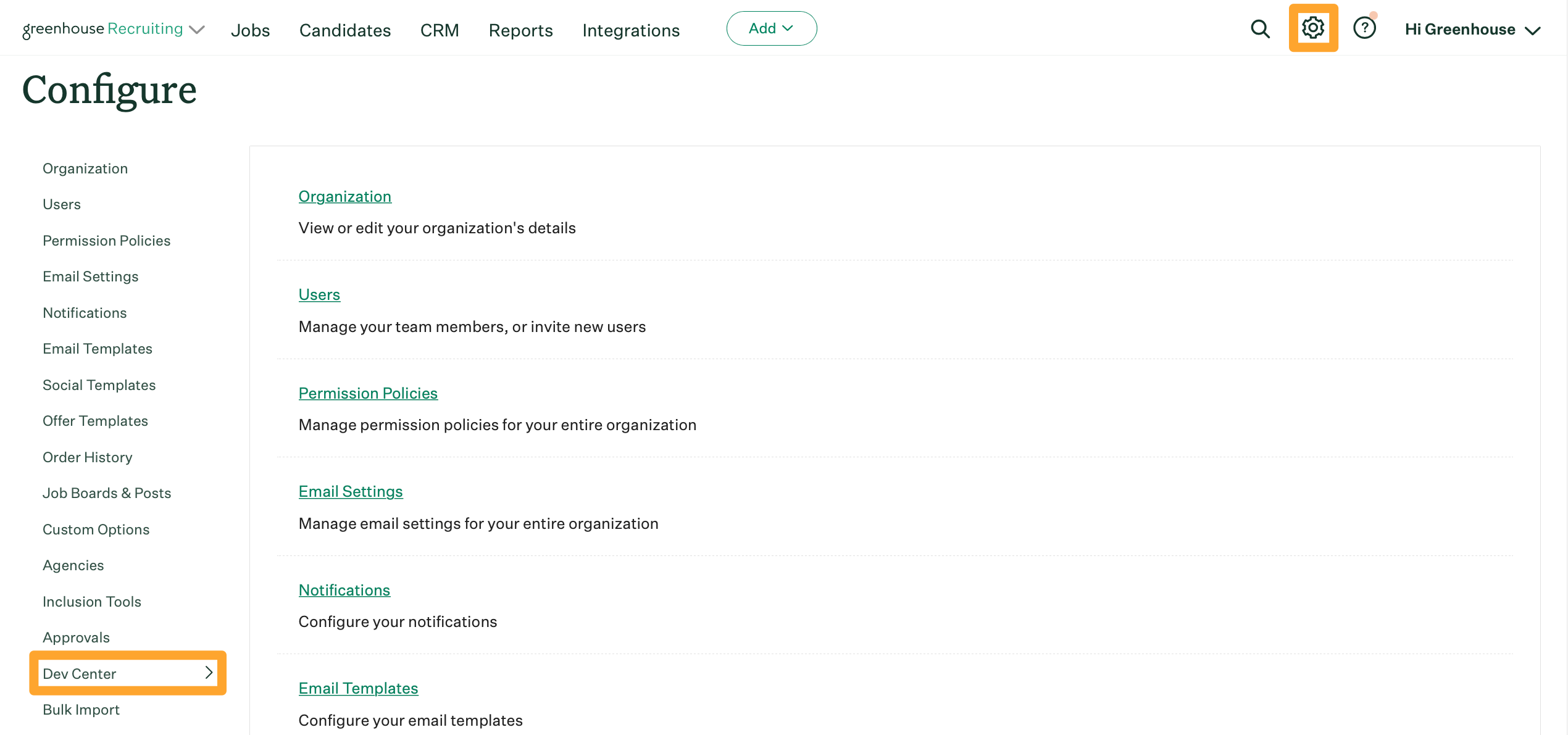
Click Workday® Administration.
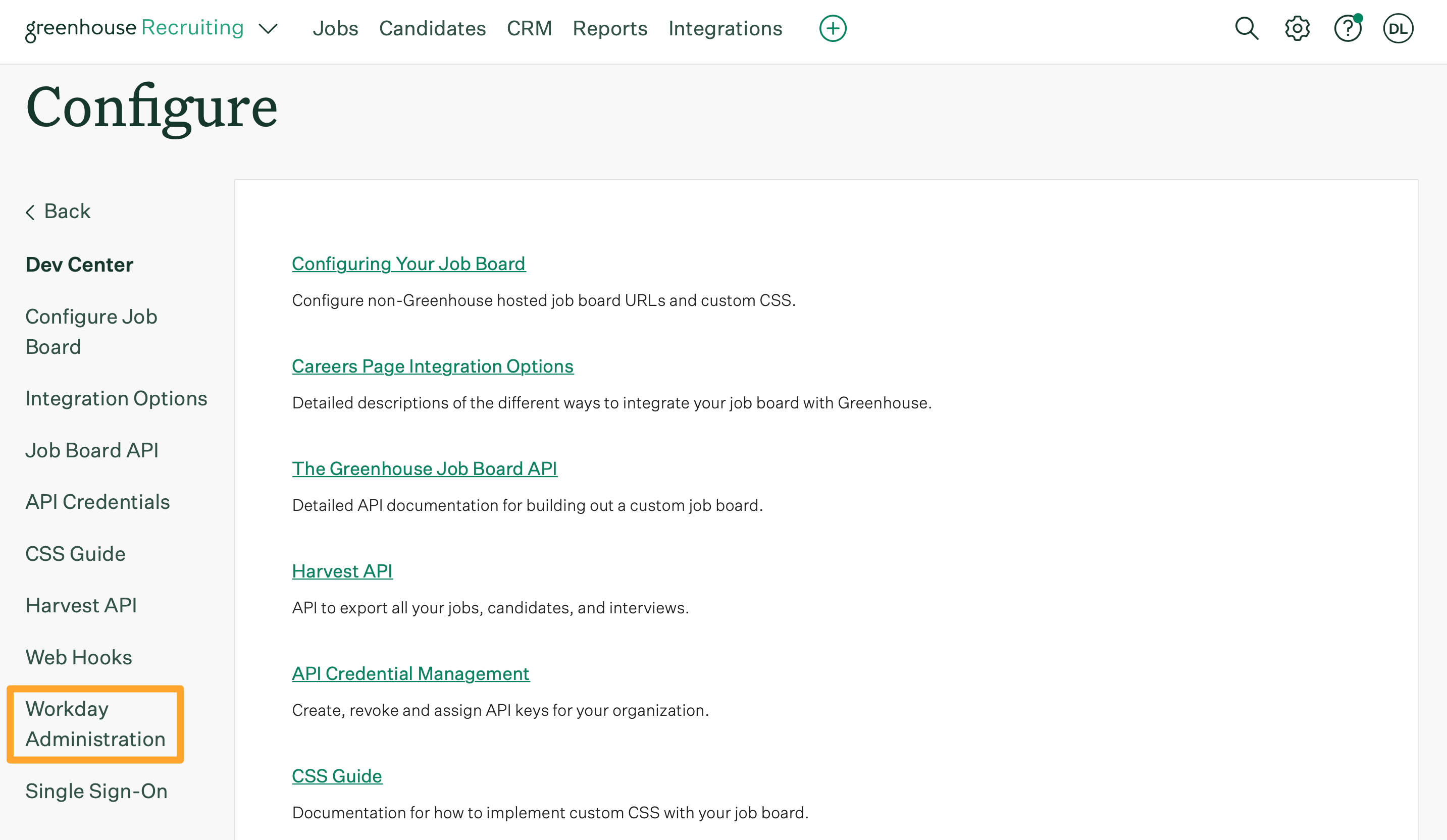
Click Sync a Greenhouse custom field with a Workday® Report-as-a-service.
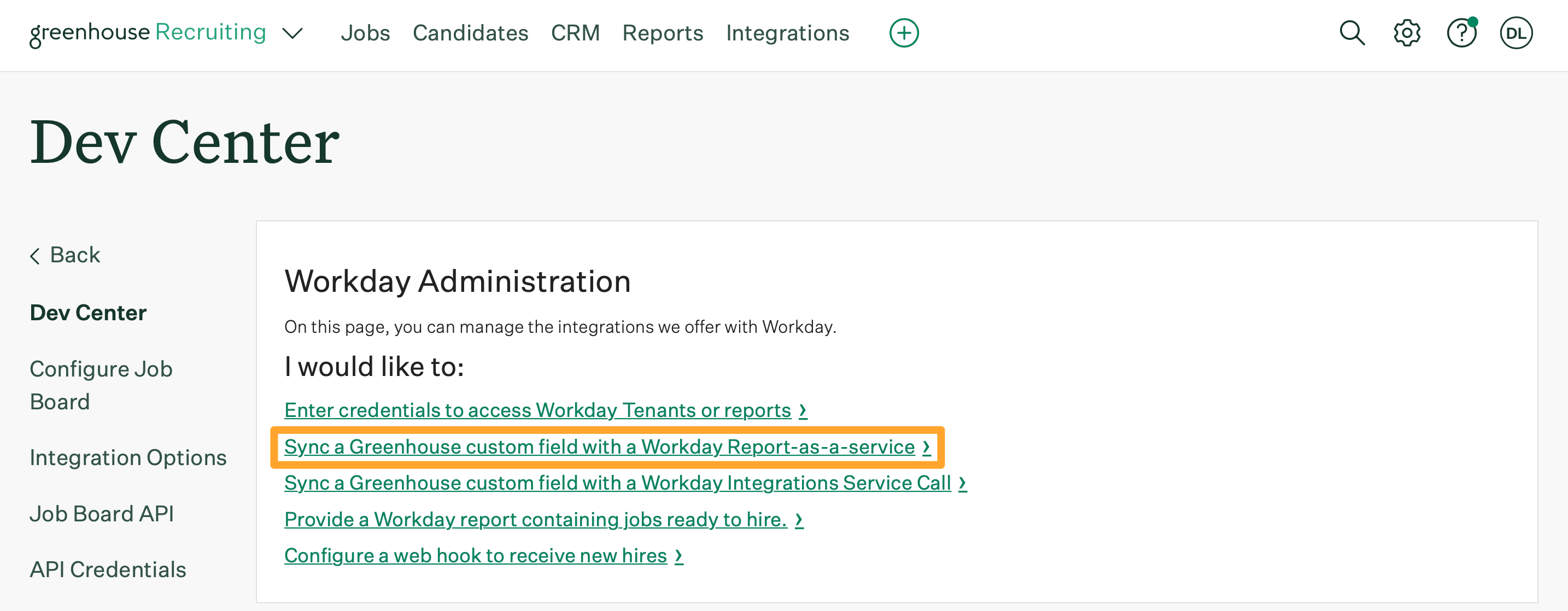
Scroll to the bottom of the Sync a Greenhouse custom field with a Workday® Report-as-a-service page to see if the credentials are failing.

If the credentials are failing, ensure the endpoint URL is correct.
Click the Pencil ![]() icon next to the custom option sync to double-check that the endpoint URL is correct.
icon next to the custom option sync to double-check that the endpoint URL is correct.
If the endpoint URL is correct, consider updating the credentials:
1. Open your Workday® administration. Enter the credentials to access Workday® Tenants or Reports.
2. Click the Pencil ![]() icon next to the ISU that's failing.
icon next to the ISU that's failing.
3. Update the ISU / username and password.
4. In Greenhouse Recruiting, select Workday® Administration > Sync a Greenhouse custom field with a Workday® Report-as-a-service.
5. Click into the custom option sync to confirm it’s no longer failing, and manually push an update via the Refresh button.
- If the custom option sync doesn't refresh after manually pushing a refresh, consider deleting and reconfiguring the custom option sync. Read more here: Enable a custom option sync via Report-as-a-Service.
- If you've attempted all of the above, and the integration is still not updating the custom option field value in Greenhouse Recruiting, reach out to Greenhouse Technical Support for further help.
Contact Greenhouse Technical Support
Greenhouse Technical Support can assist your team with troubleshooting the possible cause of custom field option sync issues, but we cannot assist with Workday® report configuration.
If you find that a Workday® report needs to be modified, we recommend reaching out to your internal Work expert or the Workday® Support functional team.
To reach out to Greenhouse Technical Support, click here.
Additional resources
Note: Greenhouse Recruiting is not sponsored by, affiliated with, or endorsed by Workday®.