When you schedule an interview through Greenhouse Recruiting, a Greenhouse calendar email address must be included as a guest on the event. Including this email address as a guest ensures we receive details about the interview, such as the interviewer(s), the Interview Kit URL, any updates made to the event later, etc.
If you schedule directly in Greenhouse Recruiting using an integration such as Google Calendar or Outlook 365, the calendar email address is added as a guest to every interview automatically, with no action required on your end. However, if you use manual scheduling, Outlook for Mac, or if you schedule directly in your own calendar, you must add the appropriate Greenhouse calendar email address to every interview you schedule.
Note: If the Greenhouse calendar email address is not included as a guest, the interview and any subsequent updates to it will not be reflected in Greenhouse Recruiting.
One of the following Greenhouse calendar email addresses is assigned to your organization automatically:
- schedule@rose.greenhouse.io
- schedule@ivy.greenhouse.io
- schedule@fern.greenhouse.io
- schedule@lily.greenhouse.io
- schedule@mint.greenhouse.io
To find out which of the Greenhouse calendar email addresses listed above is assigned to your organization, go to the profile of a candidate due to be a scheduled for an interview. Then, click Schedule Interview.
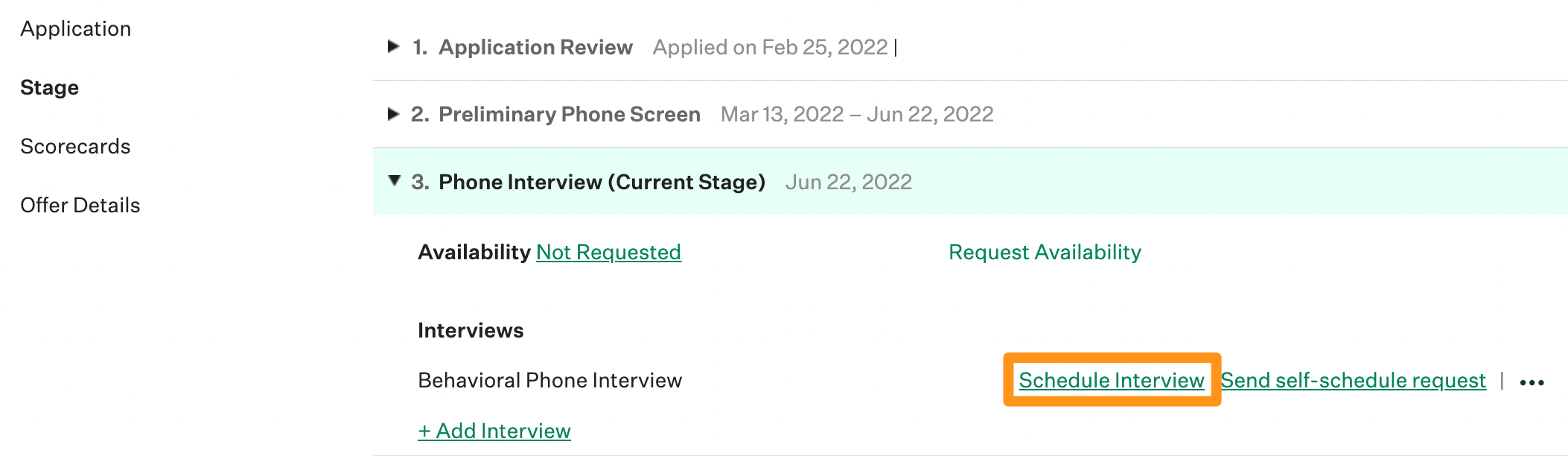
On the Scheduling for [Candidate] page, click the Configure ![]() icon in the top right corner. In the Settings window, click the Calendar Type dropdown and select Manual.
icon in the top right corner. In the Settings window, click the Calendar Type dropdown and select Manual.
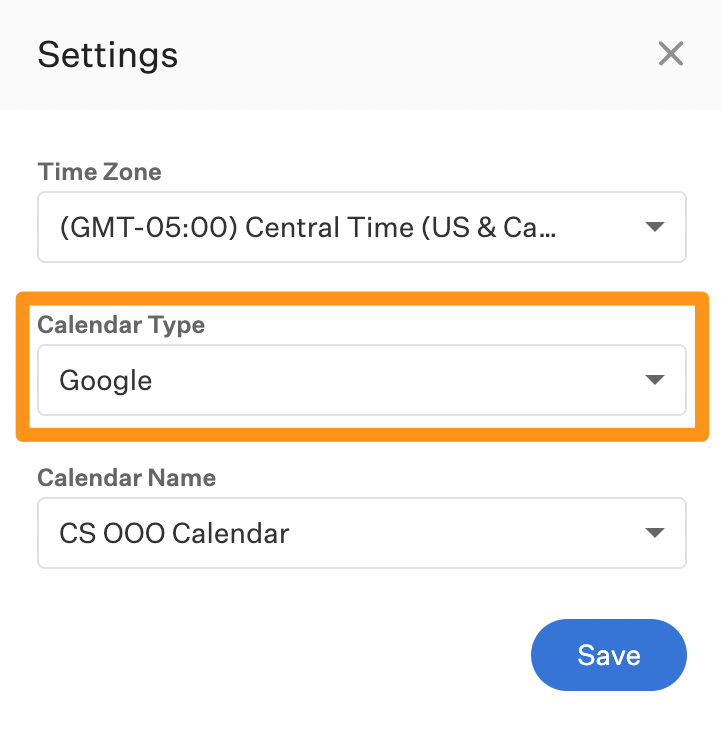
When you finish, click Save.
The left side of the Scheduling for [Candidate] page will display your organization's calendar email address. Copy this email address and save it in a secure location for future reference. Be sure to include this email address as a guest on every interview you schedule.
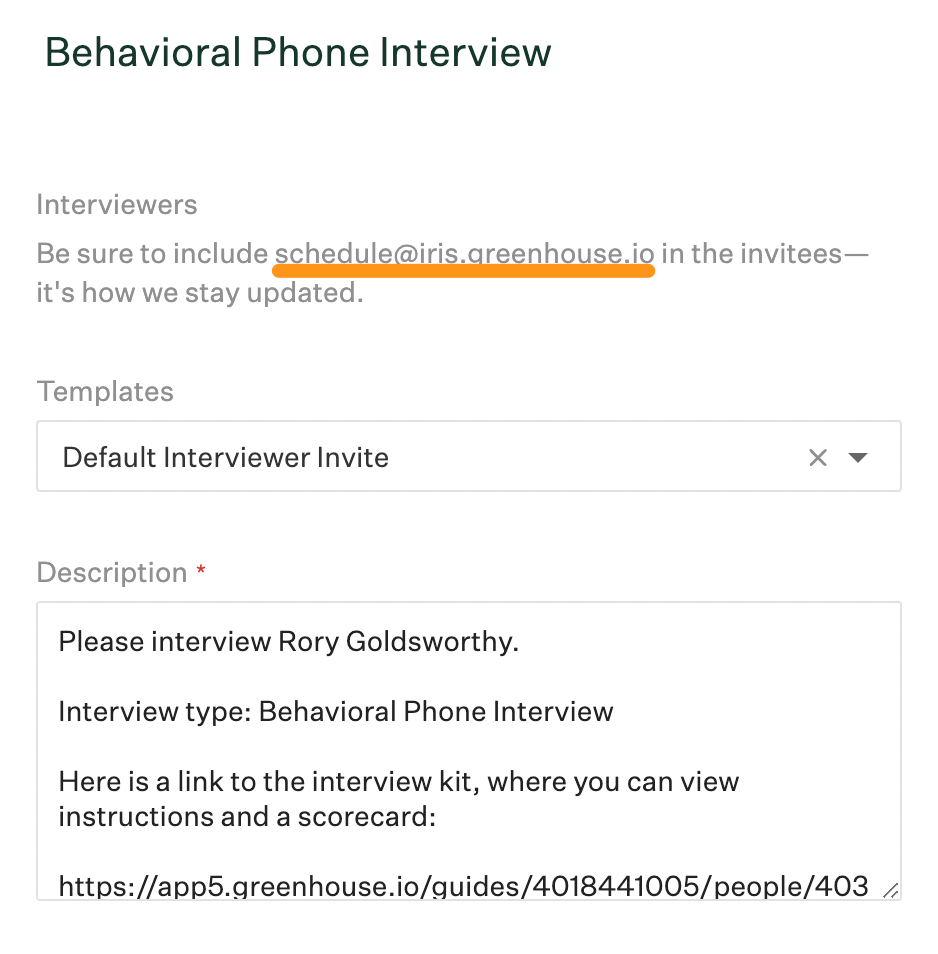
When you finish, click the X icon in the top right corner of the Scheduling for [Candidate] page to exit the scheduling workflow and return to the candidate's profile.