With Auto-Advance, your organization can set up Application Rules so that, based on a prospect's answer to a prospect post question, they will be automatically advanced to a specified stage in the prospect pool.
Example: For the question, "In what cities are you available to work?" you can configure an Auto-Advance rule so candidates who answer "Chicago" are automatically moved to the stage "Based Locally."
Required setup
Before you can create an Auto-Advance Application Rule for a prospect post, you'll need to have a configured prospect post with custom application questions.
Note: Auto-Advance can be configured only for the following question types:
- Yes/No
- Single select
- Multi select
Create a new auto-advance rule
Navigate to the CRM page and click Configure CRM. (CRM > Configure CRM)
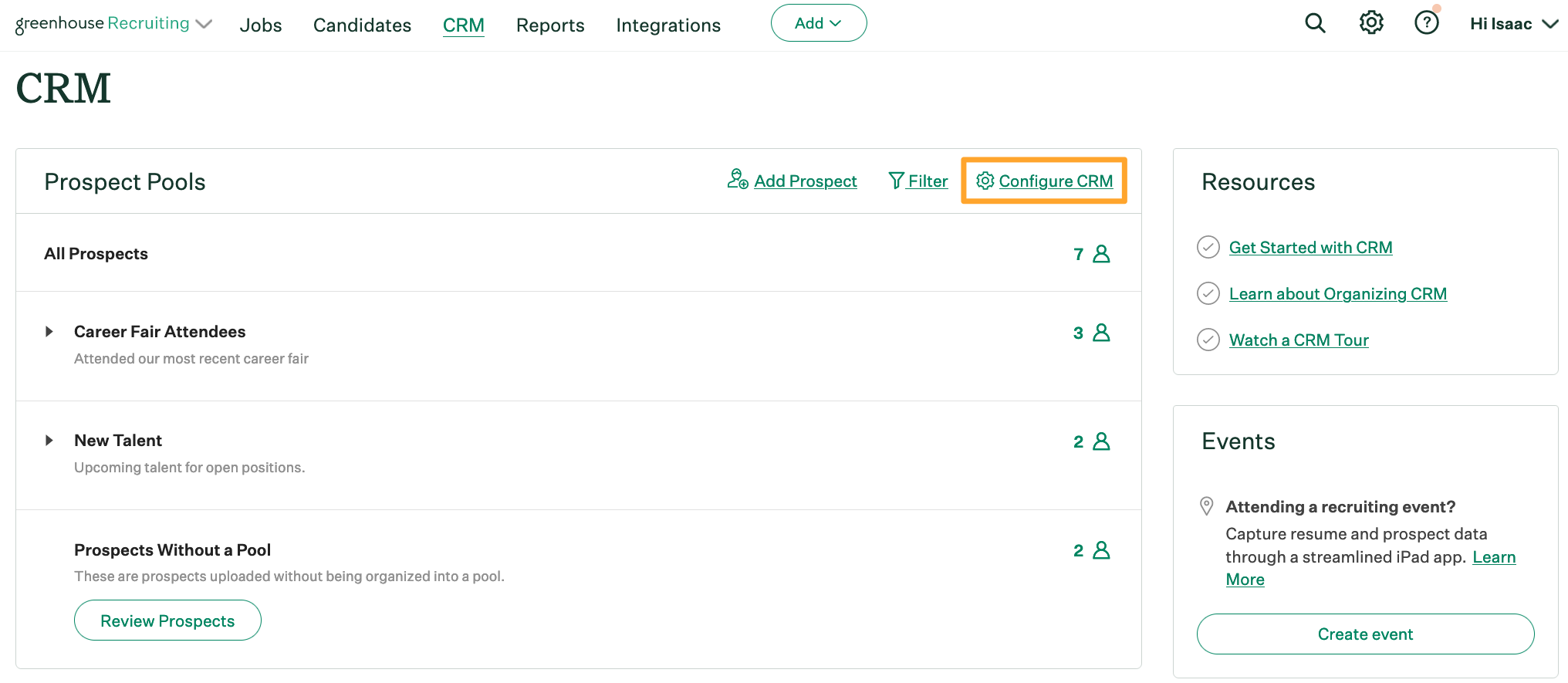
Navigate to the Prospect Posts panel, click the Ellipsis icon next to the prospect post and choose Manage Rules.
![]()
Click Add a Rule.
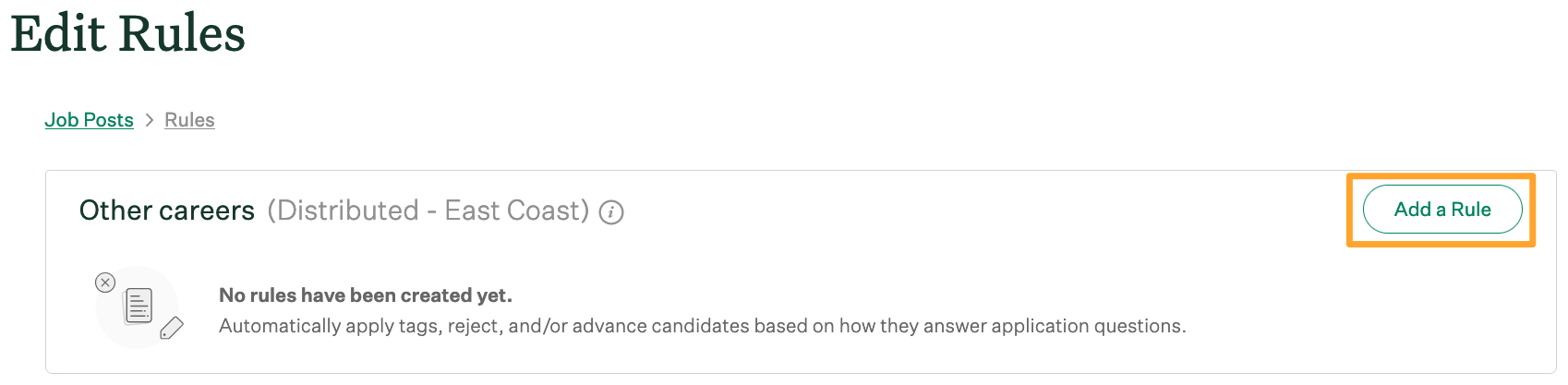
Select a question and one or more answers in the top half of the box. If a prospect chooses the answer you selected, they'll be eligible for the role.
Note: If your question isn't in the dropdown menu, it might not be the right question type. See Required setup for more information.
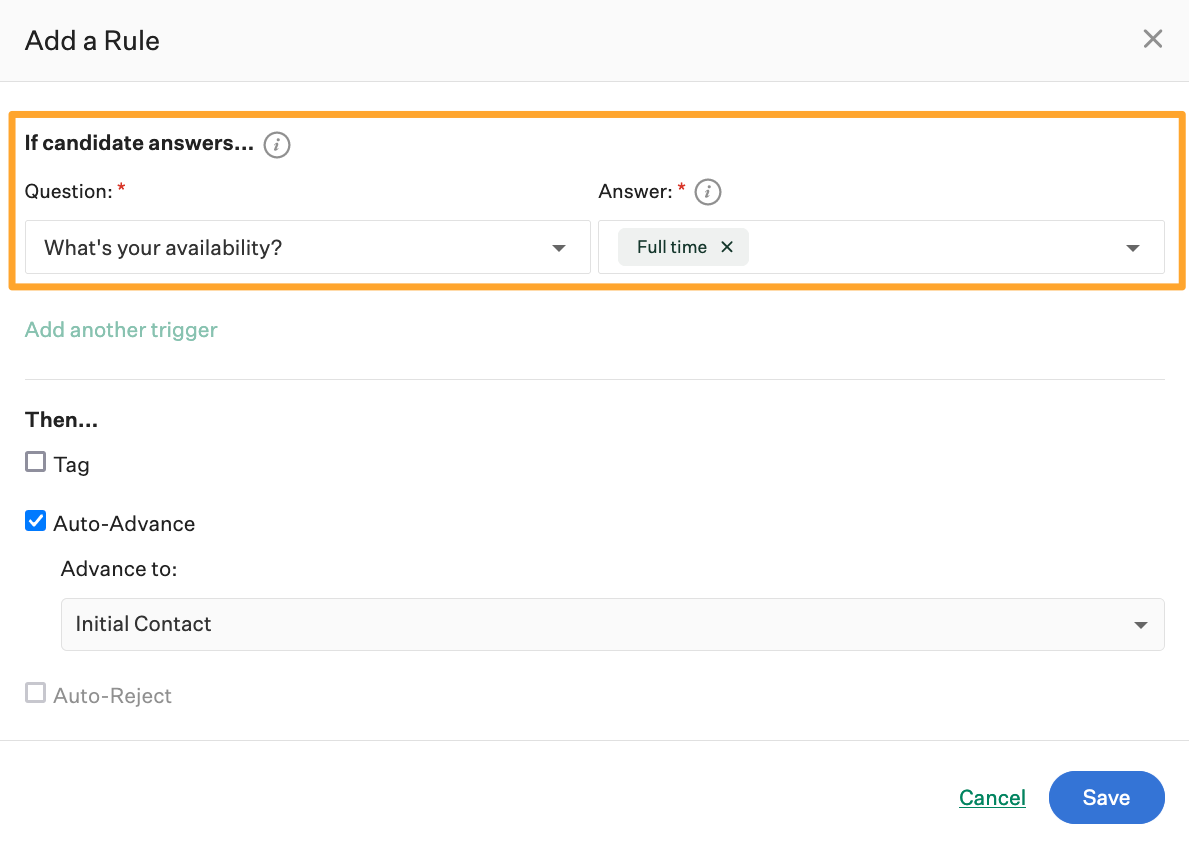
Click Auto-Advance in the Then section and choose the correct stage. The prospect will be automatically moved to that stage when they qualify for the rule.
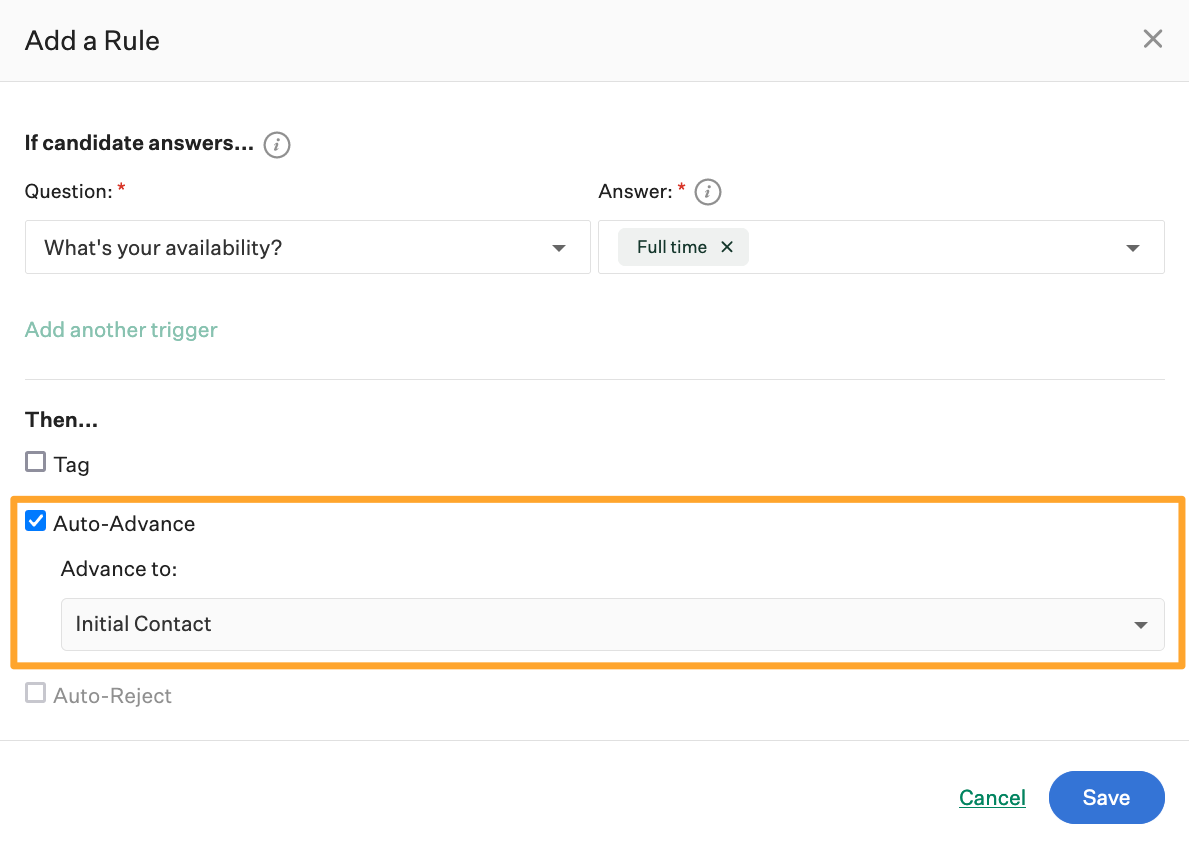
Click Save when you're finished.
Rules with more than one criteria
You can enhance the power of Auto-Advance Application Rules by defining more complex triggers and answers. These are commonly known as AND/OR conditions. To learn more about using AND/OR conditions, click here.