Job assignment notifications allow your organization to alert Agency Recruiters via email when they are added to a new job.
Configure Agency Email Template
Note: Organization-wide email templates can be edited only by a Site Admin or a Job Admin with the additional user-specific permission Can manage company email and social media templates.
To configure an Agency Email template, navigate to the Email Templates page (Configure icon ![]() > Email Templates)
> Email Templates)
To edit the default Agency Email template, on the Email Templates page navigate to the Organization-Wide Templates section. Locate the Agency Template named Default Agency Job Assignment Notification. Click the Edit icon ![]() inline with this template.
inline with this template.
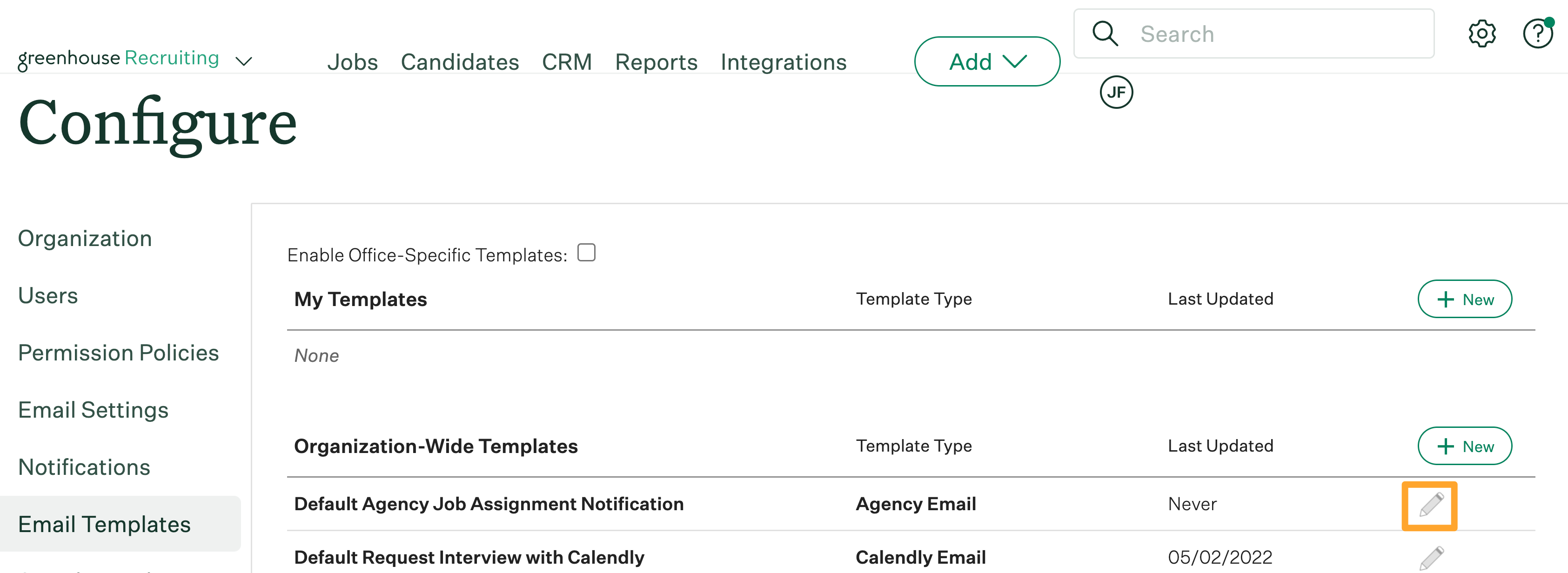
From the Edit Email Template page, make edits to any default fields you wish to update. This template will be available to send to Agency Recruiters when adding them to a new job. When finished editing the Default Agency Job Assignment Notification email template, click Save at the bottom of the page.
If you wish to create additional Agency Email templates, from the Email Templates page, click + New inline with My Templates (to create a template visible only to you) or inline with Organization-Wide Templates (to create a template visible to all Job Admins and Site Admins).
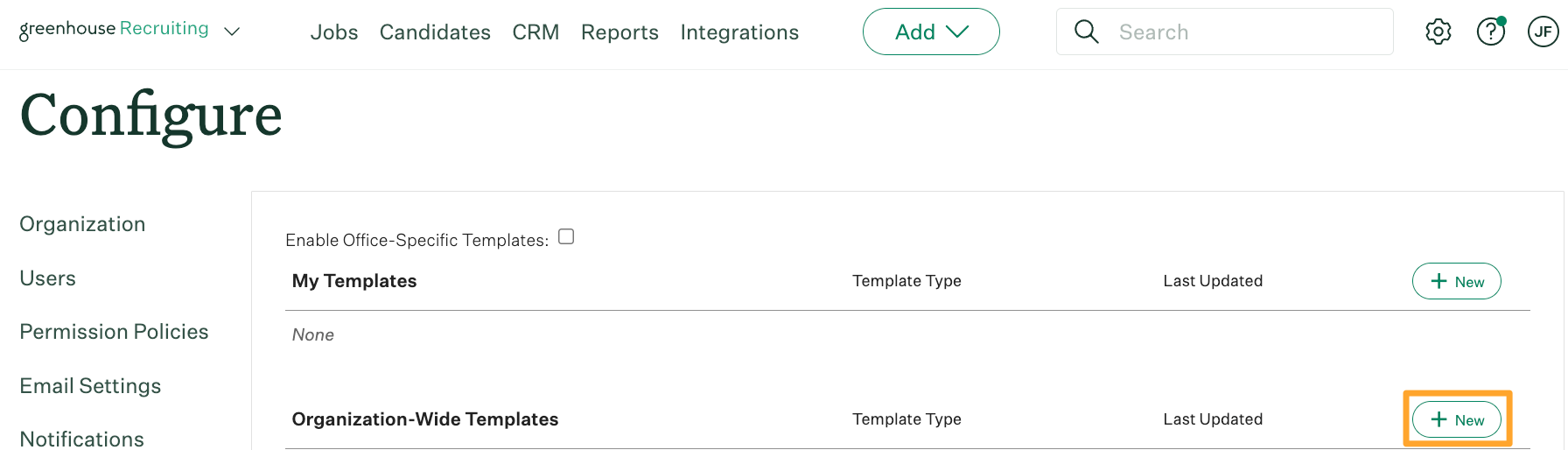
On the Create an Email Template page, provide the following information:
| Template Name | An internal name to help identify the template. |
| Type | Select Agency Email from the dropdown menu. |
| Description | An optional field. |
| From Address | Select whether the email should come from your address, no-reply@greenhouse.io, or one of your organization's verified global email addresses. |
| CC | Select other Greenhouse Recruiting users who should be copied on the email. |
| Email Subject | Text sent in the Subject Heading of the email. |
Add the body of the email, using tokens from the list of available placeholders if needed. Click Save at the bottom of the page when finished. Your new Agency Email template will be available to send to Agency Recruiters when you assign them to a job.
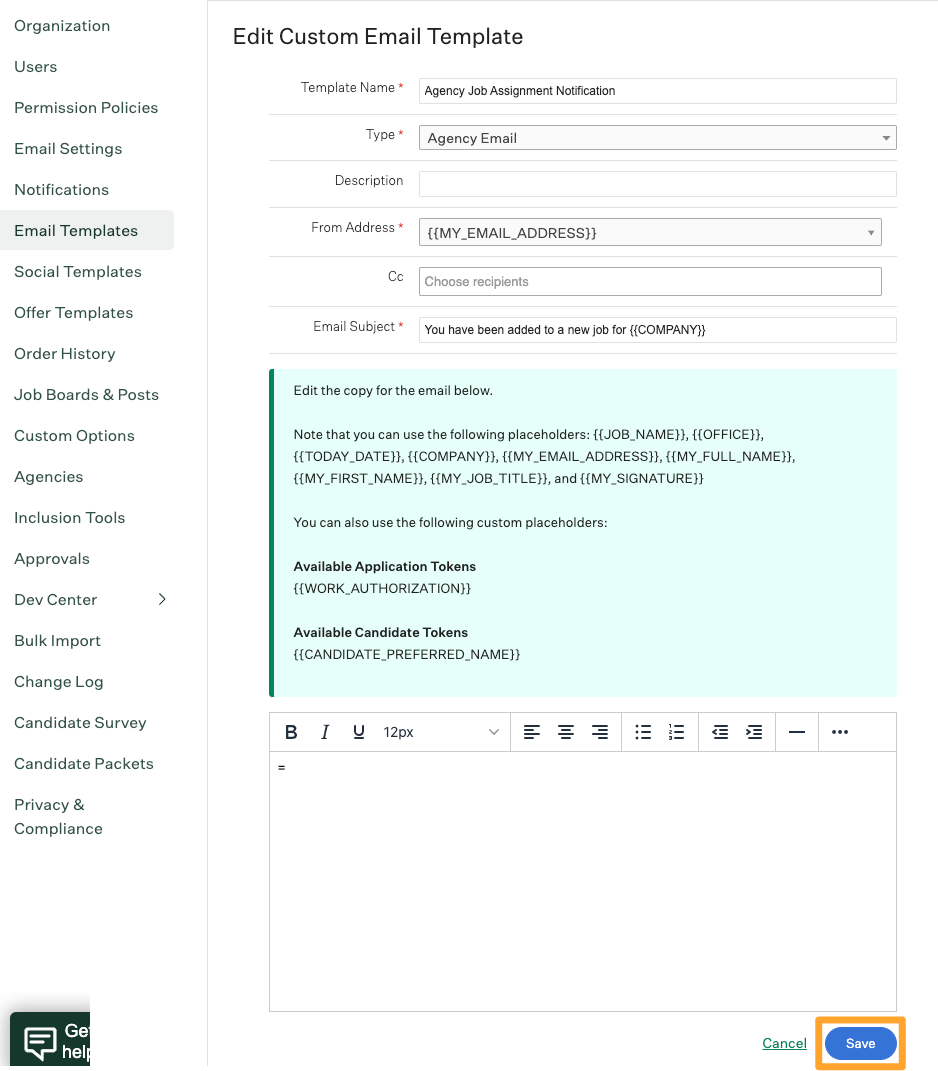
Add Agency Recruiter to Job and Send Email Notification
Note: The Agency Recruiter job assignment notification relates only to a single job, and cannot be sent when adding an Agency Recruiter to multiple jobs simultaneously.
Navigate to the Agencies tab on an individual job (Jobs > Select Job Title > Sourcing > Agencies). From the Agencies page, click Assign Another Agency.
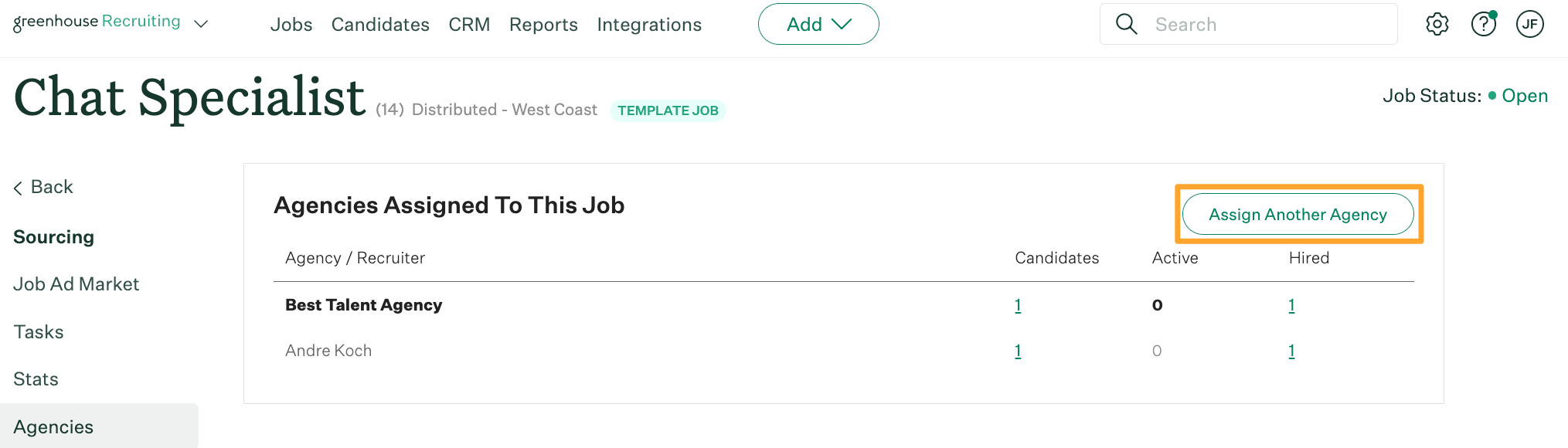
In the Assign Agency Recruiters To This Job dialog box, select all Agency Recruiters you wish to assign to the job by clicking the circle next to each Agency Recruiter's name. Confirm Notify agencies via email box at the bottom-left of the dialog box is selected. When finished selecting Agency Recruiters to add to the job, click Next: Select Template at the bottom-right of the dialog box.
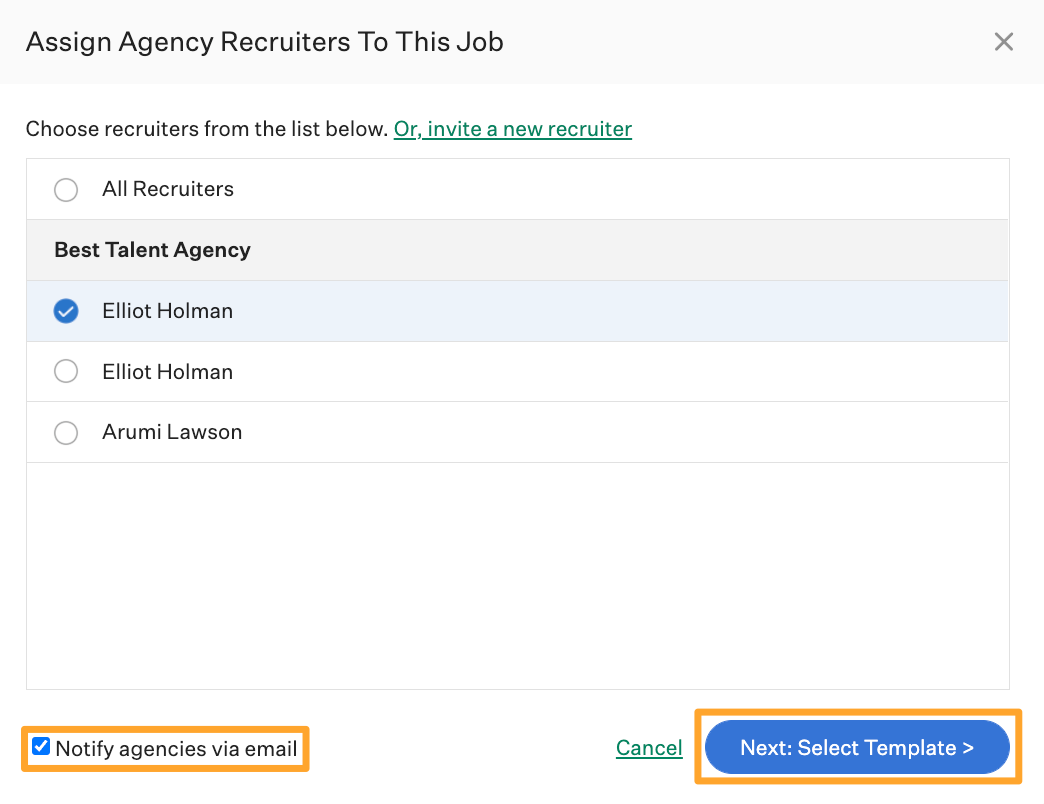
In the Email # Agency Recruiter dialog box, use the Template dropdown to select the email template you wish to send the Agency Recruiter(s) notifying them of assignment to the new job. Make any necessary changes to the email, such as providing additional context about the role.
Click Assign Agencies and Send Email when finished.
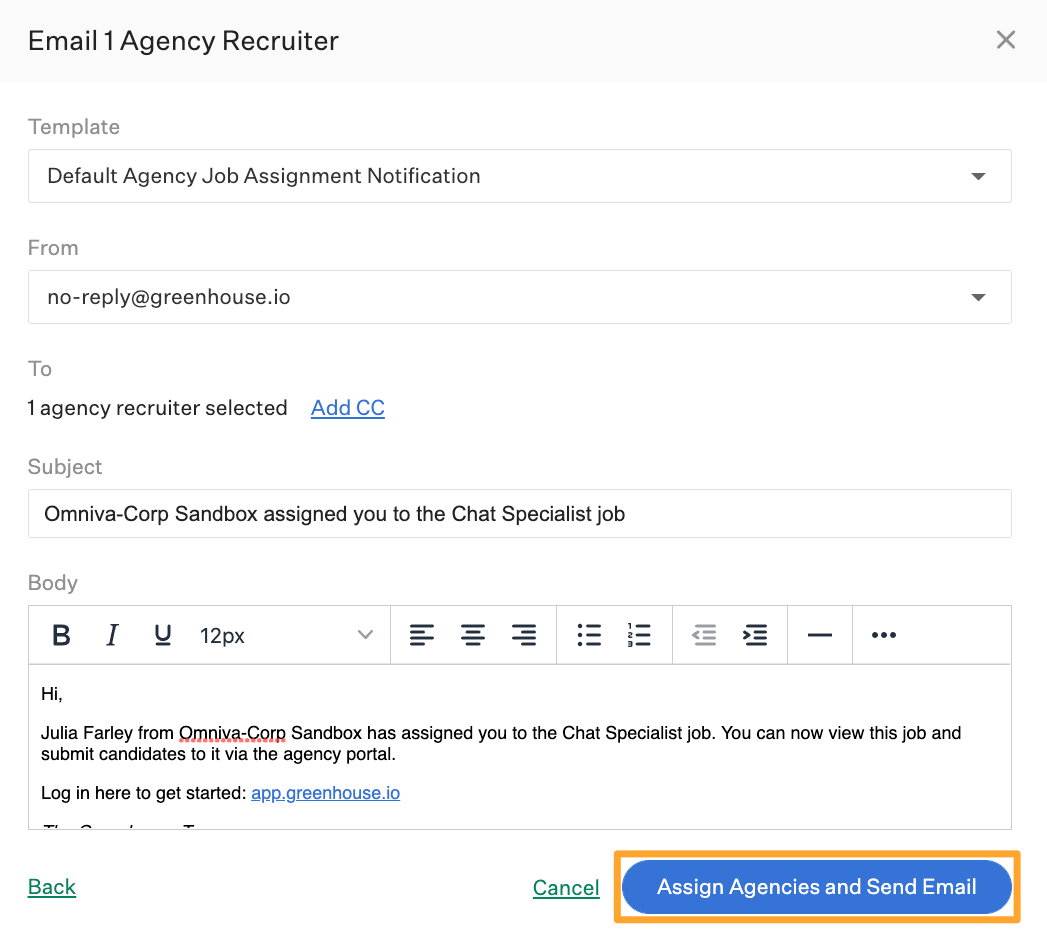
The selected Agency Recruiter(s) will be notified by email they have been assigned to the job.