Dependent custom offer fields allows your organization to create a nested structure of custom offer fields with defined relationships between parent and child fields. The nested structure of dependent custom offer fields creates a guided path for users when creating an offer and limits the exposure of offer fields based on the criteria you define. In this article, we will cover how to edit an existing custom offer field dependency.
When editing a custom offer field dependency, you will always start at a child field and edit the parent relationship from the dependency workflow.
Note: Any custom offer field dependencies edited will not be applied to existing offers. In order to apply these edited dependencies to an existing offer, you will need to update the existing offer.
To start, click the Configure icon ![]() on your navigation bar, and select Custom Options on the left.
on your navigation bar, and select Custom Options on the left.
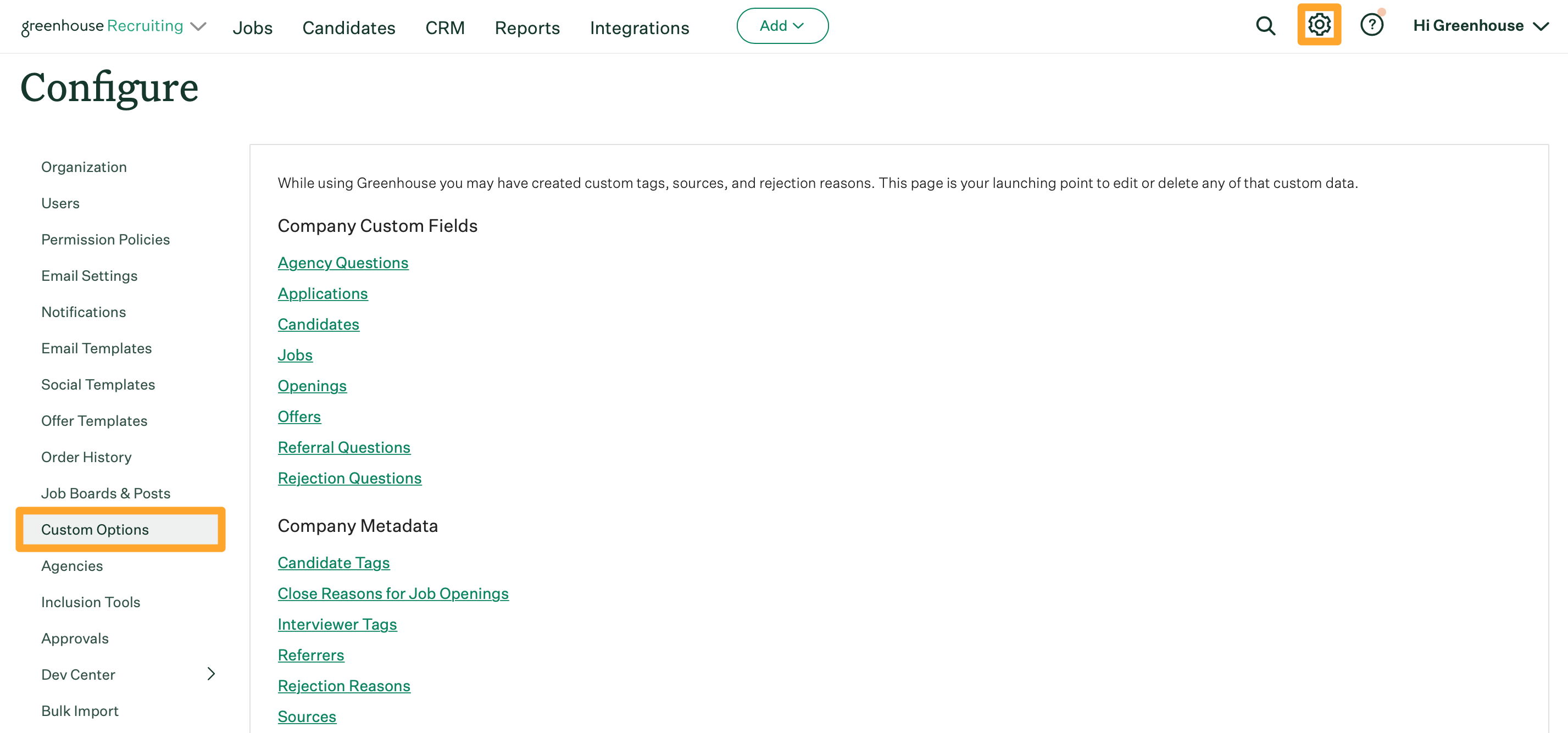
Click Offers on the subsequent page.
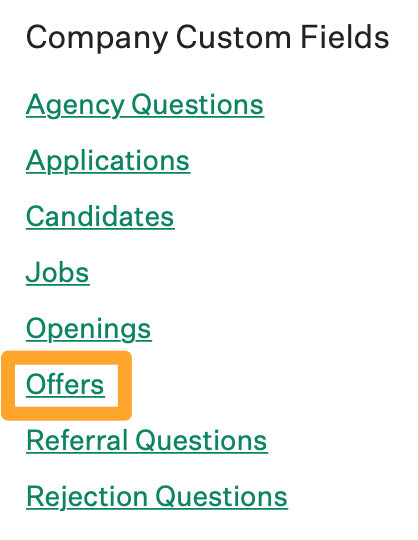
On the next page, click a custom offer field name.
Click the Dependencies tab.
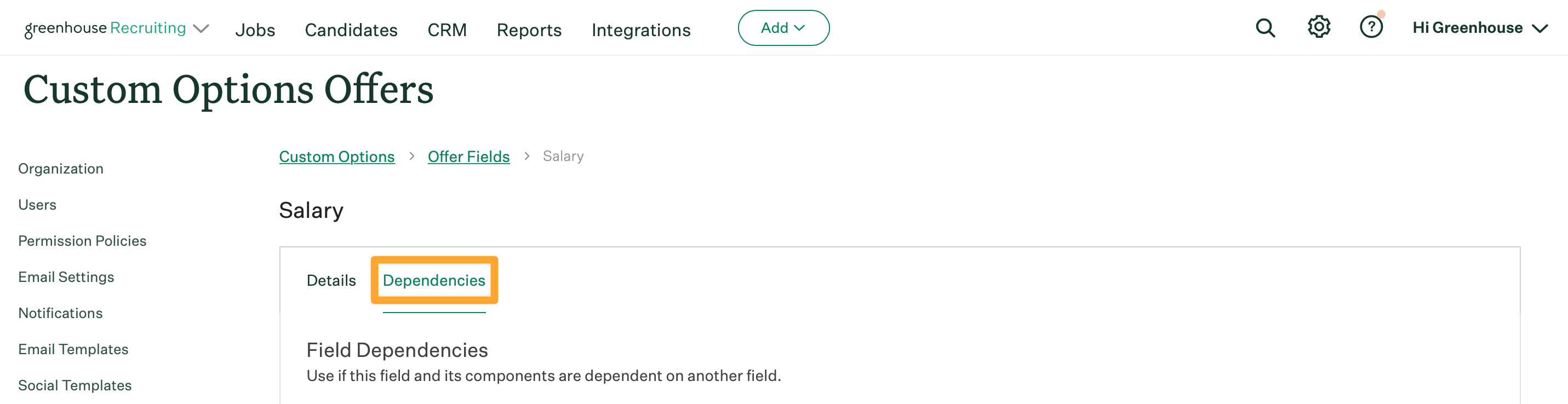
Find the field dependencies and use the dropdown menu to edit the parent offer field if necessary. The child offer field will be dependent on your selected field.
Note: The following restrictions apply to parent offer fields:
- Only custom offer fields with the types Yes/No or Single select can be defined as a parent.
- Single select custom offer fields with more than 25 options will not be available to define as a parent.
- Custom offer fields that are already part of a nested parent / child dependency structure will not be available to define as a parent.
Once a parent custom offer field is selected, a subsequent section will list the options for that custom offer field. Select the custom offer field options that will trigger the child custom offer field to appear.
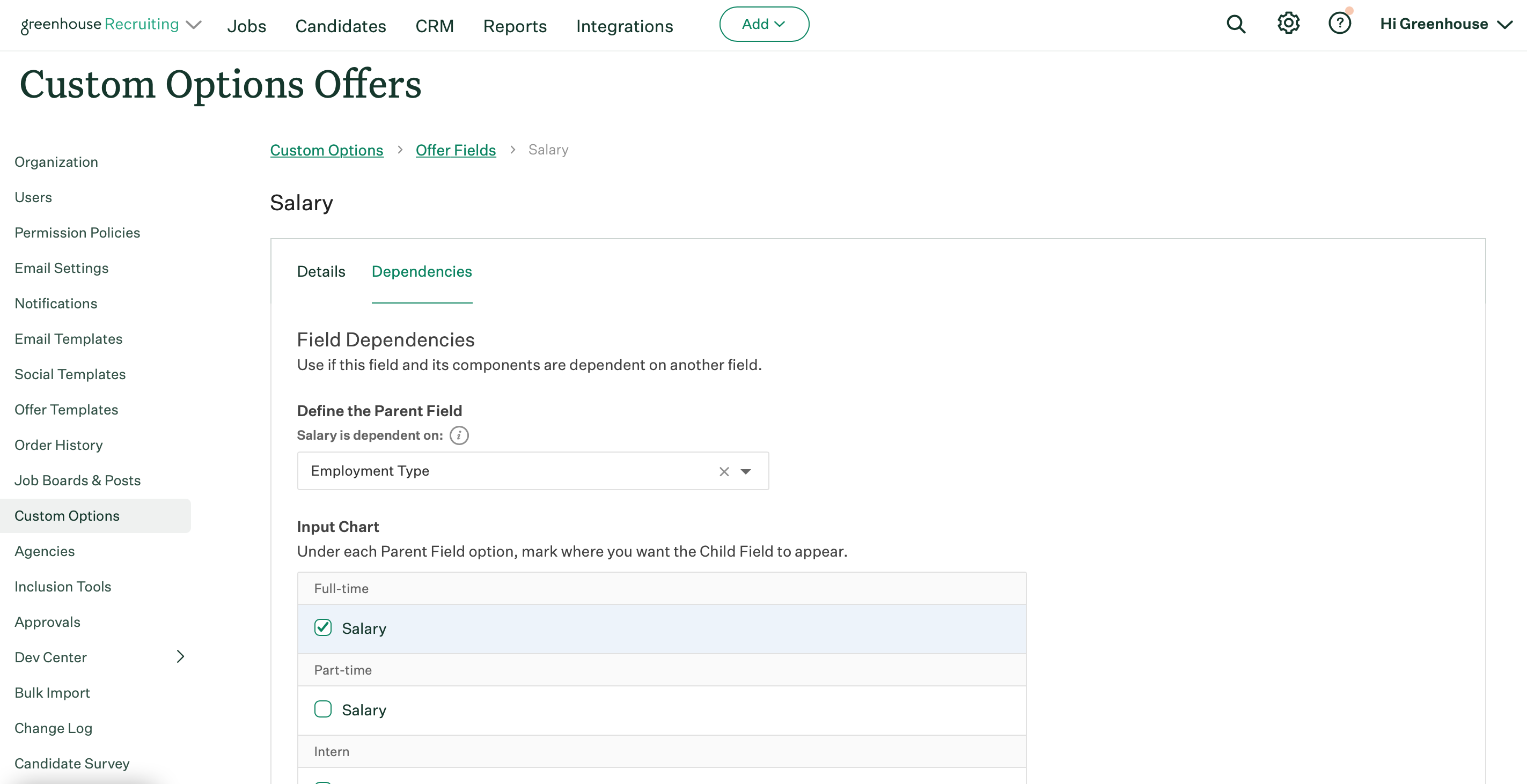
Click Save when finished.