Dependent custom offer fields allow your organization to create a nested structure of custom offer fields with defined relationships between parent and child fields.
The nested structure of dependent custom offer fields creates a guided path for users when creating an offer and limits the exposure of offer fields based on the criteria you define.
Create custom offer field dependency
To create a custom offer field dependency, click the Configure icon ![]() on your navigation bar and select Custom Options on the left.
on your navigation bar and select Custom Options on the left.
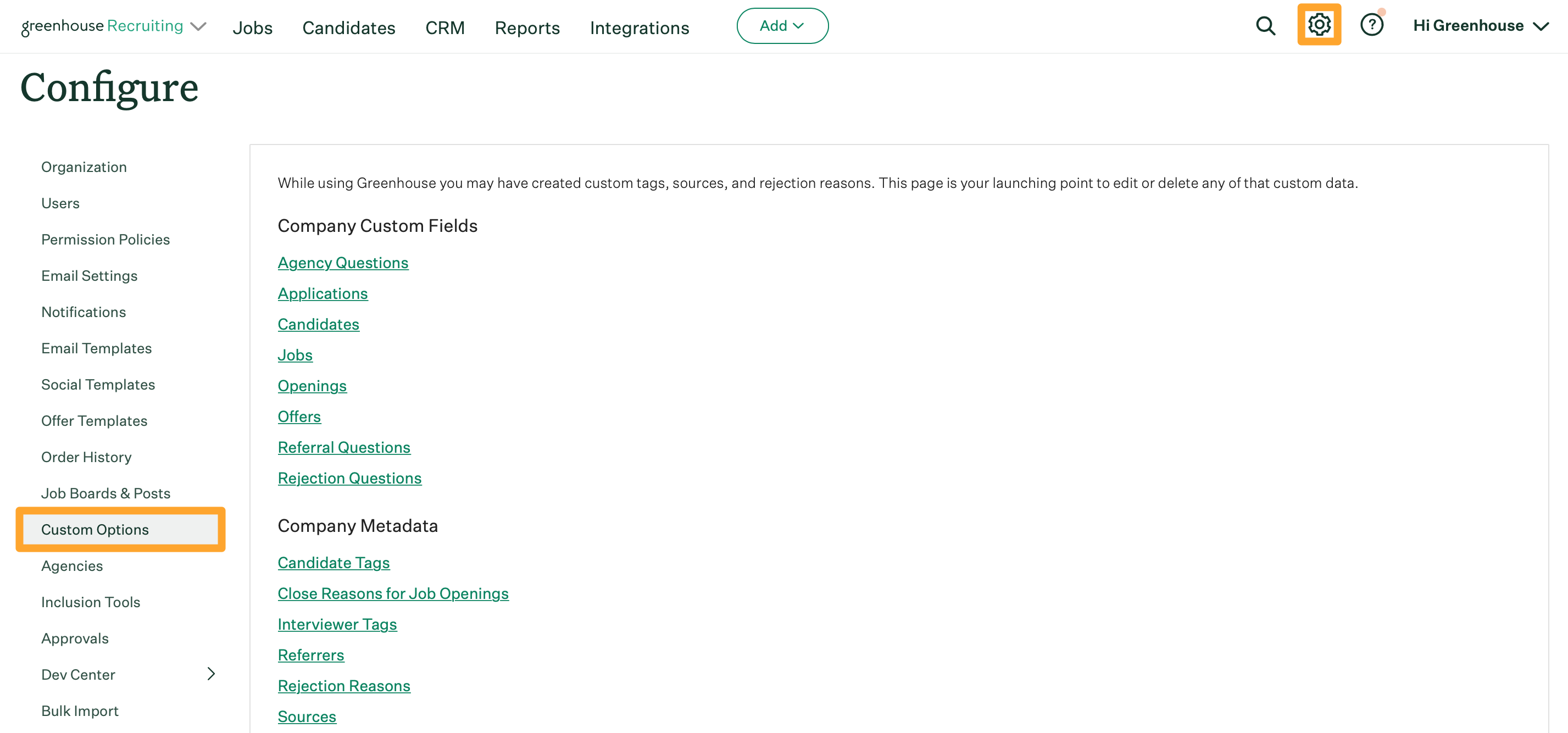
Click Offers on the subsequent page.
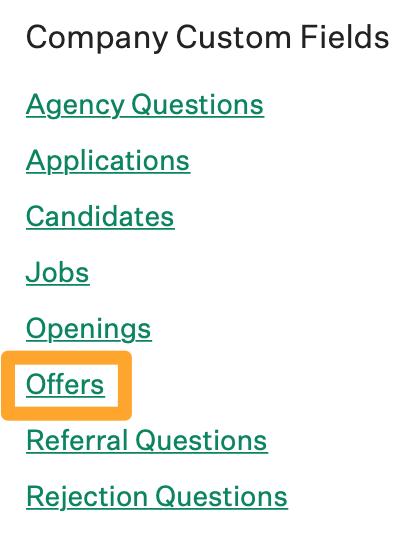
When creating a custom offer dependency or parent / child dependency, start at the child custom field, and then define the parent custom field. Any custom offer field type can be a child.
From the Custom Options > Offers page, click the intended child custom offer field.
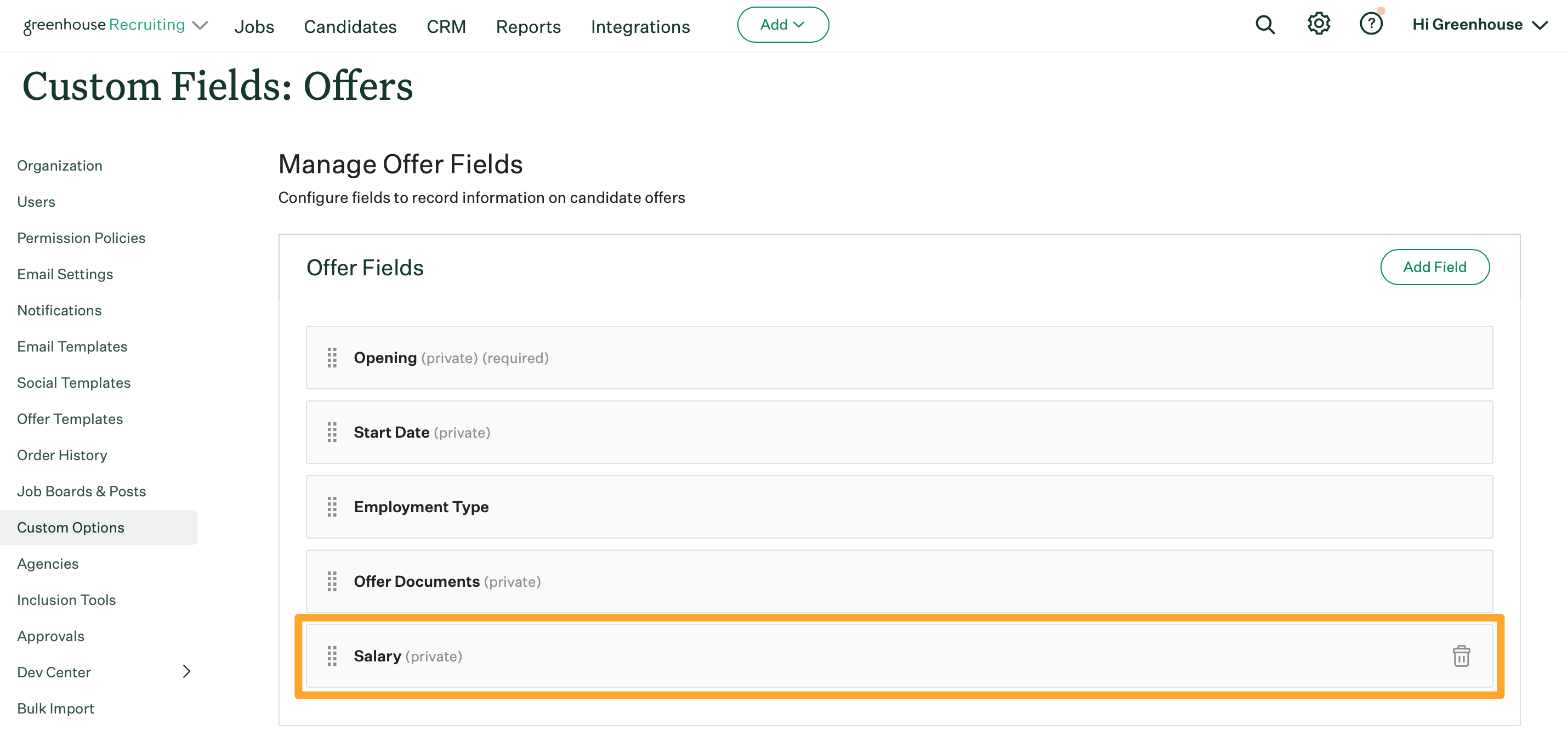
Click Dependencies on the subsequent page.
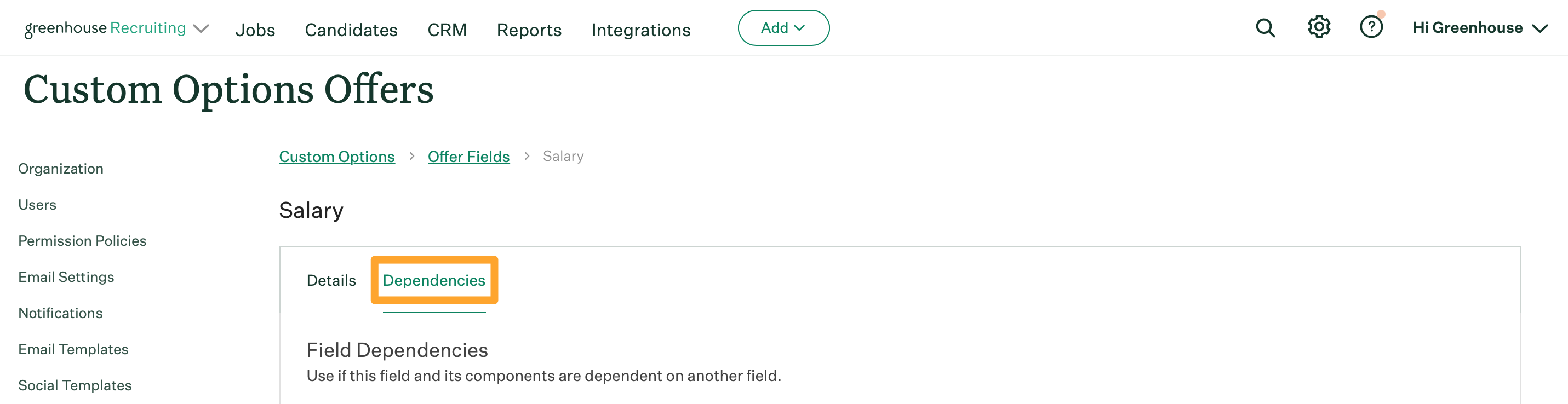
Use the provided dropdown menu to define the parent offer field. The child offer field will be dependent on the field you select here.
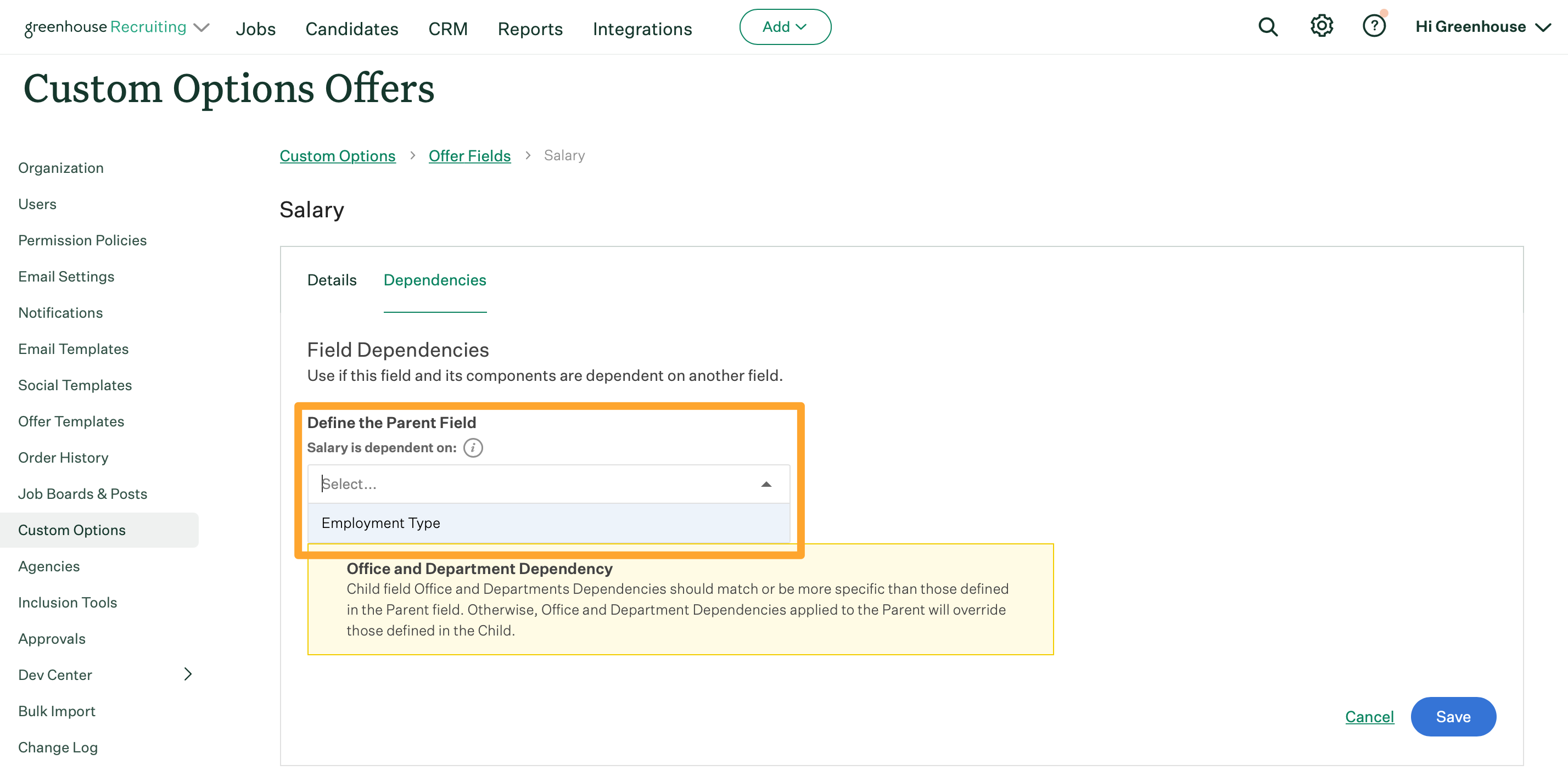
Note: The following restrictions apply to parent offer fields:
- Only custom offer fields with the type Yes/No or Single select can be a parent.
- Single select custom offer fields with more than 25 options cannot be a parent.
- Custom offer fields that are already part of a nested parent/child dependency structure cannot be a parent.
Once you've defined the parent field, use the Input Chart to select the custom offer field options that will trigger the child field to appear.
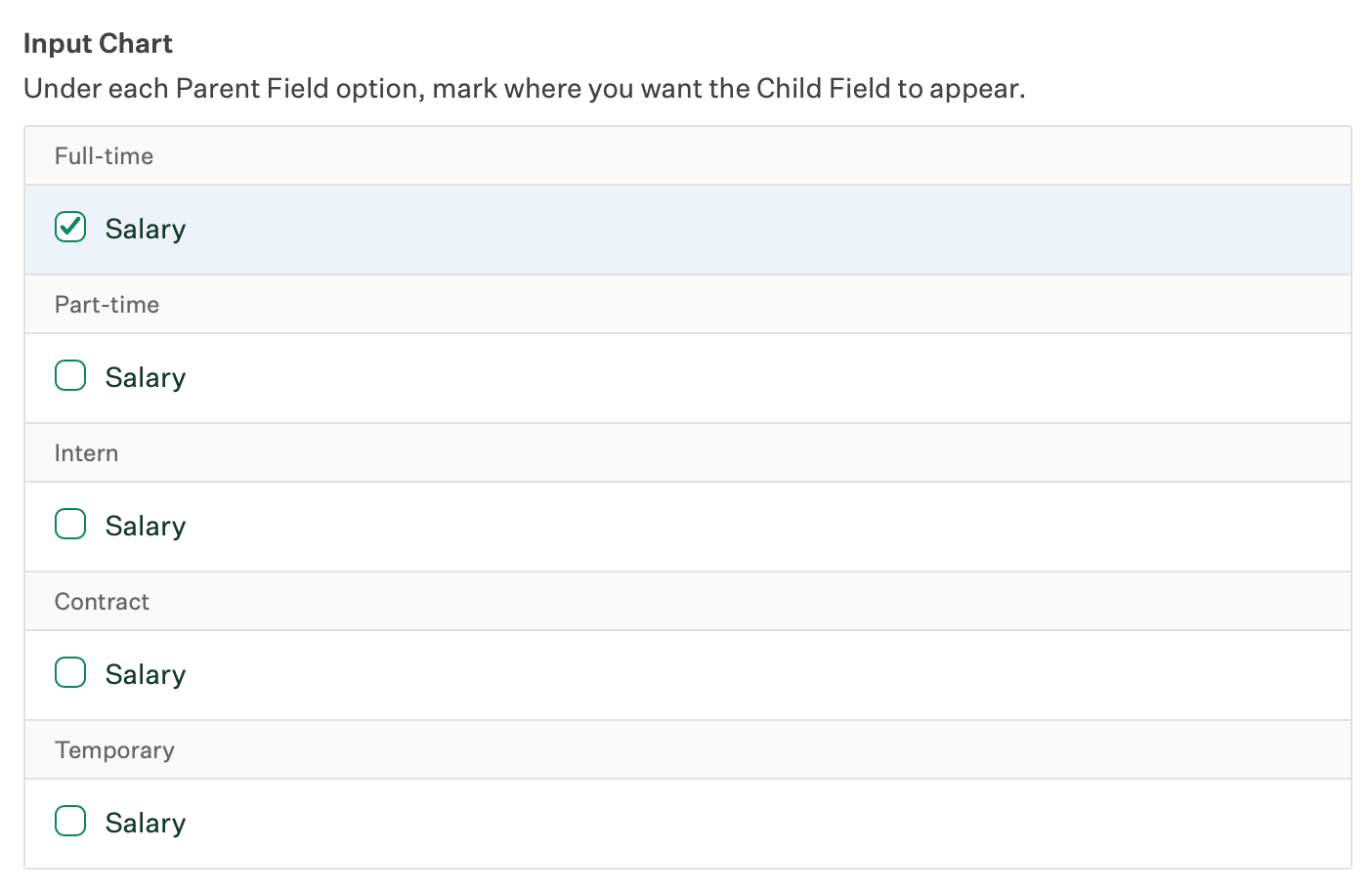
Click Save when finished.
The parent / child custom offer field dependency is configured.
When users in your organization create an offer, the child field in the dependency you configured will only appear after the appropriate parent custom offer field option is selected.
Create nested parent / child dependency
Note: Greenhouse Recruiting supports a three-level nesting structure for dependent custom offer fields (i.e. grandparent/parent/child).
When creating a nested parent/child dependency, always start at a custom offer field that is a parent field in an already defined parent/child dependency.
From the Custom Options > Offers page, click a custom offer field that is a parent in a parent / child dependency.
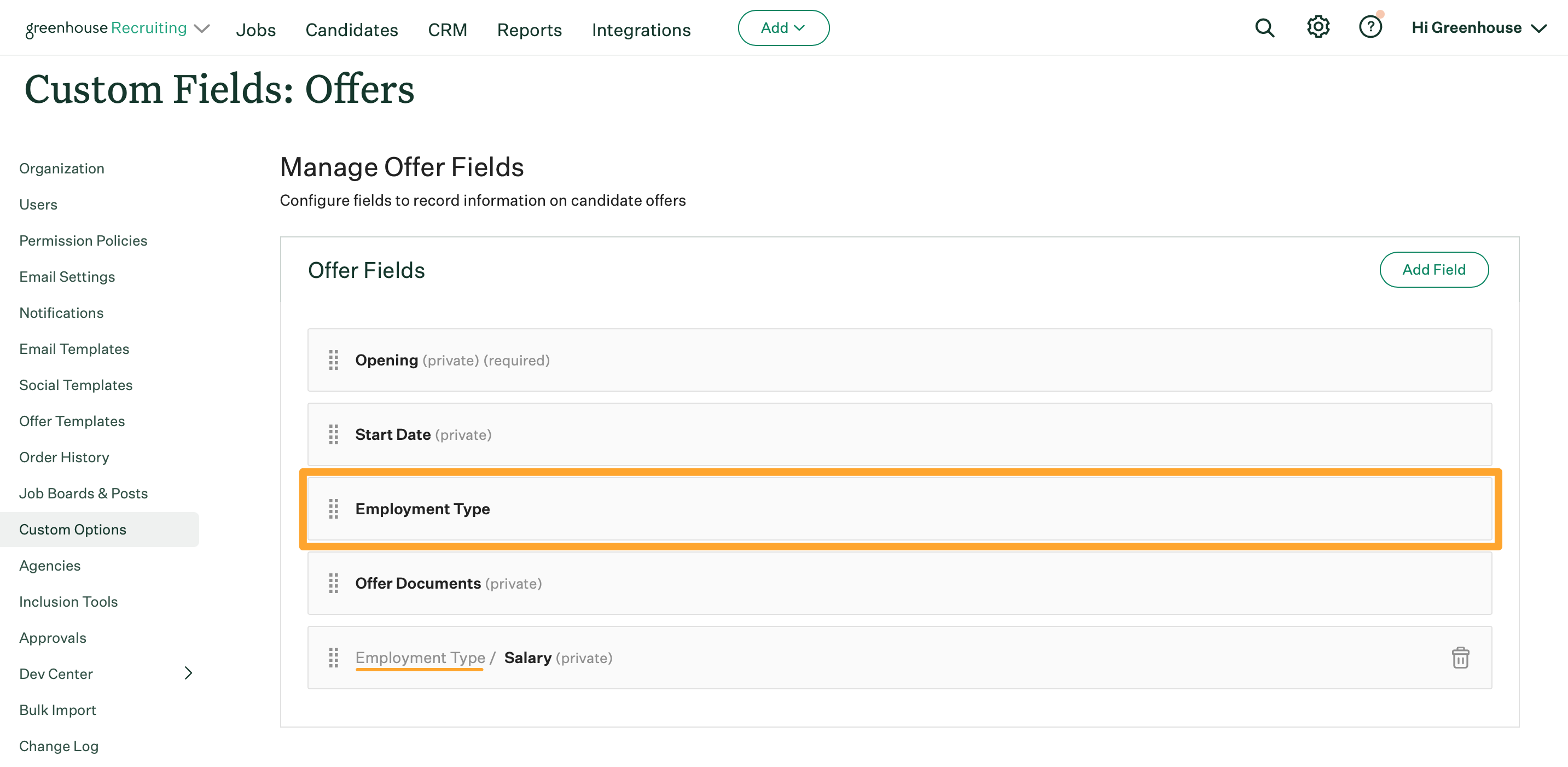
Click Dependencies on the subsequent page.
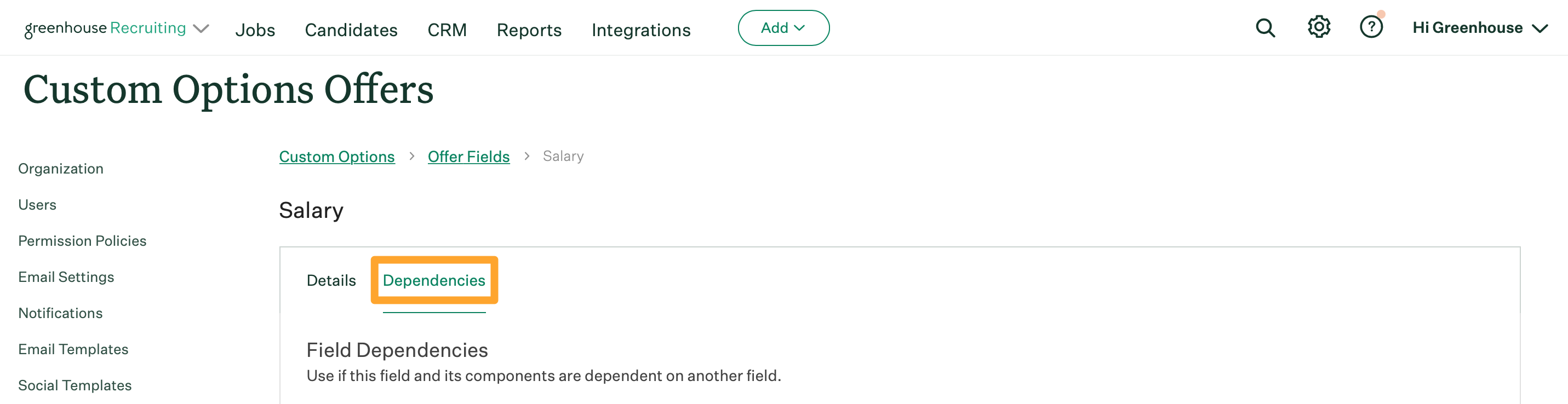
On the subsequent page, use the dropdown menu to define the parent of this offer field. In the context of the three-tiered nesting structure, this field is considered a grandparent custom offer field. The parent and child offer field are dependent on the offer field you select.
Note: Only custom offer fields with the type Yes / No or Single-select can be a grandparent field. Additionally, custom offer fields that are already part of a nested parent / child dependency structure will not be available.
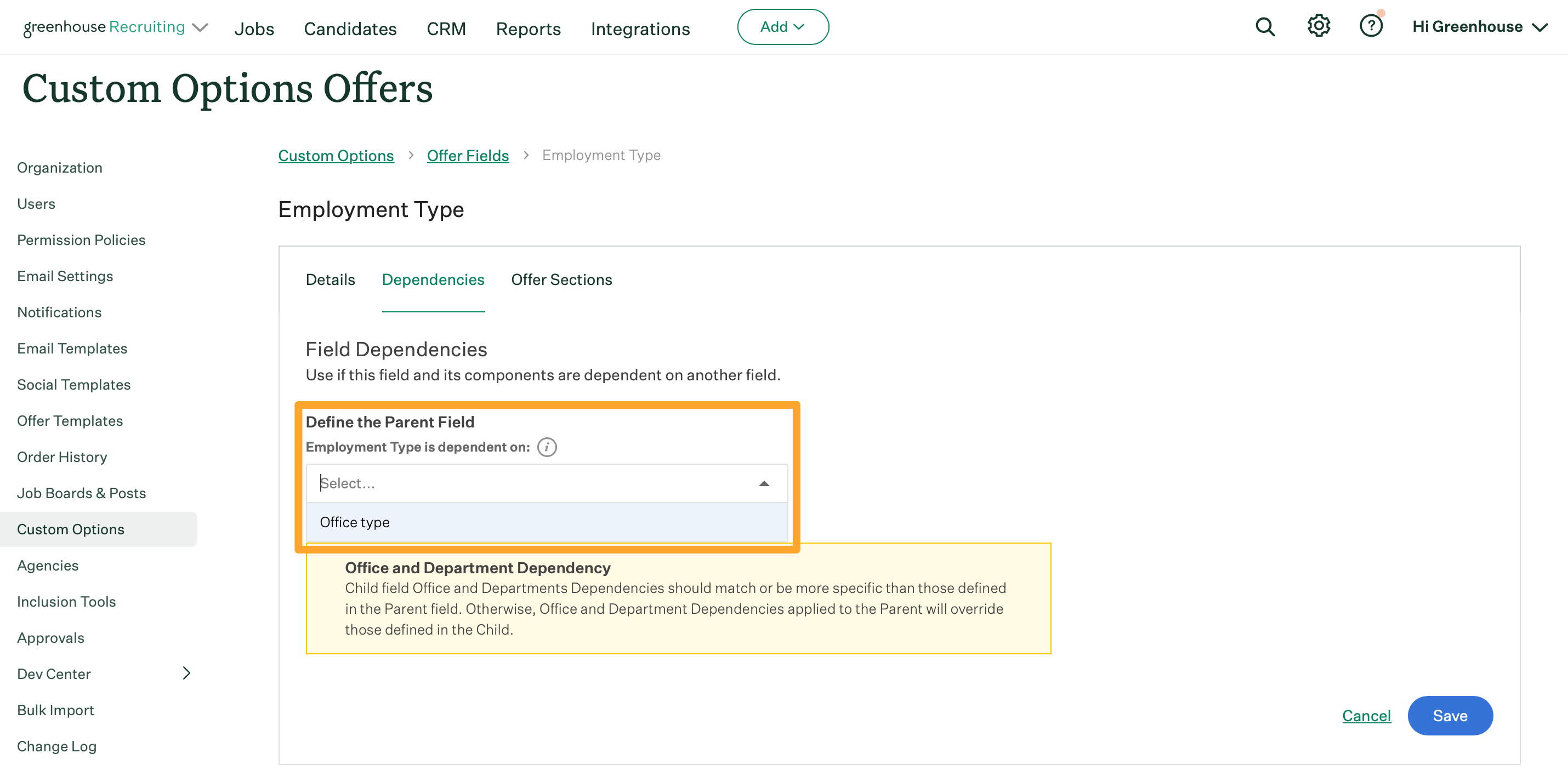
Once a custom offer field is selected, a subsequent section lists the options for that custom offer field. Select the custom offer field options that will trigger the next generation of custom offer field to appear.
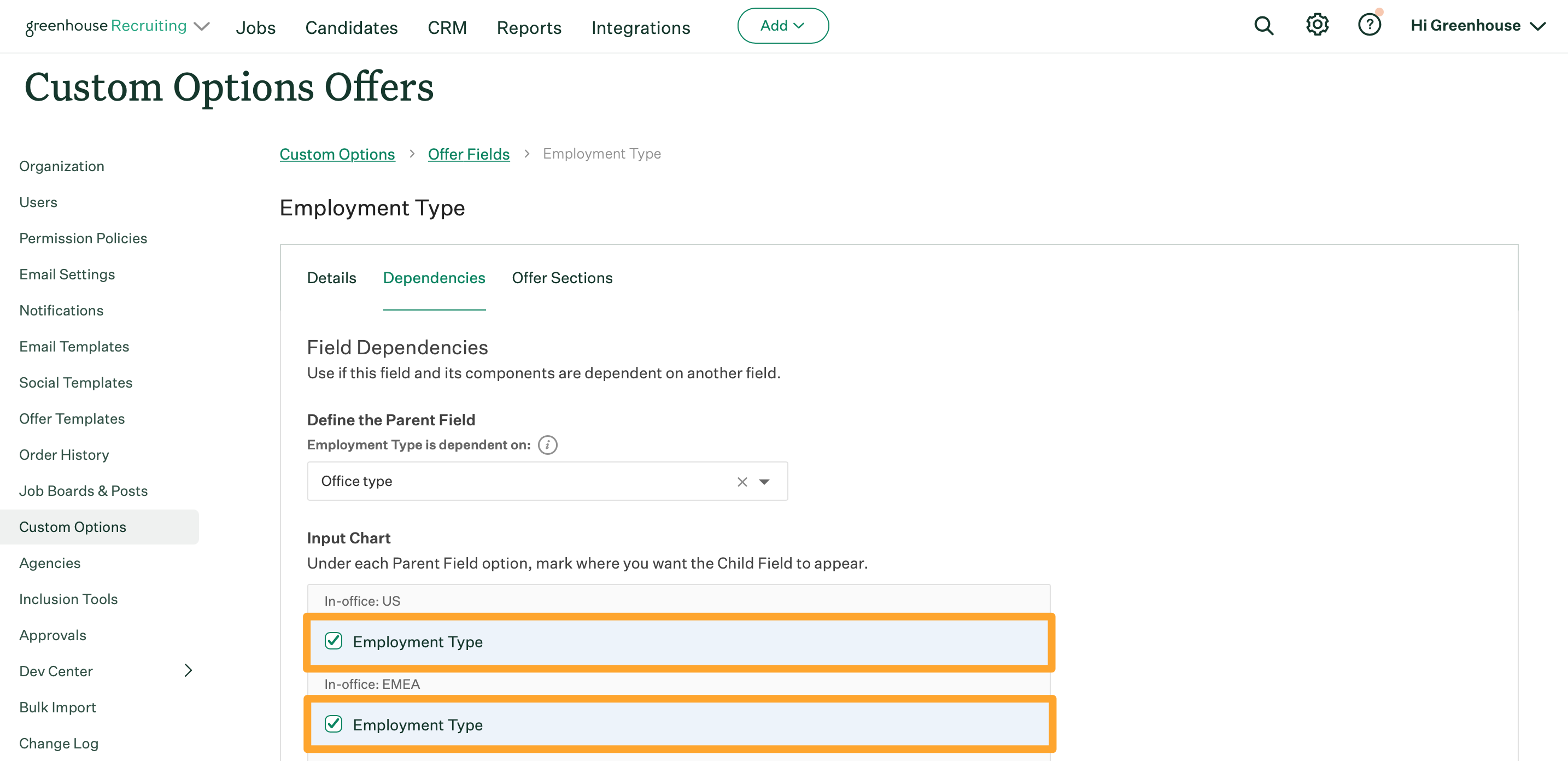
Click Save when finished.
The nested parent / child custom offer field dependency is configured.
When users in your organization create an offer, the child field in the dependency you configured will only appear after the appropriate custom offer field option is selected for the grandparent and parent fields, respectively.