Offer section tokens allow you to dynamically display conditional language for a custom offer field in an offer template. Offer sections configured for a custom offer field will have a single offer section token, which is created by default. You can modify the offer section token at any time.
Click here for more general information on offer sections.
Note: If no conditional language is configured for a custom offer field option, a blank will be inserted in the offer letter.
Edit an offer section token
Note: Editing an existing offer section token that is already included in an offer template will require your organization to re-upload those templates with the edited name of the offer section token.
To edit an offer section token, click the Configure icon ![]() on your navigation bar, then click Custom Options on the left.
on your navigation bar, then click Custom Options on the left.
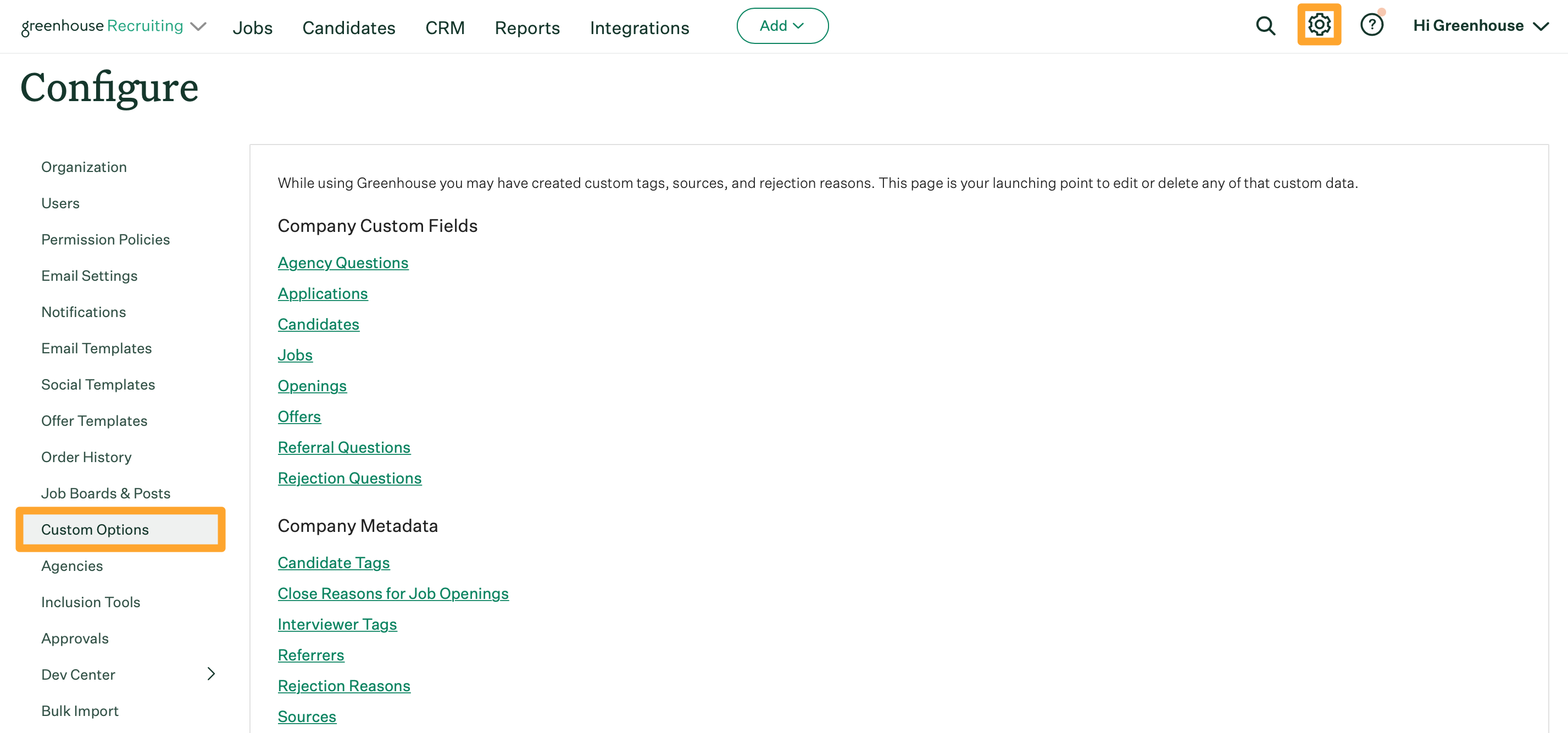
Click Offers.
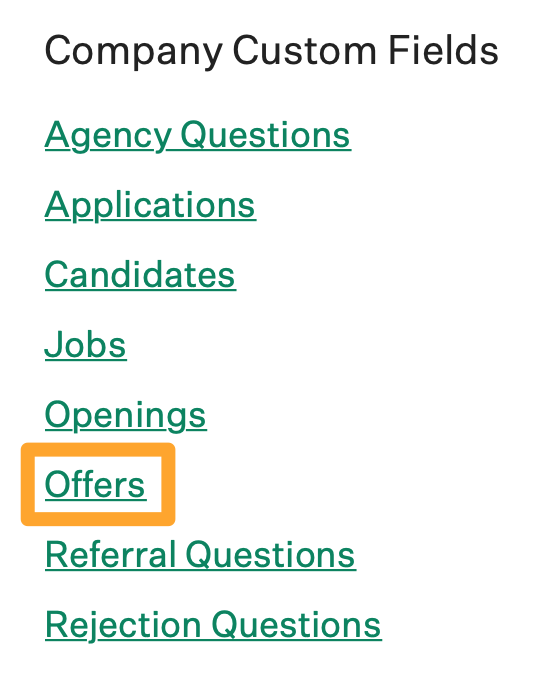
Select your offer field, and click the Offer Sections tab.
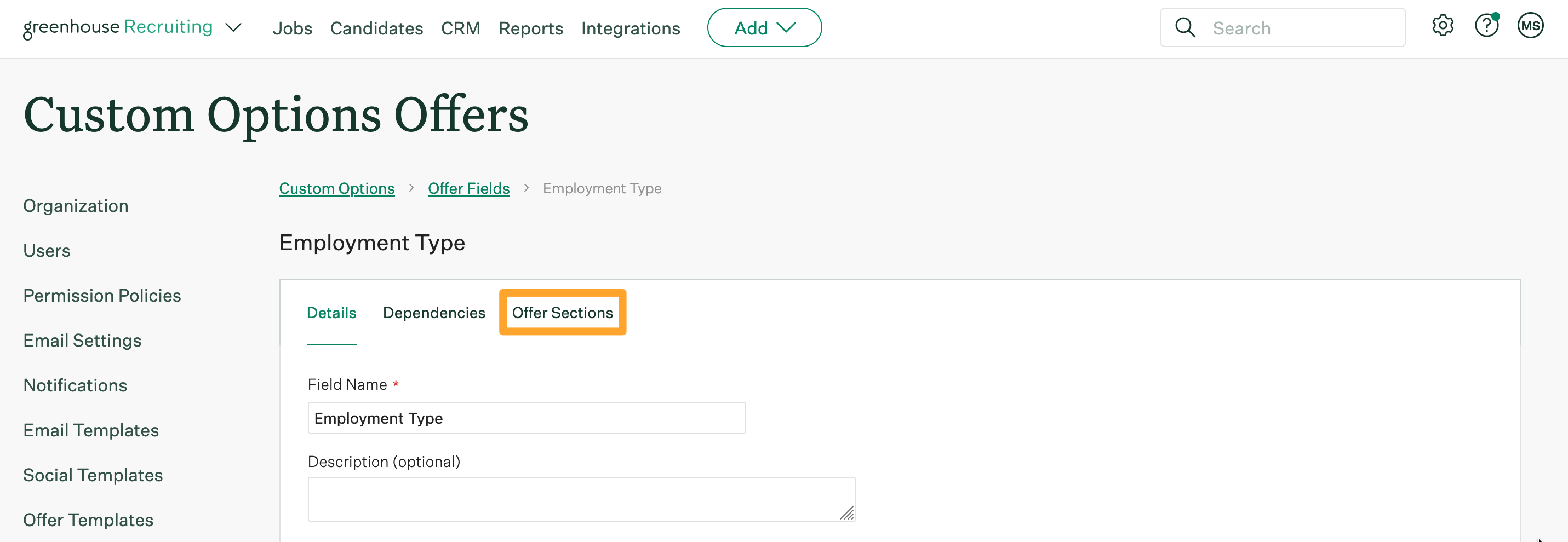
Scroll down and modify the offer section token as needed.

When finished, click Save. The token will be updated.