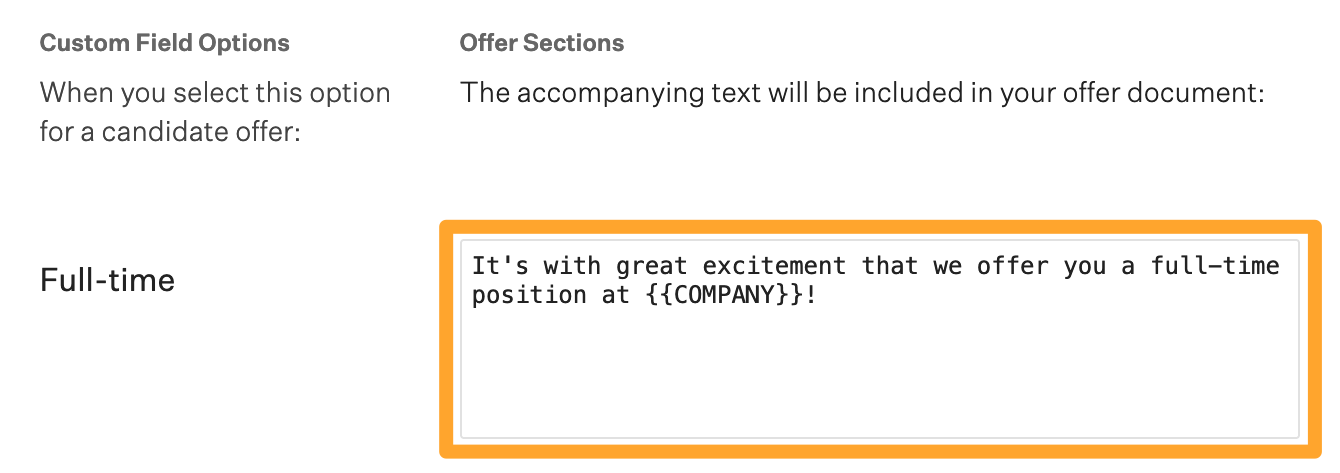Offer sections allow your organization to create conditional language for custom offer field options. This conditional language can be used to build and customize offer letters based on selections made when generating a candidate offer.
Click here for more general information on offer sections.
Edit an offer section
To edit an offer section, click the Configure ![]() icon on your navigation bar, then select Custom Options on the left.
icon on your navigation bar, then select Custom Options on the left.
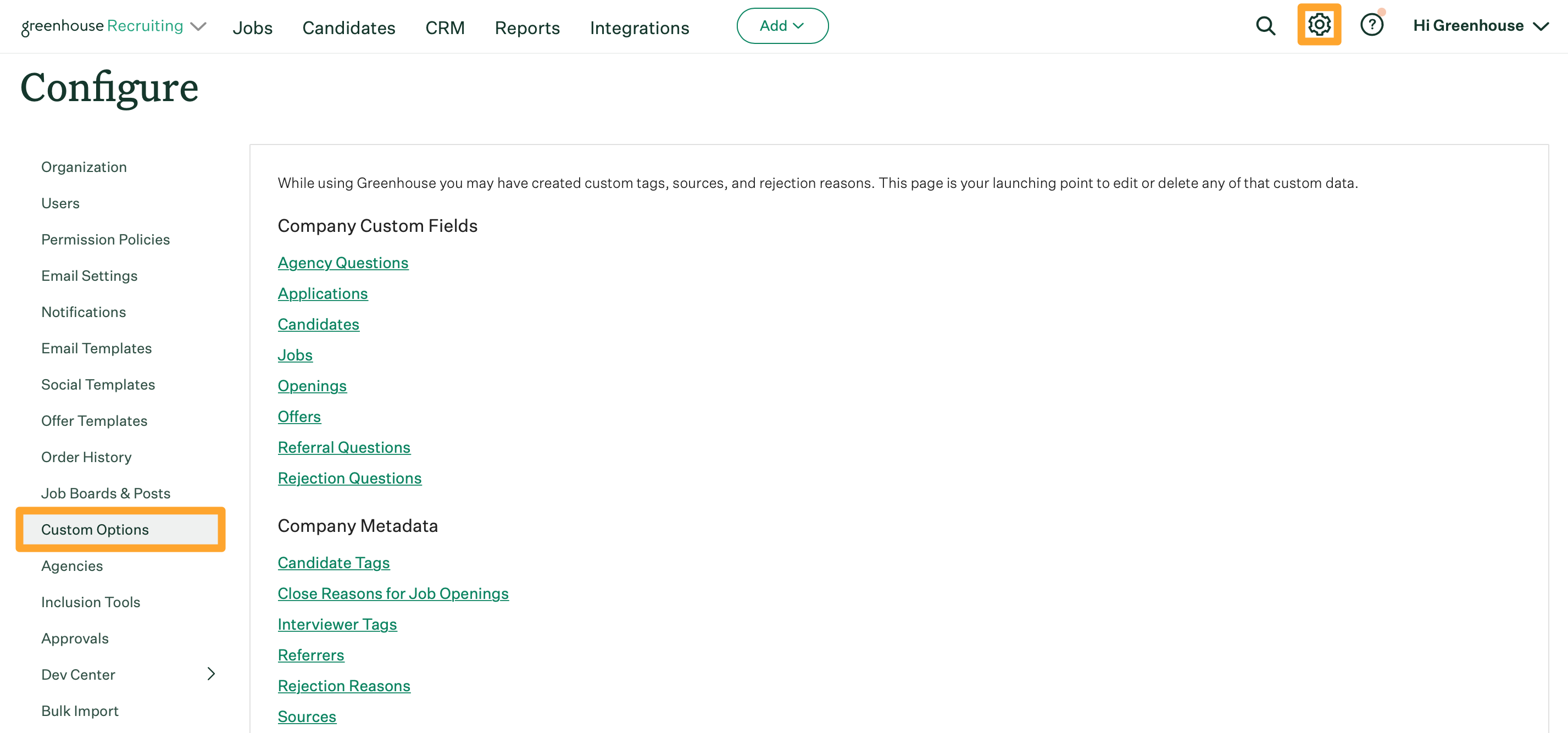
Click Offers.
Click the offer field you want to make changes to.
Click Offer Sections.
Find the offer field you want to change, then modify the section as needed.
Click Save when you're finished.
Note: If a new option is added to the custom offer field, the option won't have an offer section configured by default. Additionally, if an existing custom offer field option is renamed or deleted, any configured offer section text for that option will be removed.
Remove an offer section
To remove an offer section, click Remove.
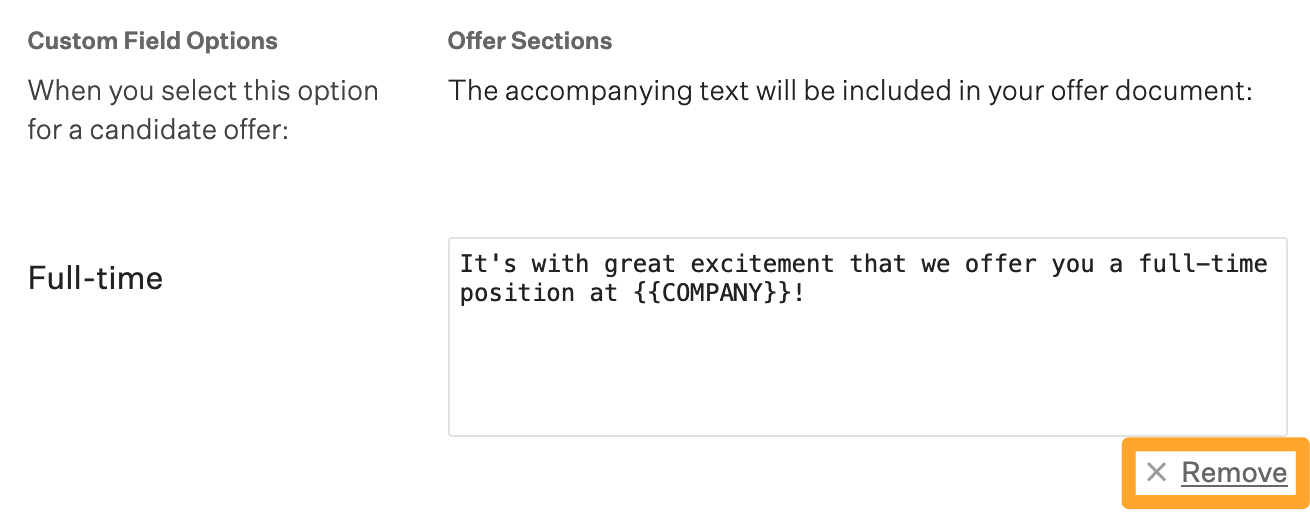
Confirm you'd like to remove the offer section by clicking Remove once more.
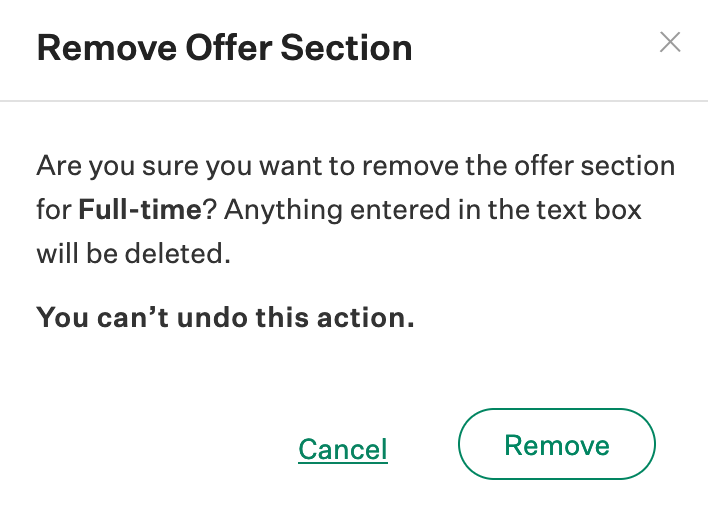
Note: Removing an individual offer section is different from deleting an entire offer section.