Offer sections allow your organization to create conditional language for custom offer field options. This conditional language can be used to build and customize offer letters based on selections made when generating a candidate offer.
Click here for more general information on offer sections.
Create a new offer section
To create a new offer section, click the Configure icon ![]() on your navigation bar, then select Custom Options on the left.
on your navigation bar, then select Custom Options on the left.
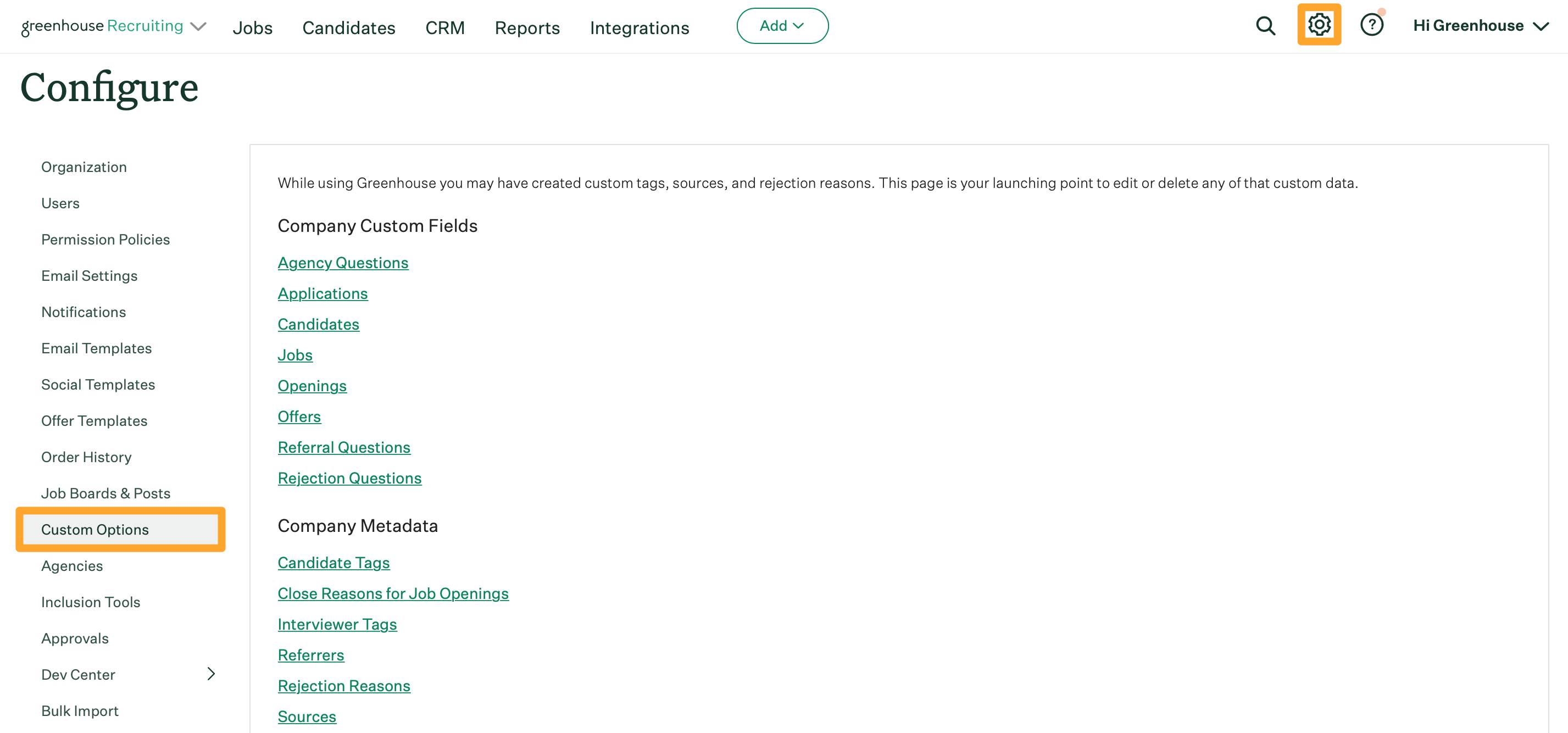
Click Offers.
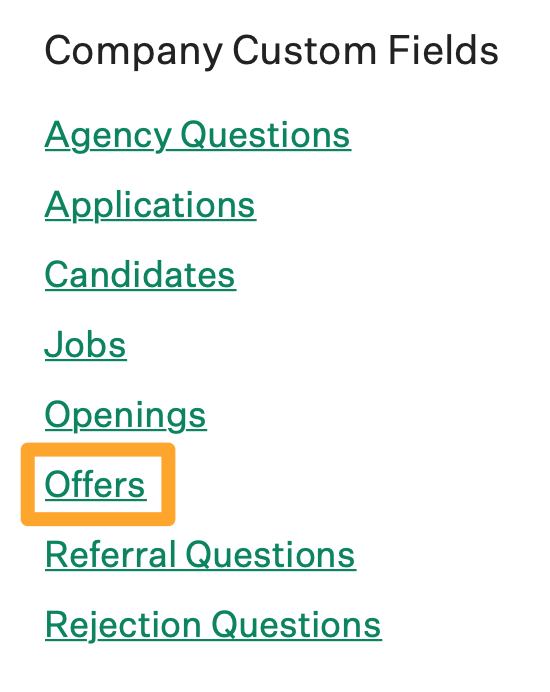
Select the custom offer field that you want to associate with an offer section.
Note: Only custom offer fields with the single-select type can be associated with offer sections.
Click the Offer Sections tab.
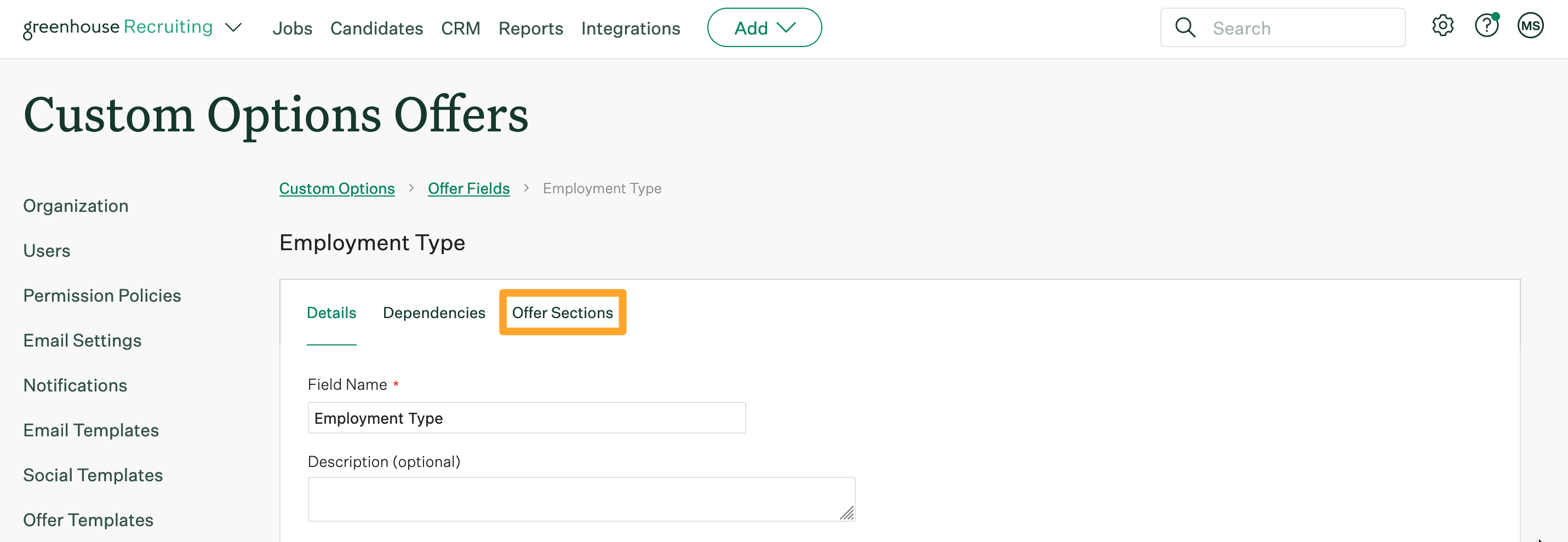
Scroll to the Offer Section Token field and edit the token if needed. This token can then be used in offer templates to insert the correct offer section when creating a candidate offer.
Click here to learn more about the offer section token.

Click + Add Offer Section next to the option where you want to create an offer section. A separate section will display each available option in the custom field.
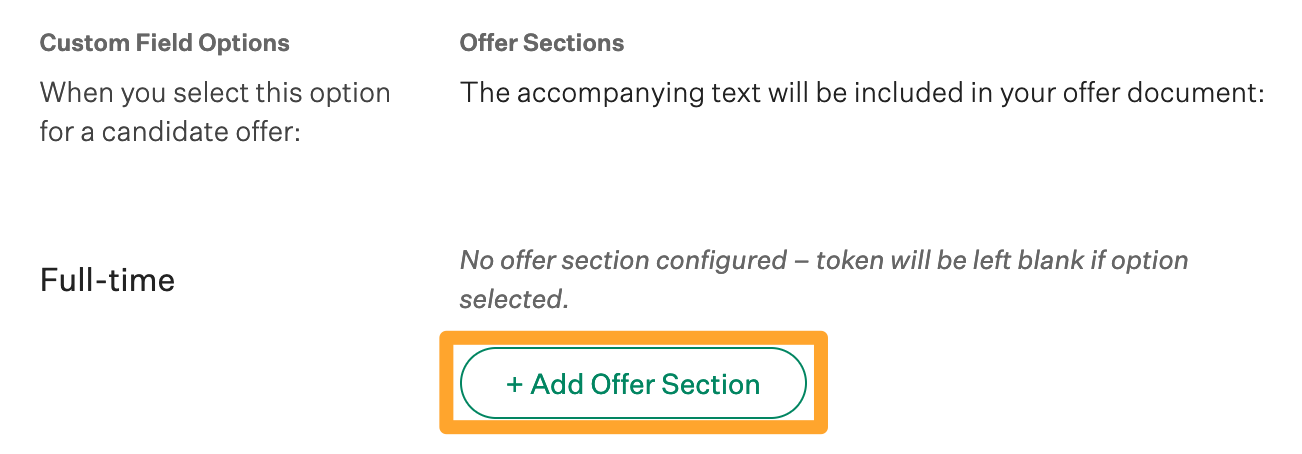
Modify the text as needed.
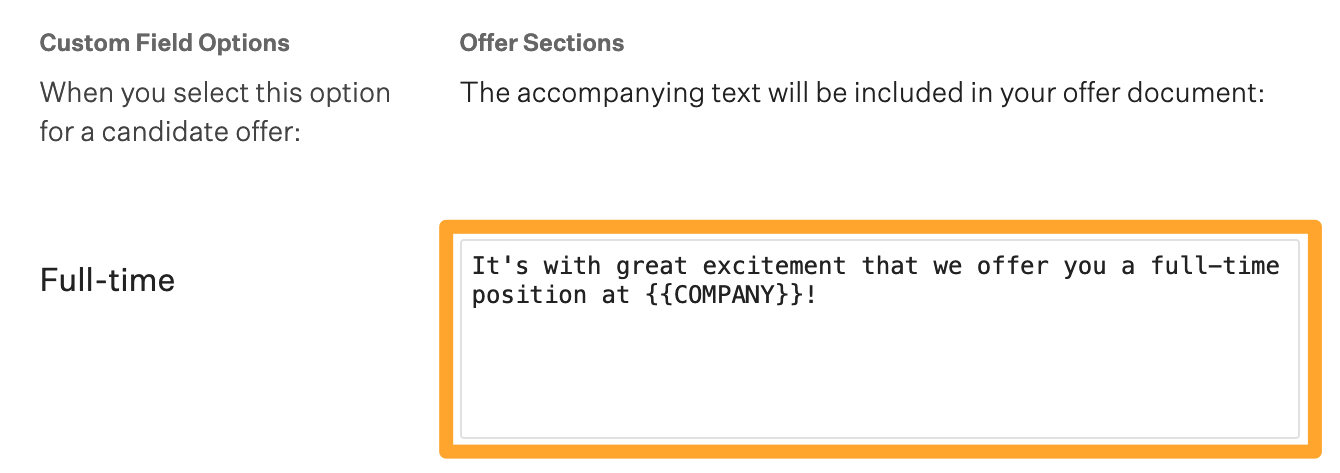
Note: Offer section tokens can't be used in the text of another offer section.
When finished, click Save.
Note: If an offer section isn't configured for an option, a blank space will be inserted into your offer template when that option is selected.