
Greenhouse Recruiting currently does not have direct functionality to duplicate an existing email template.
However, even without this direct functionality, Greenhouse Recruiting users can still manually duplicate the contents of an email template. In this article, we'll cover how to manually duplicate an email template that you own.
Note: The following steps can be performed for organization-wide templates by a user with Site Admin permission levels, or Job Admin permission levels with the additional user-specific permission Can manage company email and social media templates.
Click the Configure icon ![]() on your navigation bar and click Email Templates on the left.
on your navigation bar and click Email Templates on the left.
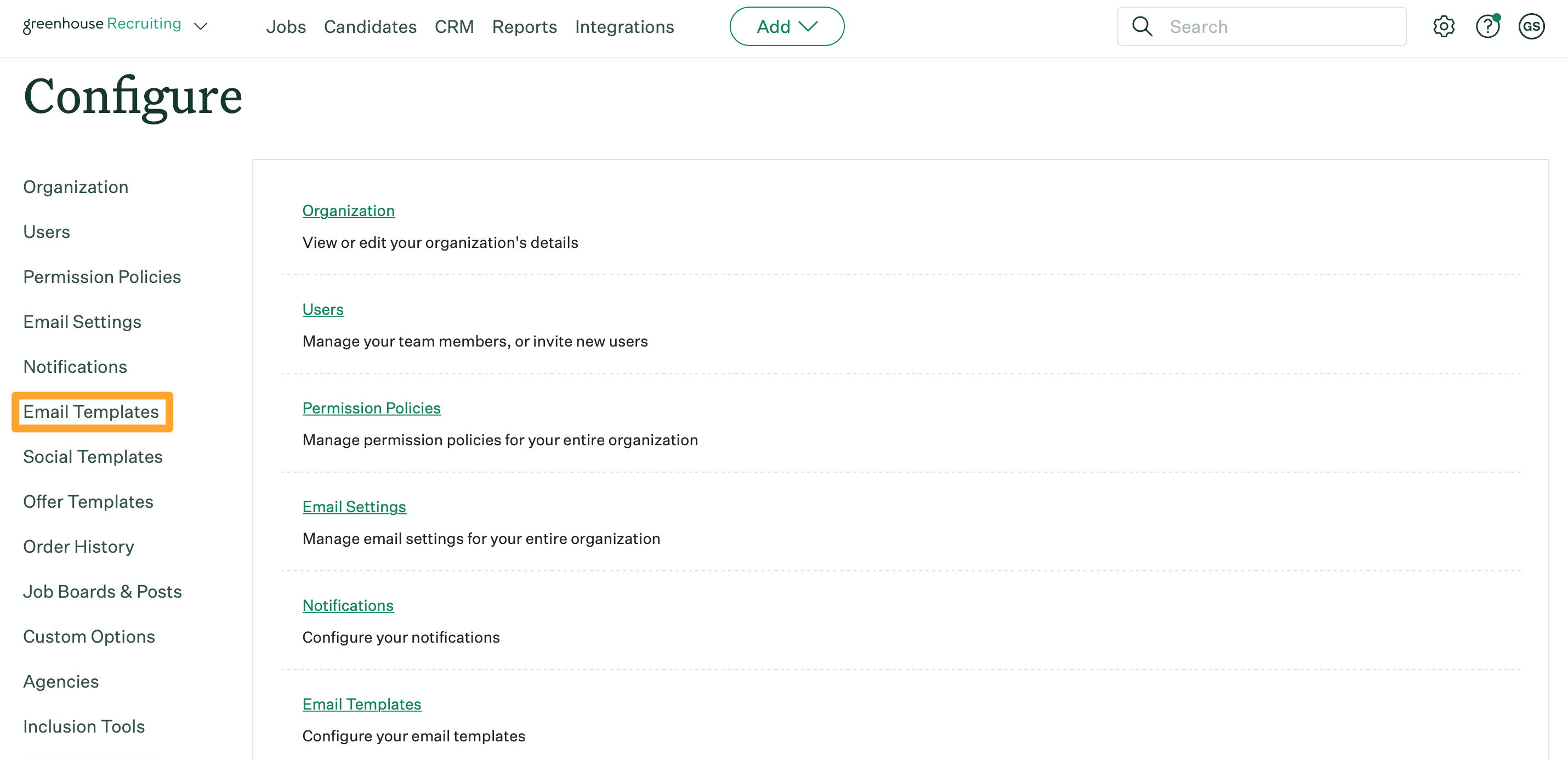
Click the Edit icon ![]() inline with the email template that should be duplicated.
inline with the email template that should be duplicated.
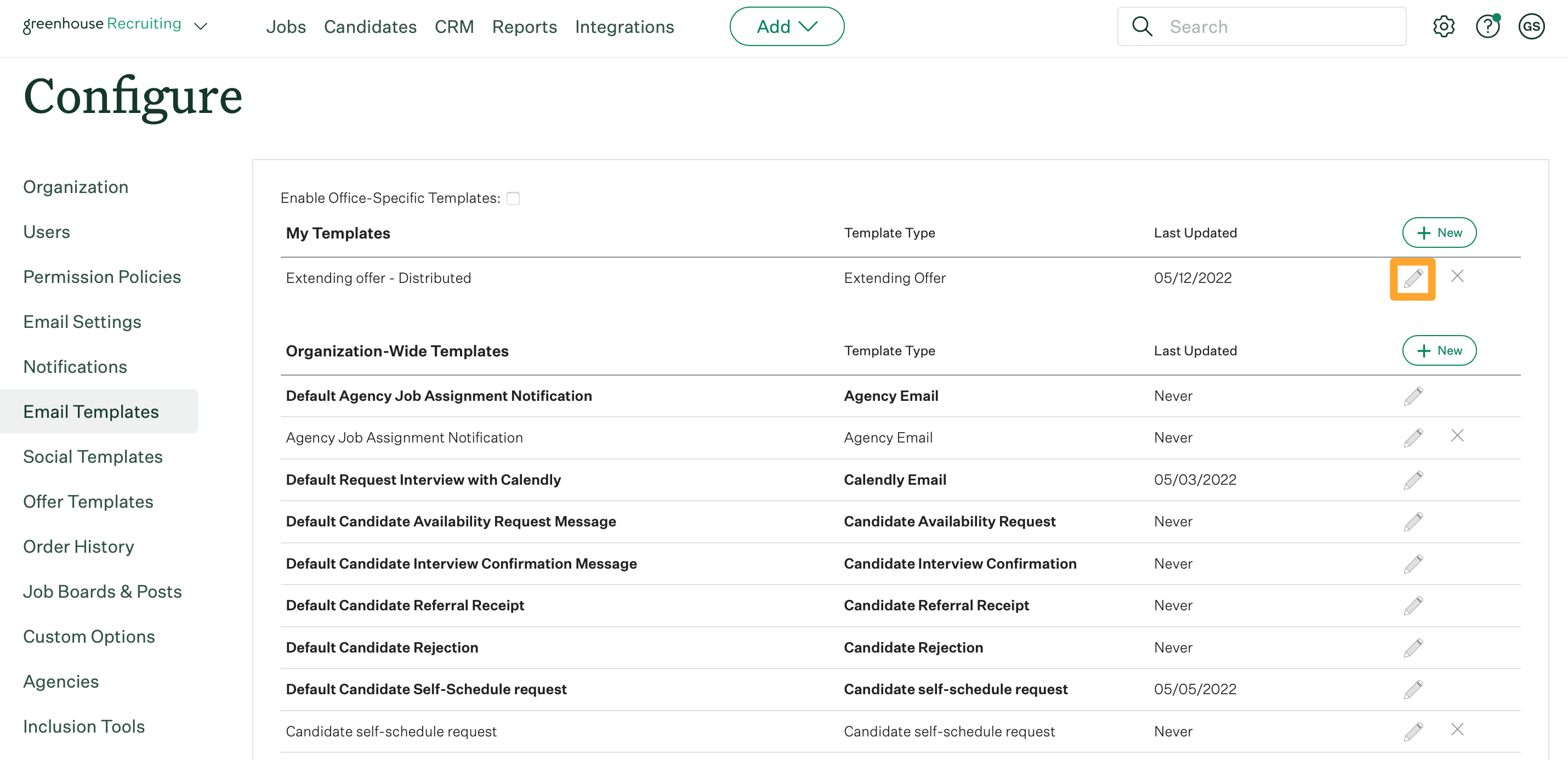
Navigate to the Body of the email template and click Ellipsis icon > then click the Source Code icon <> on the toolbar. Copy the contents.
Note: We recommend copying the source code in order to preserve any specific formatting that is used in the original template.
With the source code for the original email template copied, return to the Email Templates page and click + New.
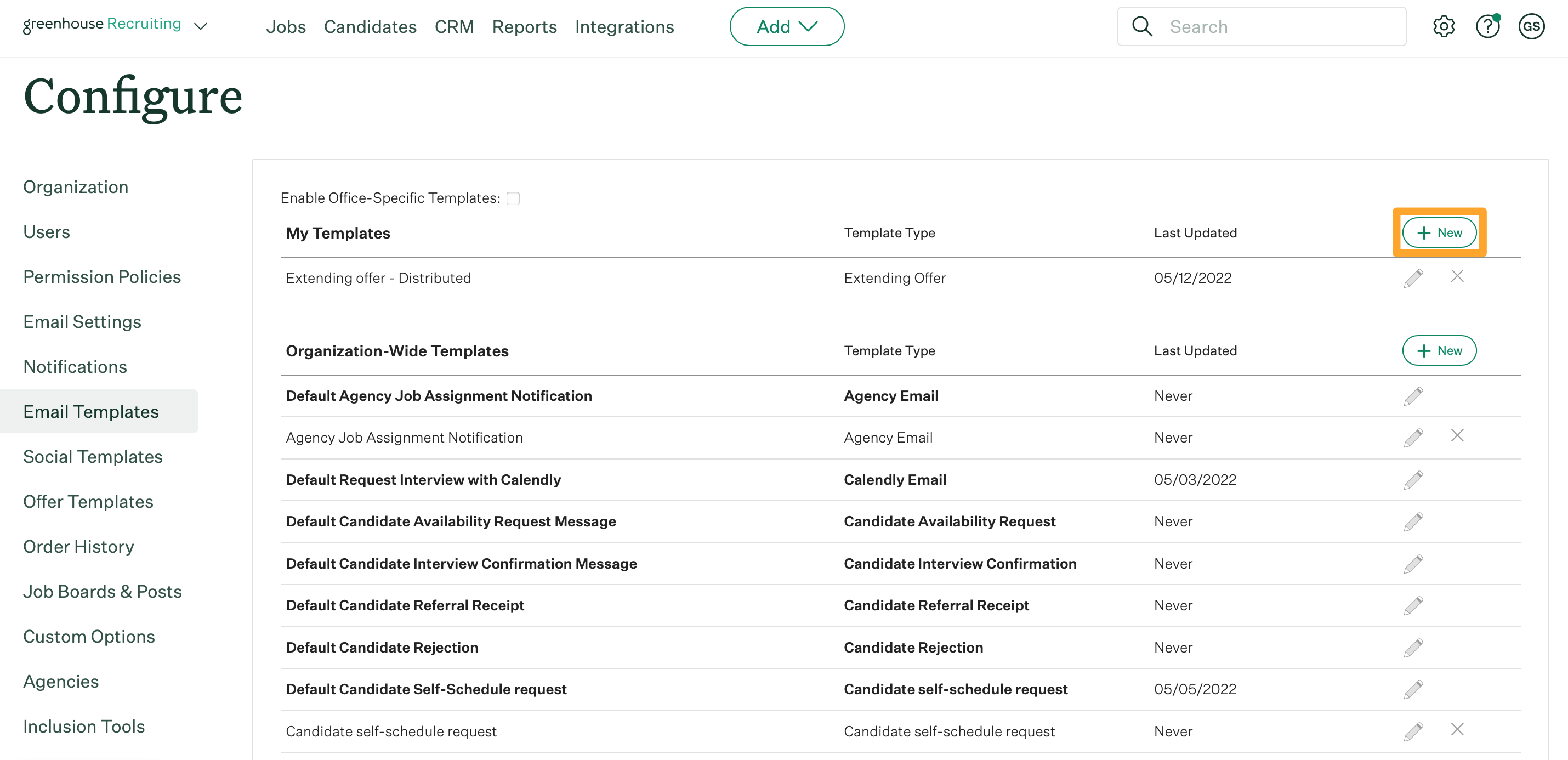
Configure any details for the new email template, then scroll to the Body of the email template and click the Ellipsis icon > then select the Source Code icon <> on the toolbar.
![]()
Paste the copied contents in the provided field.
Click Save when finished.
The original email template is now duplicated and saved in your new email template!