WOTC.com provides business owners the opportunity to claim a tax credit for their new employees by maximizing the Work Opportunity Tax Credit. The WOTC.com integration enables a completely paperless process featuring automatic form population, e-signature assessment, and form submission. All client data is fully encrypted with access being limited to designated users based on their employment function. Minimize your effort while maximizing your credits by utilizing the WOTC.com integration with Greenhouse.
Greenhouse Recruiting's integration with WOTC.com allows a request for candidate information to be sent automatically to candidates upon hire. Once a candidate completes the form, a WOTC status update will be listed on the candidate's Greenhouse Recruiting profile.
Register with WOTC.com
Before you can set up the WOTC.com integration through Greenhouse Recruiting, your organization must register for a WOTC.com account.
Once the account is created, your Partner Alliance Manager from WOTC.com will reach out to confirm the registration.
To register, please follow this link: https://wotc.com/portal/greenhouse/register
Verify permissions in Greenhouse Recruiting
To set up this integration, you'll need the following user permissions:
- Can manage ALL organization's API Credentials
- Can manage and configure web hooks
- Be in the Site Admin permission stripe, or be a Job Admin with the additional permission can manage custom fields.
Contact a Greenhouse Recruiting Site Admin in your organization who has the additional permission Can edit another user's advanced permissions and ask them to verify or update your account.
Click here for more information on updating permissions.
Create a Harvest API Key for the Greenhouse Recruiting / WOTC.com integration
To create a Harvest API key for the integration, navigate to the API Credential Management page. (Configure > Dev Center > API Credential Management)
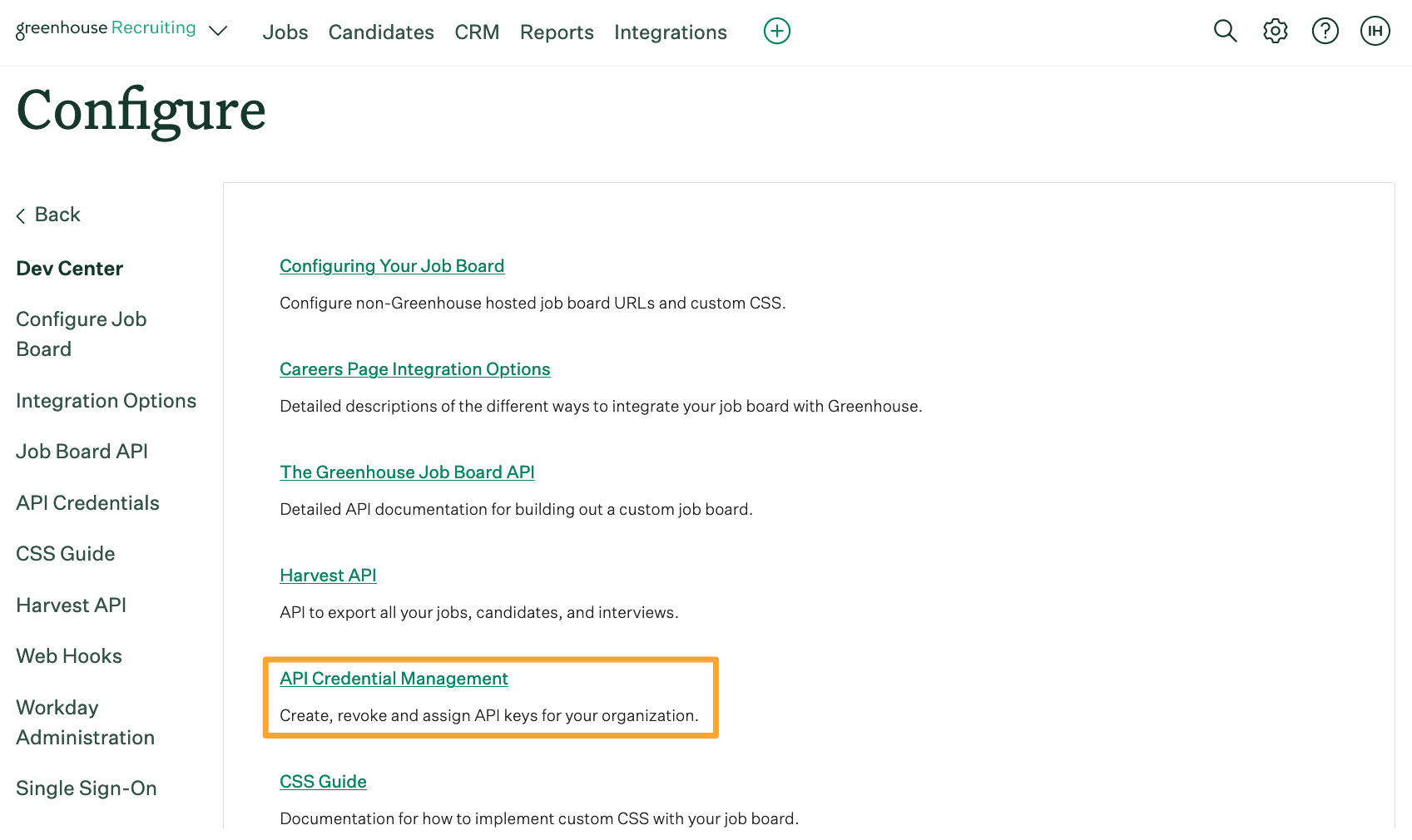
Click Create New API Key.
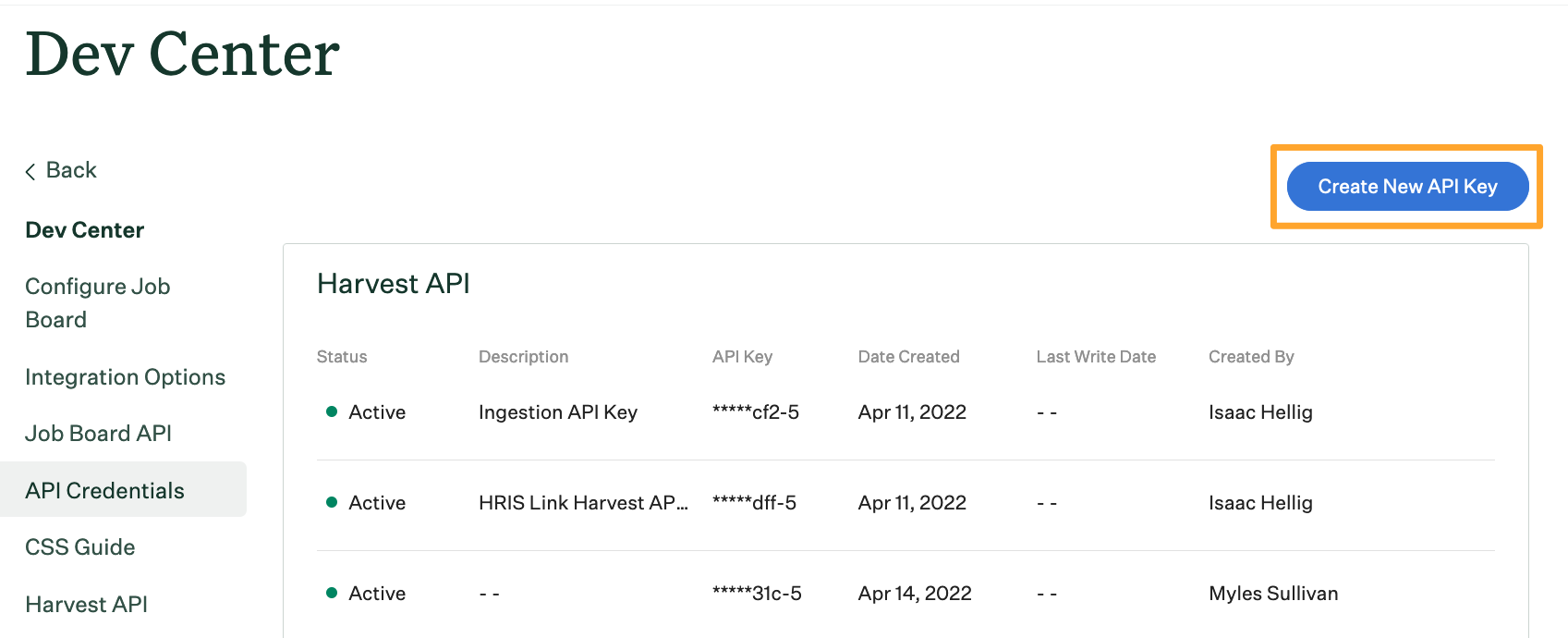
From the Create new credential dialog box, name your API key and select Harvest from the Type dropdown menu. When you're finished, click Manage Permissions.
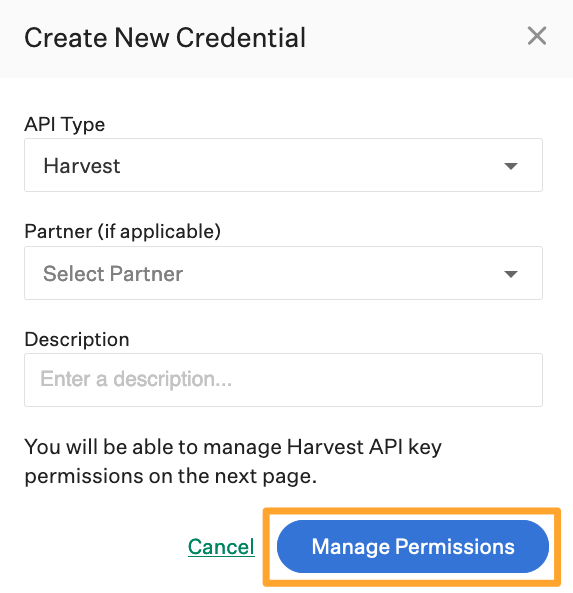
On the Manage API Key Permissions page, grant your Harvest API key the following permission:
- Candidates
- PATCH: Edit Candidate
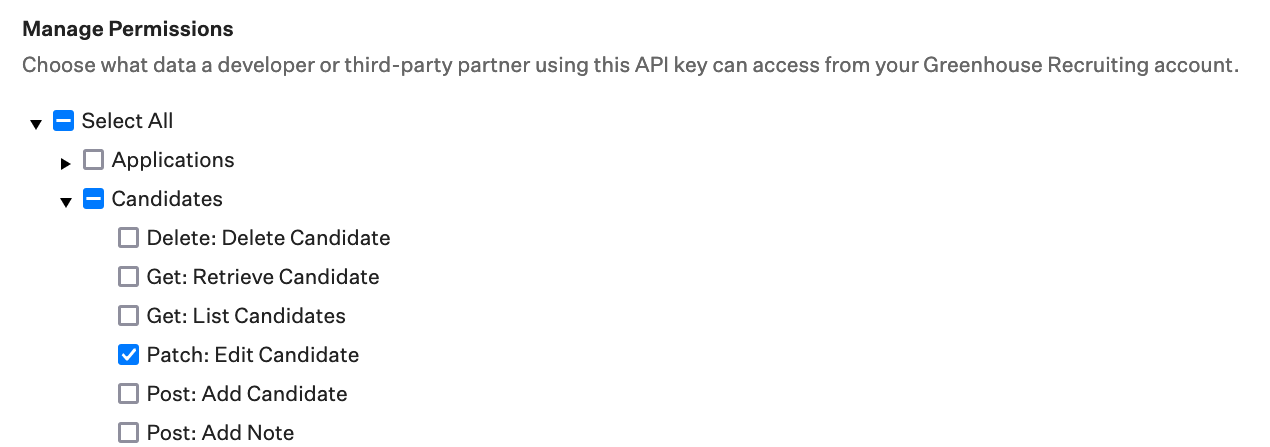
When finished, click Update at the bottom of the page. Your API Key will be generated.
Click Copy to save your API Key to your clipboard. You'll need to provide this key to your Partner Alliance Manager at WOTC.com through a secure communication method.
Note: For security reasons, you aren't able to access your full API key after this window is closed. If you lose this API key, you'll need to generate a new one.
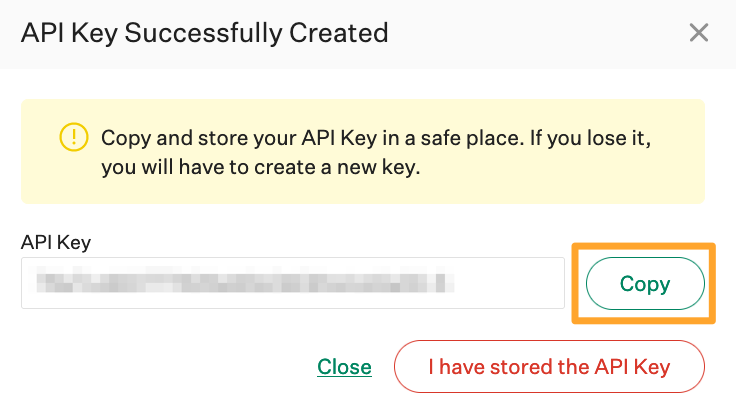
After you've saved the API key, click I have stored the API key to close the window.
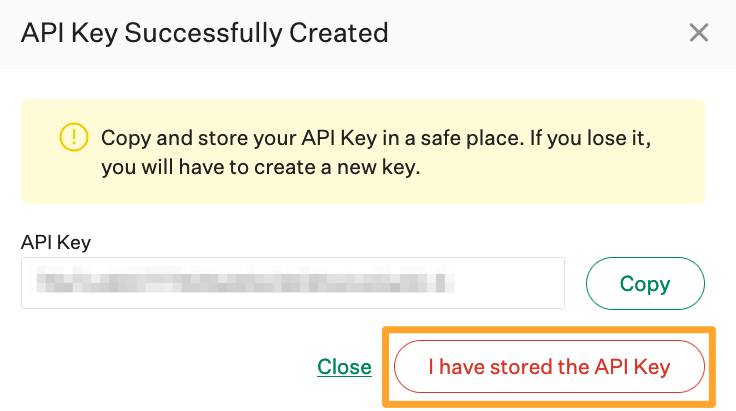
Configure a custom field for the Greenhouse Recruiting / WOTC.com Integration
To reflect WOTC.com candidate statuses in Greenhouse Recruiting, you will need to add a custom candidate field in Greenhouse Recruiting called WOTC Status.
To create the custom candidate field, navigate to the Custom Options page and click Candidates. (Configure > Custom Options > Candidates)
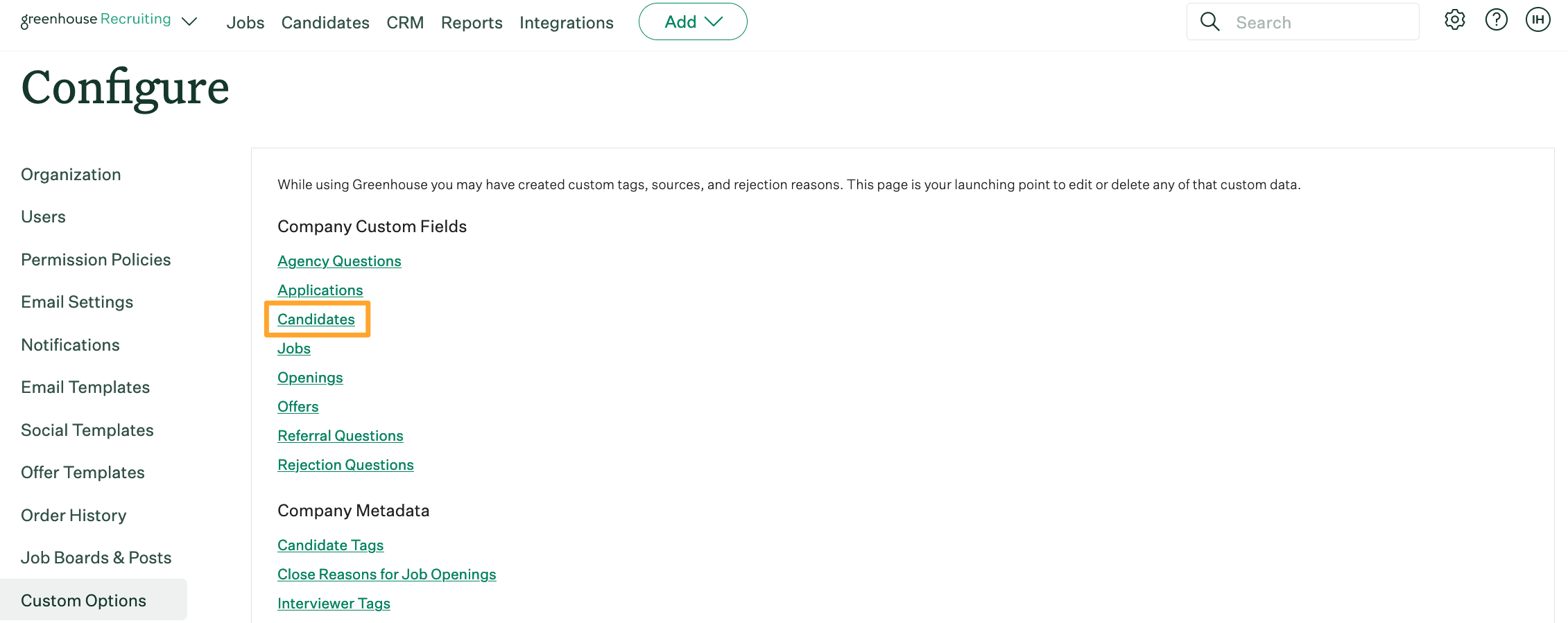
Click Add Field.
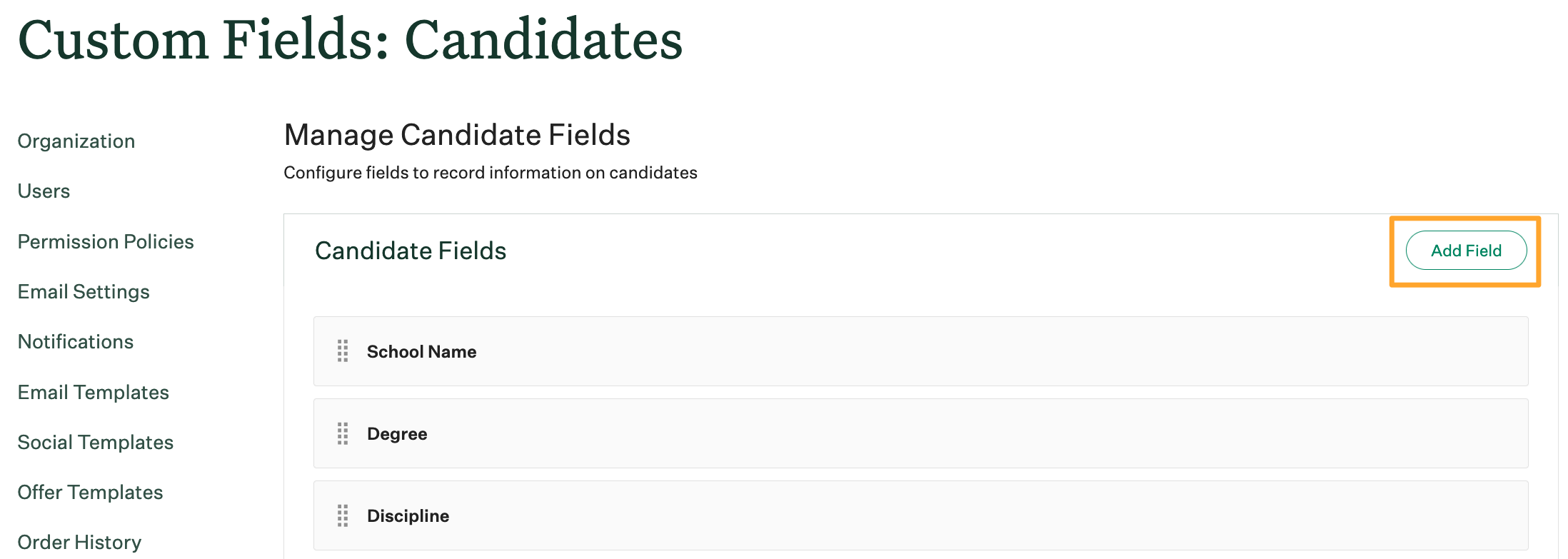
Create a new field using the following details:
- Field Name: wotc_status
- Field Type: Yes/No
Click Save when you're finished.
After creating the custom field, provide the following things to your WOTC.com Partner Alliance Manager:
- The identification number located at the end of the URL
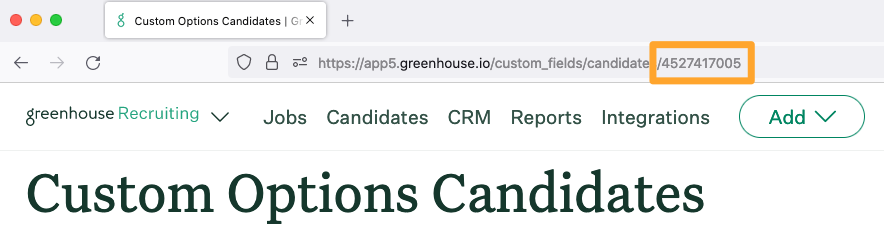
- The Immutable Field Key (located at the bottom of the page)
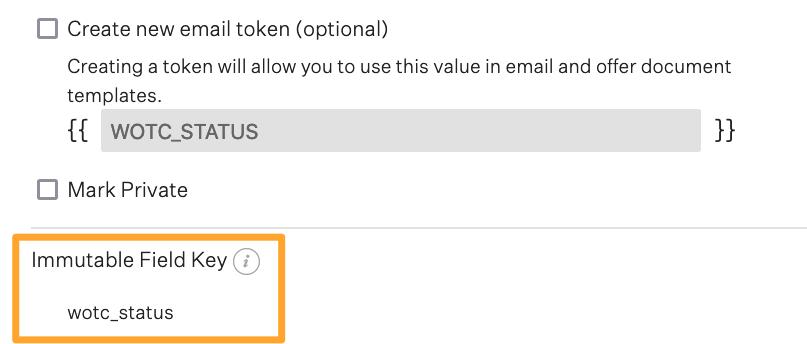
Create a WOTC.com webhook
Before creating the WOTC.com webhook, you'll need two pieces of information from the WOTC.com team:
- WOTC.com's Endpoint URL
- WOTC.com's Secret Key
If you have not received the credentials above from your WOTC.com Partner Alliance Manager, reach out to IT@wotc.com.
Once you have the Endpoint URL and Secret Key, navigate to the Web Hooks page. (Configure > Dev Center > Web Hooks > Web Hooks)
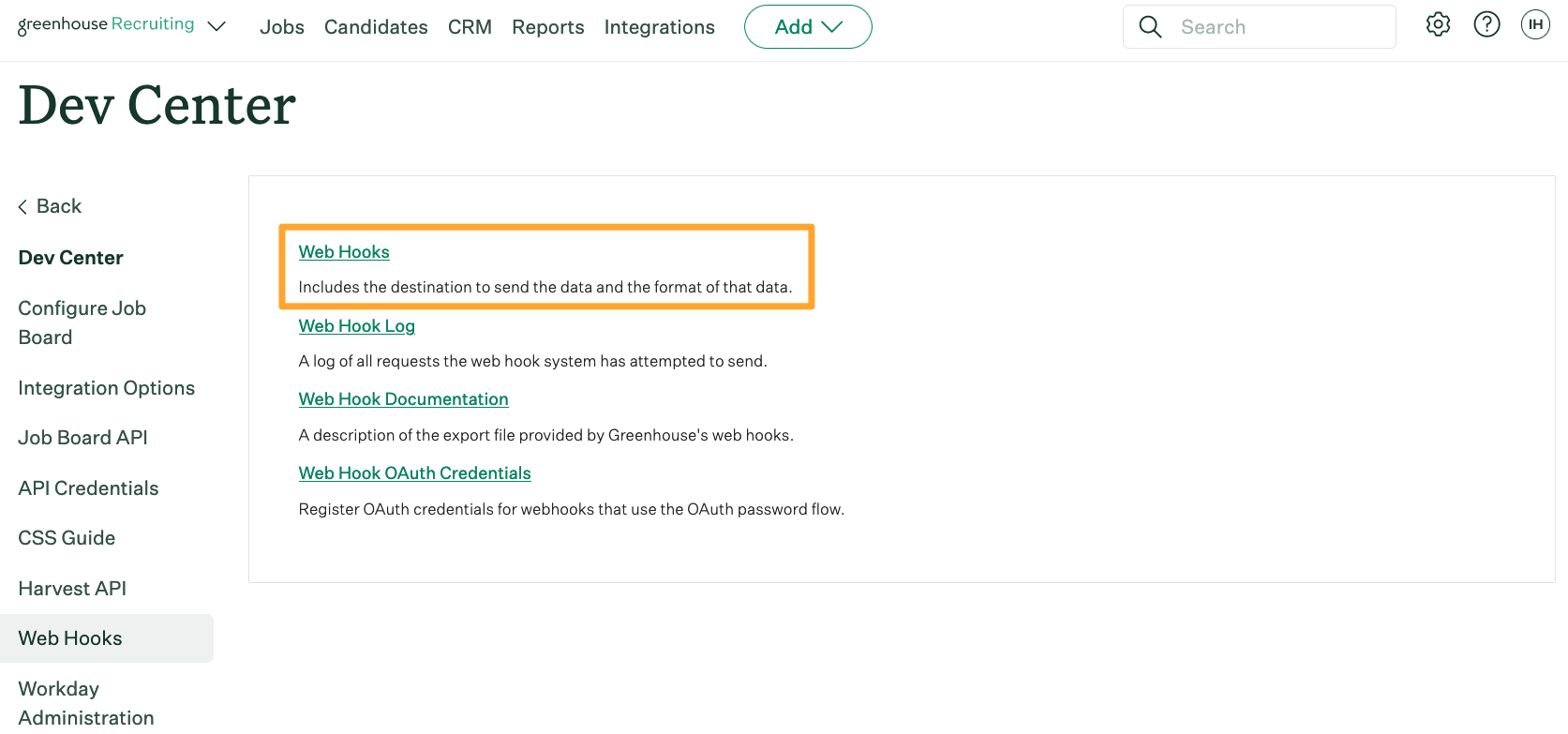
Enter the following details in the webhook fields:
Name: We suggest WOTC.com Integration
When: Candidate has been hired
Endpoint URL: The Endpoint URL provided to you by your WOTC.com Partner Alliance Manager
Secret Key: The Secret Key provided to you by your WOTC.com Partner Alliance Manager
When you're finished, click Create Web hook.
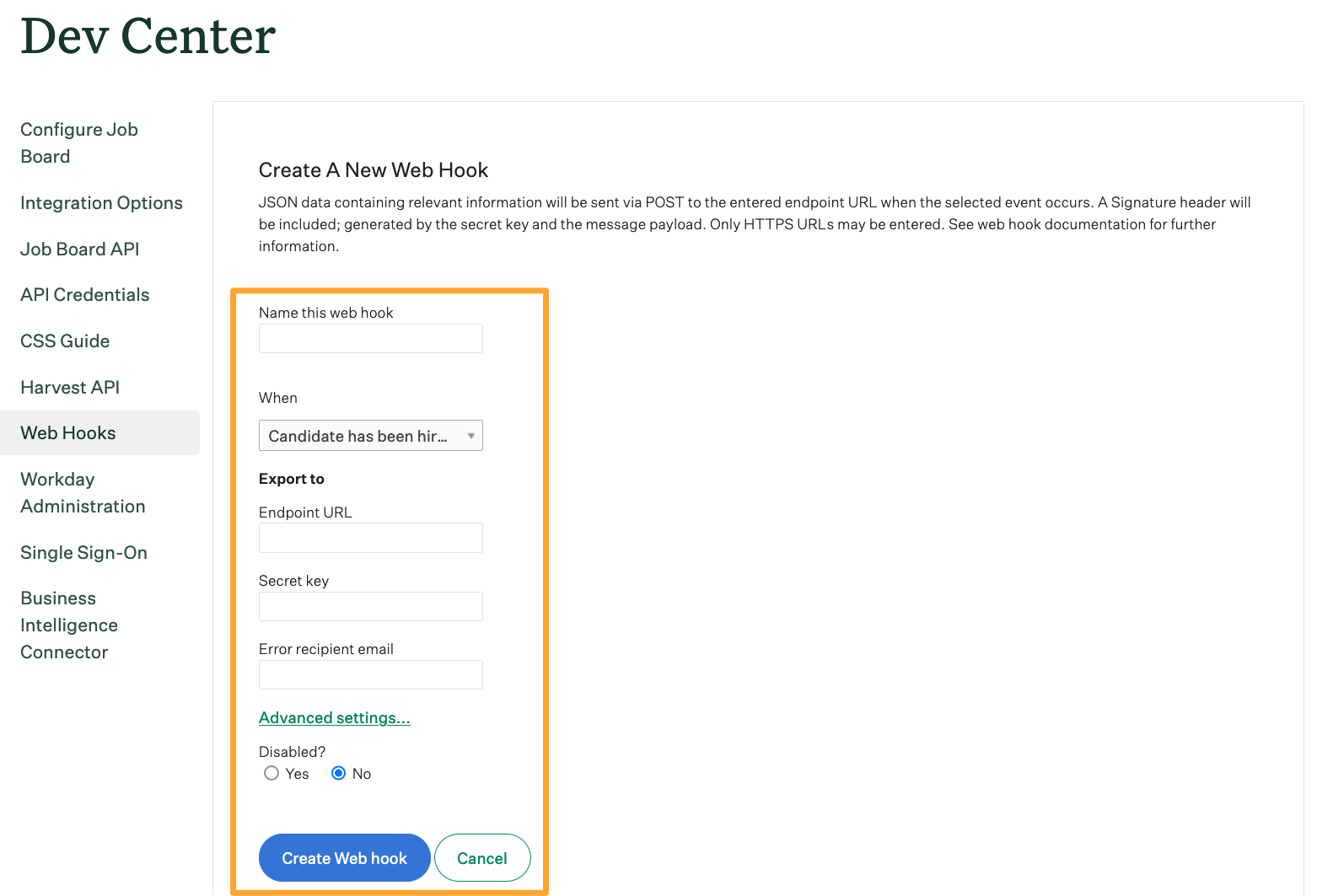
That's it! When a candidate is marked as hired, their information will be sent to WOTC.com through a webhook.
Use the Greenhouse Recruiting / WOTC.com Integration
The Greenhouse Recruiting / WOTC.com integration is triggered when a candidate is marked as hired in Greenhouse Recruiting. The candidate will receive an email or a text asking them to complete a WOTC form.
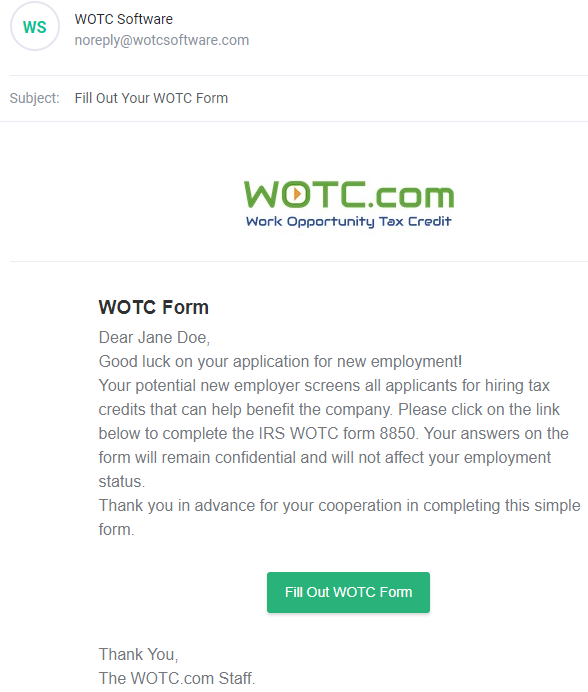
After clicking the Fill Out WOTC Form link, the candidate will be directed to the WOTC for completion. The WOTC form asks for basic personal information (name, birthday, address, and so on), employment information, and questions regarding government assistance and veteran status.
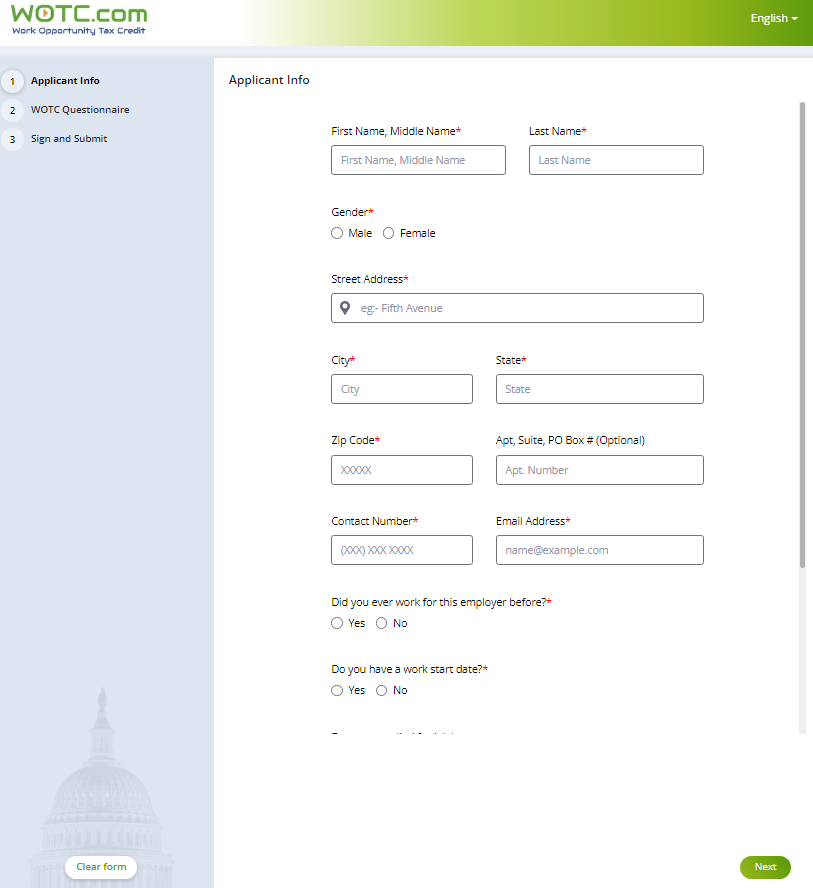
Once the candidate has completed the form, their status will appear in the Additional Details section of the Details tab on their candidate profile.
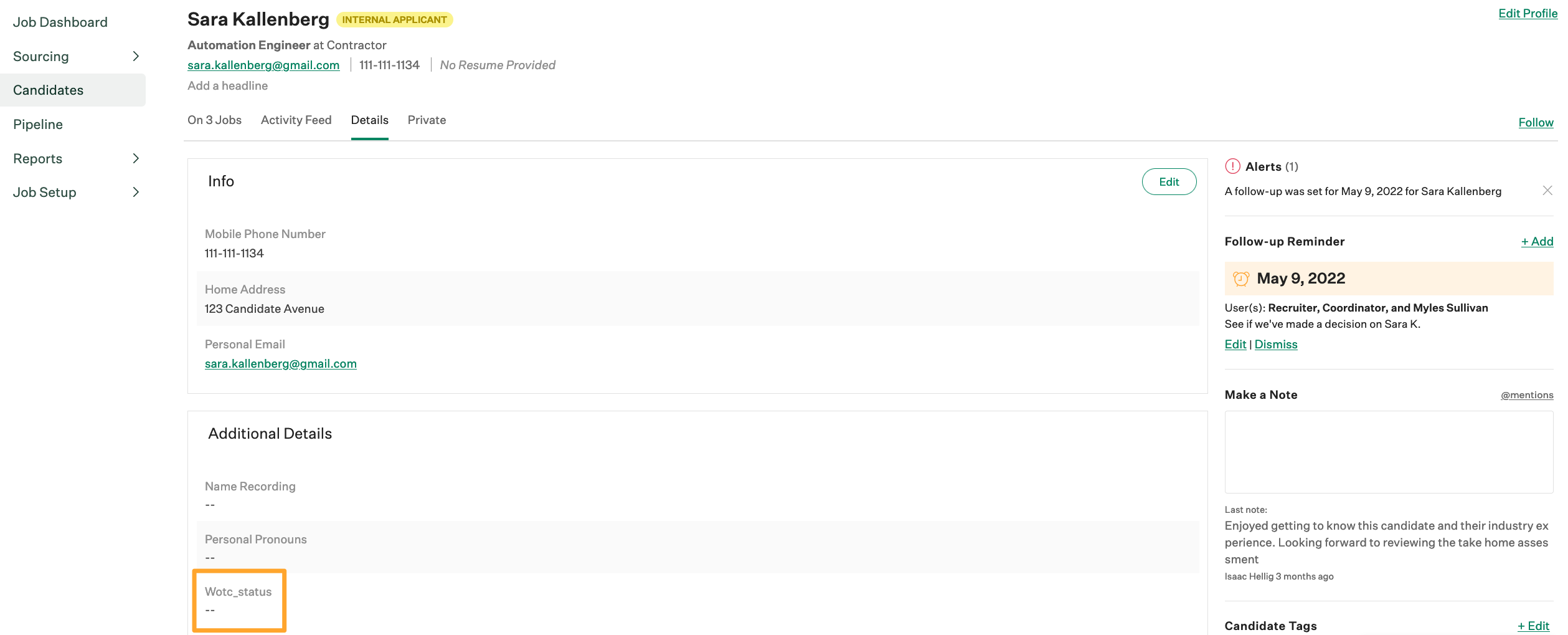
Additional support
Contact your WOTC.com Partner Alliance Manager or IT@wotc.com for troubleshooting assistance regarding the integration.