Tasks can be added to a calendar by a user who has been assigned the task, has View permissions on the task, and / or has Edit permissions on the task.
Note: Only tasks with a configured due date can be added to a calendar.
Add a task to Google Calendar
To add a task to Google Calendar, navigate to an assigned task.
From the Task Detail box, click Google In the Add to Calendar section.
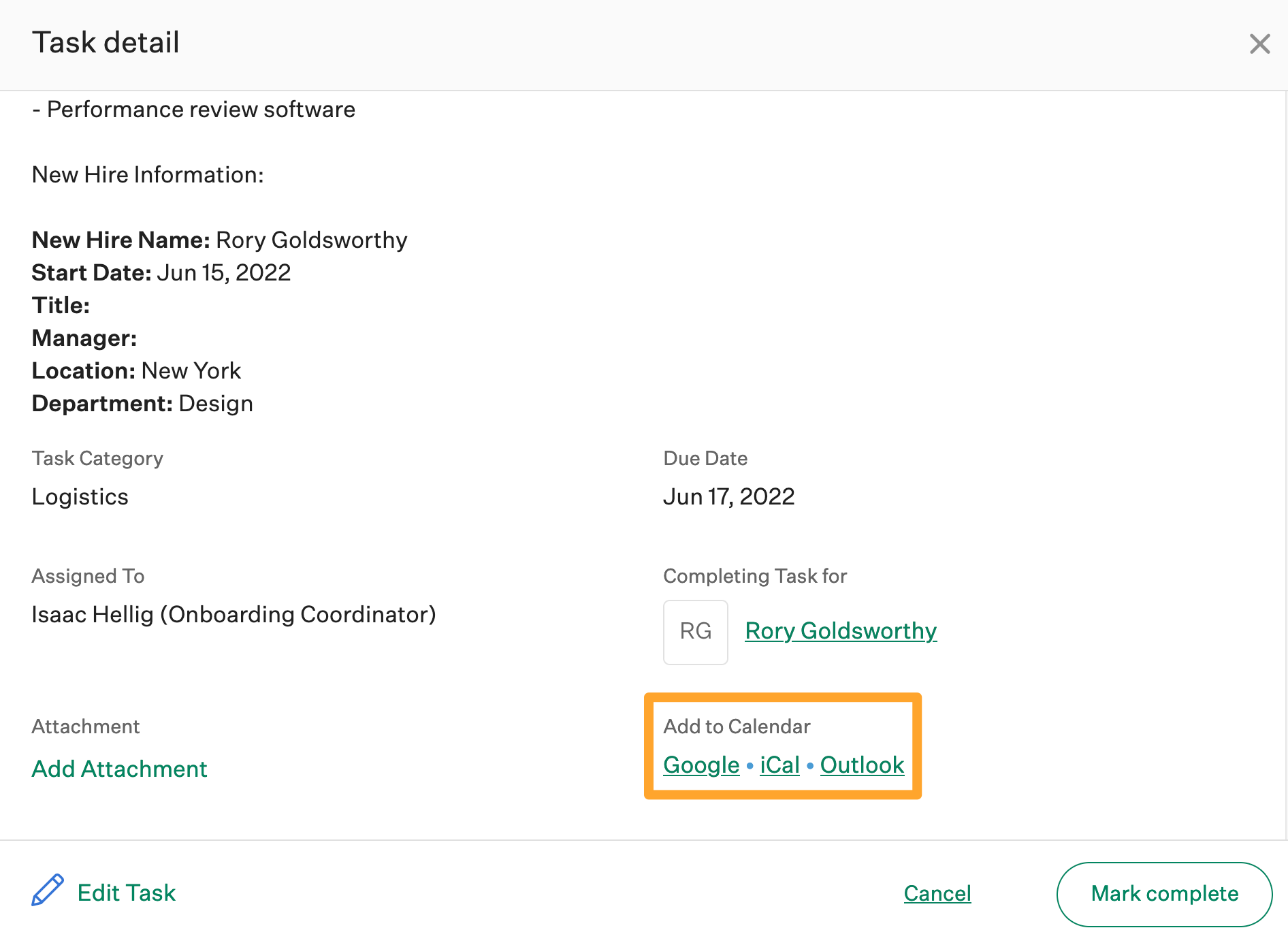
If necessary, input your Google credentials to access your Google calendar.
The task will open as a new event in your Google calendar. The event's Description field will contain:
- Details / notes associated with the task
- Task due date
- Assigned for
- A link to complete the task in Greenhouse Onboarding
Edit the event if necessary and click Save when finished.
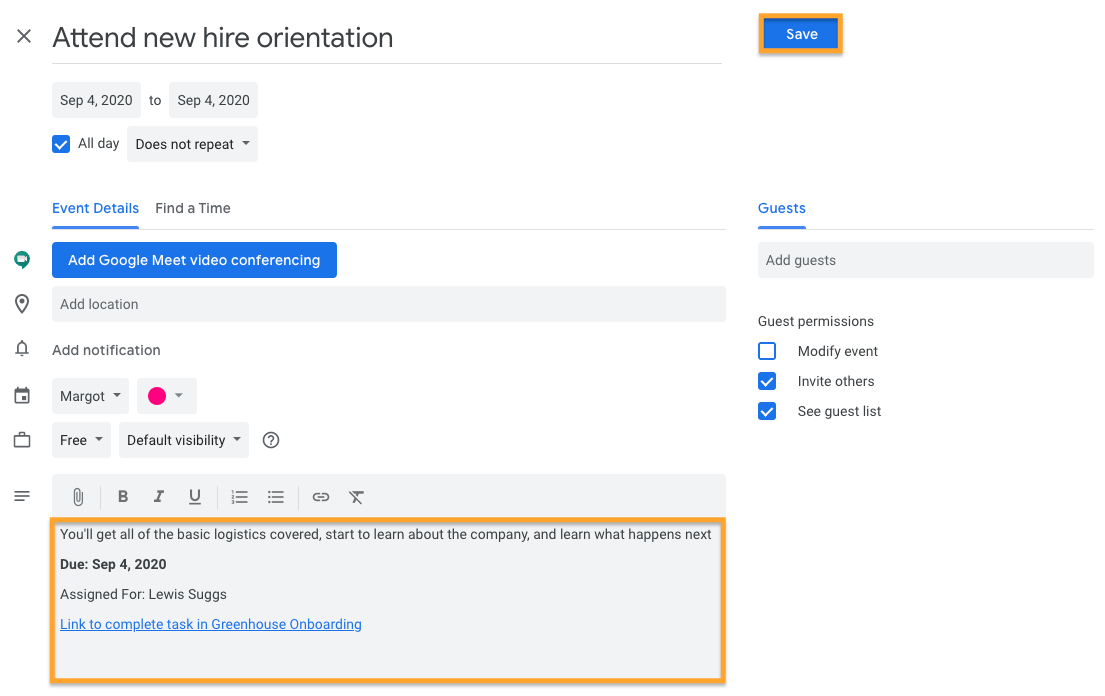
The task will be added as an event on your Google calendar.
Add a task to iCal, Outlook, or other calendar apps
To add a task to Ical, Outlook, or other calendars, navigate to an assigned task. Scroll to the Add to Calendar section and click either iCal or Outlook.
An .ics calendar file will be downloaded to your computer.
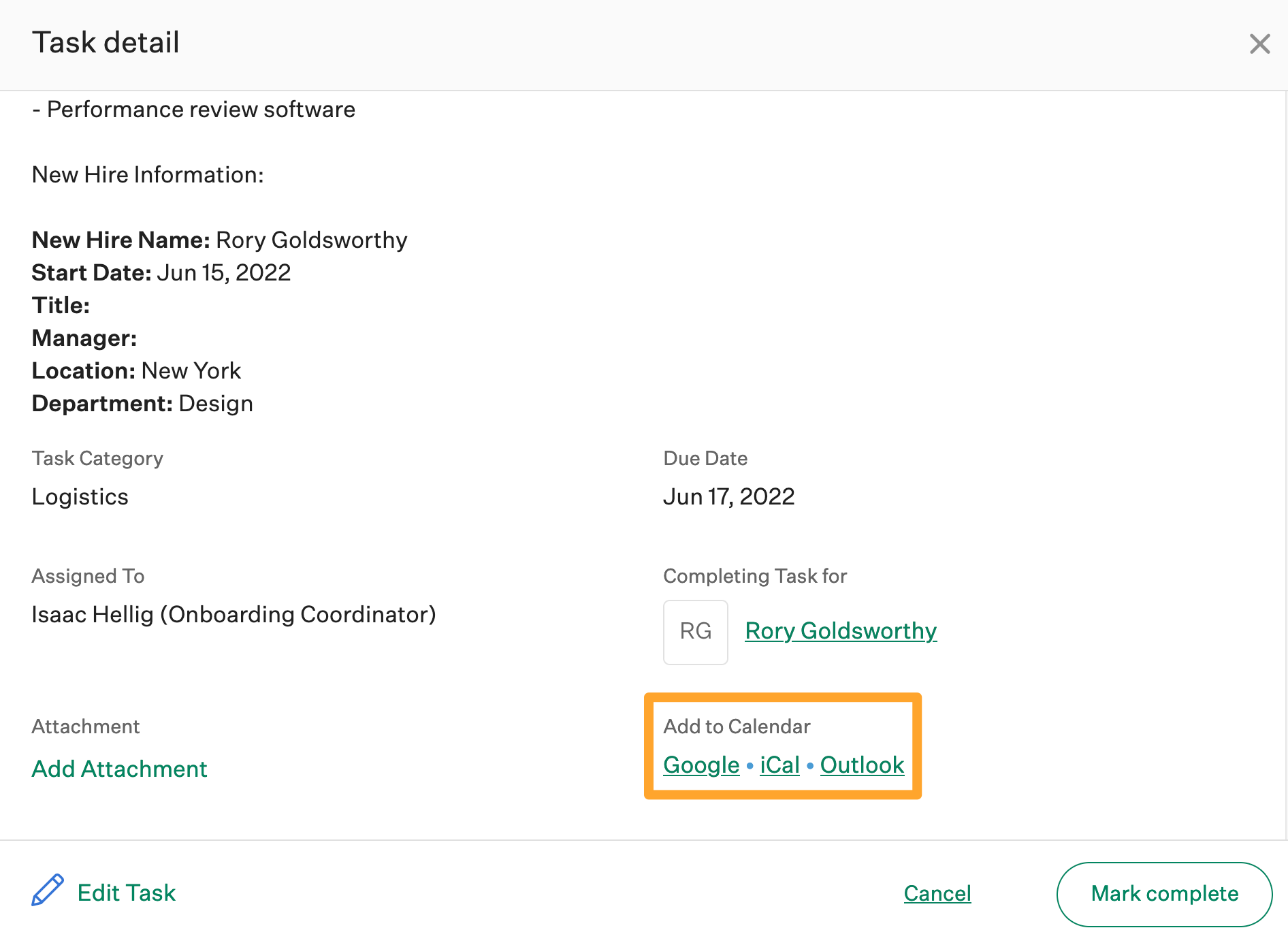
Open the downloaded .ics file with either iCal, Outlook, or your preferred calendar app.
Note: While Greenhouse Onboarding expressly supports adding tasks to iCal and Outlook, an .ics file can be opened by other calendar apps.
The task will open as a new event in your chosen calendar. The event's Description field will contain:
- Details / notes associated with the task
- Task due date
- Assigned for
- A link to complete the task in Greenhouse Onboarding