Splash is an event creation tool that enables your organization to capture attendee insight and measure event impact.
Greenhouse Recruiting's integration with Splash allows you to automatically sync candidate data between the two systems to quickly and accurately track candidates sourced and influenced by your events.
Use the Splash integration with Greenhouse Recruiting
There are two different ways to configure your Splash-Greenhouse integration:
- Organization level: All events you create will be connected to Greenhouse Recruiting.
- Event level: Configured a la carte — event by event — meaning events you do not configure and activate the integration for will not be connected to Greenhouse.
Organization level integration
To enable an organization level integration between Greenhouse Recruiting and Splash, navigate to the Integrations dashboard on your Splash account.
Click New Integrations.
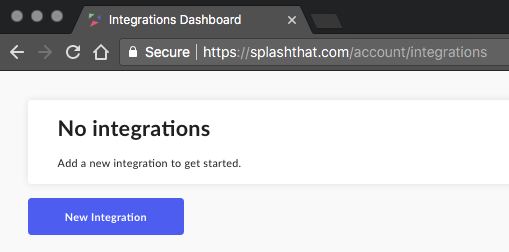
Choose Greenhouse from the list of available integrations.
Follow the instructions in the subsequent dialog box to authenticate your account.
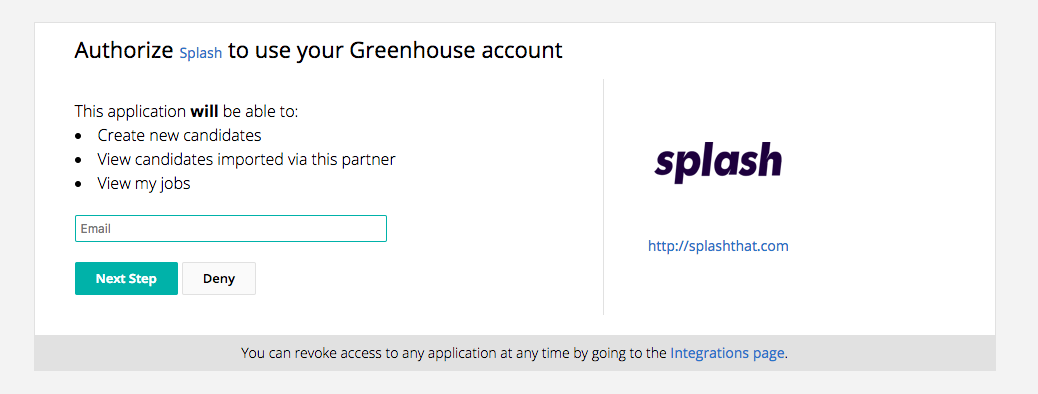
Once the account authentication process is complete, you can enter an Integration Name, select a Trigger, and choose an Action.
Note: For this particular integration, only Attendee actions are available, so you can only set Attendee as the Trigger.
For example, if the Attendee Action being configured is RSVP Yes, that means when a guest registers for an event in Splash, that information will be sent to Greenhouse.
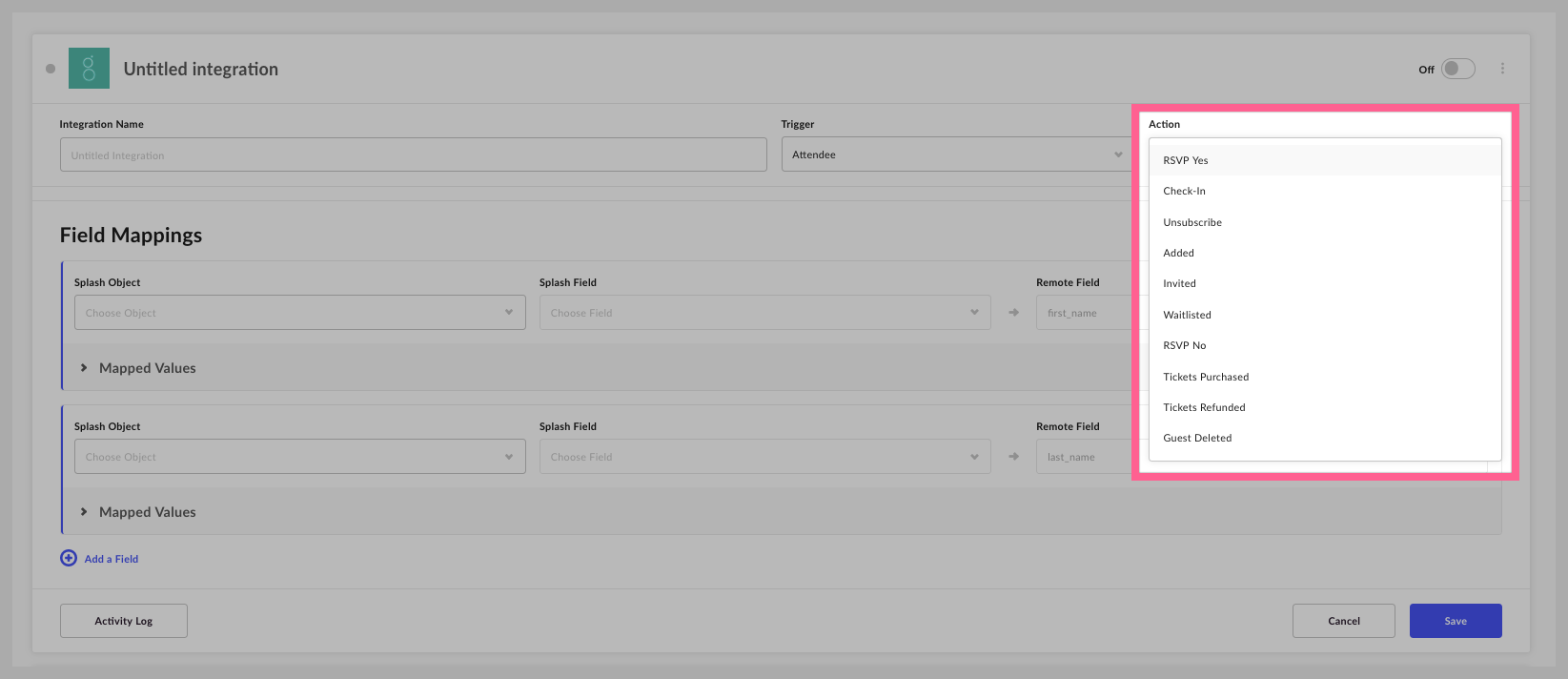
Next, map the Greenhouse Remote Fields for first_name and last_name to First Name and Last Name Contact fields in Splash.
It is recommended to map your applicant's email field, too, which will ensure you have a way of uniquely identifying the candidate.
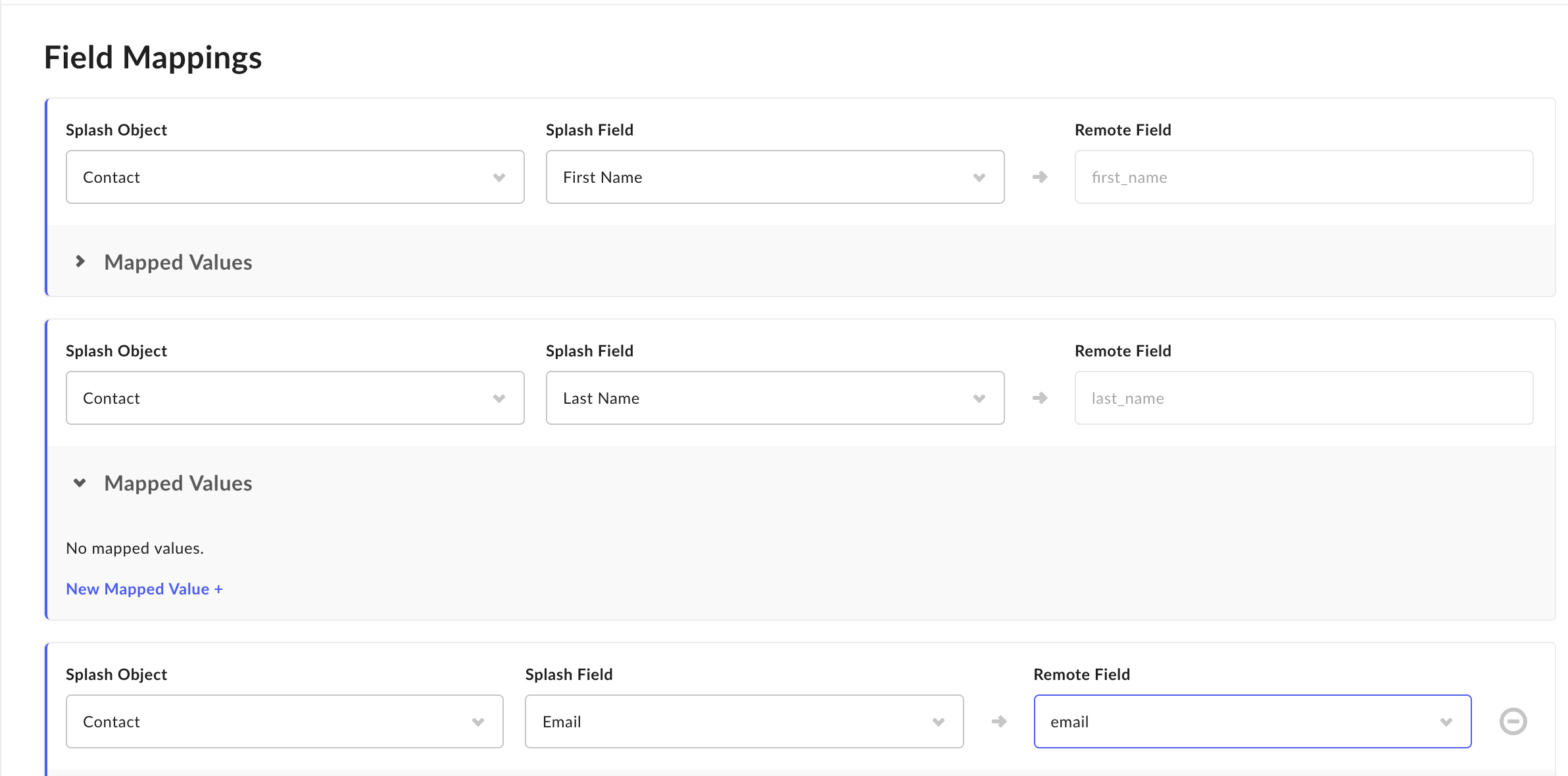
Click Save.
Note: first_name and last_name are required fields in Greenhouse and cannot be removed.
Most customers choose to sync Resume and Job Position information submitted in Splash back to Greenhouse. For the latter, it's particularly useful to be able to connect the position being applied for to a Greenhouse Job ID.
Event level integration
Navigate to the Event page's Form tab in Splash. Click Add Question.
Select the Resume question from the menu add a custom question for Job Position.
When selecting which job to apply for, the options should follow the syntax Label{{job_id}} — the ID within the brackets in the Job ID in your Greenhouse instance.
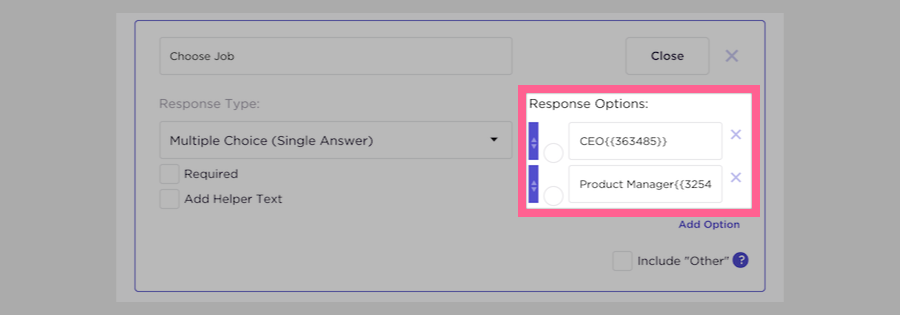
When a guest RSVPs, the value inside the brackets will appear in the contact information of your guest list.

Next, map your newly added Splash questions to Greenhouse fields.
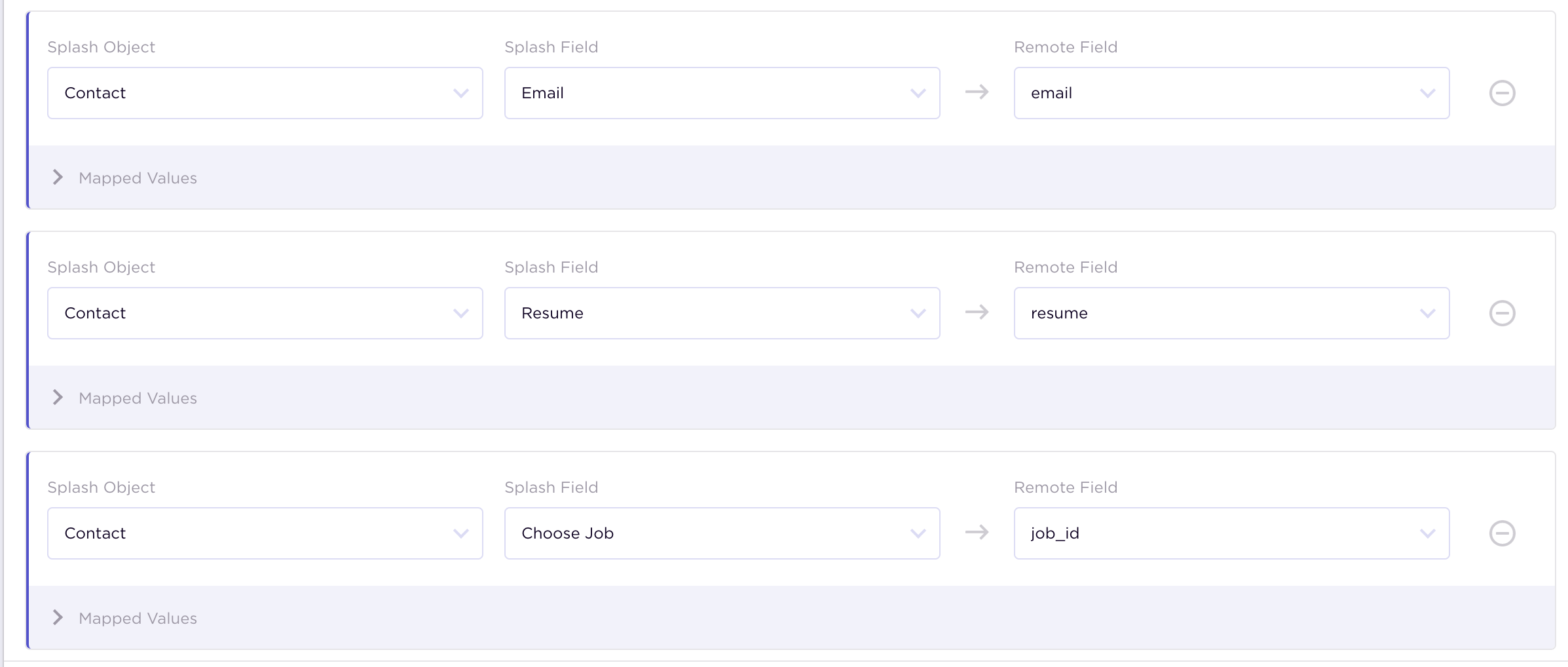
It's also recommended that you map the Splash Event Domain field to your Greenhouse field for website_url — this will allow you to attribute the attendee's action to a specific event.

Save your integration then toggle it ON to activate it.
![]()
Next, you may want to set up additional integration actions, such as for when a guest is checked into an event. The easiest way to do this is to duplicate your previously configured Greenhouse integration.
Re-name the integration and update the Action field.

Save and toggle ON your integration. Repeat as necessary.