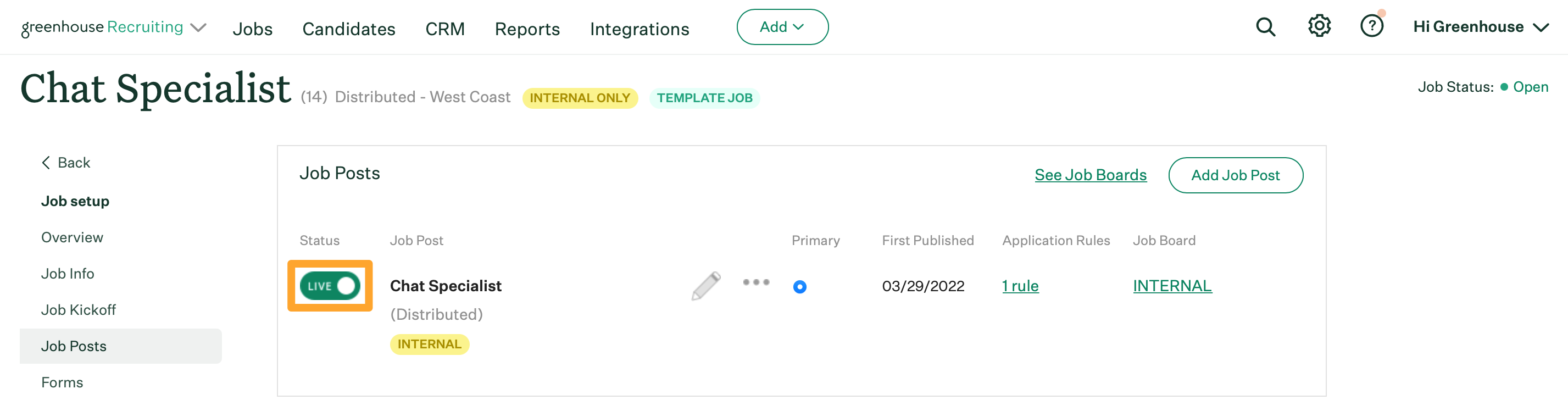Greenhouse Recruiting users can add internal job posts to your organization's internal job board after the job board is enabled.
To post an individual job to your organization's internal job board, click Jobs from your navigation bar and select a job from the subsequent list.
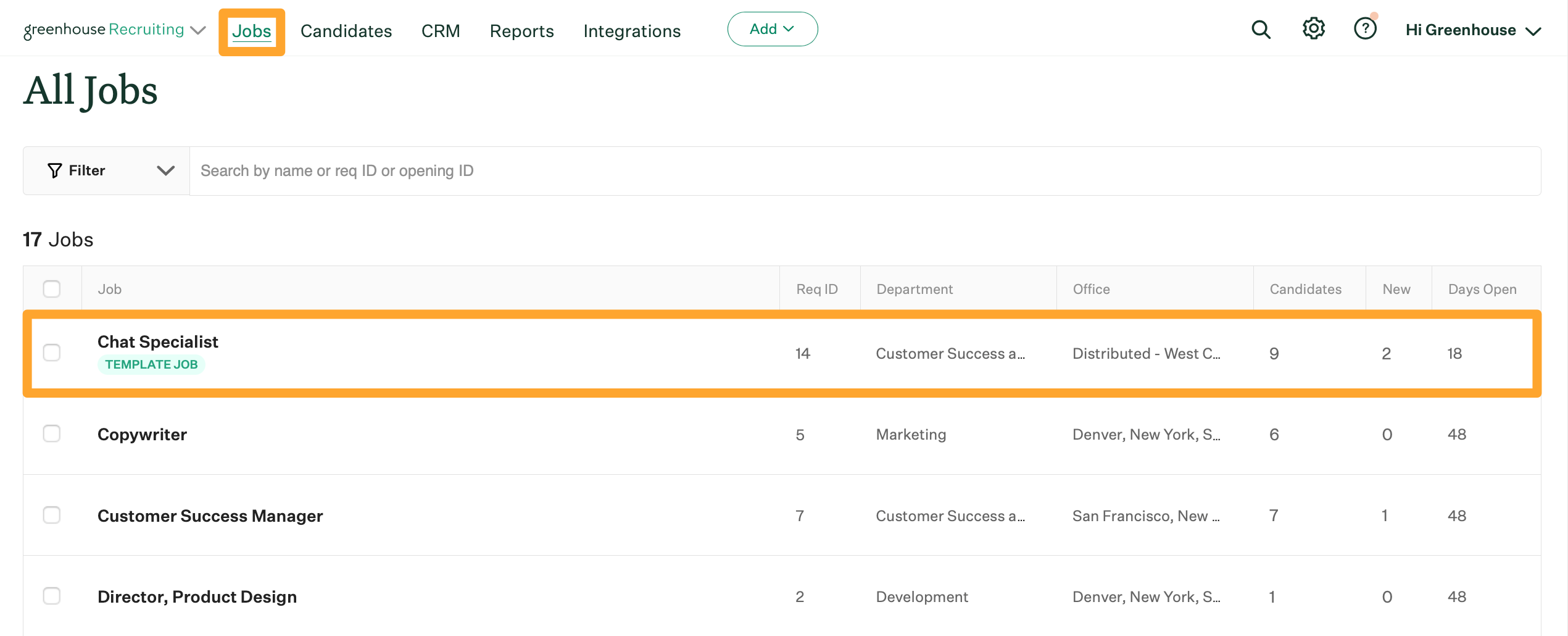
From the Job Dashboard page, click Job Setup and scroll down to Job Posts.
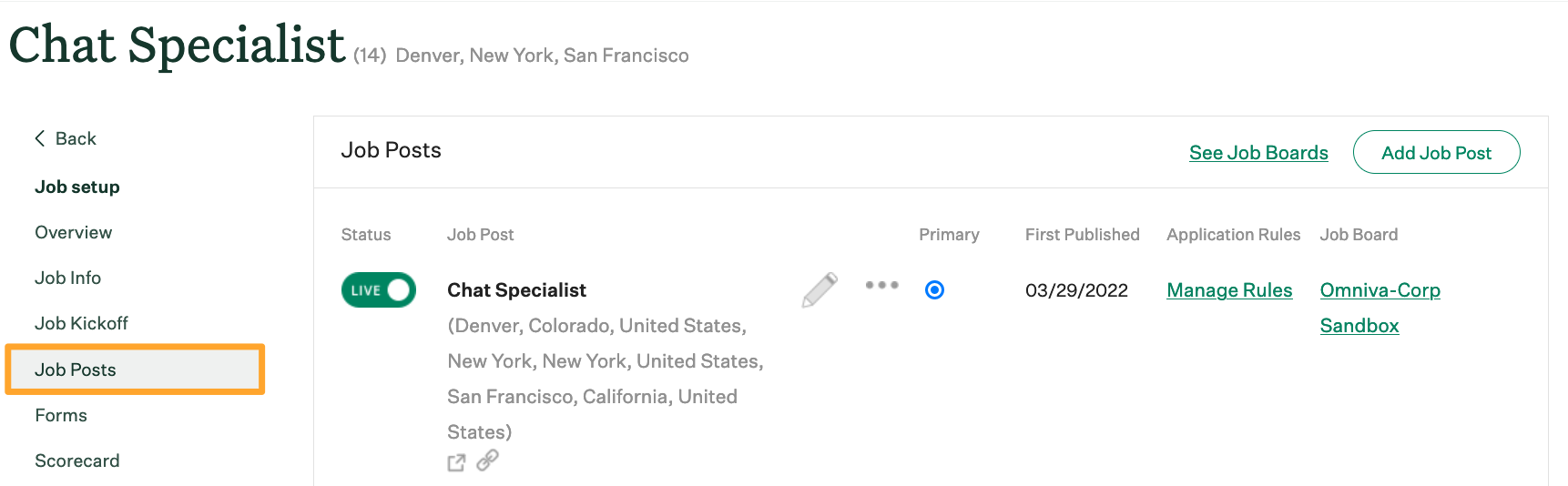
From the subsequent page, click either Add Job Post to create a unique internal job post, or the Ellipsis icon ![]() > Duplicate next to an existing external job post to create the internal job post as a copy of the existing post.
> Duplicate next to an existing external job post to create the internal job post as a copy of the existing post.
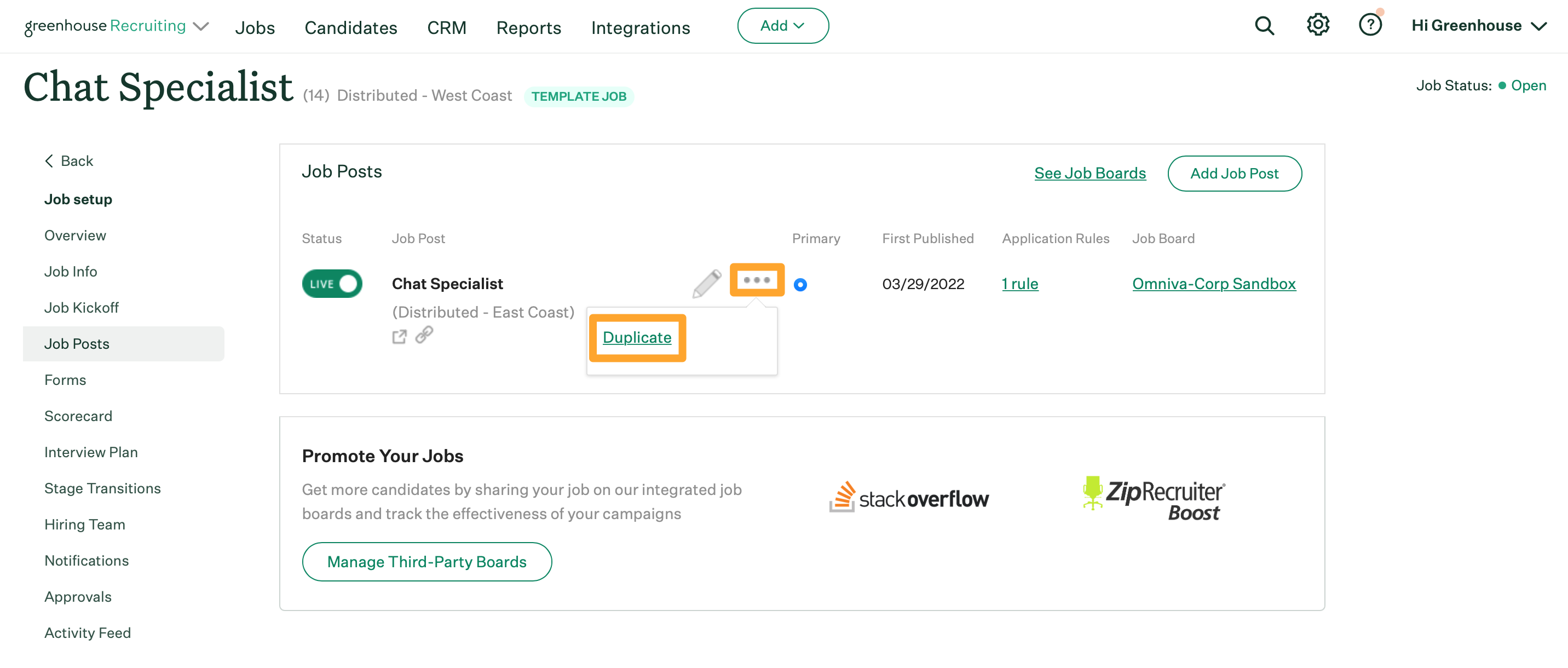
From the Create Your Job Post page, configure the details of your job post, including the name, location, description, etc. If you opted to create the internal job post as a copy of an existing job post, review the copied details and make any necessary updates.
Navigate to the Post To dropdown menu and select Internal.
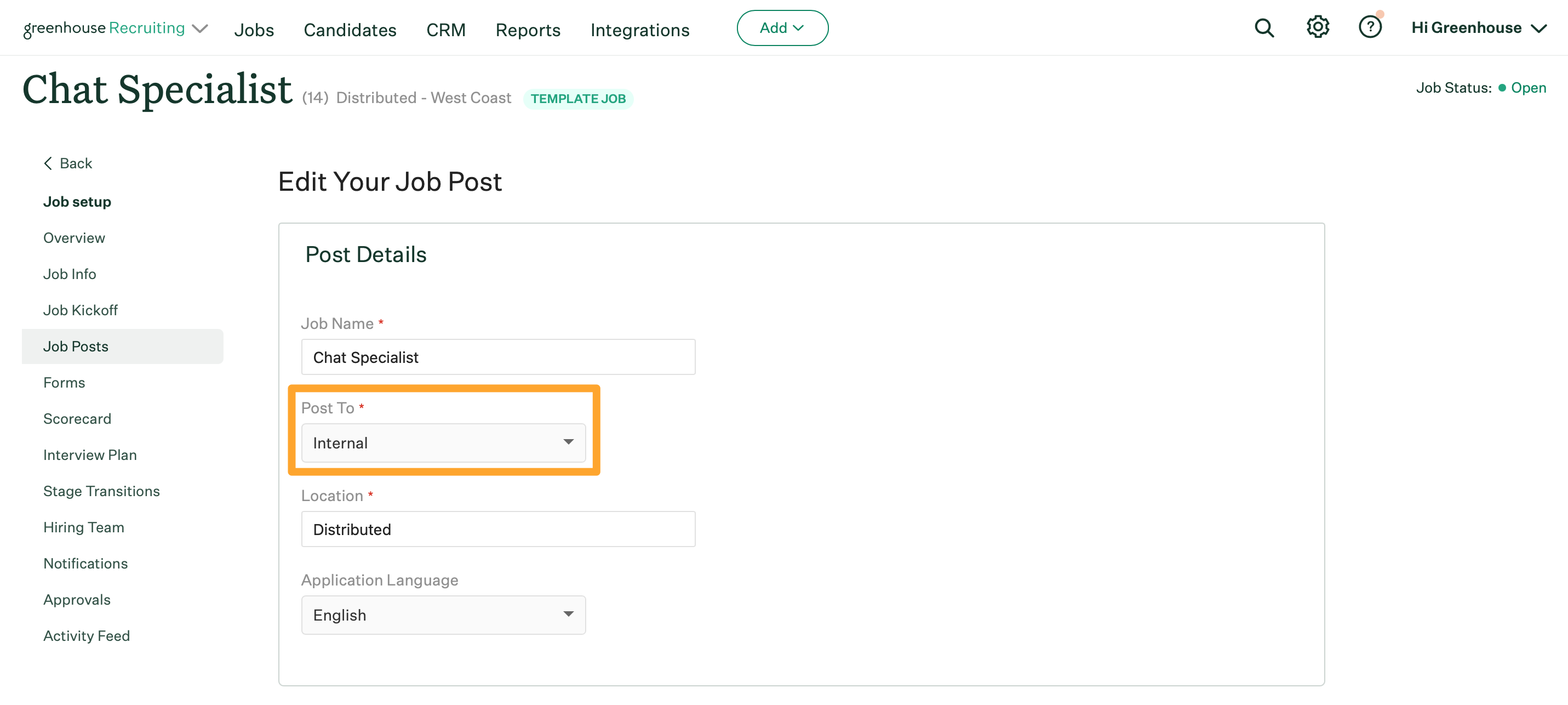
When you have finished configuring the details of the job post, click Preview. Review your internal job post from the subsequent page and click Edit to continue configuring the internal job post or Save to confirm.
Once the internal job post is saved, navigate back to Job > Job Setup > Job Posts and enable the internal job board post by clicking the LIVE / OFF toggle.