Managing the next steps for multiple prospects across different pools and stages can be a challenge when those pools and stages have different workflows or timelines.
While Greenhouse CRM allows organizations to set reminders for individual prospects, you may quickly outgrow individual notifications as you increase the number of prospect pools and available prospects. To manage prospects at scale, you can configure reminders for an entire pool or stage.
Create a new stage reminder
You can create a new reminder at the bottom of the CRM page. (CRM in navigation bar > Create Reminder in the right panel)
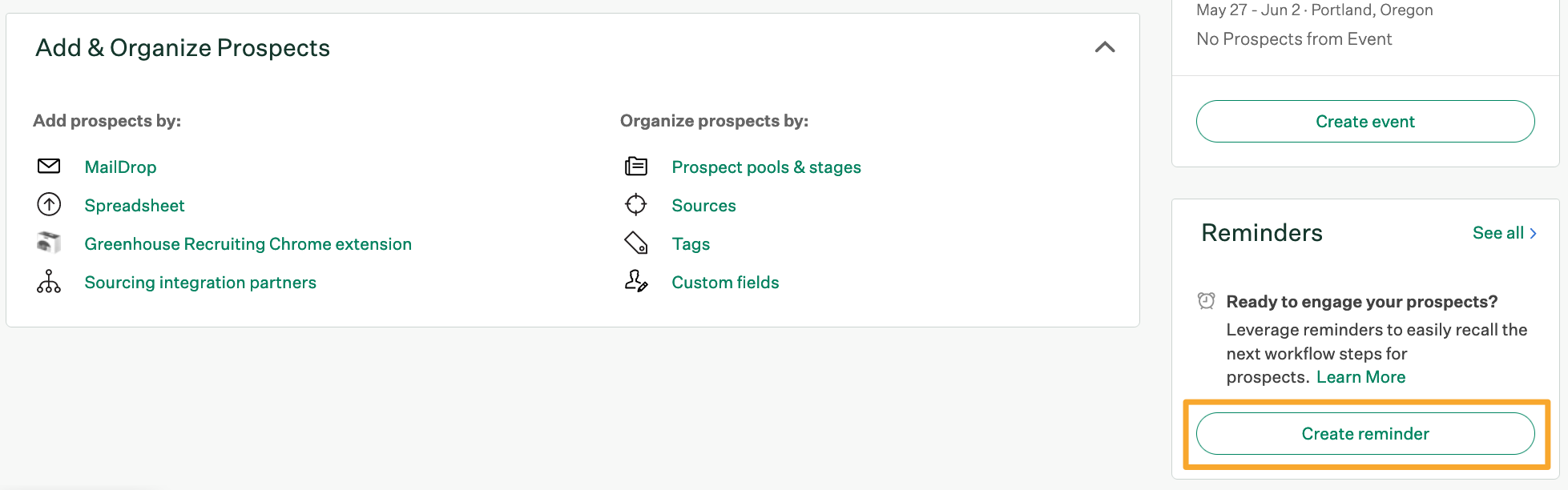
Add the details for your reminder in the pop-up window.
| Field name | Description |
| Reminder Details | A label or description for the reminder |
| Pool | The prospect pool that should be associated with the reminder. |
| Stage (Optional) |
The specific stage that should be associated with the reminder. If you choose a stage for a reminder, it will only apply to the specific prospects in that stage of the prospect pool. |
| Due Date | The date on which the reminder email should be sent to Assigned Users. |
| Assigned Users | CRM Admin and license holders who will receive the reminder. |
When you're finished, click Create Reminder.
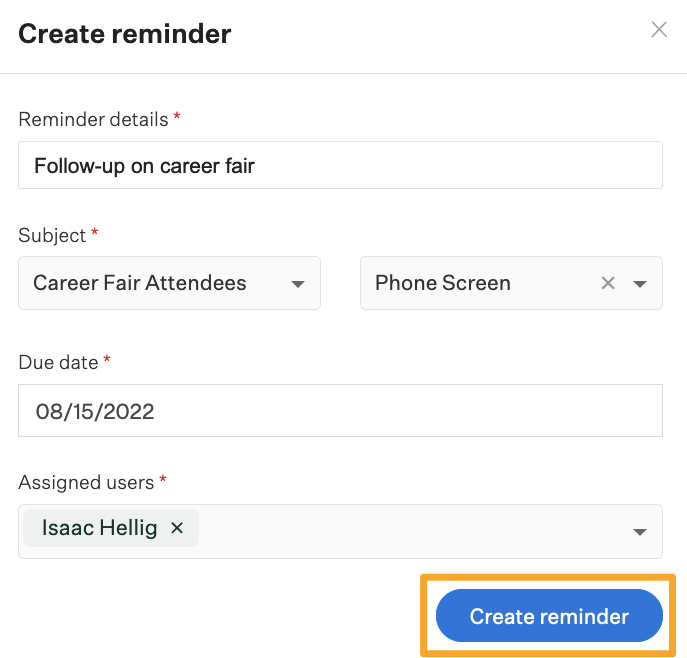
The pool and stage reminder is created, and the Assigned Users will be notified on the selected Due Date. Additionally, the reminder will be added to the Reminders panel for the Assigned Users.
Update a reminder
To update an existing reminder, click the Edit icon on the Reminders panel.
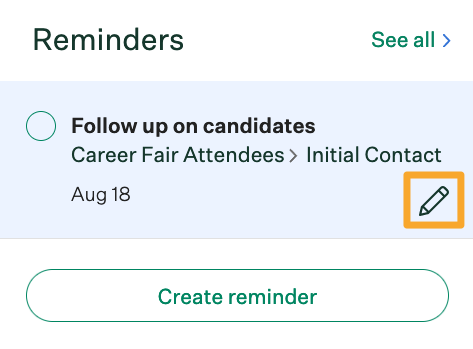
Note: Users can only edit pool and stage reminders where they are the creator or assignee.
Review and complete your reminders
Once the pool and stage reminder is created, the reminder will appear in two locations for all Assigned Users:
- On the CRM page in the Reminders panel, and
- On the My Dashboard page in the My Reminders panel
Note: While the reminder will appear in the Reminders panel for the Assigned User immediately, the Pool and Stage Reminder Email is not delivered until the selected Due Date.
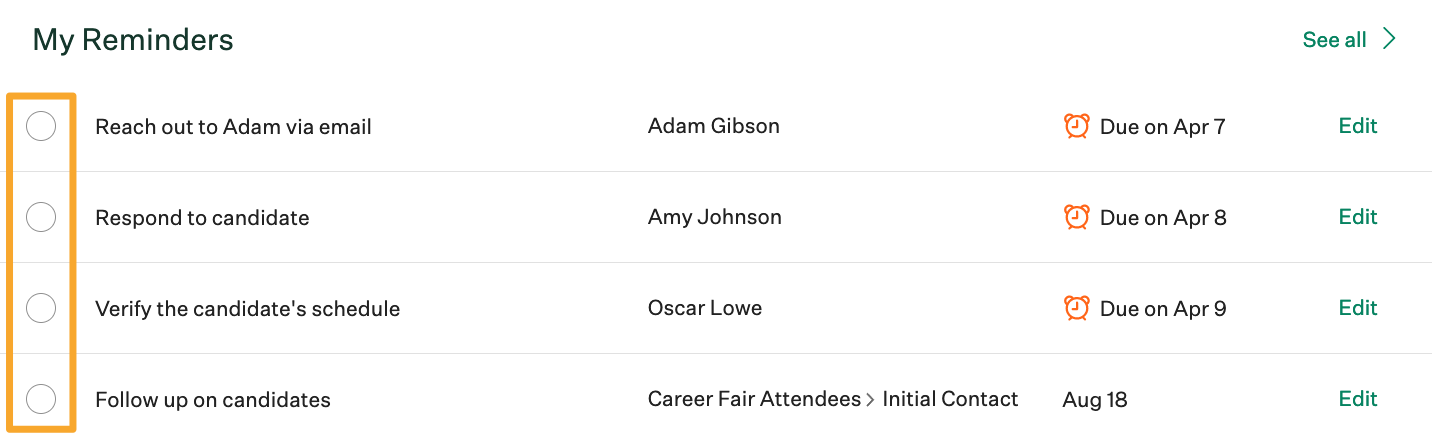
To dismiss an individual reminder, click the circle icon ![]() on the left.
on the left.
If you want to dismiss multiple reminders at once, click Bulk Dismiss in the top right corner of the page.
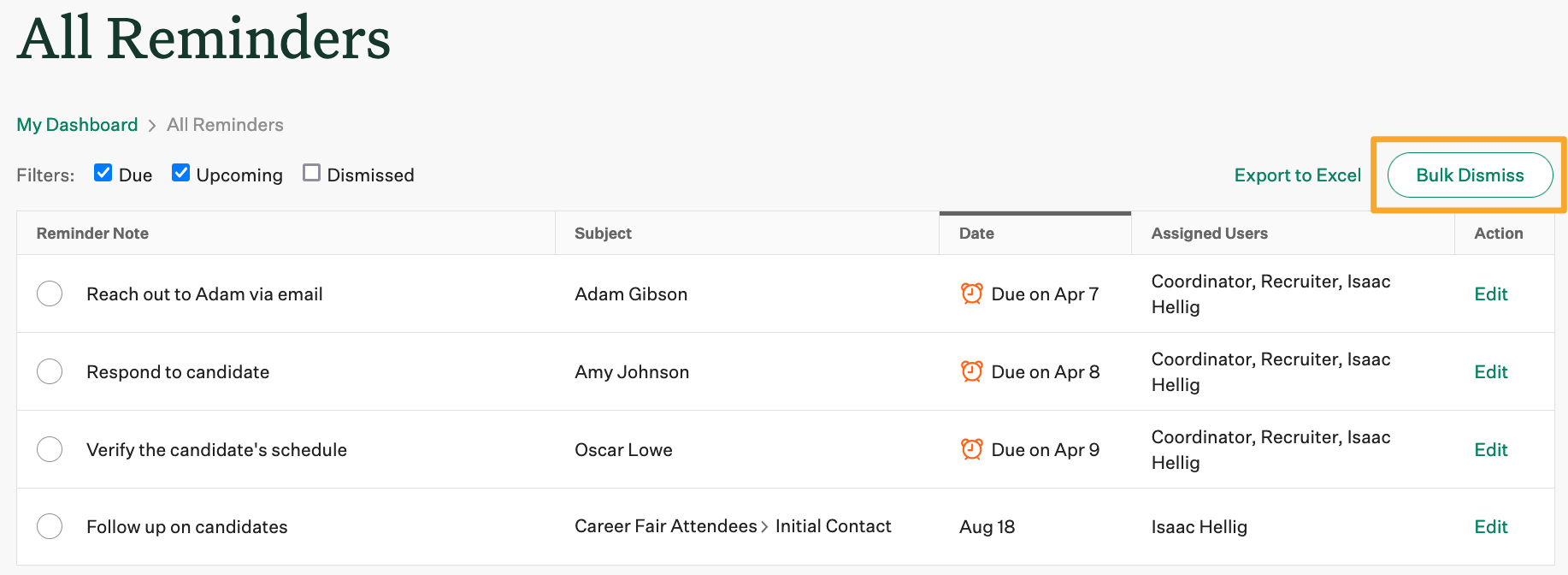
Note: You can only bulk dismiss reminders on the All Reminders page, which can be found by clicking See All on the different reminders panels.
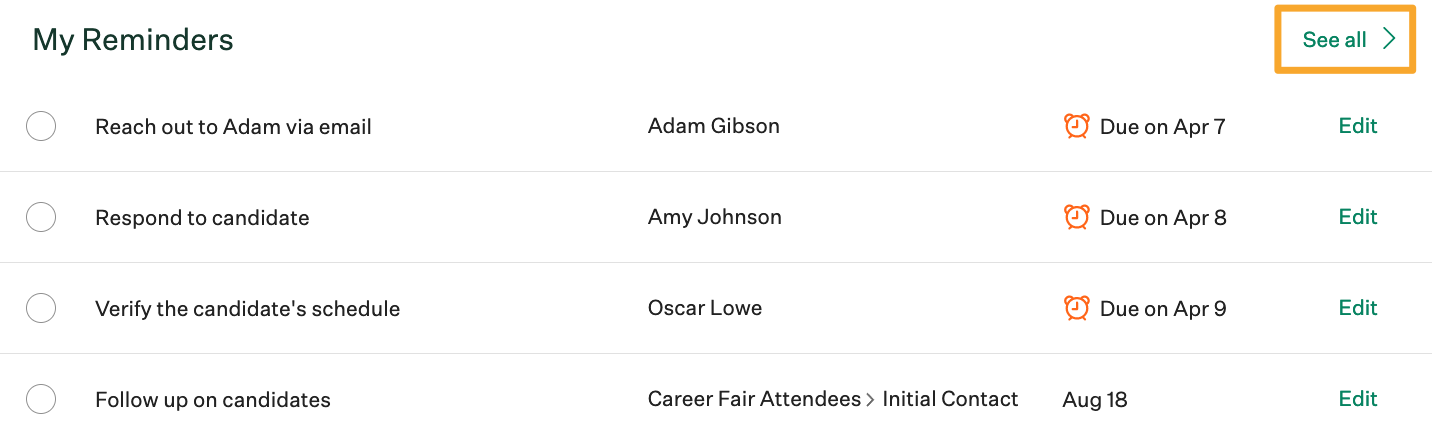
Select the reminders you want to dismiss and click Dismiss Selected in the top right corner.
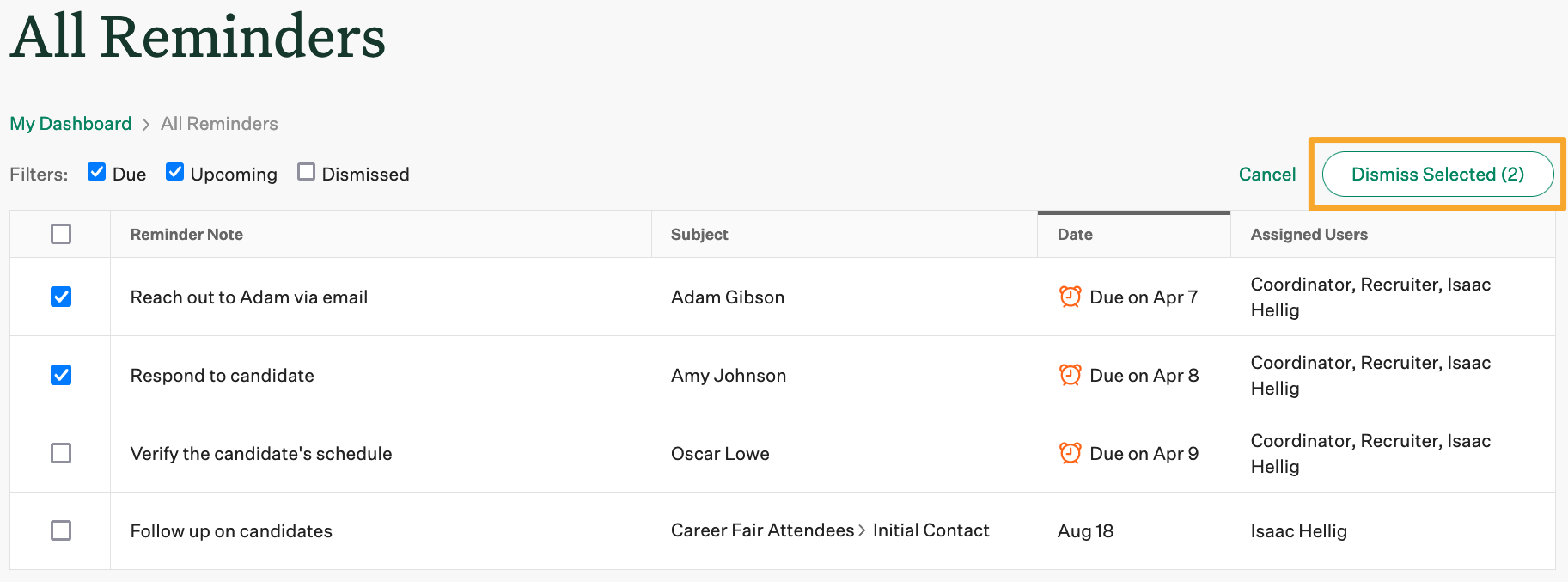
Export reminders
If you want to export a .csv of all your pending reminders, click See All on the reminders panel and click Export to Excel in the top right corner of the page.
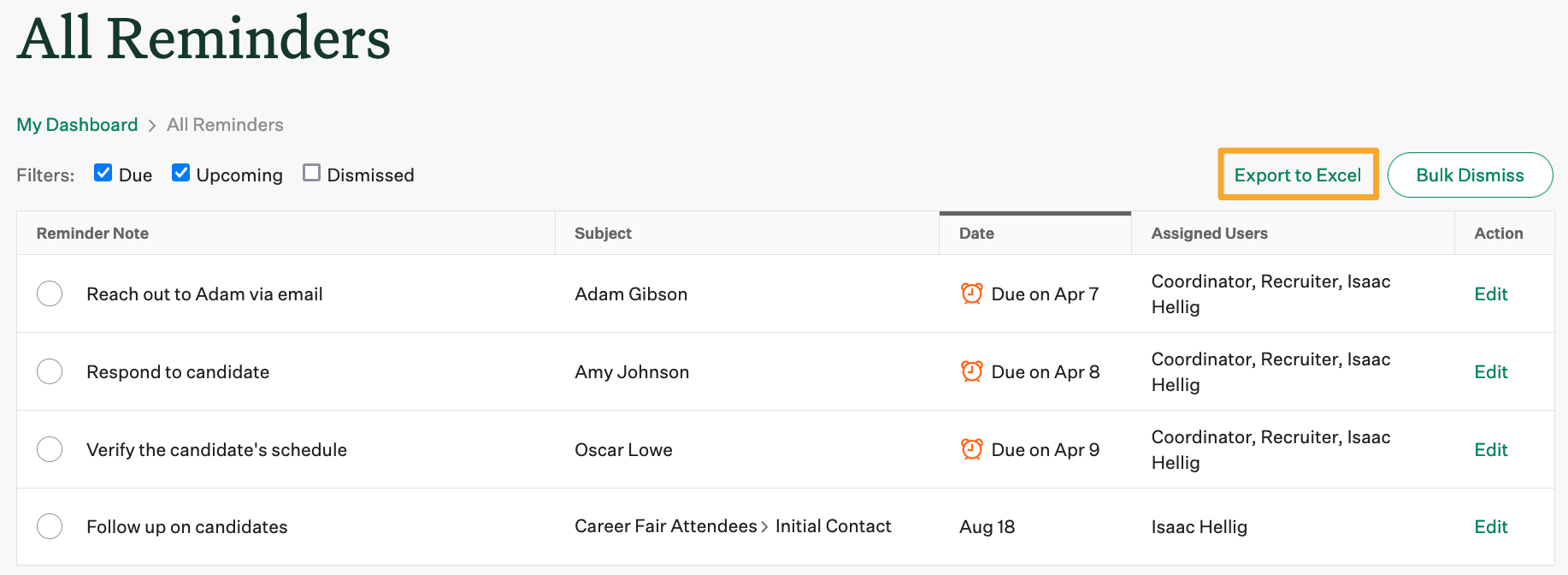
Note: You can filter the reminders displayed on this page using the filters above the table.
Reminder email example
On the assigned due date for the reminder, an email will be sent to any Assigned Users. you can quickly view the prospects associated with the reminder by clicking the link in the email.
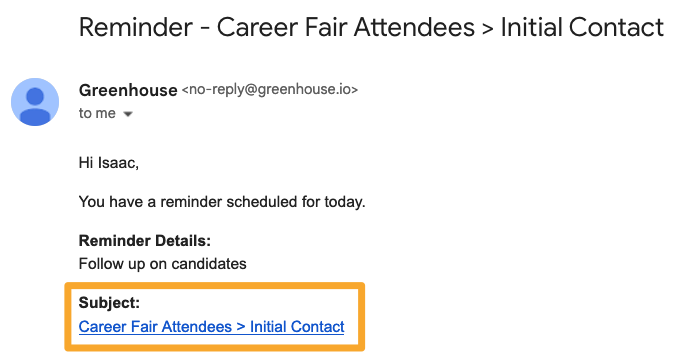
Once the task is finished, you can mark it as complete in your Dashboard or Reminders panel.