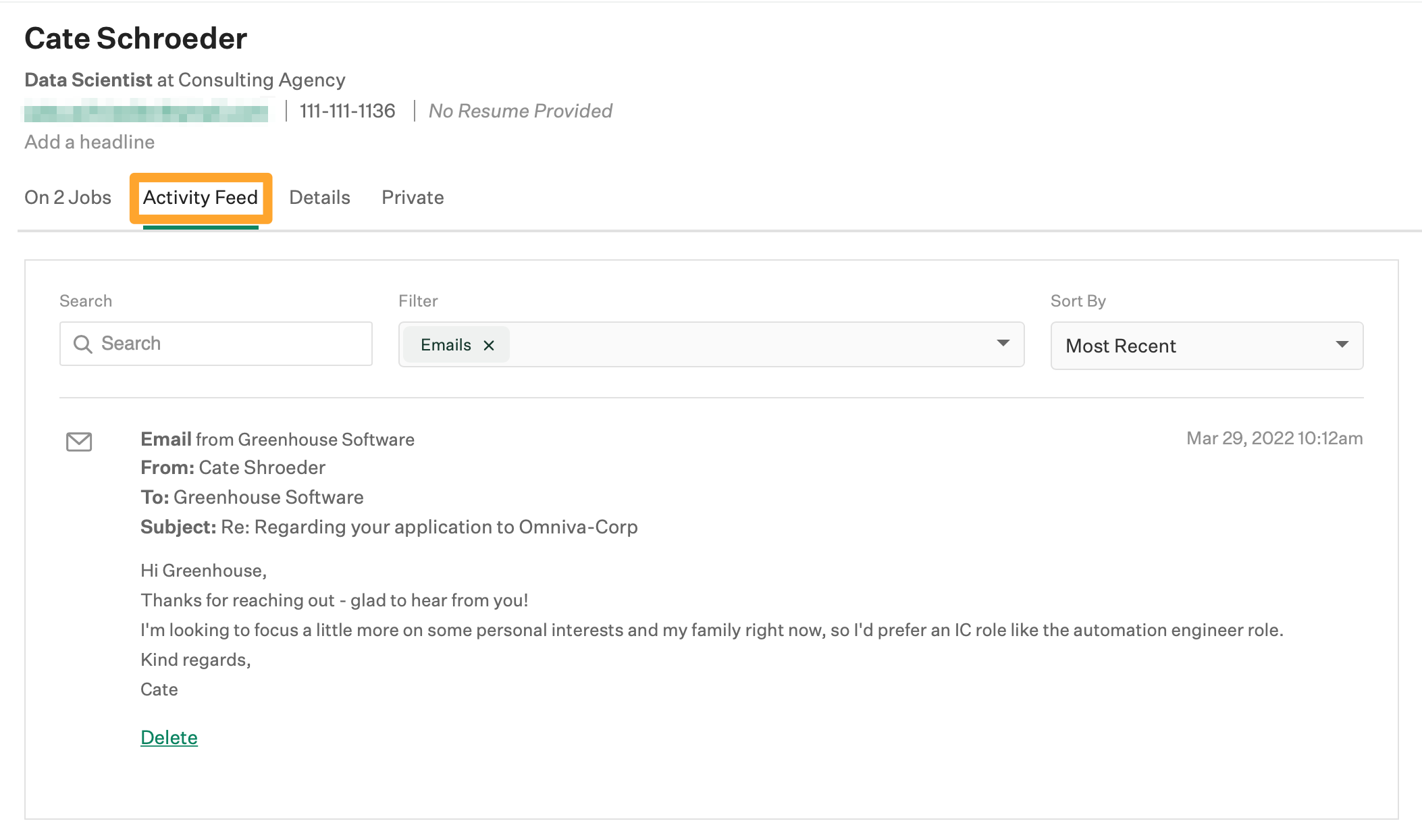The Greenhouse Gmail add-on allows you to do the following:
- View candidate profile details directly in a Gmail-hosted inbox when you are viewing an email from the candidate
- Export candidate email messages from a Gmail-hosted inbox to the candidate's profile in Greenhouse Recruiting
The Greenhouse Gmail add-on scans the headers of an email message for email addresses that match candidates in your Greenhouse Recruiting account. If a match is identified between an email address and a Greenhouse Recruiting candidate profile, details about the candidate populate in the add-on panel on the right side of the page.
Details include the matched candidate's name, contact information, the job(s) with which the candidate is associated, and a link to view the candidate's profile in Greenhouse Recruiting. The panel also includes an option to export the candidate's email message to their Greenhouse Recruiting profile.
Note: This add-on can be used by organizations who use Google's email service, Gmail. Additionally, the add-on is limited to the following data gathering and sharing:
- The add-on doesn't bulk-gather data. No information is shared with non-Greenhouse servers or third parties
- If a user clicks the Greenhouse Recruiting icon to open the add-on, the add-on reviews the content of that specific email
- If a user does not click the Greenhouse Recruiting icon, the add-on looks only at email addresses on the message
Install and authorize the Greenhouse Gmail add-on
To install the Greenhouse Gmail add-on, follow the steps below, or click here to navigate directly to the Google Workspace Marketplace.
Next, navigate to your Gmail account and click the Settings icon ![]() in the top-right corner. In the dropdown, click See all settings.
in the top-right corner. In the dropdown, click See all settings.
Click Add-ons, then click Manage in the Installed add-ons panel.
Use the search bar at the top of the Google Workspace Marketplace window to search for Greenhouse Gmail add-on. Click the Greenhouse tile.
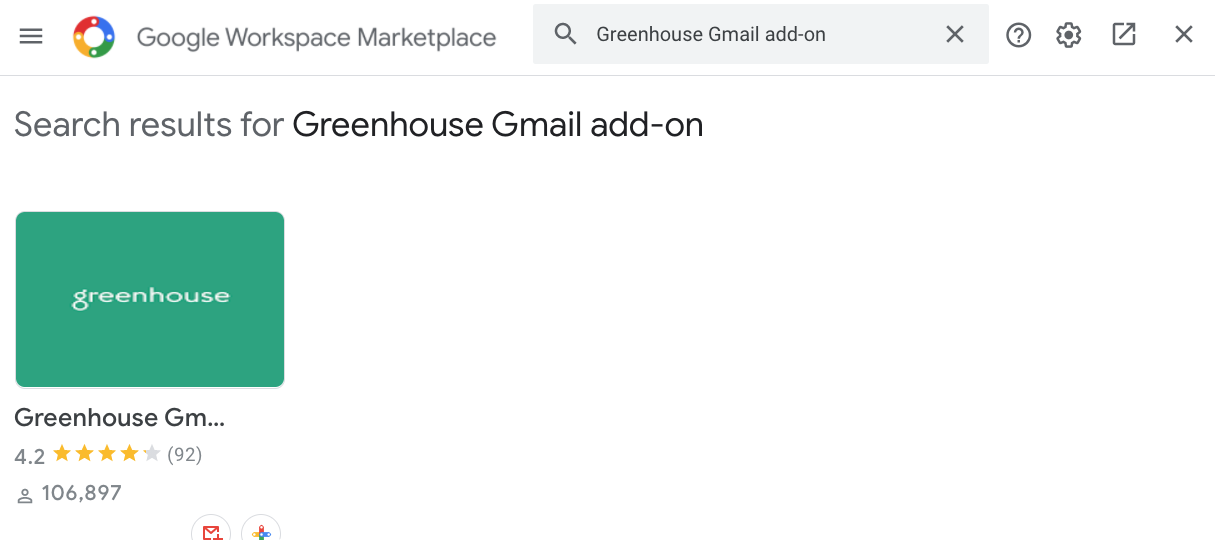
Click Install, then follow the installation and authentication prompts to approve the add-on for your Gmail account. The install process includes granting the application permission to view your email messages and settings, to run as an add-on, and so on. You might be prompted to provide your Gmail account credentials during this process.
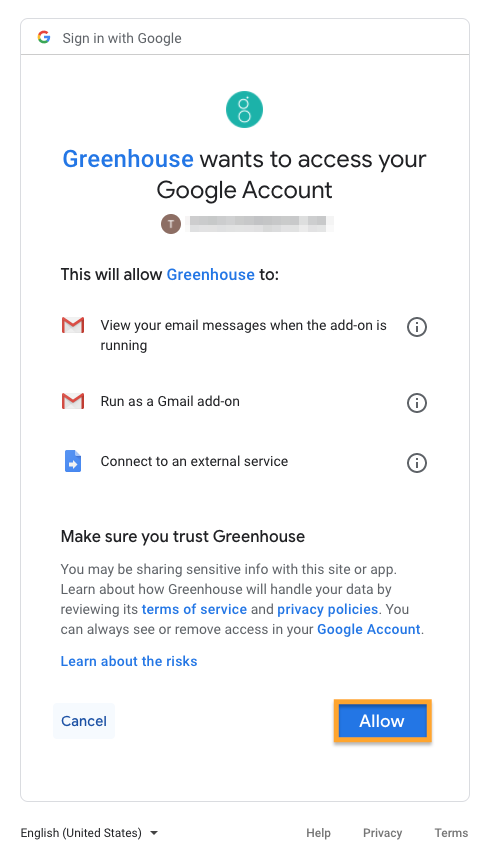
When you finish authorizing the add-on, a confirmation window confirms a successful installation. To begin using the Greenhouse Gmail add-on right away, click Done and reload your Gmail window.
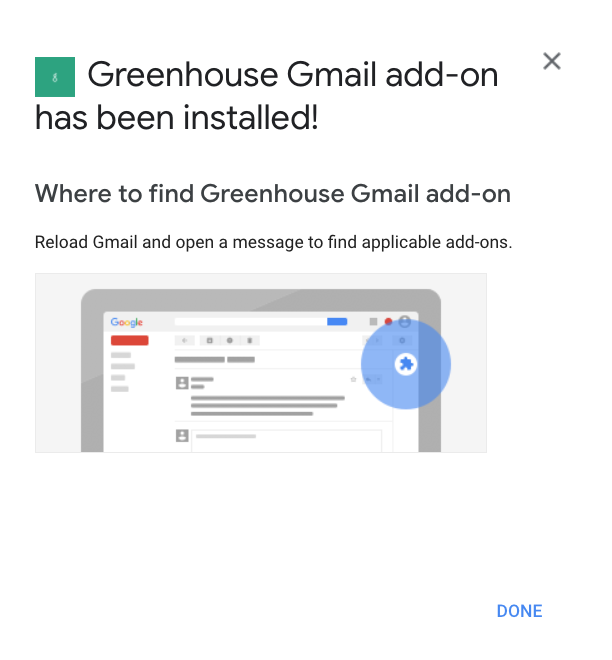
Use the Greenhouse Gmail add-on
To use the Greenhouse Gmail add-on, open an email message or conversation from a candidate and click the Greenhouse Recruiting icon to expand the Greenhouse Gmail add-on panel.
If the add-on doesn't find any matches between the email addresses scanned in the message header and your Greenhouse Recruiting account, the panel on the right will indicate no match was found.
Note: If you receive an email that doesn't match an existing candidate and you want to create a new candidate profile, forward the email to Greenhouse Recruiting via Maildrop. Click here to learn more.
If a match is found between email addresses in the message and a candidate in your Greenhouse Recruiting account, the candidate's details appear in the Greenhouse Gmail add-on panel. Use the details on the right to review the job the candidate is associated with, or click View Profile to navigate directly to the candidate's Greenhouse Recruiting profile.
Export an email to Greenhouse Recruiting
To export the candidate's email message to Greenhouse Recruiting, click Export Email beneath the message you wish to export. A footer at the bottom of the Greenhouse Gmail add-on panel confirms when the message has been exported successfully.
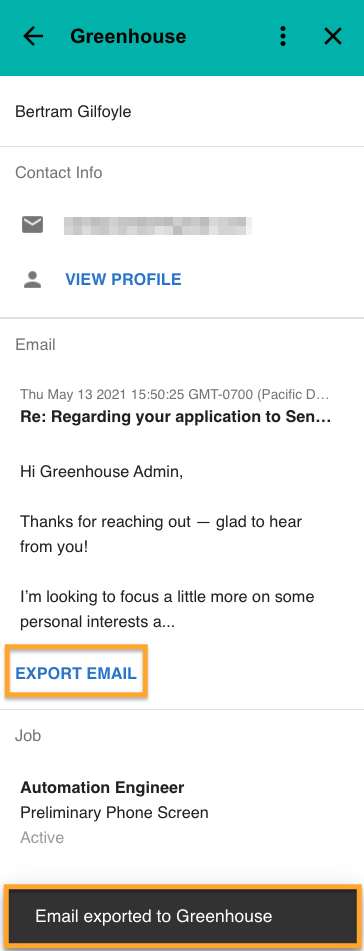
Exported emails appear on the candidate's Greenhouse Recruiting profile under the Activity Feed tab.