Prospect Review is a feature included in the CRM add-on for Greenhouse Recruiting. With Prospect Review, users can efficiently review and manage all prospects within a given prospect pool or prospect stage.
Navigate to Prospect Review
The Prospect Review feature can be accessed from the CRM page. From the navigation, bar select CRM.
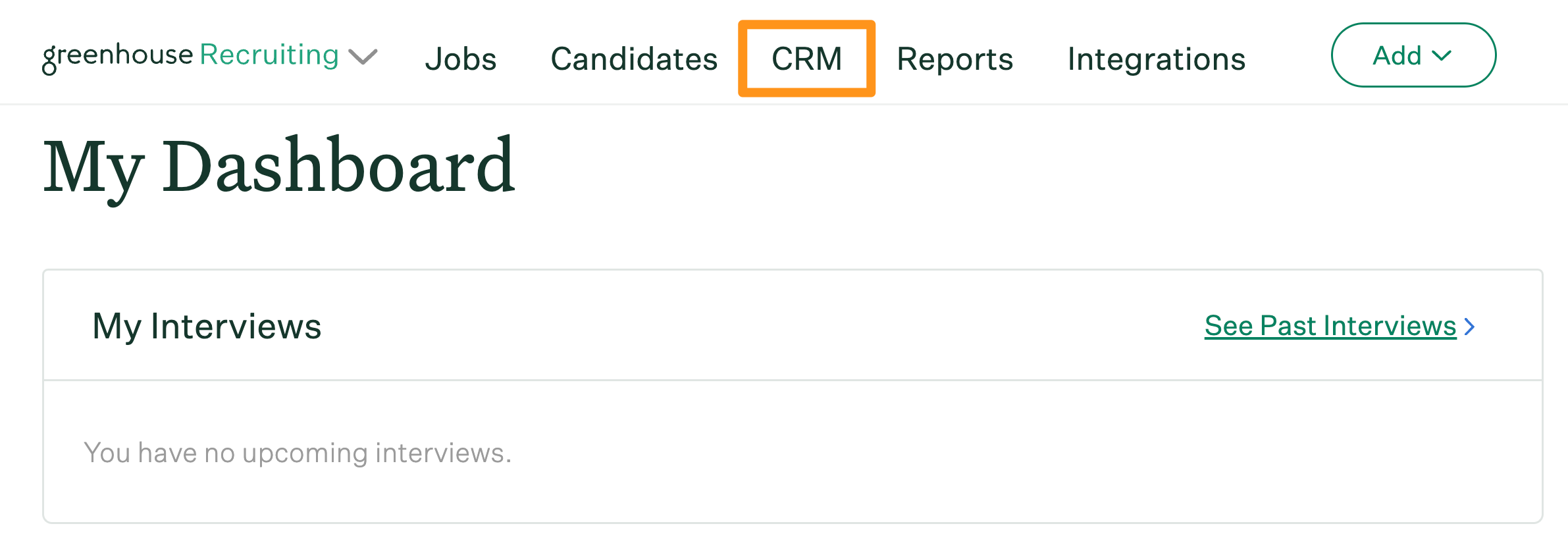
Hover over a prospect pool or prospect stage that contains at least one prospect. Prospects that are not currently associated with a prospect pool can be reviewed through No Pool Specified.
Once you have determined which prospect pool or stage you would like to review, click Review Prospects.
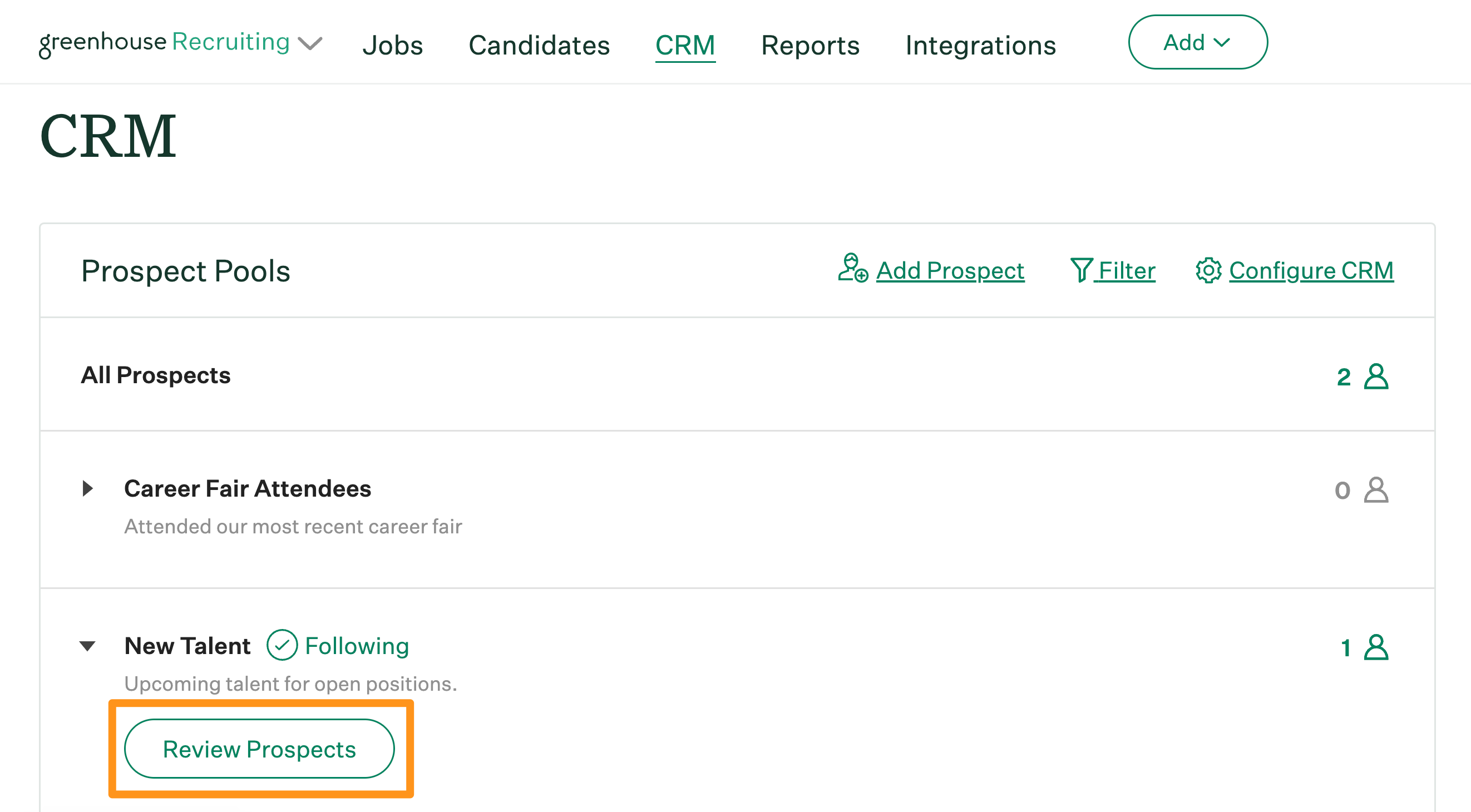
Review prospects (convert, update, skip, reject, and add tags)
From the Prospect Review page, you will be able to view information collected on a given prospect, including touchpoints, notes, prospect stage, source, jobs the prospect is being considered for, etc...
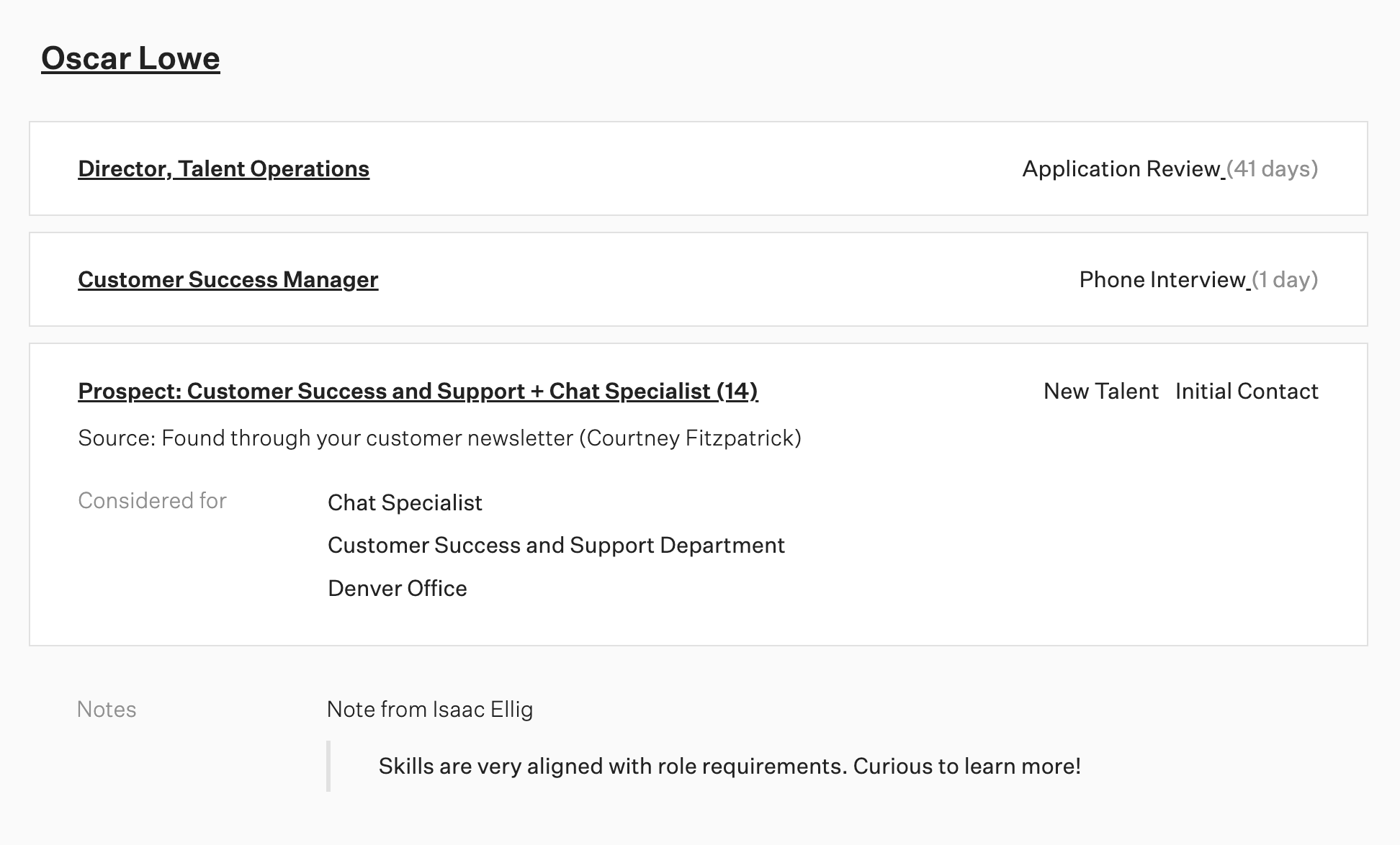
Use the tools from the right-hand panel, to convert the prospect into a candidate, update their information, skip, reject, and/or add tags to their profiles.
Convert prospect to candidate
To convert the prospect into a candidate, click Convert to Candidate from the right-hand panel. Use the appropriate fields to select a job and stage for the conversion.
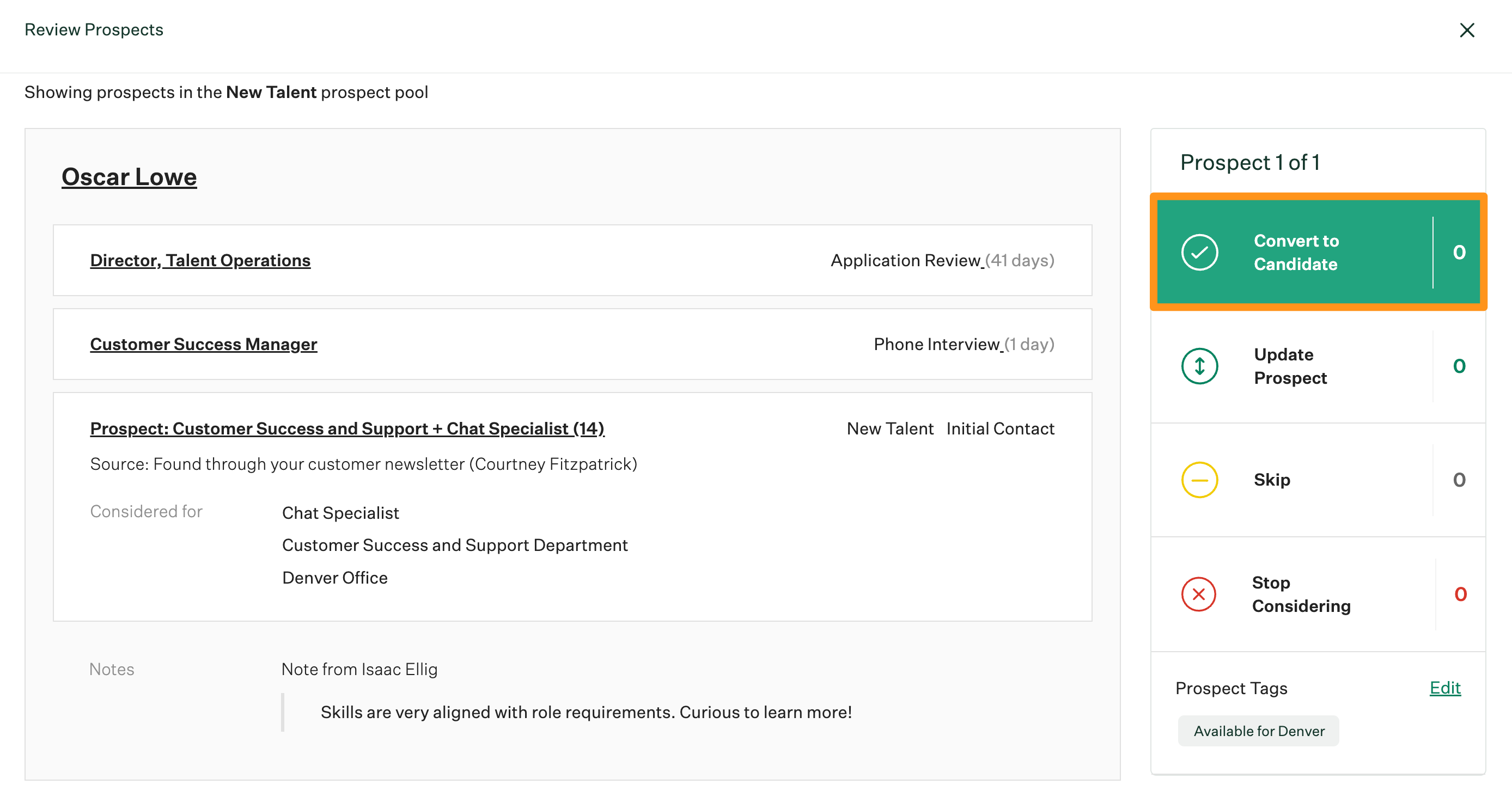
Note: You can also add Prospect Tags to the prospect from this step.
When you have finished, click Save and Next to move to the next prospect.
Update Prospect
To update information on a prospect, click Update Prospect from the right-hand panel. Use the appropriate fields to update the job(s) the prospect is being considered for, departments, office, prospect pool, prospect owner, source, etc...
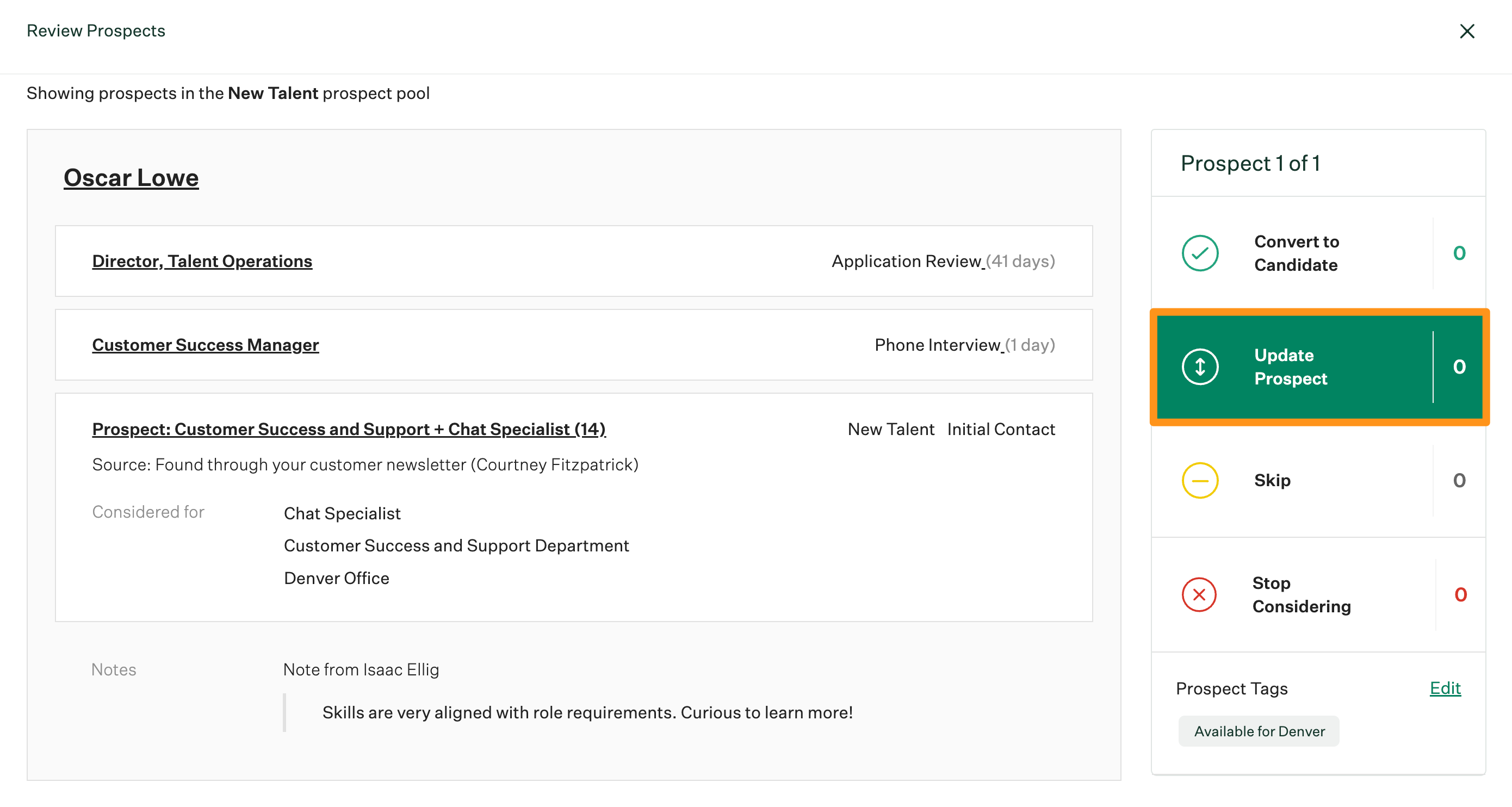
Note: You can also add Prospect Tags to the prospect from this step.
When you have finished updating the prospect's information, click Save and Next to move to the next prospect.
Skip
If you would like to skip the current prospect, click Skip to move to the next prospect in your queue.
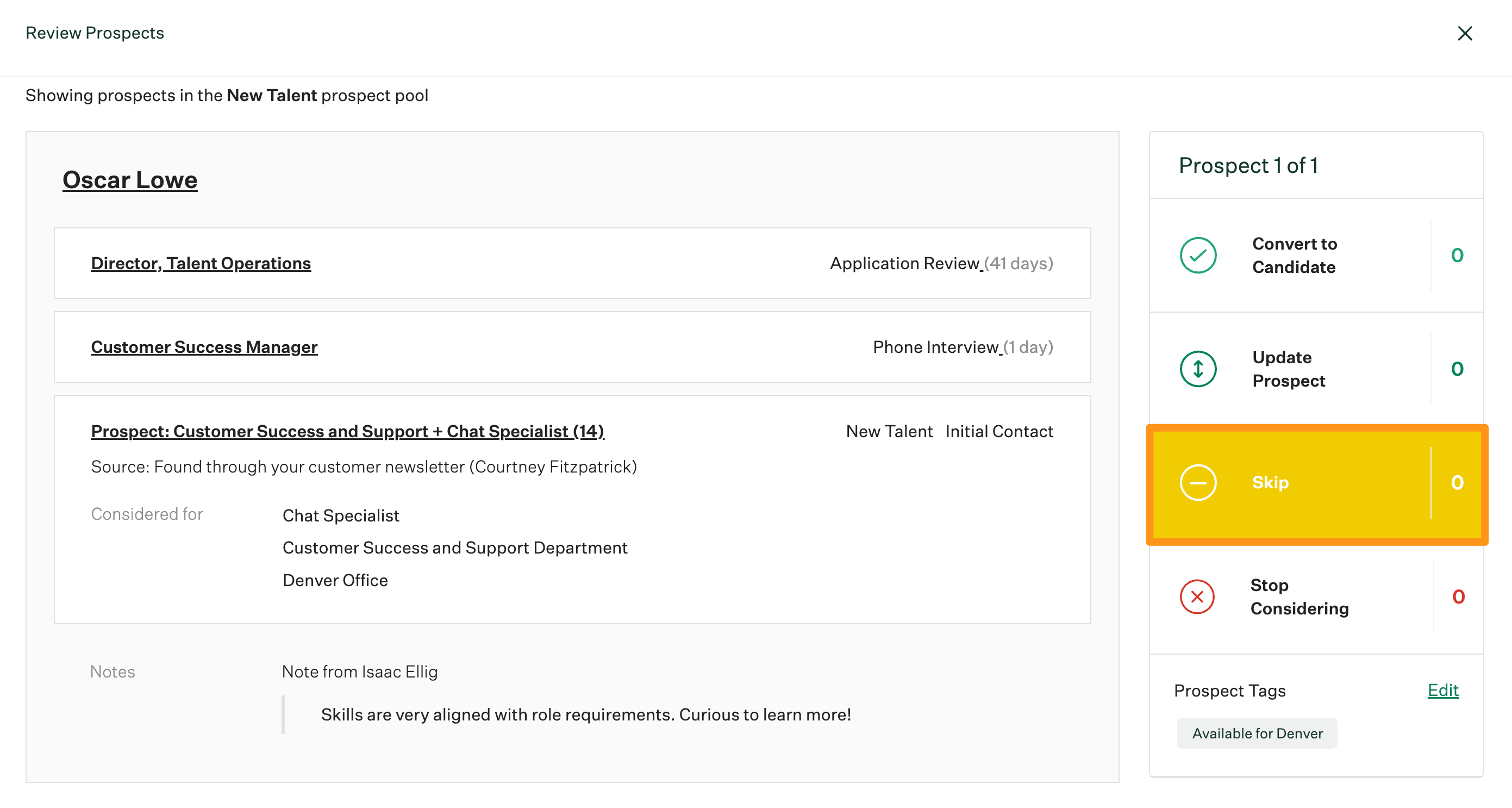
Stop Considering
To no longer consider the prospect, click Stop Considering. From the subsequent dialog box, select a reason for the rejection and include any notes about the prospect. Optionally, you can also send a rejection email to the prospect.
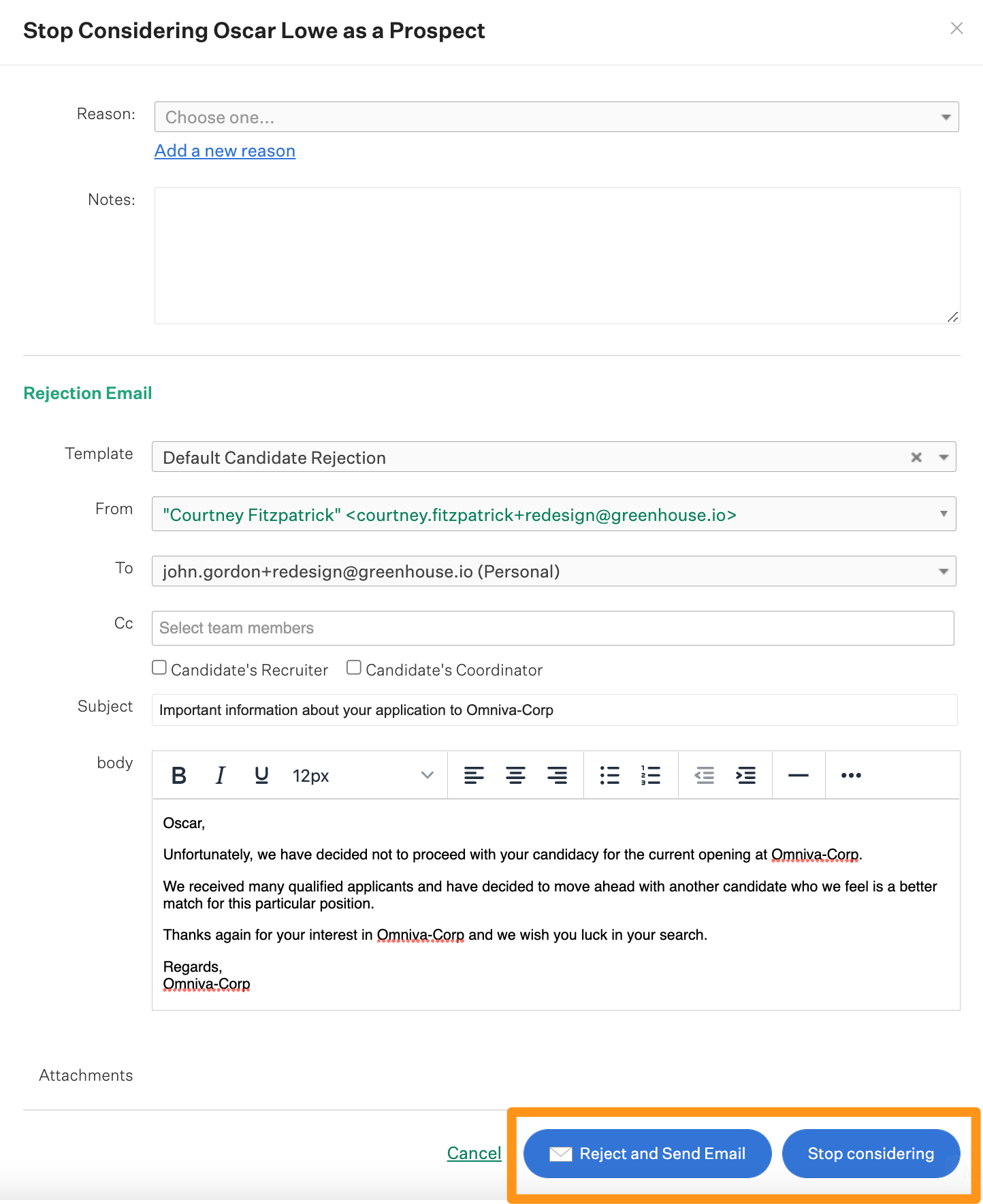
When you have finished click either Reject and Send Email or Reject Don't Send Email to move to the next prospect.
Add Tags
Adding Prospect Tags to prospects during review can make it easier for your organization to filter by those prospects later on by criteria that you have configured. Use the provided field to search Prospect Tags in your organization.
Click Save when finished.
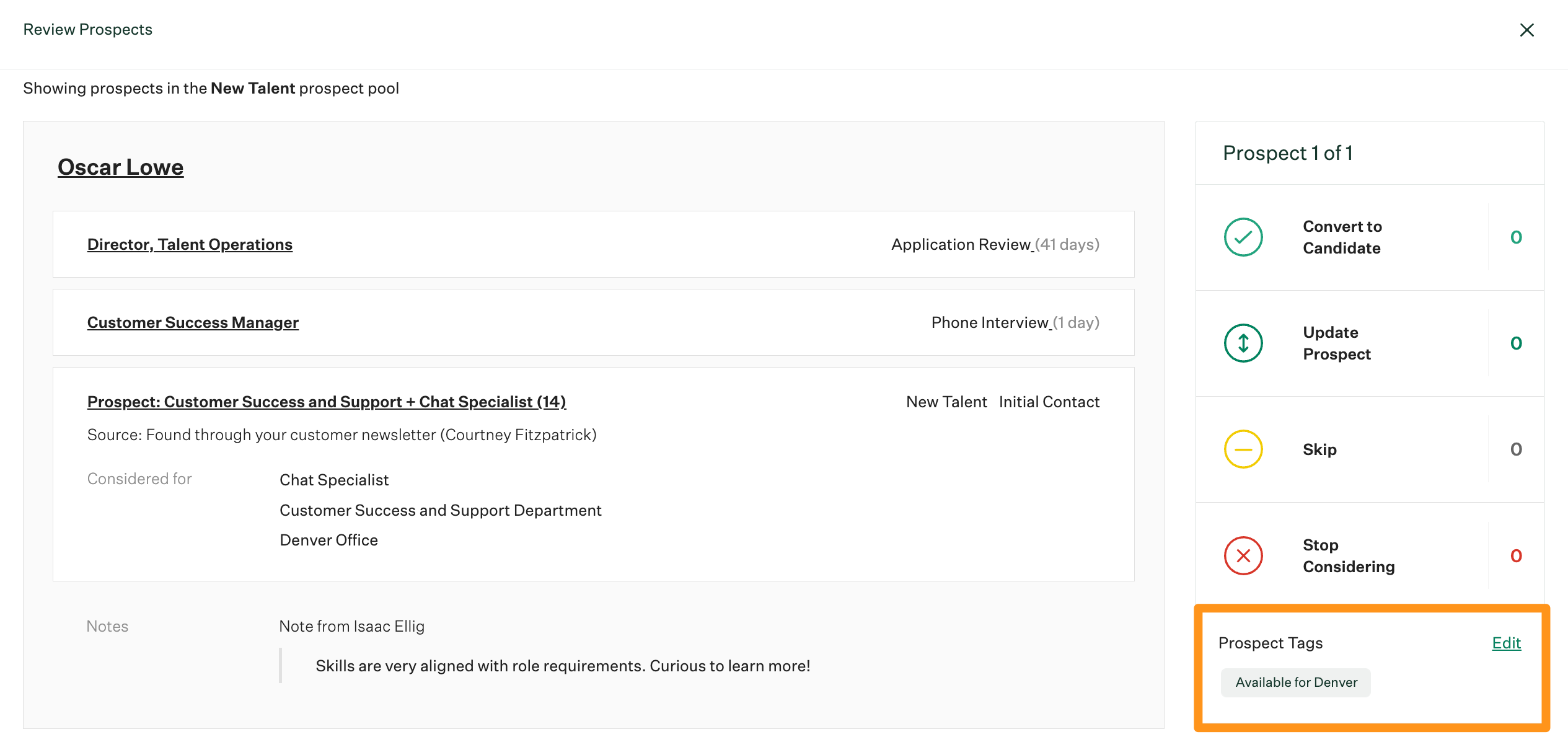
Summary Page
Once you have finished reviewing all the prospects in your selected prospect pool or stage, a summary page will catalog all actions performed during your prospect review.
If you would like to take action on any prospects that were skipped during your prospect review, click Review Prospects in the Skipped row.
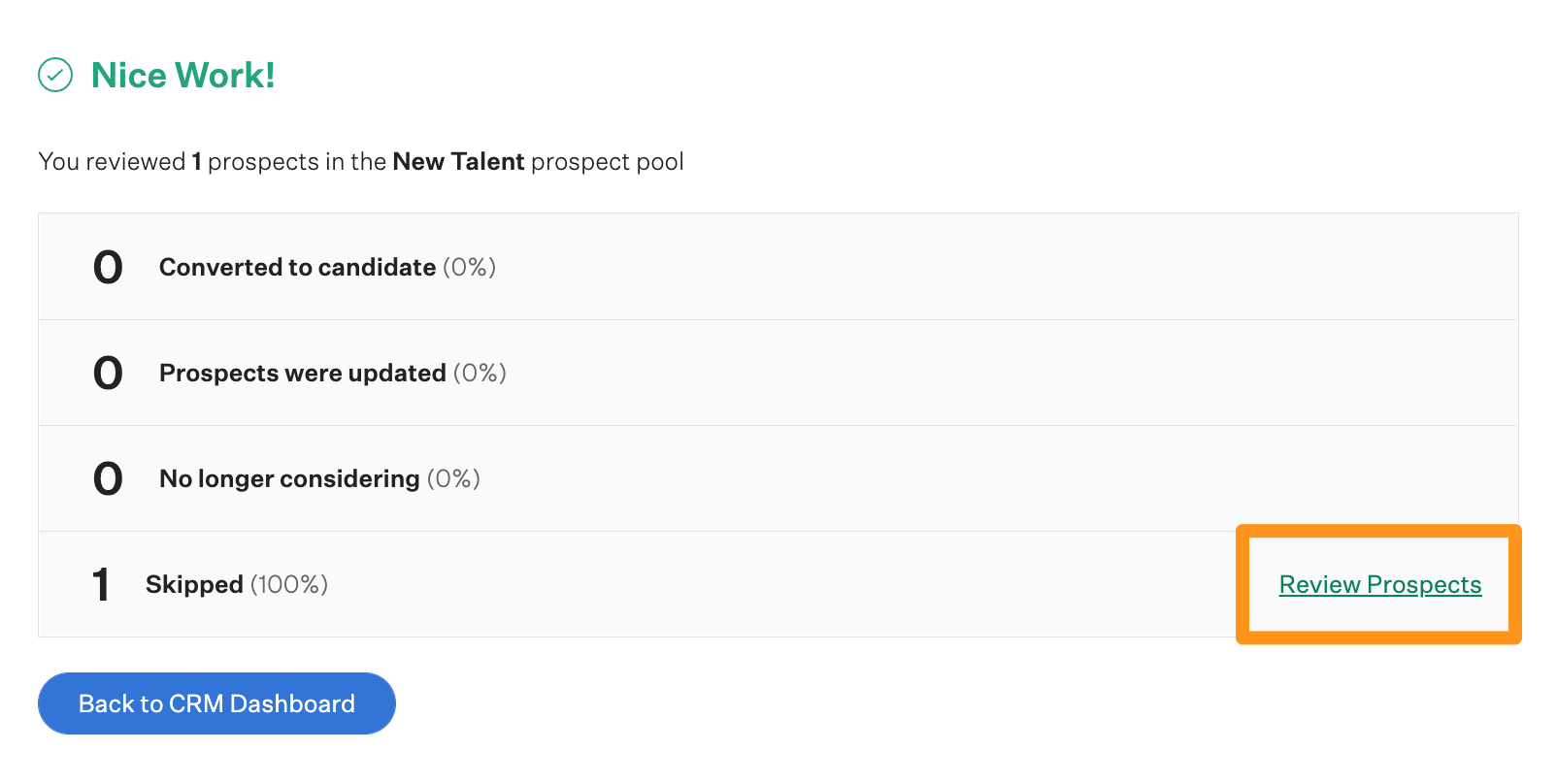
Keyboard shortcuts
To streamline the prospect review process more, use the below keyboard shortcuts to navigate between various actions on the Review Prospect page:
| Keyboard Key | Action |
| c | Opens Convert to Prospect |
| u | Opens Update Prospect |
| s | Skips Prospect |
| x | Opens Stop Considering |
| ? | Opens Shortcuts Dialog Box |
| Escape key | Cancels the current action (converting to a prospect, updating a prospect, closes stop considering box, and closes shortcuts box) |