A custom options sync with Workday®️ integrations will synchronize the list of custom options in Greenhouse Recruiting with the corresponding fields in Workday®️. The steps below outline how to enable and run this sync with a Greenhouse Recruiting field using a Workday®️ web services integrations.
Setup requirements
In order to complete a web services-based custom options sync, the following steps must be taken:
- The Greenhouse Recruiting field you want to sync with Workday®️ must already be set up in Greenhouse Recruiting (under Configure
 > Custom Options). Read more here: Custom options sync overview.
> Custom Options). Read more here: Custom options sync overview. - You'll need to construct your Workday®️ web services URL. You'll need the URL of the Workday®️ service call in order to complete the steps below.
Enable a custom options sync with Workday®️ web services
To enable a custom options sync, click Configure ![]() > Dev Center > then select Workday®️ Administration.
> Dev Center > then select Workday®️ Administration.
Select Enter credentials at access Workday®️ Tenants or reports.
Enter the username and password. In Workday®️, these usernames are typically (though not always) in a format like <username>@<tenant>.
Click Save.
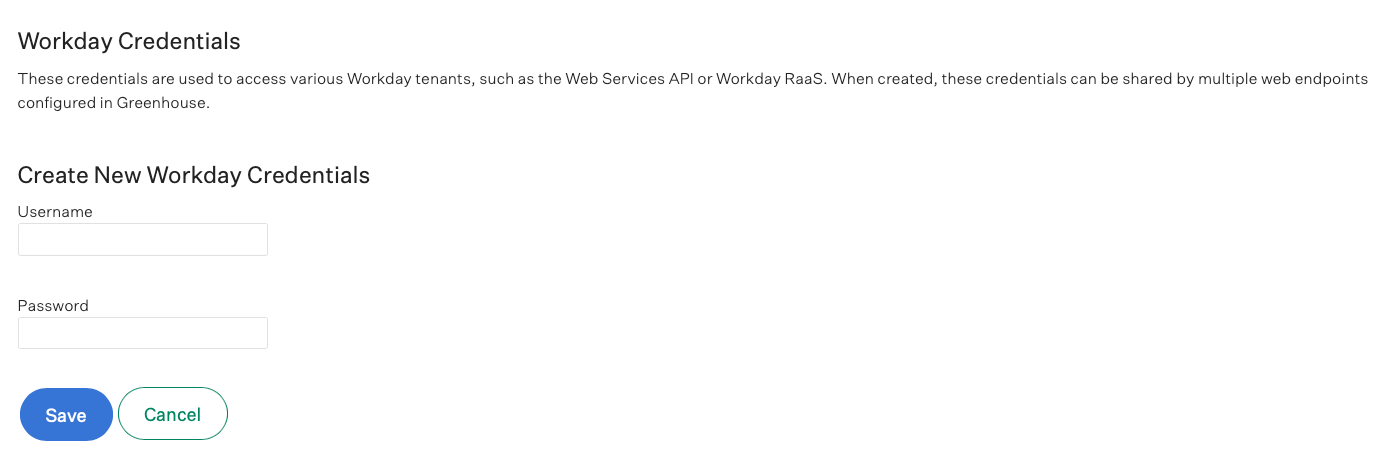
Next, click Sync a Greenhouse Recruiting custom field with a Workday®️ Integrations Service Call.
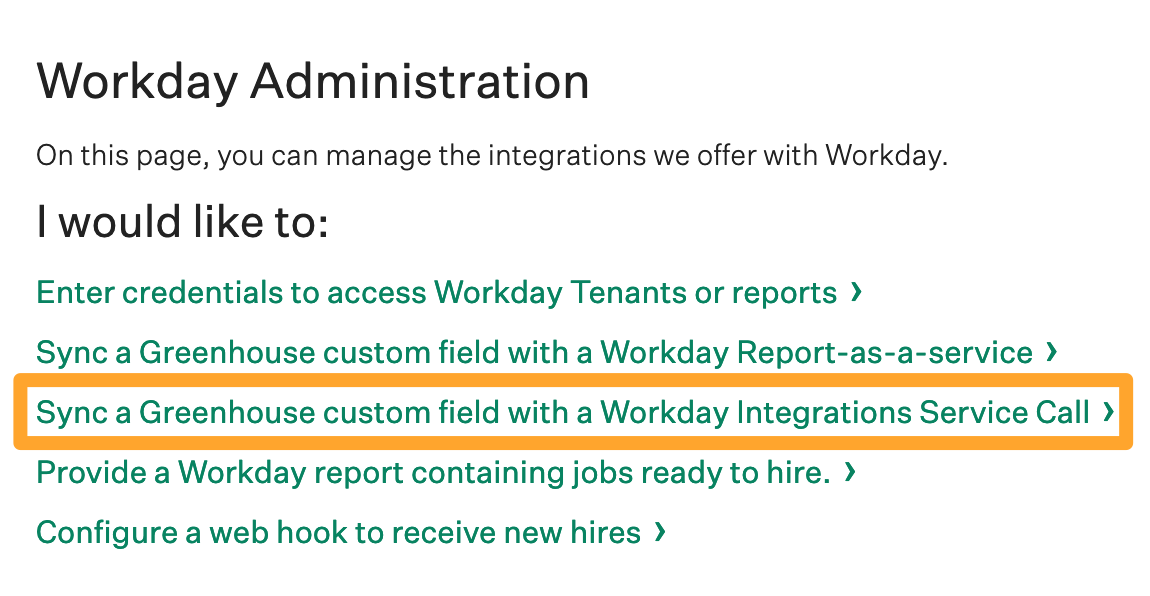
Fill out the following configuration fields:
- Select custom field: Select the Greenhouse Recruiting custom field that you want to sync with Workday®️.
- Select credentials: Enter the credentials for the Workday®️ tenant that you entered to log in.
- New / Existing Endpoint URL for Web Services Call: Select an existing URL (if applicable), or enter a new integration web services URL. This URL would be provided by your Workday®️ consultant or developer.
- Reference type as it appears in the @type section of the Workday®️ integrations documentation: Add the Workday®️ field you wish to sync with in the "Reference type" field. To identify valid options from Workday®️, we recommend reviewing Workday®️ internal documentation.
When finished, click Save.
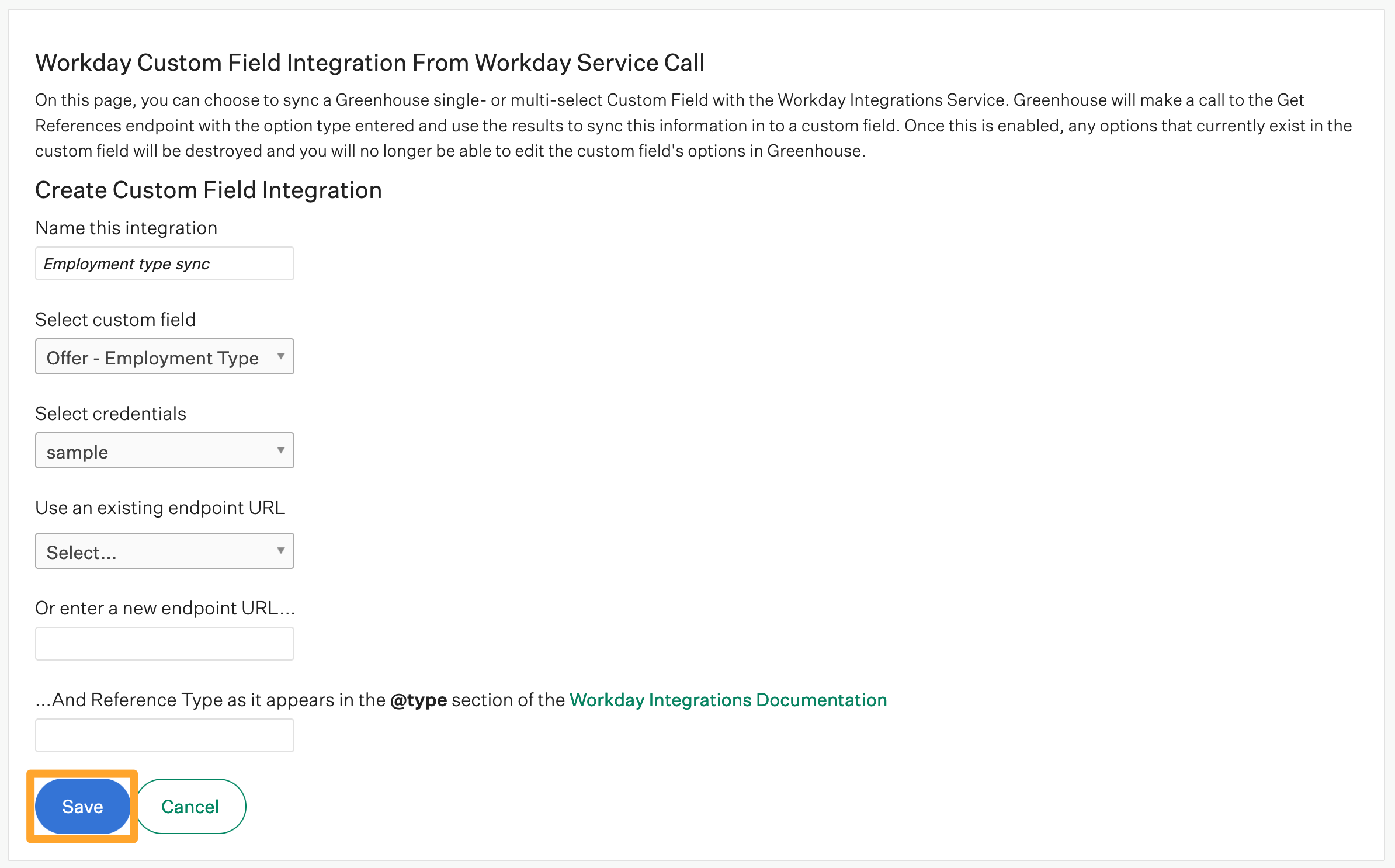
Once saved, Greenhouse Recruiting will attempt to sync the field immediately, and check for updates every 30 minutes.
To learn more about checking the status of a custom options sync, click here.
Note: Greenhouse Recruiting is not sponsored by, affiliated with, or endorsed by Workday®️.