Greenhouse Recruiting's integration with Workvisa allows you to request pre-hire immigration assessments directly from Greenhouse and automatically post immigration compliance notices on your Internal and External Job Boards. To get started, you will need to get in touch with your Workvisa account manager.
Note: If you are not registered with Workvisa, please contact support@workvisa.io to learn more about the integration and sign up.
Set up the pre-hire immigration assessment
- Ask your Workvisa account manager to log into Immidee and retrieve your Greenhouse API Key from your company profile.
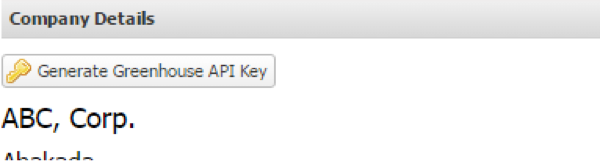
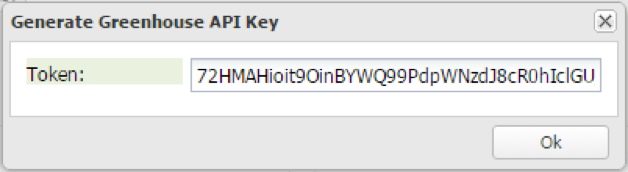
- Fill out the form at www.greenhouse.io/asksupport or to click here open a ticket. Please do not send the API key in this initial email.
- The Greenhouse Technical Support team will respond with a SendSafely link for you to enter your API key, which will notify Greenhouse Technical Support once the API key has been entered. To verify your identity, the Greenhouse Technical Support team might request you provide a Support Verification Code before adding the API key to your organization's account. Click here to learn more about the SendSafely process
- Greenhouse Technical Support will then email you back confirming that your API key has been set up in your account and your integration is ready to go.
- You will then be able to add the stage Pre-Hire Immigration Assessment to your interview plan for each job setup
Set up the compliance notice widget
Contact your Workvisa account manager to request login credentials for the intraLCA™ compliance management system.
Next, log into your account at https://app.intralca.com.
Navigate to Company Management.
Right-click your company name and select Edit Sponsor. Copy the Widget URL from your company profile.
Once have retrieved the Widget URL, log into Greenhouse with an administrator account and go to Configure icon Job Board & Posts.
Click the ellipses icon next to the internal job board and select edit board settings from the dropdown menu.
Click <> to edit the Description source code.
Paste the content below into the source code. Replace "WIDGET_URL" with the Widget URL provided to you by your Workvisa account manager:
<div id="main">
<h1 style="text-align: center; font-size: 300%;">Sandbox Internal Job Board</h1>
<p> </p>
<div><iframe style="height: 400px; width: 98%; overflow: scroll;" src="WIDGET_URL" width="300" height="150"></iframe>
<div> </div>
</div>
</div>
Click Save. Then, scroll to the bottom of the page and click Save again to finalize your changes.
To view the compliance widget, navigate to your Internal Job Board from the Job Boards Posts page.