The prospecting activity report tells you which users are uploading the most prospects, whose prospects are most likely to turn into hired candidates and how many email touches it generally takes to turn a prospect into a viable candidate.
Prospecting activity report
To create a prospecting activity report, click Reports on your navigation bar.
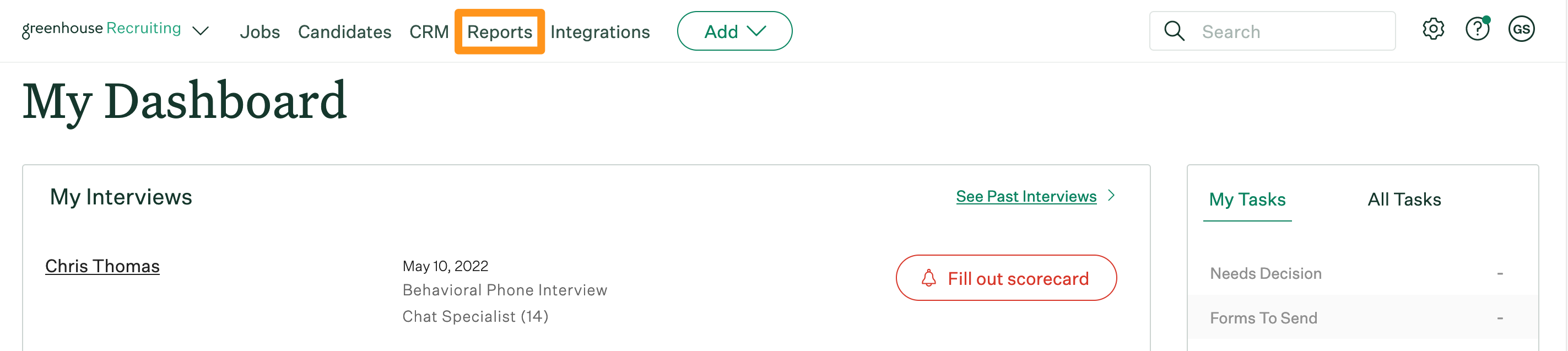
Click Essential reports on the left.
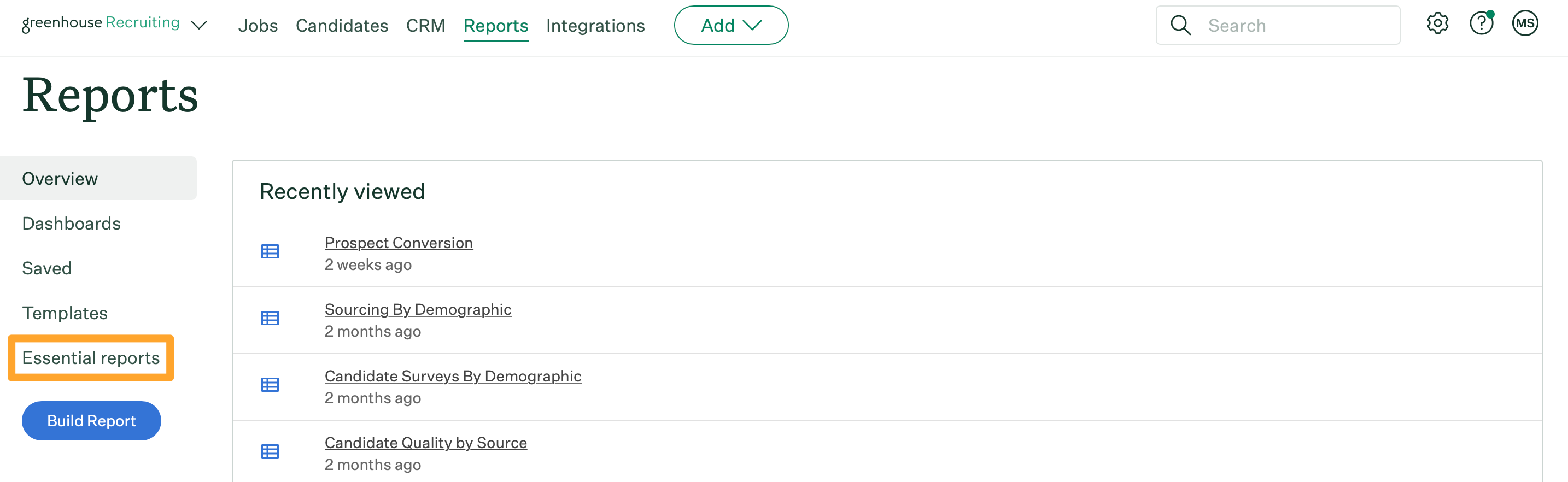
Scroll to the Assess Your Prospecting Efforts (CRM) section and click Prospecting Activity.
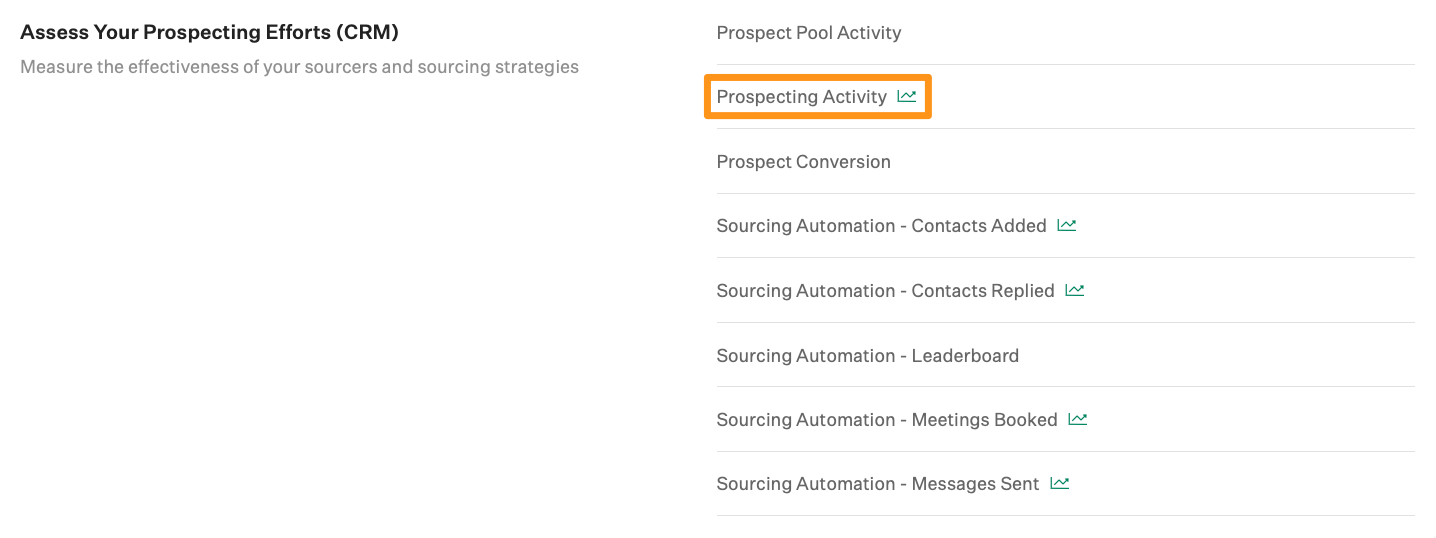
The prospecting activity report will generate.
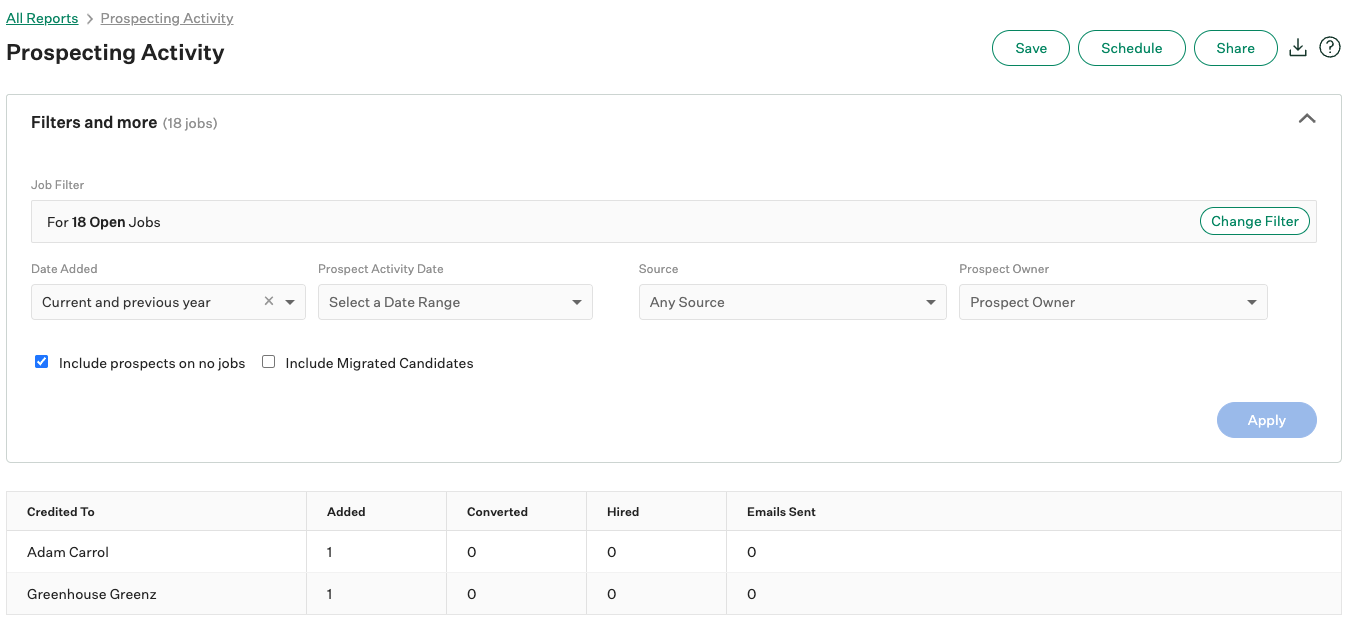
The prospecting activity report will display the following:
- Credited to (person prospect is credited to)
- Total prospects added
- Total prospects converted to candidates
- Total prospects hired
- Total emails sent by prospect owner
Note: The prospecting activity report will surface all jobs on which you have the appropriate permissions.
Prospecting activity report filters
Click Filters and more to apply filters to your report.
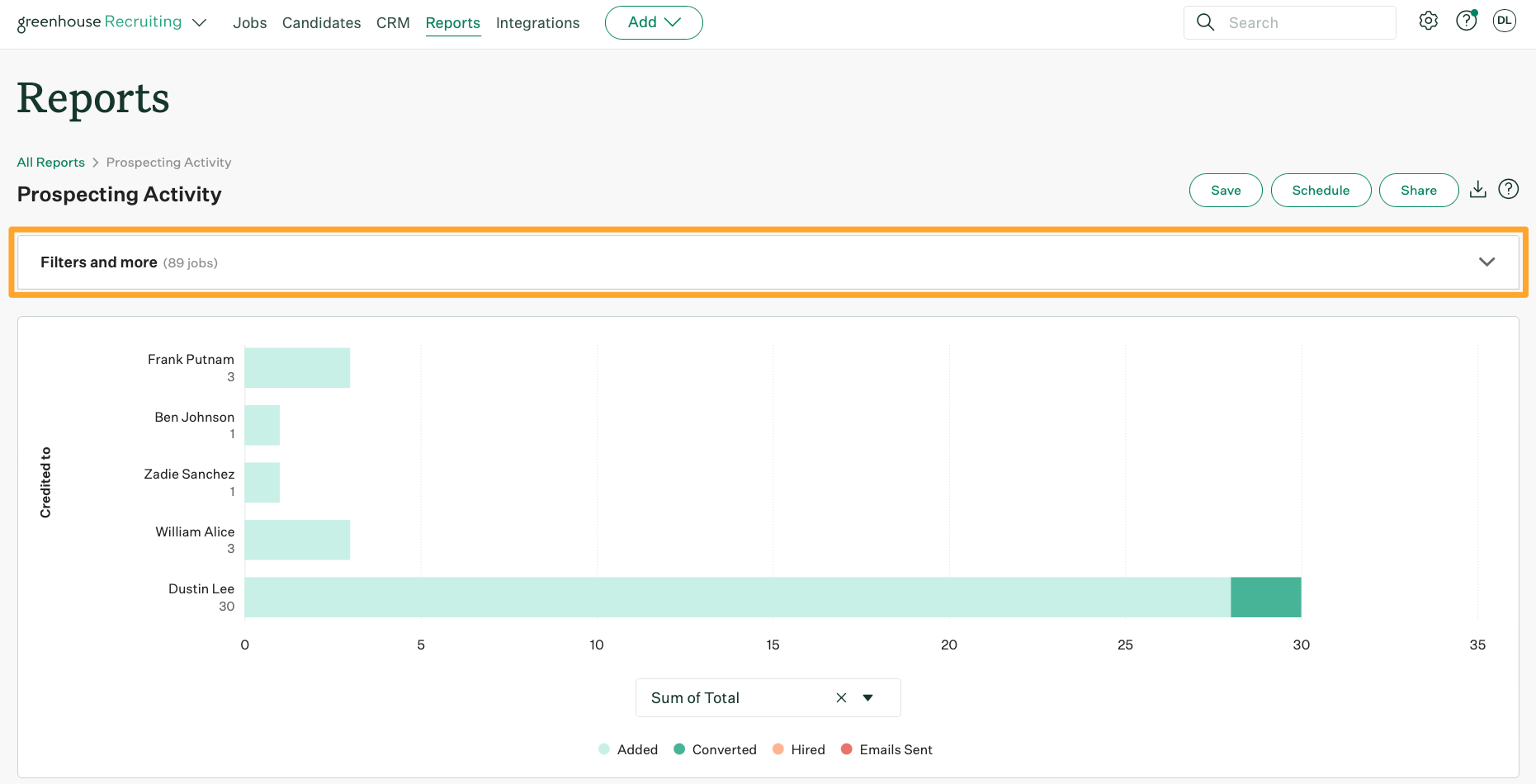
The prospecting activity report can be filtered by the following:
- Job
- Job status
- Department
- Office
- User
- Hiring team role
- Custom job field
- Date added
- Prospect activity date
- Source
- Prospect owner
- Include prospects on no jobs
- Include migrated candidates
Click Apply after applying any filters to the report.
The date added filter refers to the time the prospect was added and will filter the following columns:
- Added
- Converted
- Hired
- Emails sent
Note: By default, the date added for the report is set to current year.
The prospect activity date filter refers to the activity the prospect was actioned and will filter the following columns:
- Converted
- Hired
- Emails sent
Prospecting activity report visualization
The prospecting activity per job report will visualize the number of activities per prospect owner.
The visualization presents a bar chart with each prospect owner displayed on the y-axis and the total number of activities displayed on the x-axis.
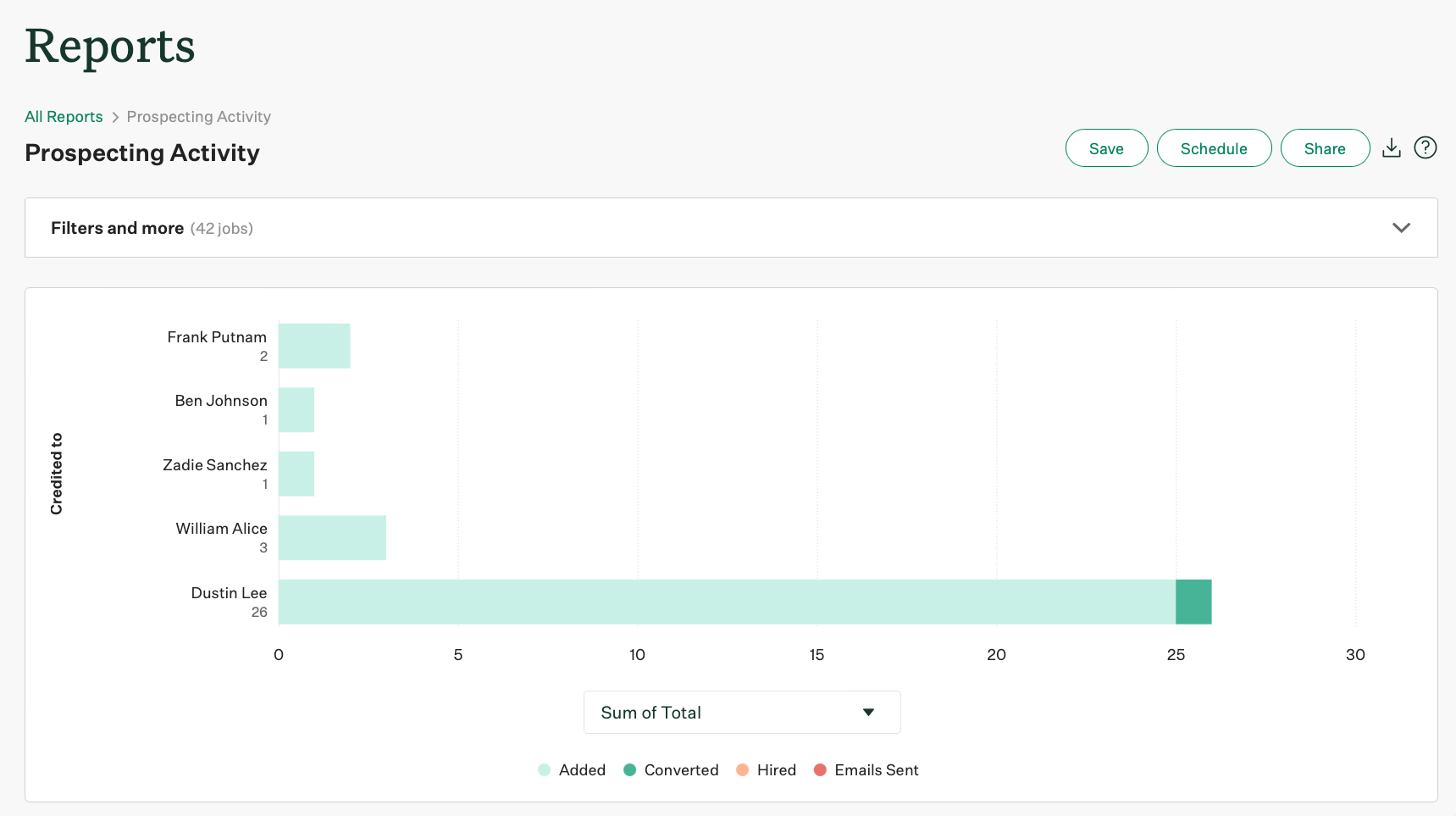
You can hover over each point in the visualization for additional details.
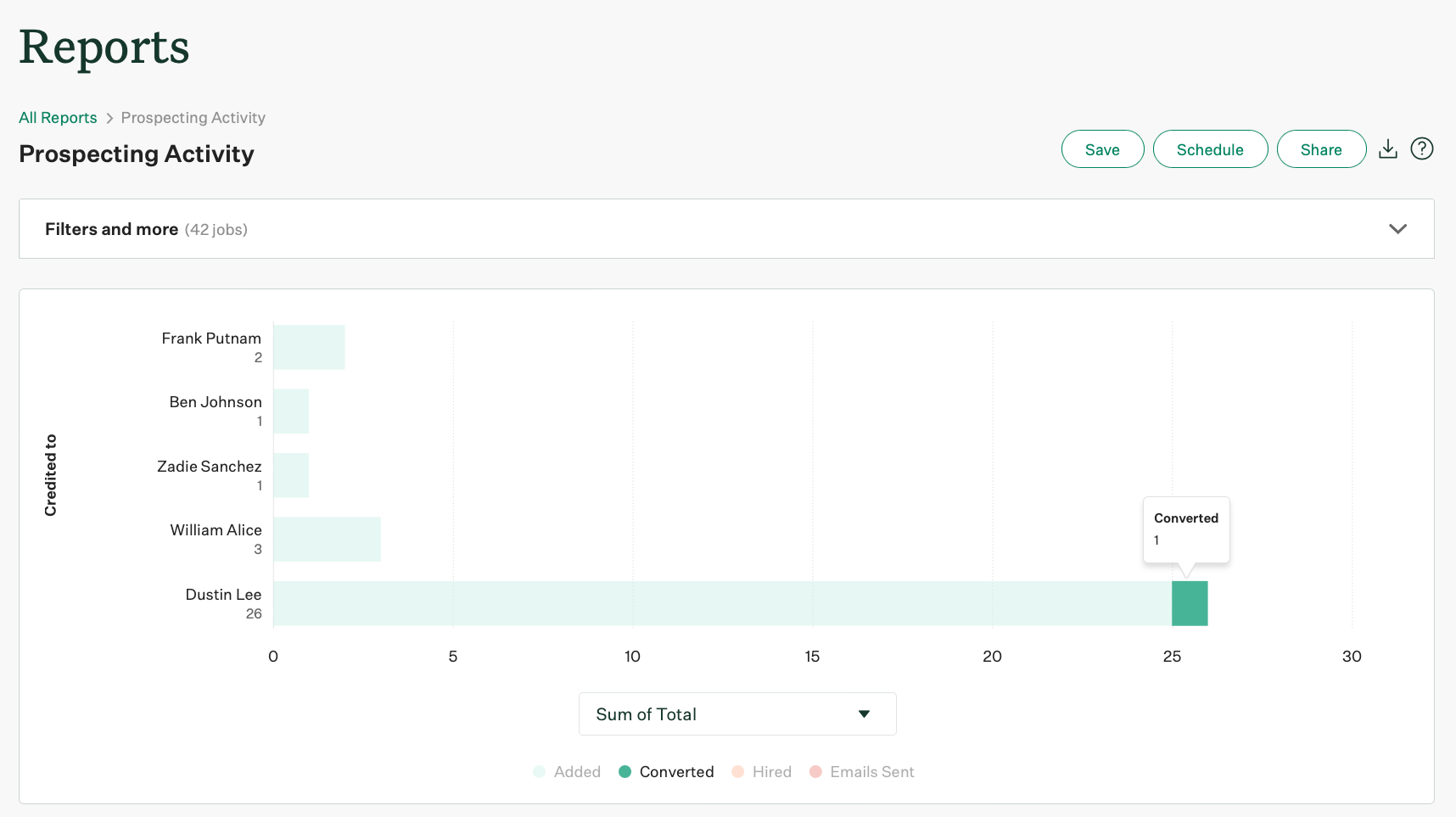
Since the visualization displays data from your report, any changes made to the report via Filters and more, like adjusting the date filters or the jobs selected, will impact the visualization.