The pipeline snapshots over time report helps your organization understand how your pipeline, activity, and openings look at different points in time. You can use it to evaluate how your candidates are moving through the pipeline in a given time period, the number of people advanced or rejected, and the total number of openings you might still need to fill.
Note: The pipeline snapshots over time report updates every night at 8 a.m. UTC / 4 a.m. EST / 1 a.m. PST.
A week is defined as Monday through Sunday in Greenhouse Recruiting. If you're filtering your report columns by week and displaying data for the current week, this data won't begin showing in your report until Tuesday. This is because there is no data available yet for the week when the report refreshes on Monday at 8 a.m. UTC.
Pipeline snapshots over time report
To create a pipeline snapshots over time report, click Reports on your navigation bar.
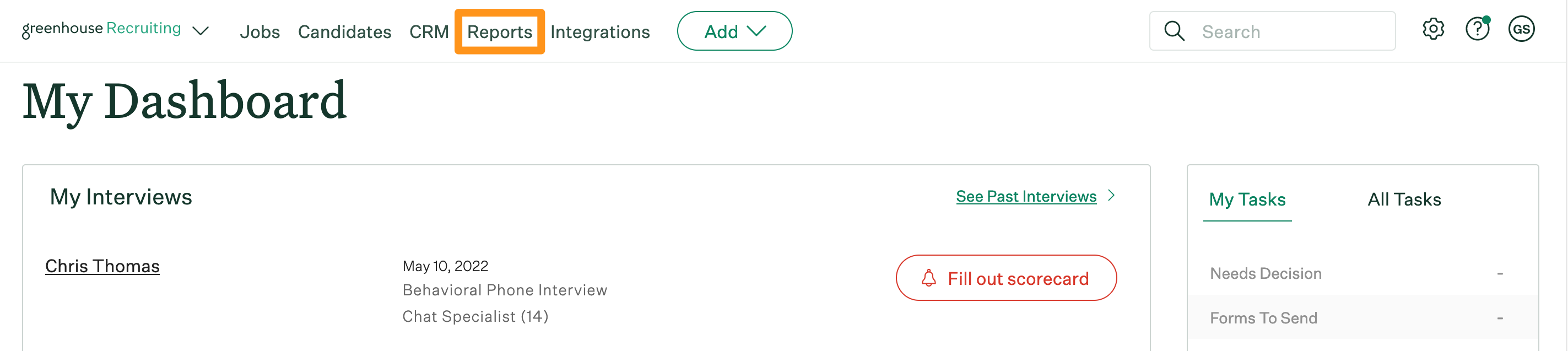
Click Essential reports on the left.
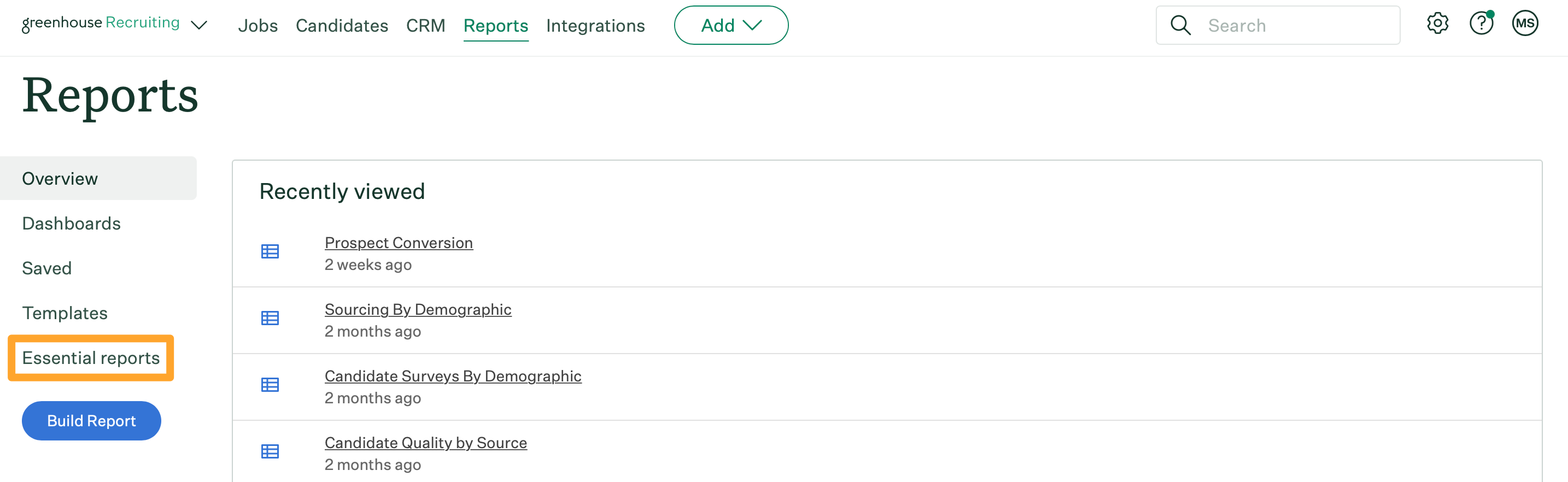
Scroll to the Learn from Past Recruiting Efforts section and click Pipeline Snapshots Over Time.
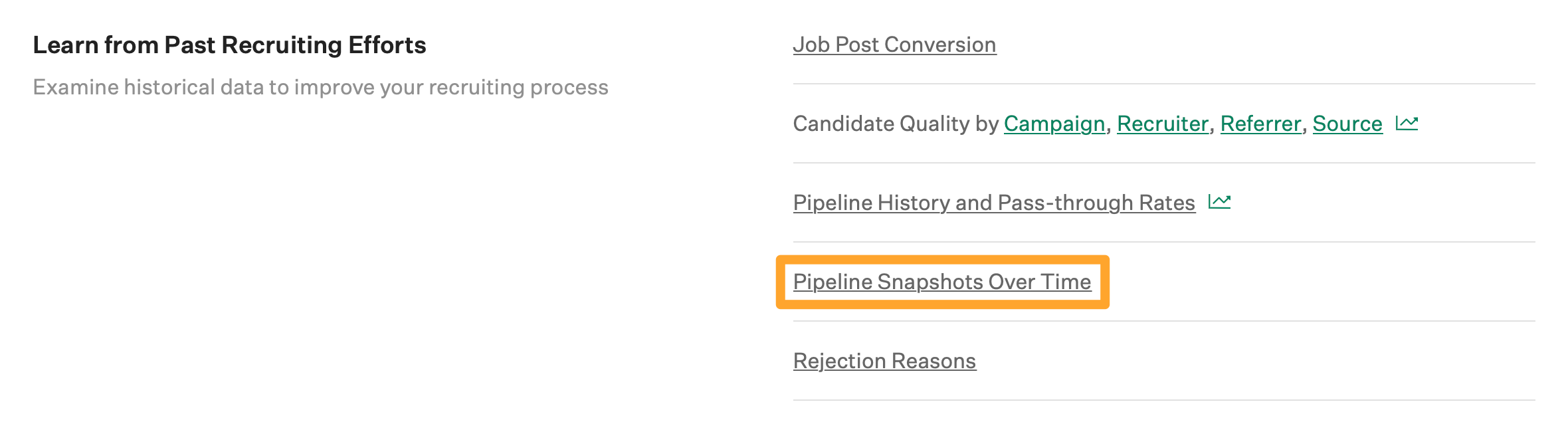
The pipeline snapshots over time report will generate.
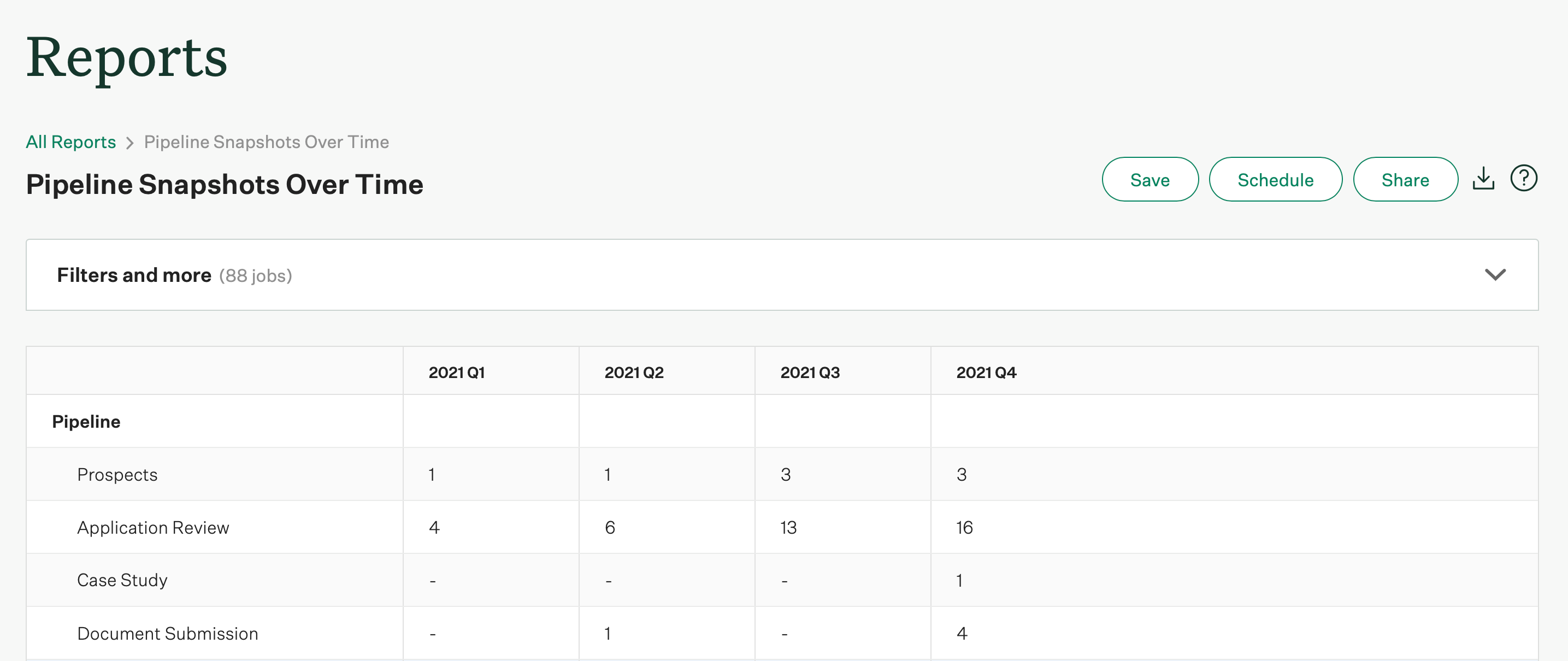
The pipeline snapshots over time report shows how your pipeline, activity, and openings looked at different points in time.
Note: Each report column displays a snapshot of your pipeline data up to the beginning of the time period you’ve selected as a filter.
For example, a column for 2023 Q1 shows what your pipeline looked like up to the first day of that quarter. Any changes to your pipeline after the first day of the quarter aren't reflected.
Pipeline
- This data set shows the stages of the selected jobs, along with the number of prospects and candidates moved into each stage at different points in time.
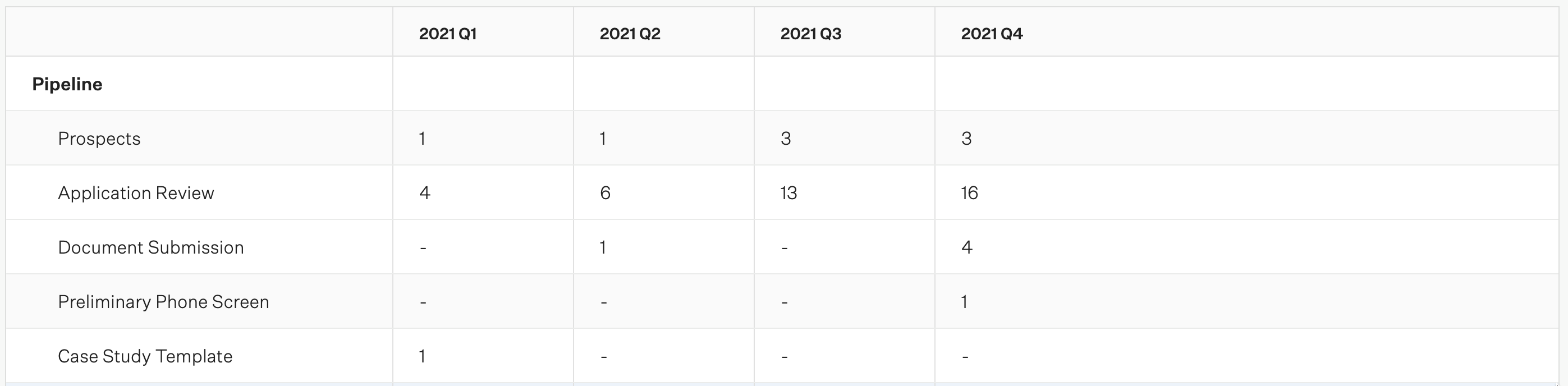
Activity
- This data set shows the number of new candidates, rejected candidates, advanced candidates, and scorecards submitted at different points in time.
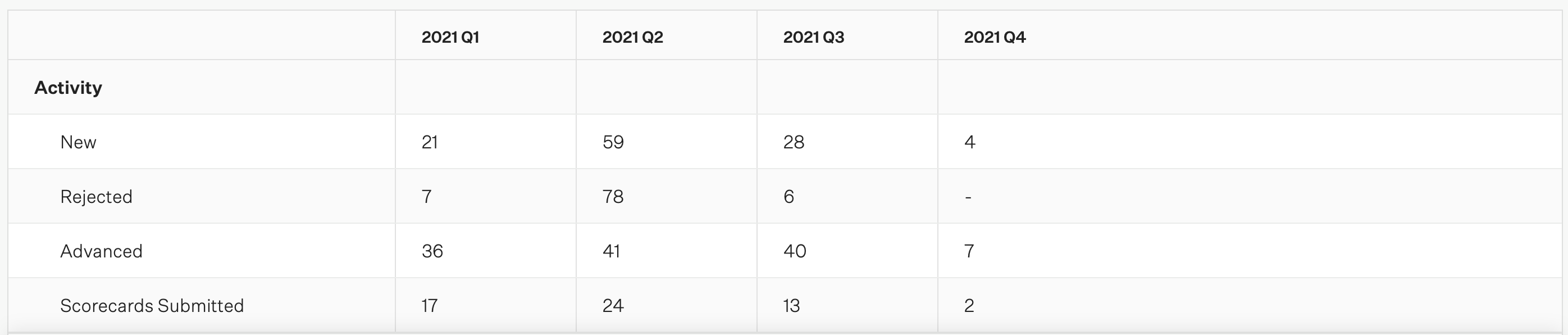
Openings
- This data set shows the number of open jobs, live jobs (jobs with live job posts), total openings (openings that are open, closed, or filled), and live openings (open openings).
Pipeline snapshots over time report filters
Click Filters and more to apply filters to your report.
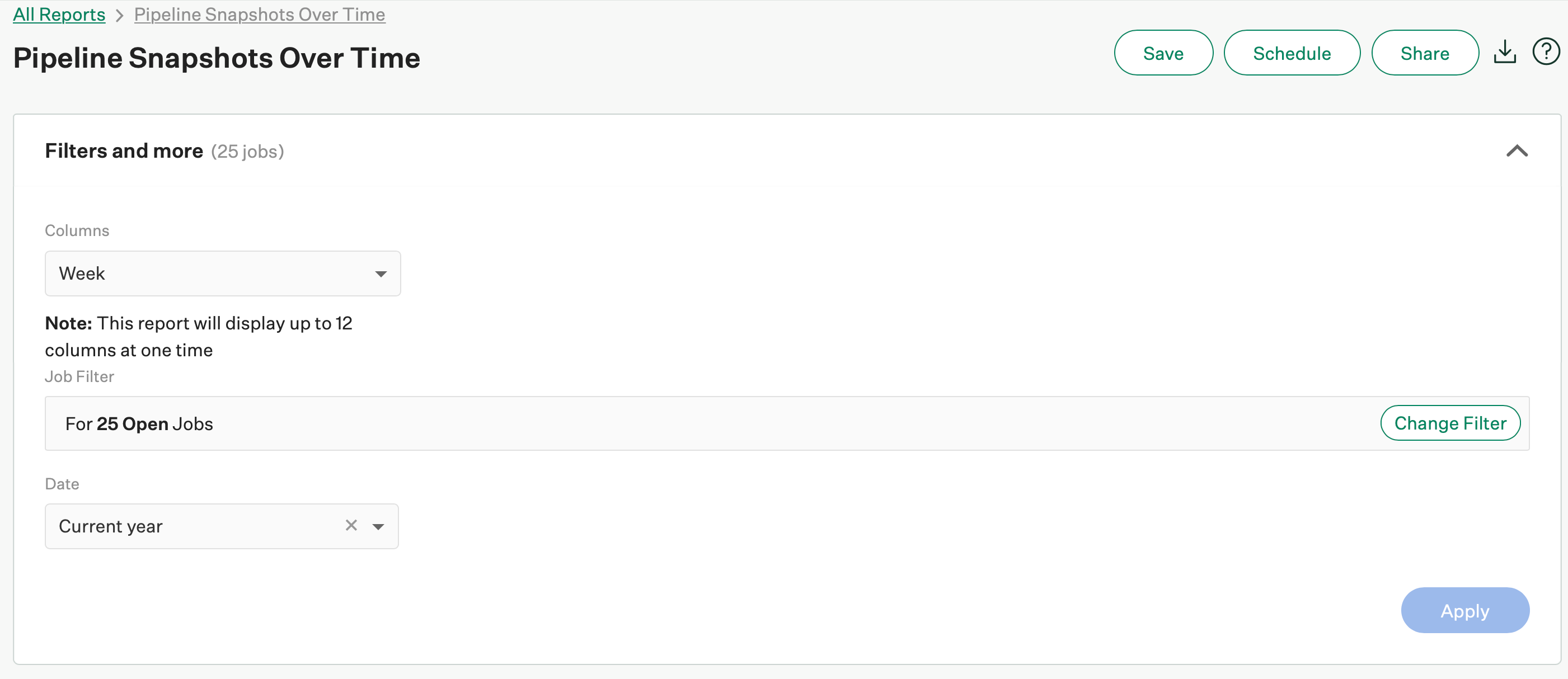
The pipeline snapshots over time report can be filtered by the following:
- Job
- Job status
- Department
- Office
- User
- Hiring team role
- Custom job field
- Date
By default, the date filter is set to current year and the job filter is set to all open jobs.
You can also sort the columns to display by day, week, month, or quarter. Each column will only ever show what the pipeline looked like at the beginning of each specific time period. For example, March 2021 shows exactly what your pipeline looked like on March 1st.
Note: The pipeline snapshots over time report can display up to twelve columns at one time.
Click Apply after applying any filters.