The candidate quality by campaign report provides insight into the effectiveness of your ad campaigns by revealing which campaigns return the most candidates, and more importantly, the highest quality candidates, by assigning each campaign a quality percent.
The quality percent on this report is calculated by looking at the average distance a candidate travels through the pipeline. If every candidate was hired, the ad campaign would have produced 100% candidate quality. If every candidate was rejected in the first stage, the quality would be 0%.
Example – Imagine candidate Janelle applies through one of your ad campaigns. Janelle has a pretty strong background, so she makes it through five of your seven job stages. If she was the only candidate to apply through that campaign, your quality percent for that row would be 5/7, or roughly 71%.
Candidate quality by campaign report
To create a candidate quality by campaign report, click Reports on your navigation bar.
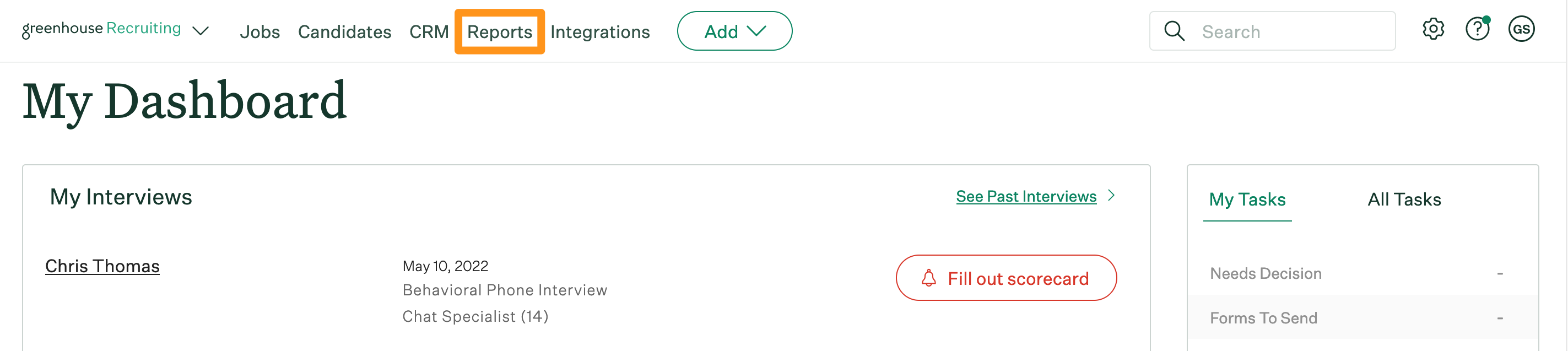
Click Essential reports on the left.
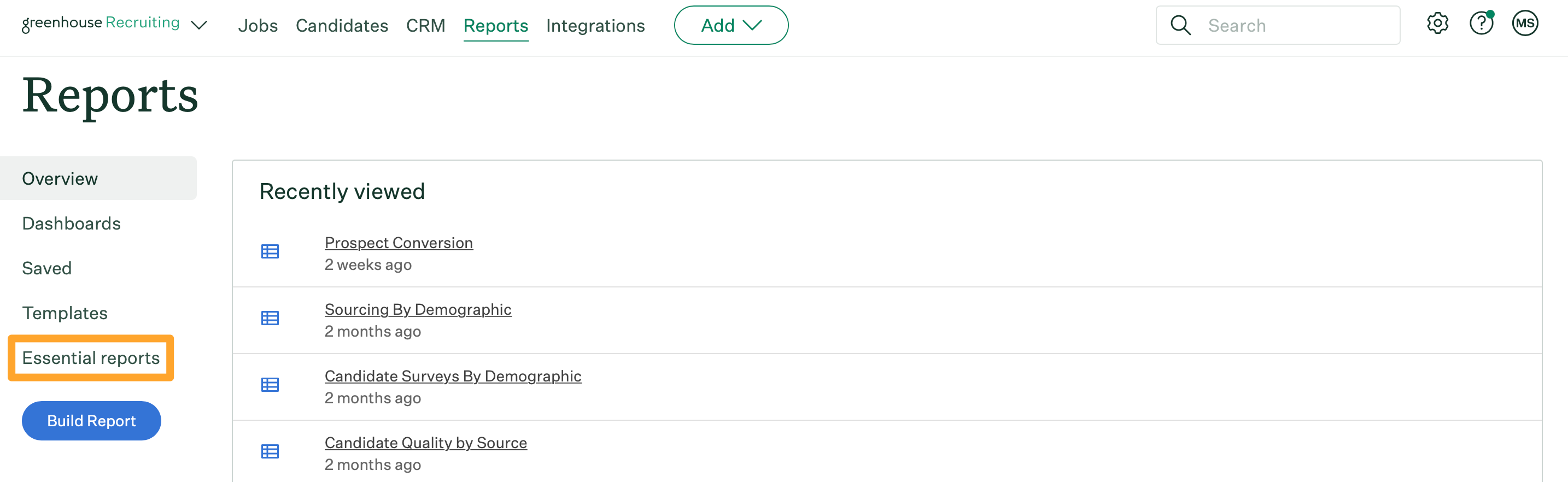
Scroll to the Learn from Past Recruiting Efforts section and click Candidate Quality by Campaign.
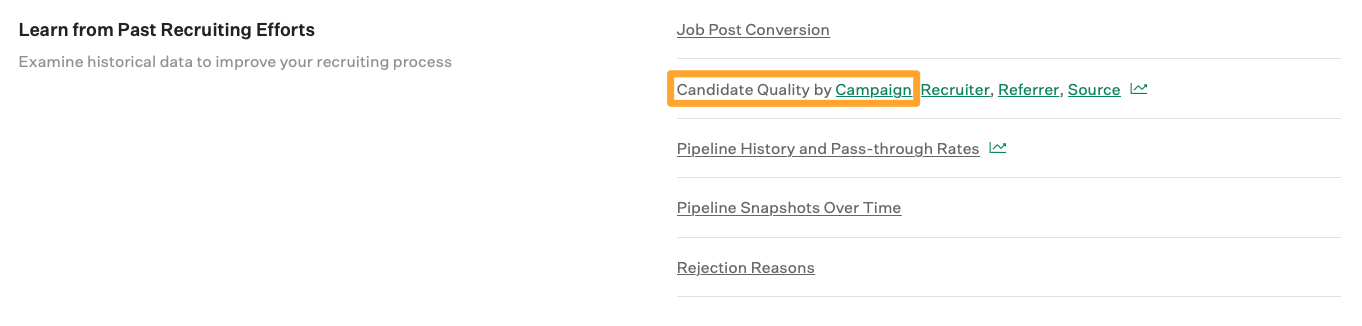
The candidate quality by campaign report will generate.
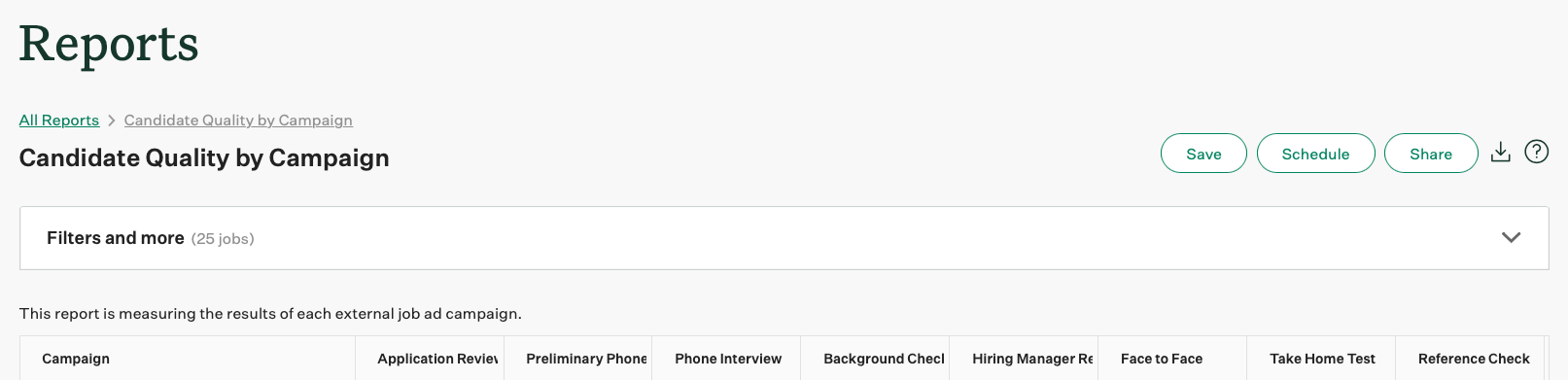
The candidate quality by campaign report will show information in the following columns where applicable:
- Job ad campaign name
- Total candidates in each stage
- Total hires
- Quality percentage
Note: The report will display data for jobs where you have the appropriate access.
Candidate quality by campaign report filters
Click Filters and more to apply filters to further refine your report.
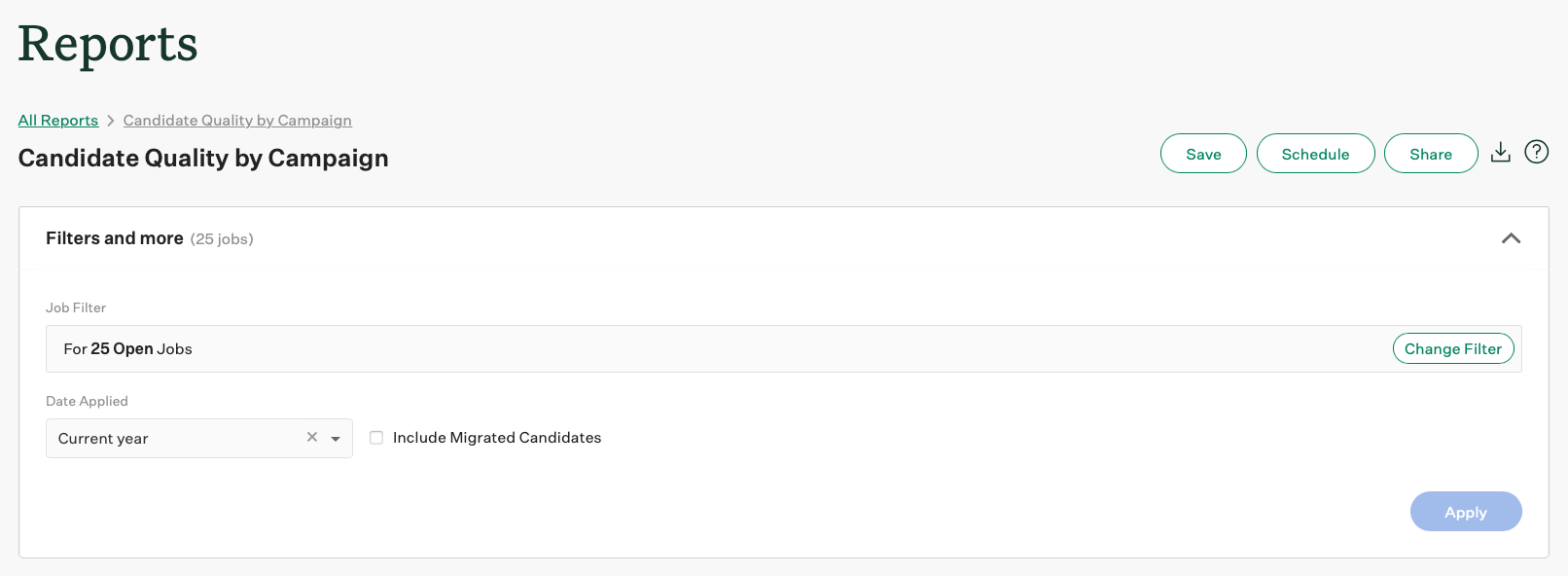
The candidate quality by campaign report can be filtered by the following:
- Job
- Job status
- Department
- Office
- User
- Hiring team role
- Custom job field
- Date applied
- Include migrated candidates
Note: By default, the date applied filter for the report is set to current year.
Click Apply after applying any filters to your report.