The candidate quality by referrer report takes your organization's referral culture a step further by considering the caliber of each referrer's submitted candidates rather than solely the volume. The report assigns a quality percentage to each referrer who has submitted candidates. This percentage can be used to identify which referrers provide the highest quality candidates.
Note: The referrer metric in this report is pulled from the Who Gets Credit field on each candidate, so there may be sources listed that are not strictly referrers.
The quality percent is computed by looking at the average distance a candidate travels through the pipeline. If every candidate was hired, the quality percentage be 100%. If every candidate was rejected in the first stage, it would be 0%.
Example: Imagine Jane is referred by one of your employees. She has a pretty strong background, so she makes it through 5 of your 7 stages. If she was the only person referred by that employee, your quality % for that row would be 5/7, or roughly 71%.
Candidate quality by referrer report
To create a candidate quality by referrer report, click Reports on your navigation bar.
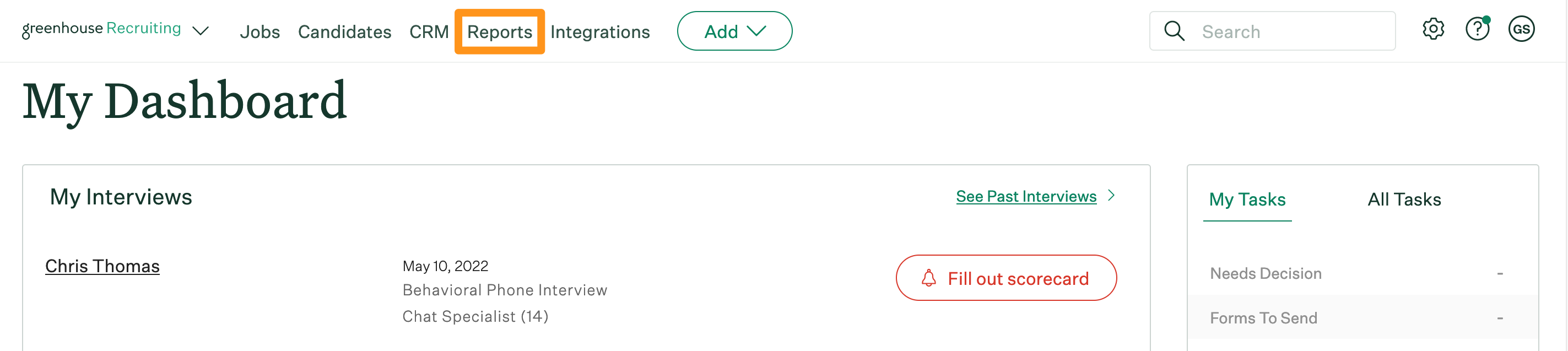
Click Essential reports on the left.
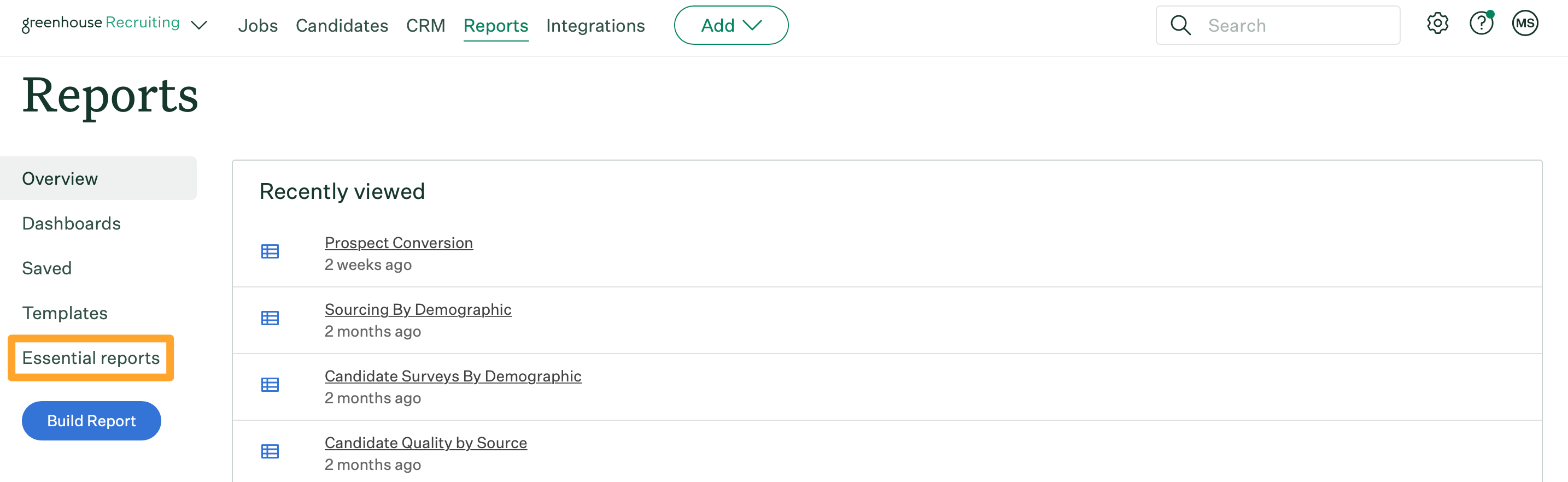
Scroll to the Learn from Past Recruiting Efforts section and click Candidate Quality by Referrer.
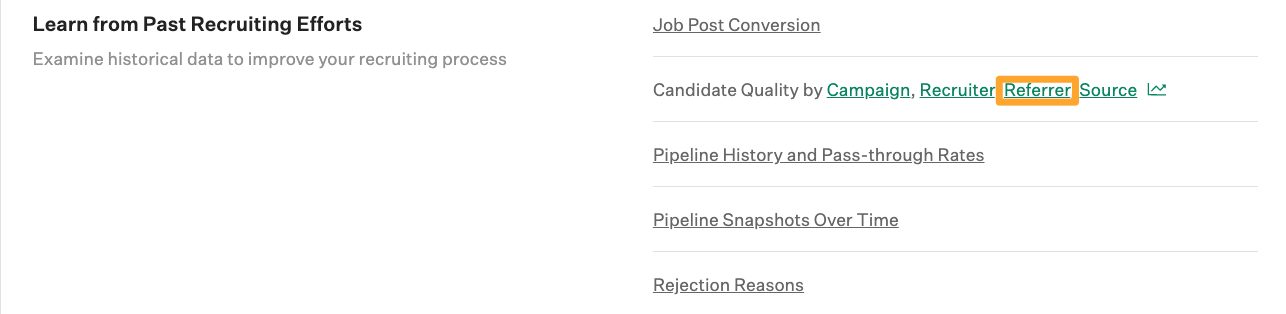
The candidate quality by referrer report will generate.
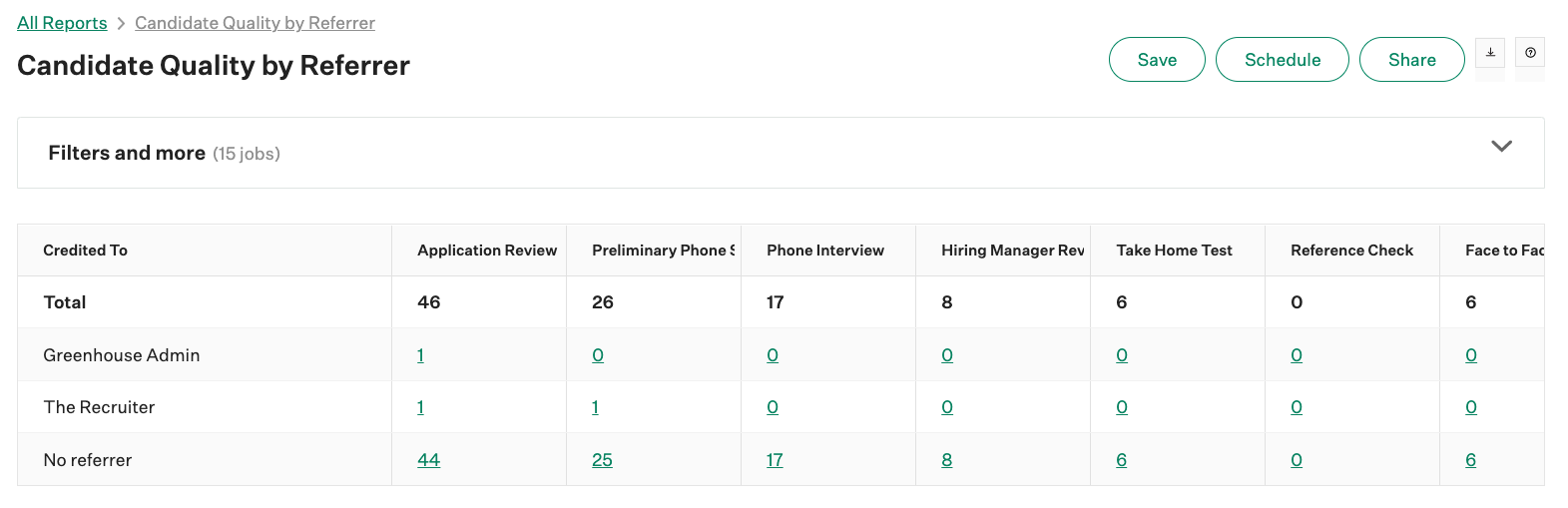
The report displays information in the following columns:
- Credited to
- Number of candidates per stage in the selected jobs
- Total number of hires
- Quality percentage
Candidate quality by referrer report filters
Click Filters and more to apply filters to further refine your report.
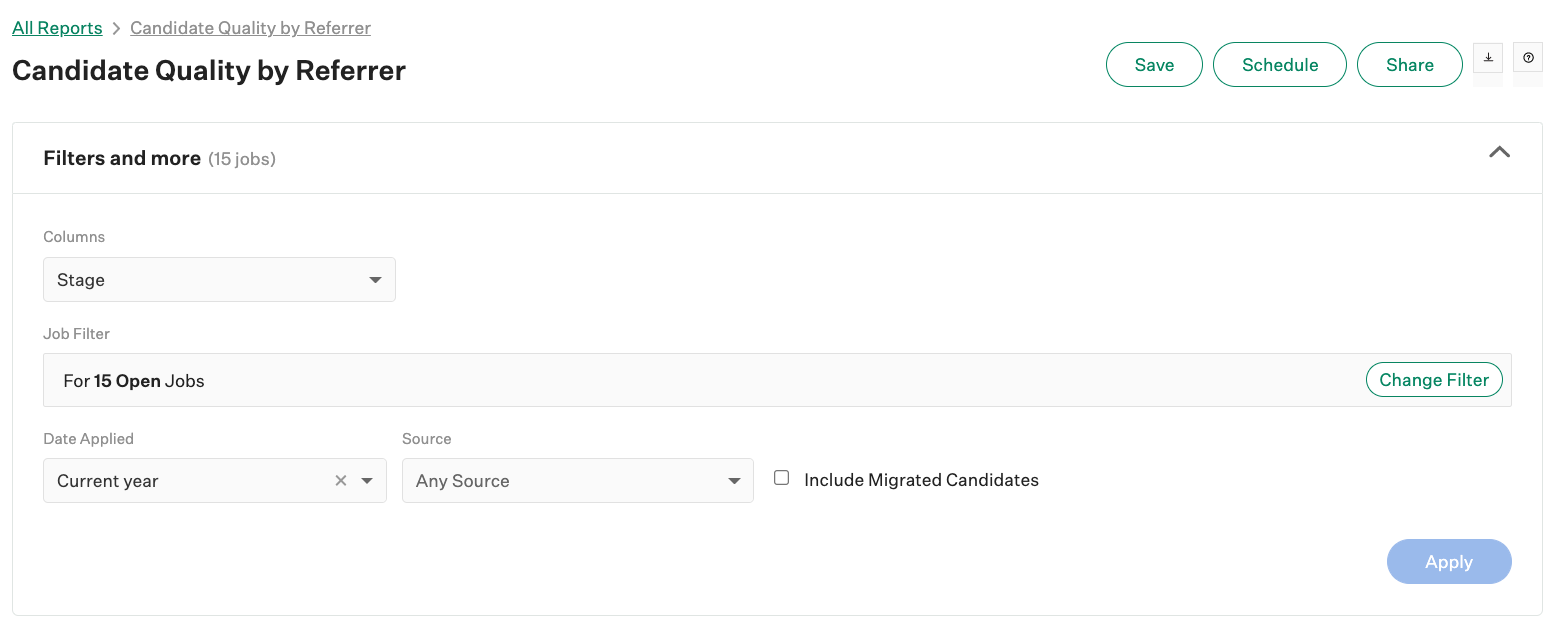
The candidate quality by referrer report can be filtered by the following:
- Job
- Job status
- Department
- Office
- User
- Hiring team role
- Custom job field
- Date applied
- Source
- Include migrated candidates
You can also organize columns by milestone or stage.
Note: By default, the date applied filter for the report is set to current year.
Click Apply after applying any filters to your report.