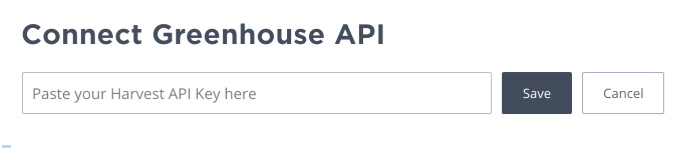Hired believes we are entering a new era of work, where people are not looking for jobs — they are seeking opportunities. Focusing on in-demand technology roles, Hired intelligently matches outstanding people to full-time and freelance opportunities at the world's most innovative companies.
Configure user setup permissions
In order to enable the Greenhouse Recruiting / Hired integration, you will need the developer permission Can manage ALL organization’s API Credentials.
Contact a Greenhouse Recruiting user in your organization with Site Admin level permissions with the additional user-specific permission Can edit another user's advanced permissions to apply the API credential management permission to your account. Have the user with Site Admin level permissions edit your user account's permissions by navigating to the Configure icon ![]() > Users > Your Name.
> Users > Your Name.
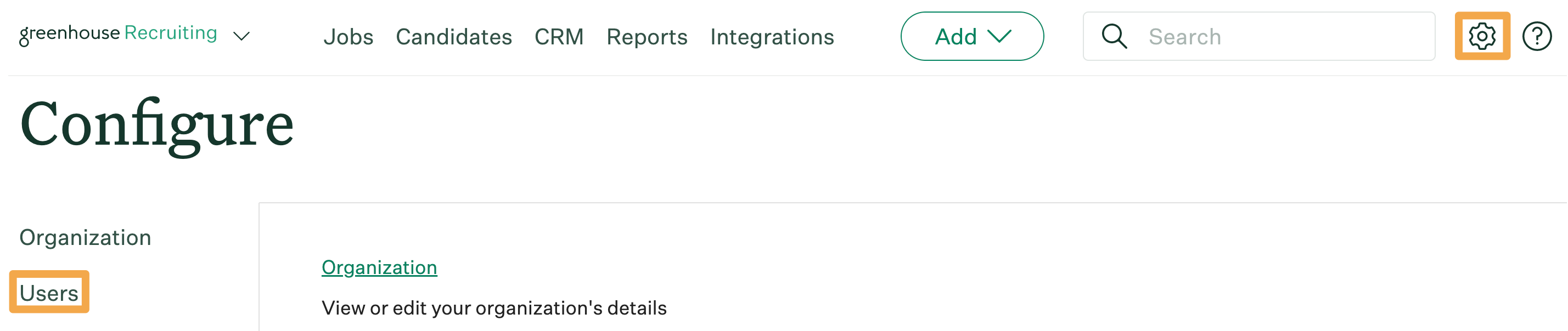
The user with Site Admin level permissions should navigate to the User-Specific Permissions panel on your user page and click manage ALL organization’s API Credentials under the Developer Permissions section. When finished, click Save.
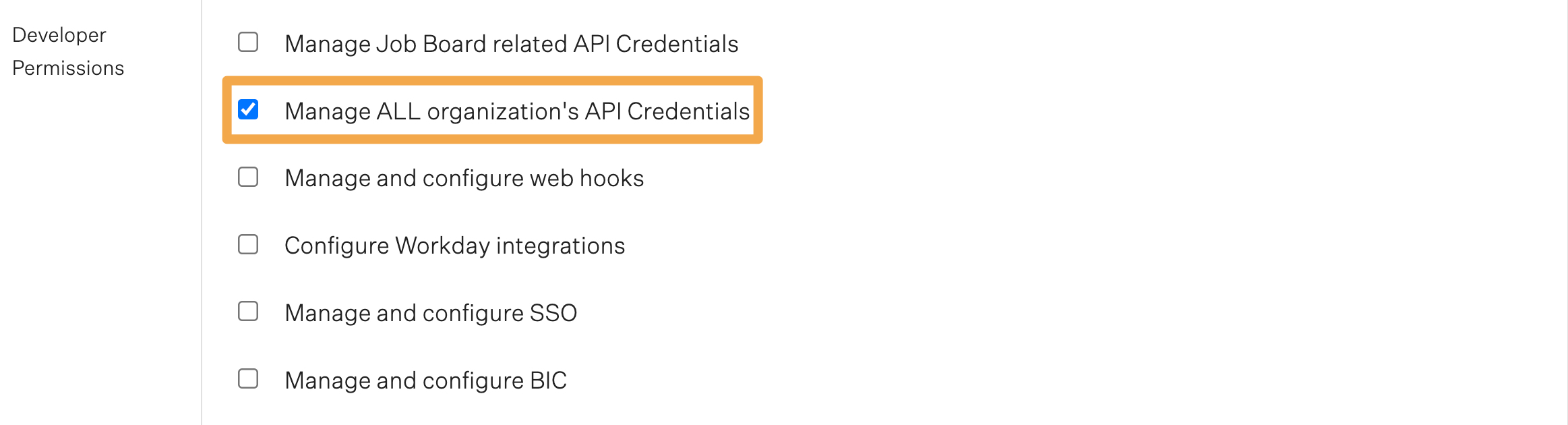
Repeat as necessary for any other user that should have access to set up the integration.
Create a Harvest API key for the Greenhouse Recruiting / Hired integration
To create a Harvest API key for the integration, click the Configure icon ![]() in the upper right-hand corner. Navigate to Dev Center on the left-hand panel. From the Dev Center page, click API Credential Management.
in the upper right-hand corner. Navigate to Dev Center on the left-hand panel. From the Dev Center page, click API Credential Management.
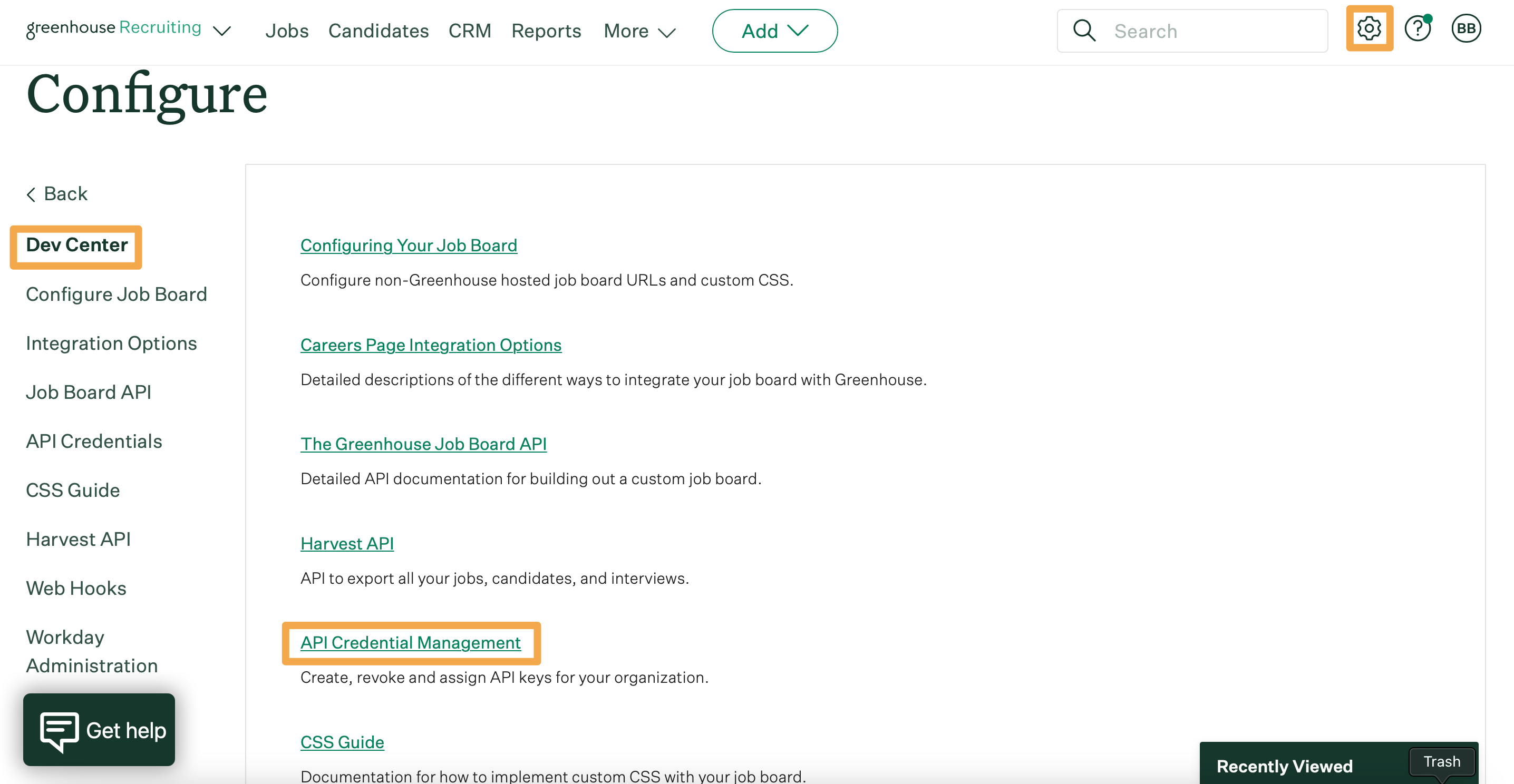
From the API Credential Management page, click Create New API Key to generate the API key for Hired.
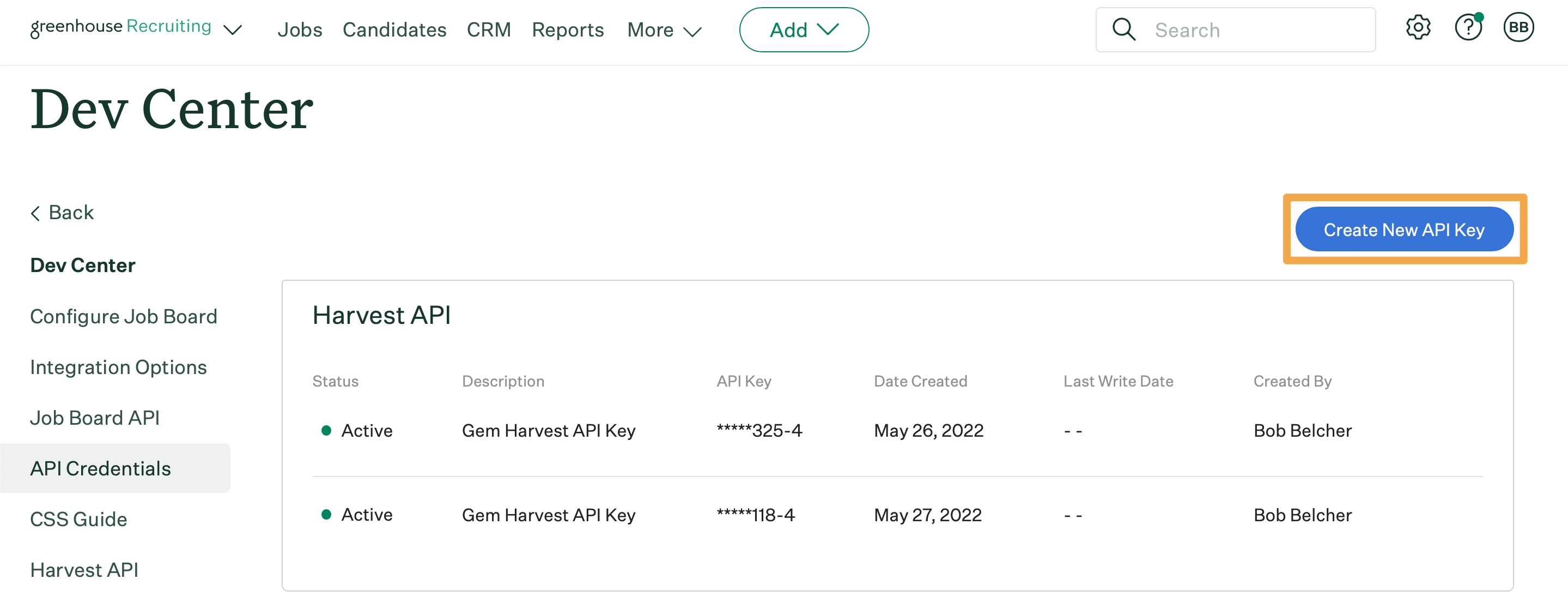
In the Create New Credential dialog box, make the following selections:
- API Type: Harvest
- Partner: Hired
- Description: Hired Harvest API Key
When finished, click Manage Permissions to generate the Harvest API key and automatically assign it the appropriate permissions required by Hired.
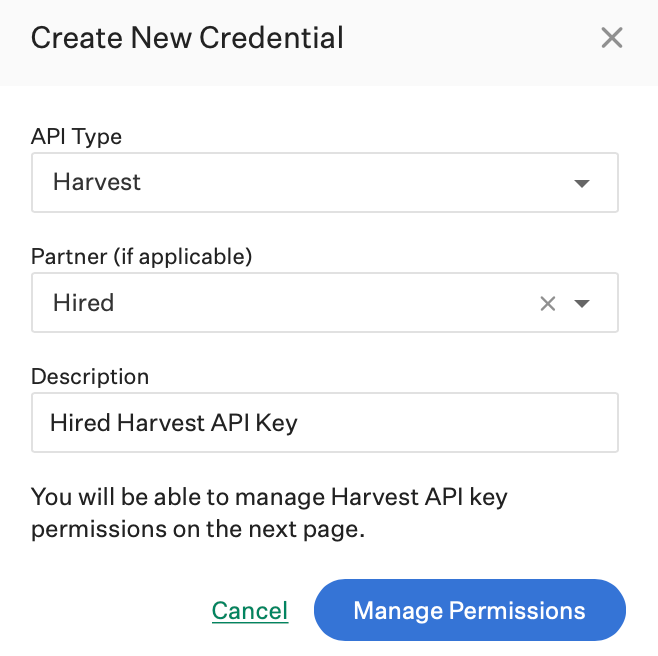
In the subsequent dialog box, click Copy to save your API key to your clipboard. Store the API key in a secure location to provide to Hired in the next step. Click I have stored the API Key once you have copied and saved the key.
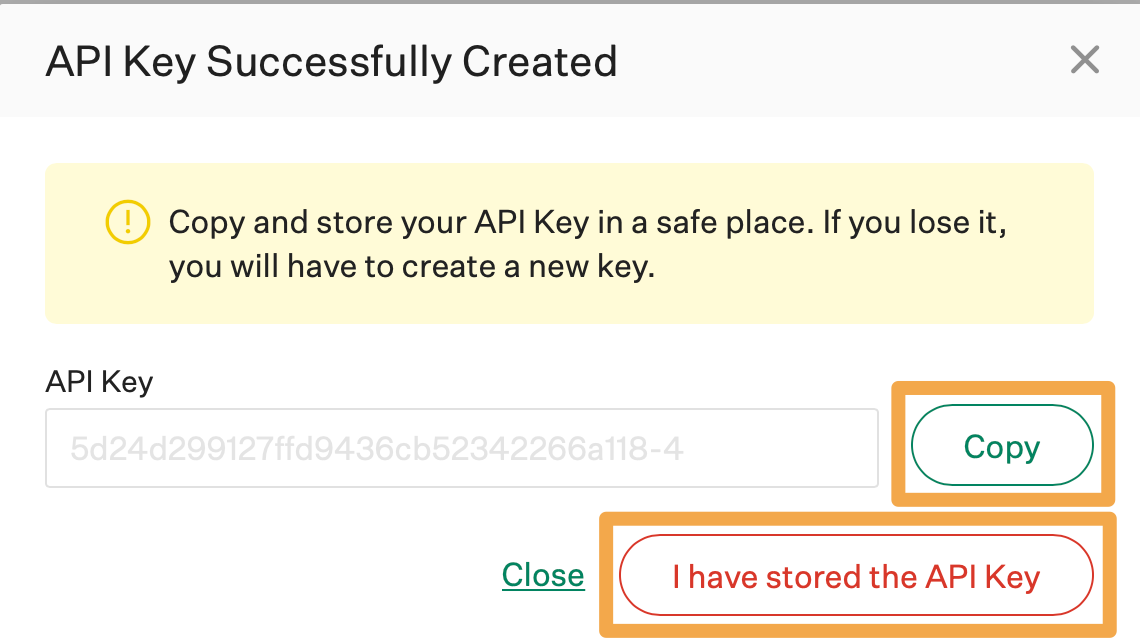
Note: You cannot access the full Harvest API key again after clicking I have stored the API Key. If you lose your API key and need to access it later, you must create a new API key, provide it to the integration partner, and then revoke access to the original key.
On the subsequent page, confirm the following permissions are assigned to your new API key:
Applications
- GET: Retrieve Application
- GET: List Applications
Candidates
- GET: Retrieve Candidate
- GET: List Candidates
- POST: Add Candidate
- POST: Add Attachment
- POST: Add Application
- POST: Add Prospect
Job Posts
- GET: List Job Posts
- GET: Retrieve Job Post for Job
- GET: List Job Posts for Job
Job Stages
- GET: Retrieve Job Stage
- GET: List Job Stages
- GET: List Job Stages for Job
Jobs
- GET: Retrieve Job
- GET: List Jobs
Scheduled Interviews
- GET: List Interviews for Application
- GET: Retrieve Interview
- GET: List Interviews
Sources
- GET: List Sources
Users
- GET: Retrieve User
- GET: List Users
- GET: List User Future Job Permissions
- GET: List User Job Permissions
If any of the permissions above are not checked, place a check in the box next to the appropriate permission. Click Save when finished. Your Harvest API key for the Greenhouse Recruiting / [COMPANY] integration is created and configured.
Enter the Harvest API key in Hired
Navigate to Hired (hired.com/integrations) and select Greenhouse from the list of Applicant Tracking Systems. Click Connect.
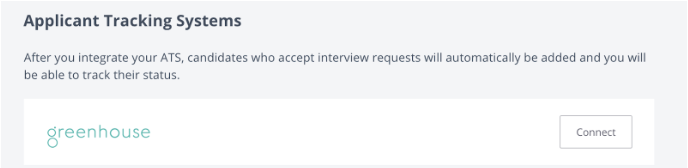
Input the Harvest API key you created in Greenhouse Recruiting and click Save.