Candidate fields are structured data fields that allow your organization to capture relevant information about your candidate. There are already a variety of candidate fields in Greenhouse Recruiting such as the candidate's source, personal information, or assigned hiring team.
However, if you need to record other information in a standardized format, such as the name of the candidate's college or university, you can add custom candidate fields to your organization.
If you're interested in linking application responses to candidate fields, click here.
Add a new custom candidate field
To add a new custom candidate field, click the Configure ![]() icon then click Custom Options on the left.
icon then click Custom Options on the left.
Click Candidates under the Company Custom Fields section.
Click the Add Field button.
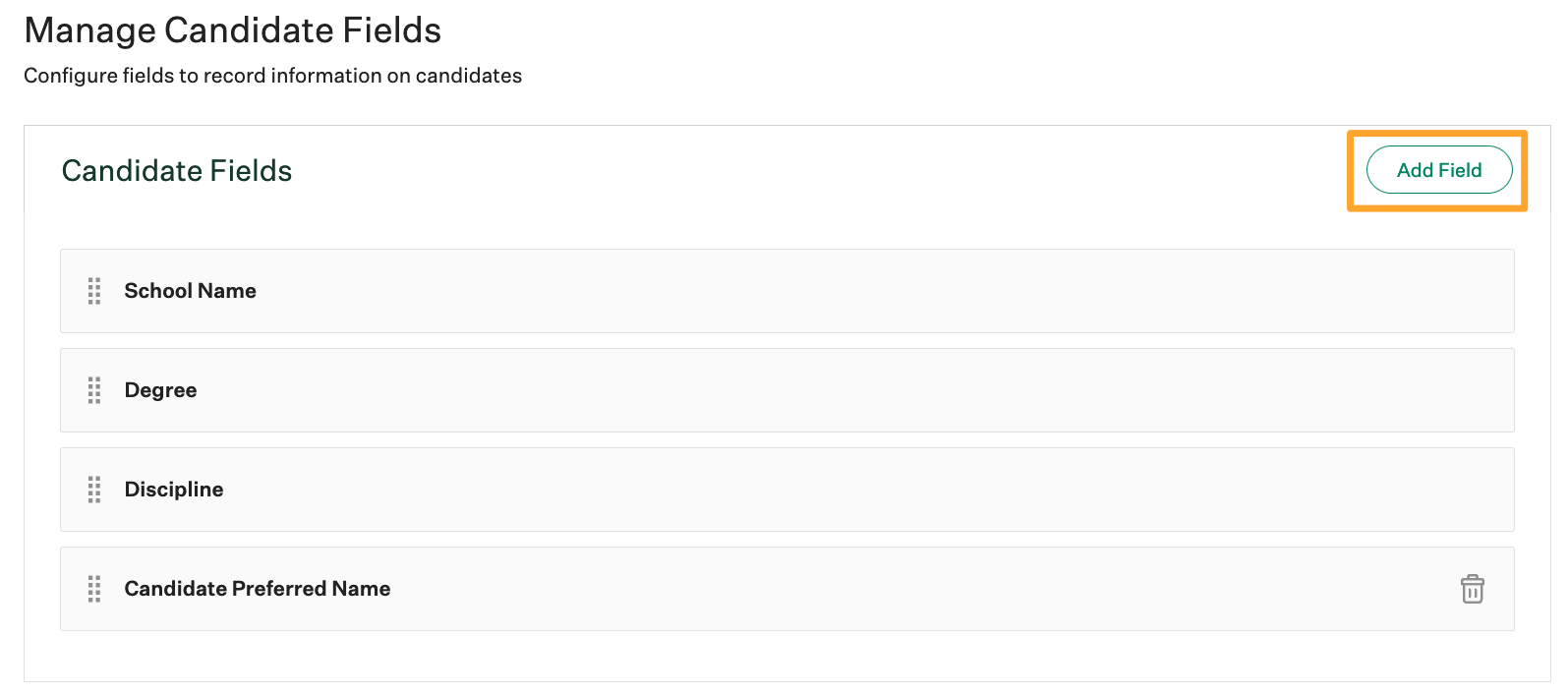
Give the custom candidate field a name and description, and select a Type.
Note: Once the field is saved and created, the Type for your new custom candidate field cannot be changed.
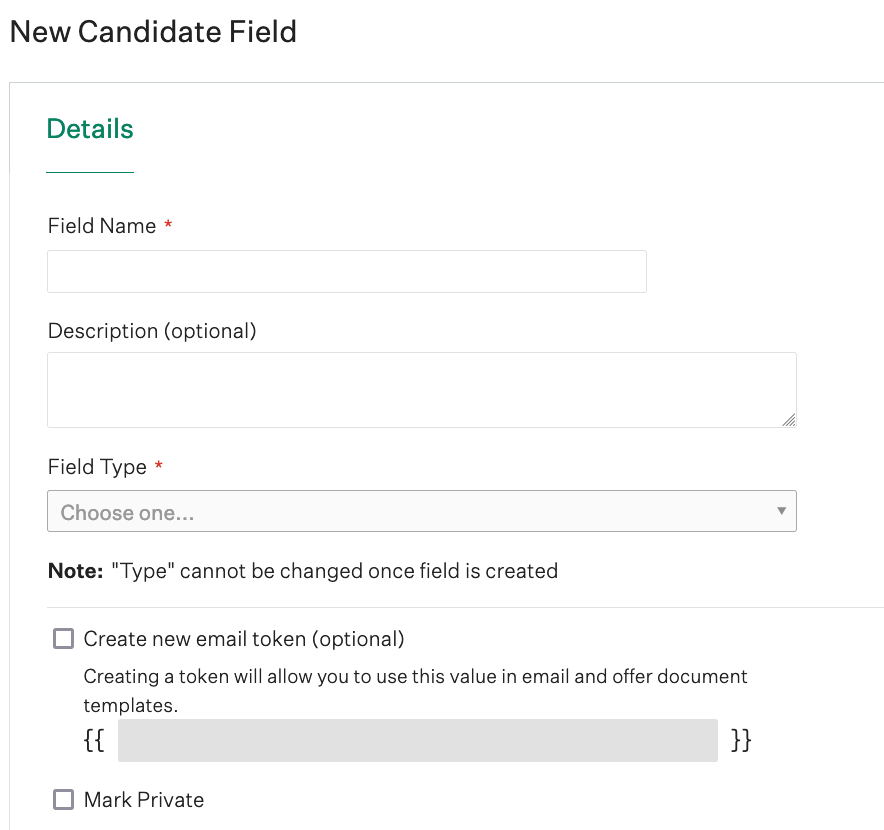
To use the value of the custom candidate field in email and offer letter templates as a token, check the box next to Create new email token (optional). If you'd like, you can modify the token label in the field.
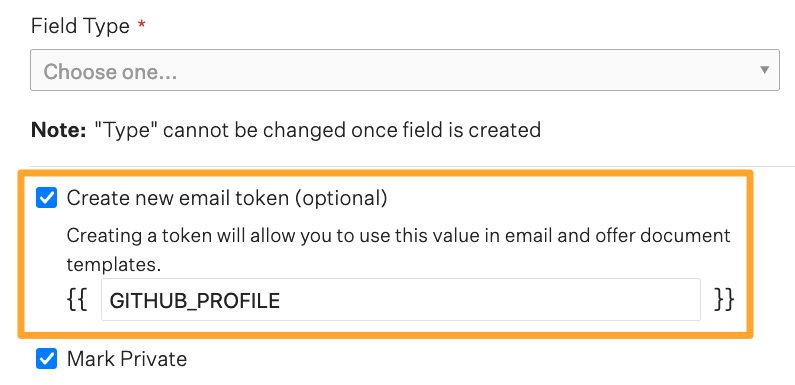
By default, the custom candidate field will display on the Details tab of the candidate profile page. If you'd like to restrict access to the field to only users with access to the Private tab, check the box next to Mark Private.
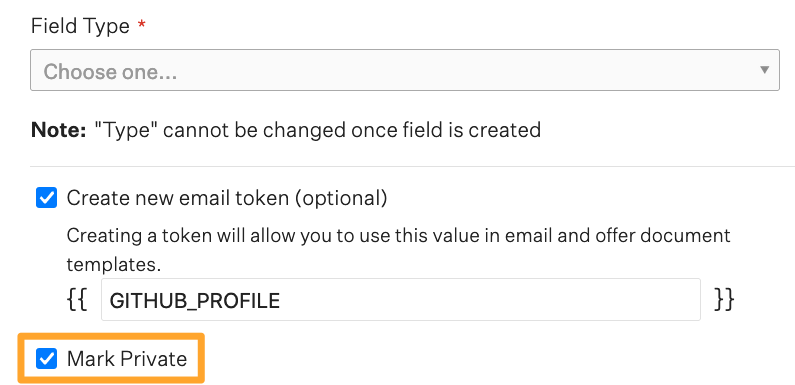
Click Save at the bottom of the page when you're finished.
Any custom fields will be available on the candidate profile and included when you export candidate details to Excel on the Candidates page.
Note: When linking custom candidate fields to any custom application questions, the answer Type and Privacy configurations created above will be inherited by the linked custom application question.
Linking your custom fields to custom application questions allows your organization to capture candidate responses to these questions in a structured format that is searchable and reportable if you intend to report on custom application questions across many jobs.
This action allows you to report on the linked candidate fields across all associated jobs using the essential candidate reports.
Edit an existing custom candidate field
To edit an existing custom candidate field, click the Configure icon ![]() then click Custom Options on the left.
then click Custom Options on the left.
Click Candidates, then select your custom candidate field.
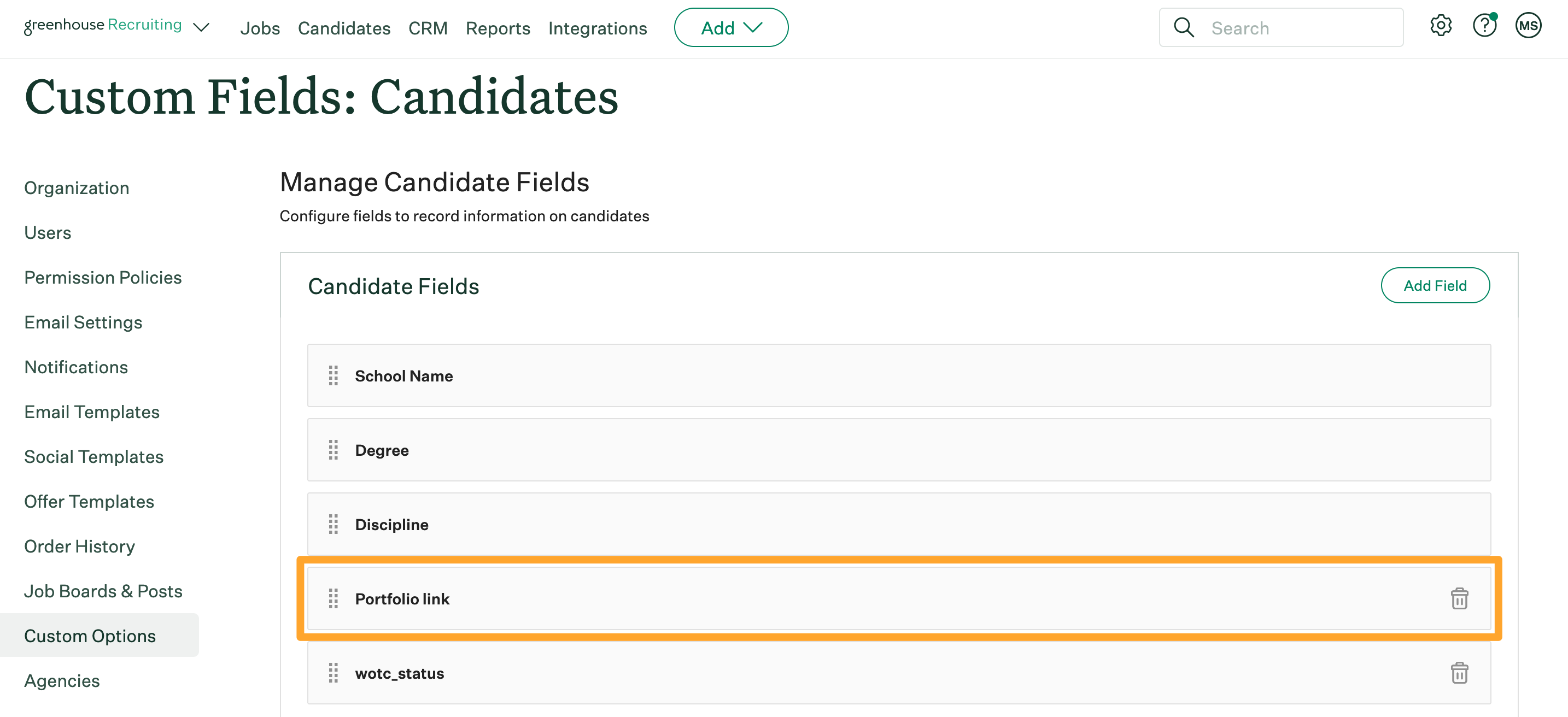
You can edit the field name, description, email token, or mark / unmark the field as private. However, you can't update the type on an existing field.
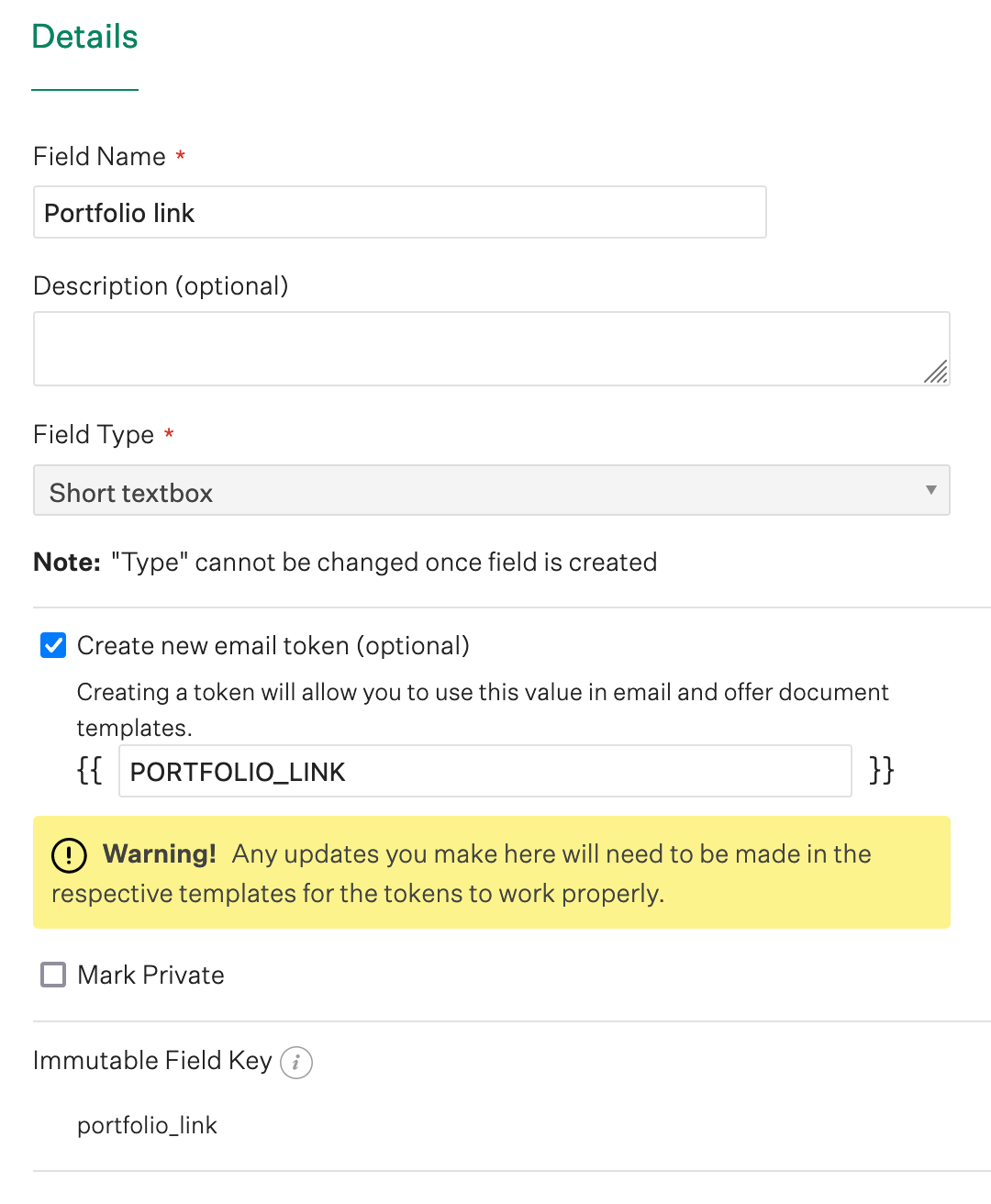
Note: If you update an existing email token, you'll also need to find and replace the email token in your email templates under Configure ![]() > Email Templates and your campaign pools if you have a sourcing automation seat.
> Email Templates and your campaign pools if you have a sourcing automation seat.