If a job that you have Job Admin level permissions on is live on your careers page, you should be able to see it on your Jobs dashboard.
If it seems that the job is missing from your Jobs dashboard, you may be searching by the wrong name. Users often set up jobs in Greenhouse Recruiting to have one name in your account and a different name in job posts.
Example: While the internal job name of this job is "Senior Chat Specialist," the job post name, which appears as the job title in job posts, is "Chat Support Agent."
If you tried to search for this job in your Jobs dashboard using the job post name, the job would not appear in the search results.
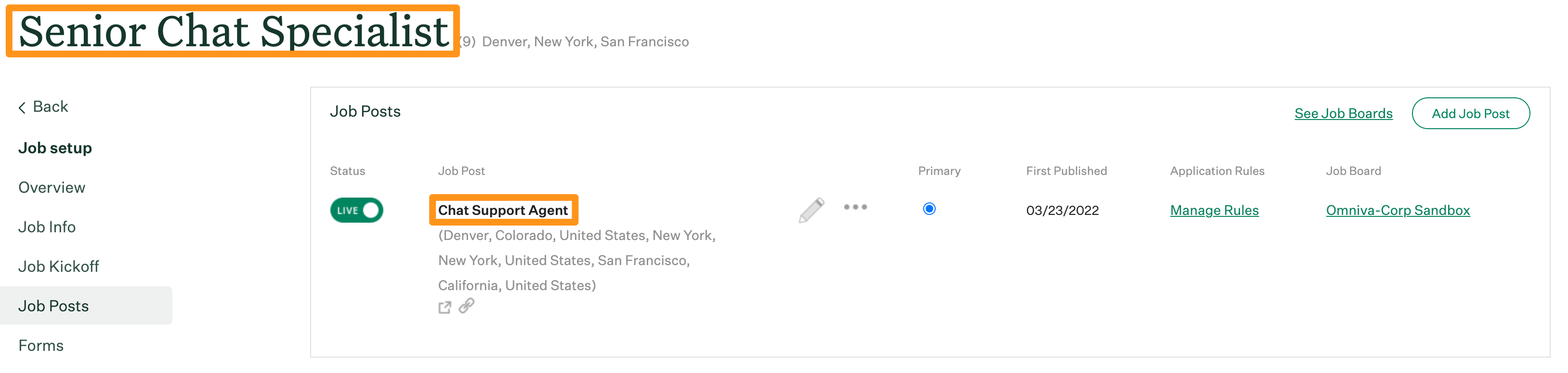
Find the job post name and ID
In cases like this, the best way to locate a job post in your system is to find and search for the job post name and ID.
With any Greenhouse-hosted or API job boards, you can locate the job post ID at the end of the URL of the job post page. The job post name is listed in the top left corner of the page.
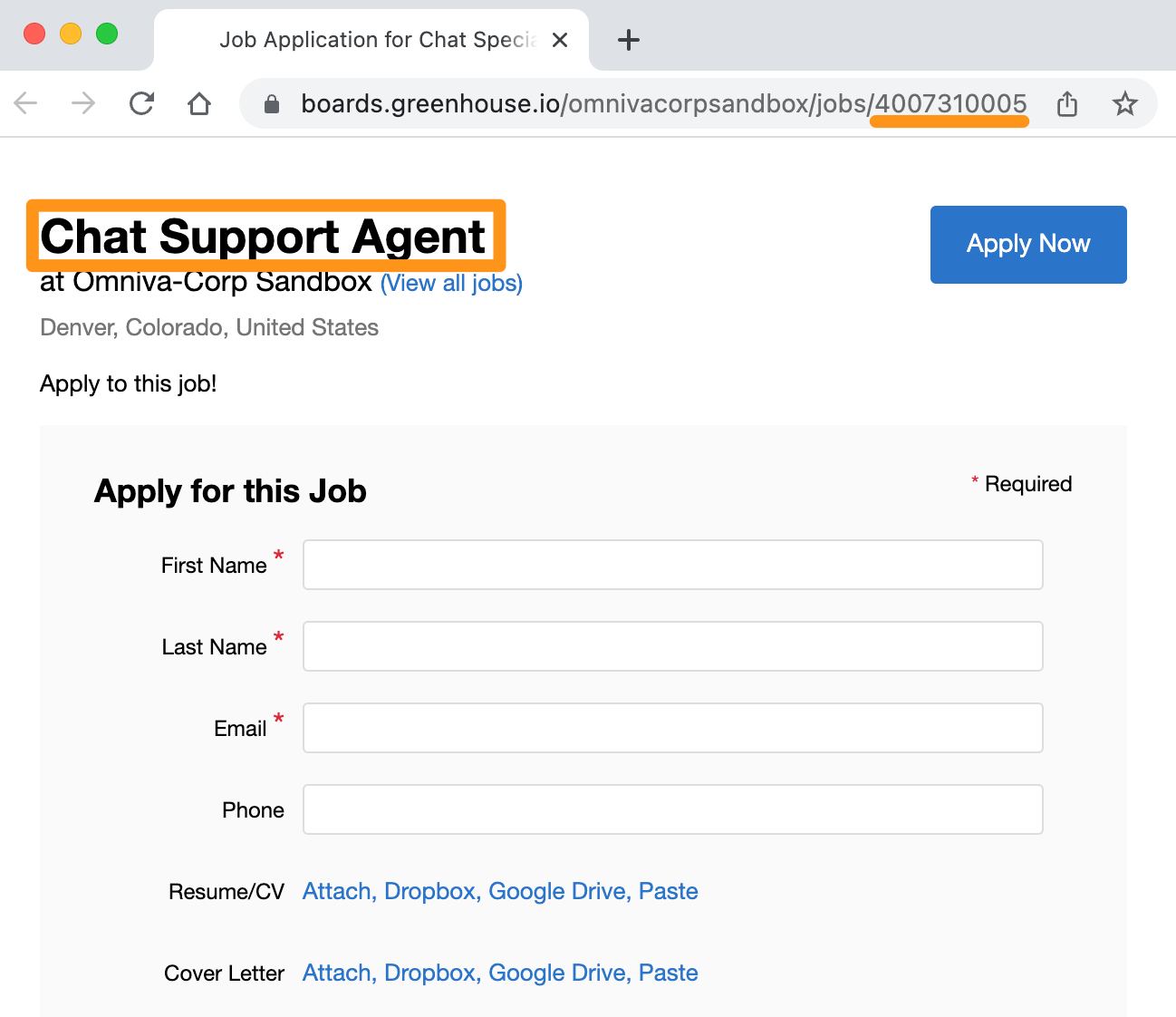
Find the job post in your organization
Once you have the job post ID and job post name, go to Configure ![]() > Job Boards & Posts. Select your job board from the Job Boards list.
> Job Boards & Posts. Select your job board from the Job Boards list.
On the next page, find the Job Posts section. Scroll through the list of job posts or use the keyboard shortcut Control + F to locate the job post name. You can confirm if a post is the one you're looking for by clicking the ellipses ![]() icon > View Live and locating the job ID in the URL.
icon > View Live and locating the job ID in the URL.
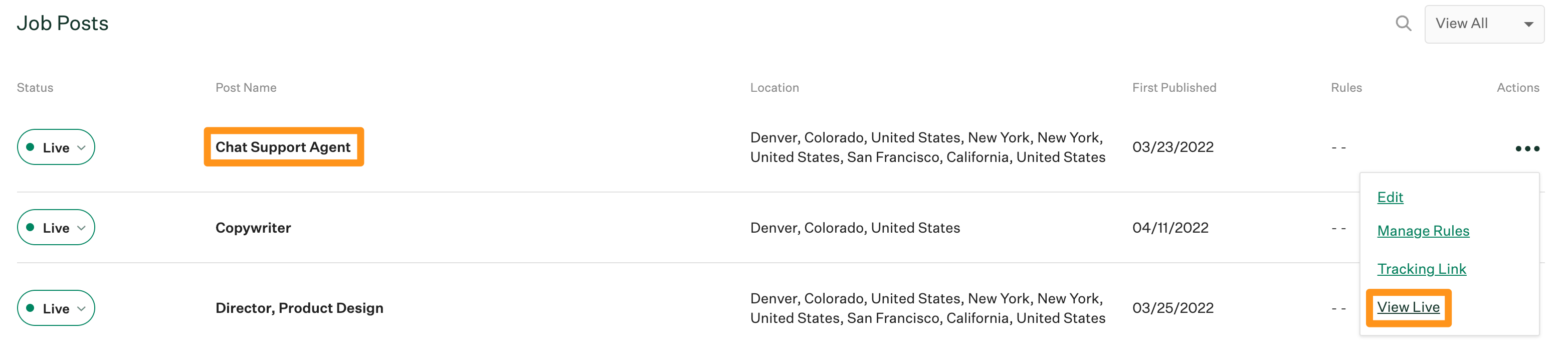
Find the job's internal name
Once you confirm the job post matches the one you're looking for, you can find the job post's internal job name by clicking the ellipses ![]() icon > Edit. The internal job name is listed in the top left corner of the page.
icon > Edit. The internal job name is listed in the top left corner of the page.
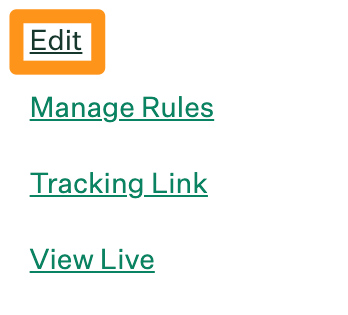
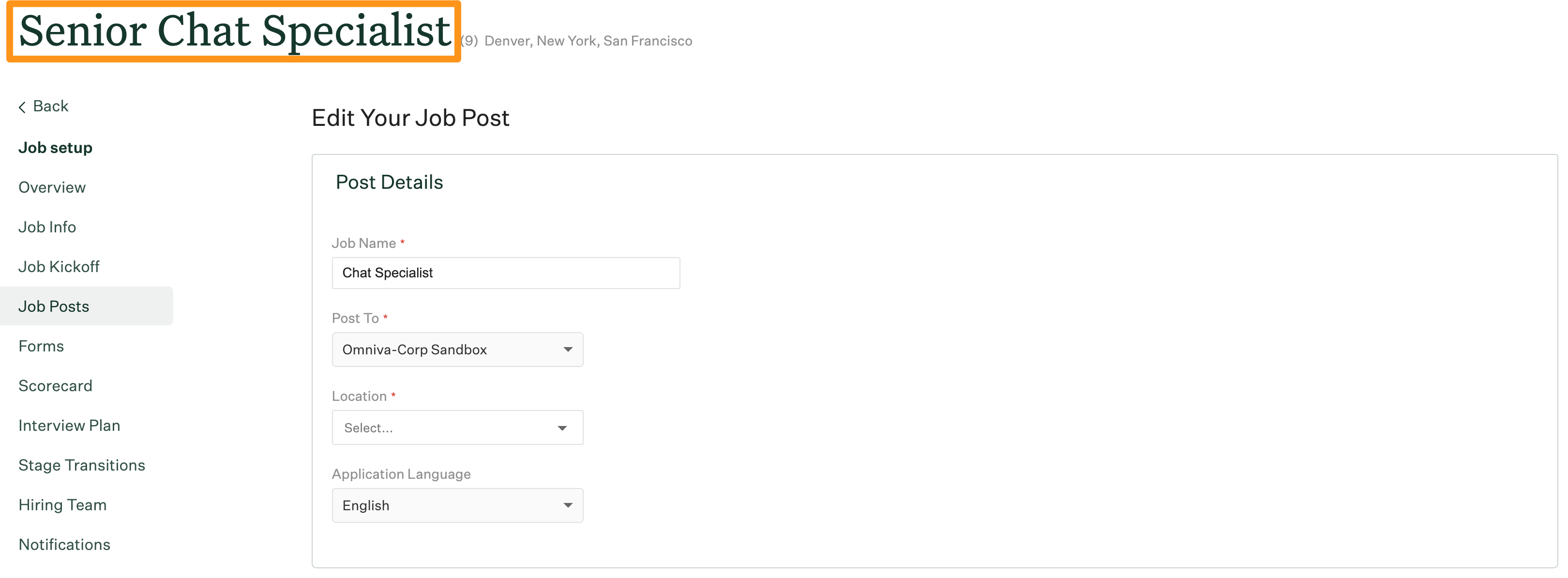
You can now use the internal job name to find the job in your Jobs dashboard.
Additional support
If you're still unable to locate the job, please fill out our Support form with the job post URL.