TalentWall is a Hiring Management Platform, made of two parts:
- The Wall, which is a pipeline visualization tool that allows for improved collaboration across hiring teams, and more efficient candidate management for individual recruiters
- The Dashboard, which is all things reports and analytics, where you can create customized analytics dashboards for all of your reporting needs.
Greenhouse Recruiting's integration with TalentWall allows you to import and view your Greenhouse Recruiting data in TalentWall, and to sync changes automatically from TalentWall (such as moving candidates between stages) back to Greenhouse Recruiting.
Configure setup permissions in Greenhouse Recruiting
In order to enable the Greenhouse Recruiting / TalentWall integration, you will need the following developer permissions:
- Can manage ALL organization’s API Credentials
- Can manage and configure webhooks
Contact a Greenhouse Recruiting user in your organization with Site Admin level permissions with the additional user-specific permission Can edit another user's advanced permissions to apply the noted developer permissions to your account. Have the user with Site Admin level permissions edit your user account's permissions by navigating to the Configure icon > Users > Your Name.

The user with Site Admin level permissions should navigate to the User-Specific Permissions panel on your user page and expand the Developer Permissions dropdown menu.
Select Can manage ALL organization’s API Credentials and Can manage and configure web hooks so that a check is in each checkbox. When finished, click Save.
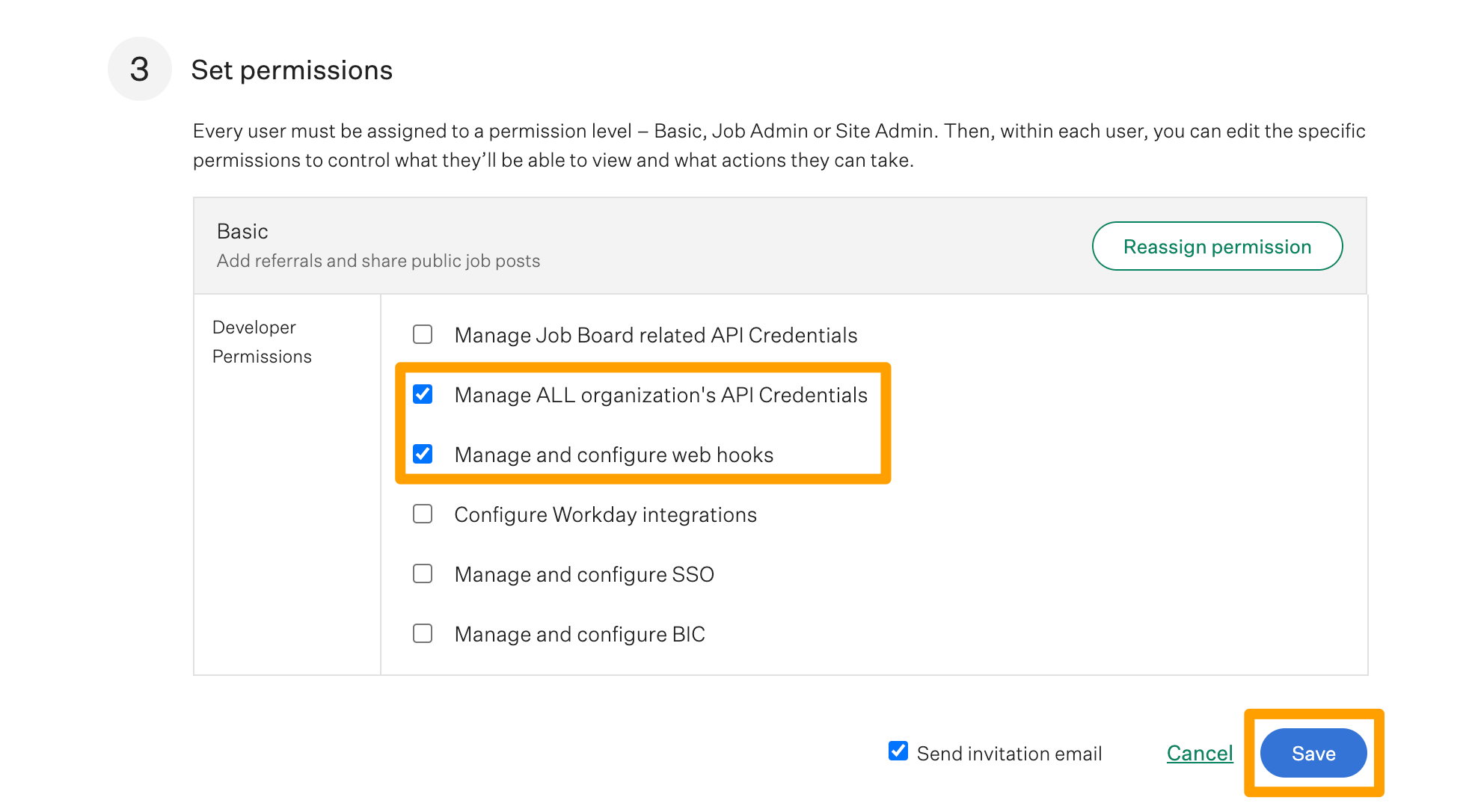
Repeat as necessary for any other user that should have access to set up the integration.
Create Harvest API key for Greenhouse Recruiting / TalentWall integration
To create a Harvest API key for the integration, click the Configure icon ![]() in the upper right-hand corner. Navigate to Dev Center on the left-hand panel. From the Dev Center page, click API Credential Management.
in the upper right-hand corner. Navigate to Dev Center on the left-hand panel. From the Dev Center page, click API Credential Management.
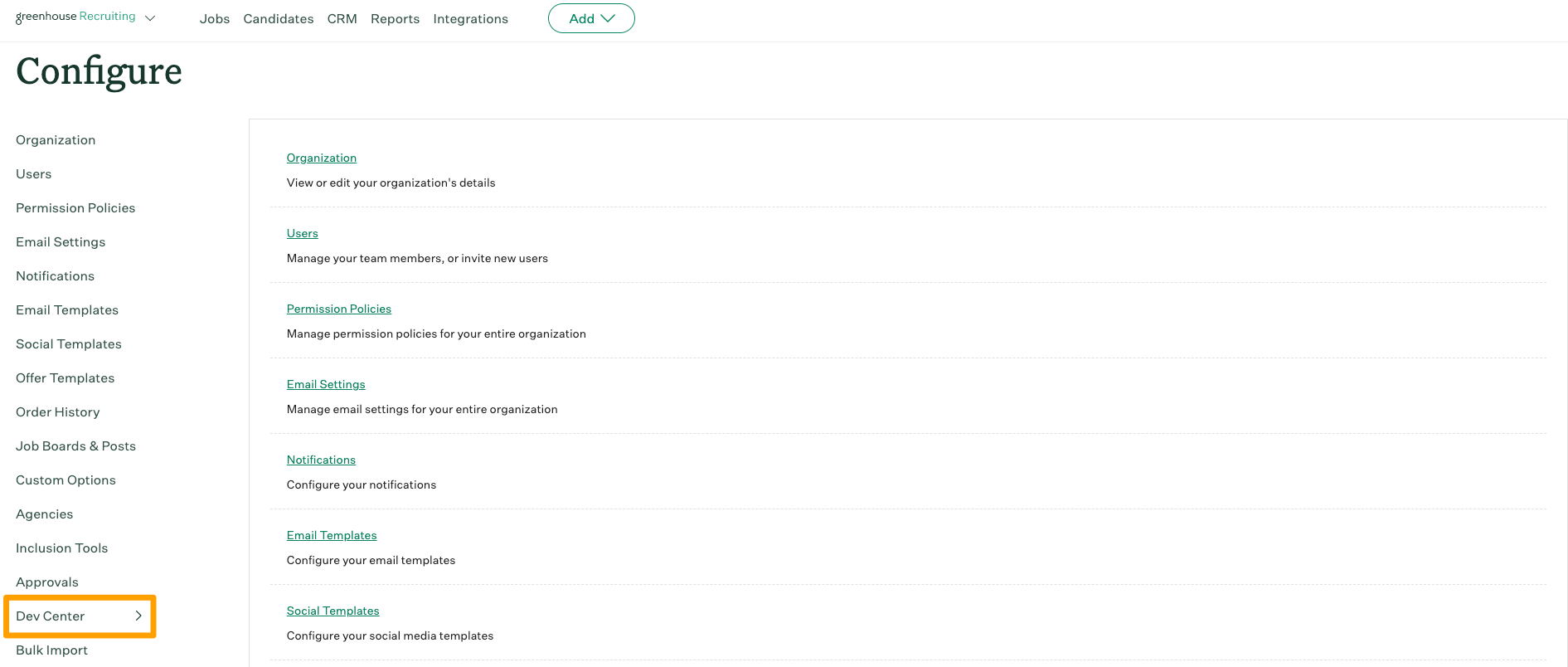
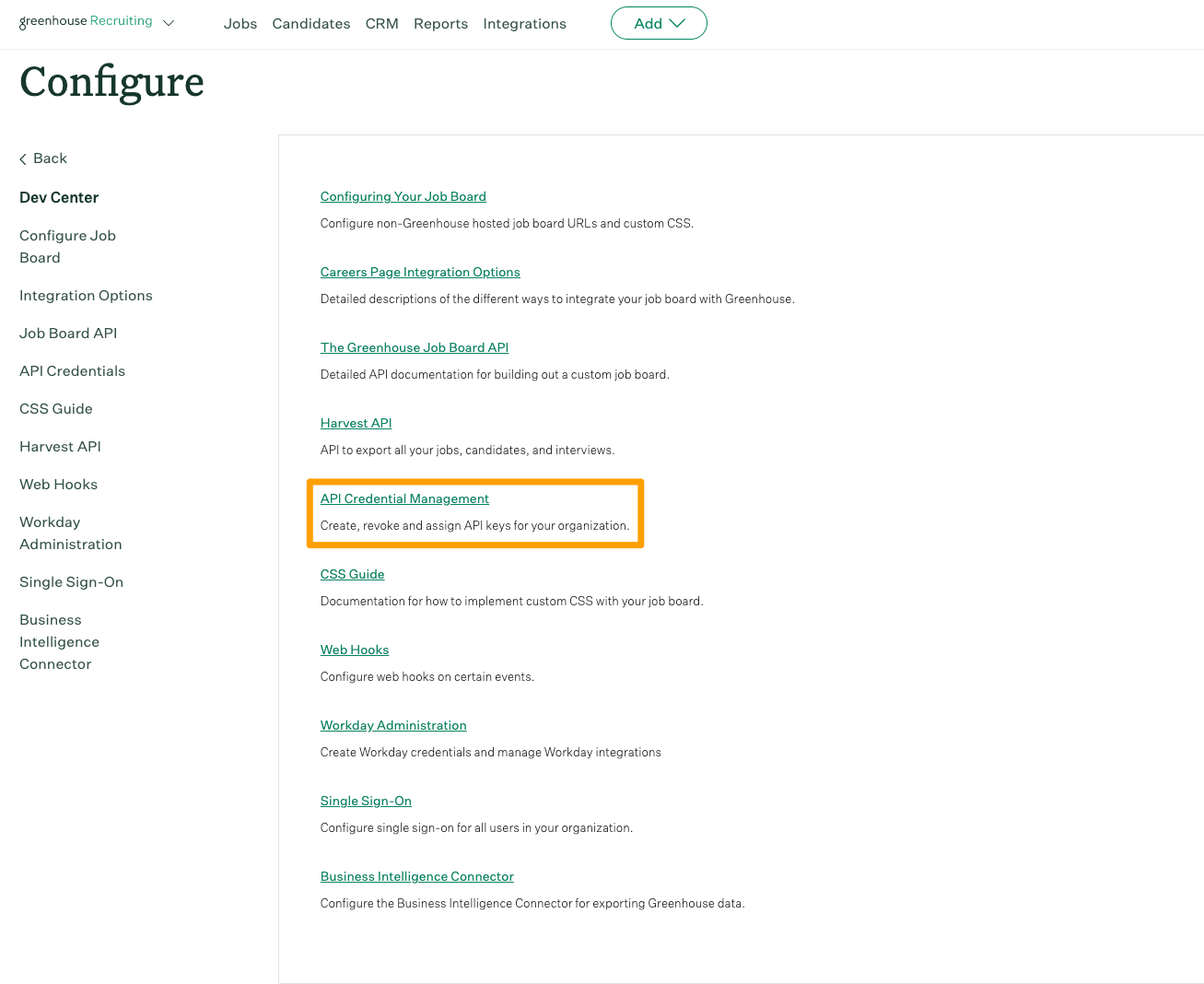
From the API Credential Management page, click Create New API Key to generate the API key for TalentWall.
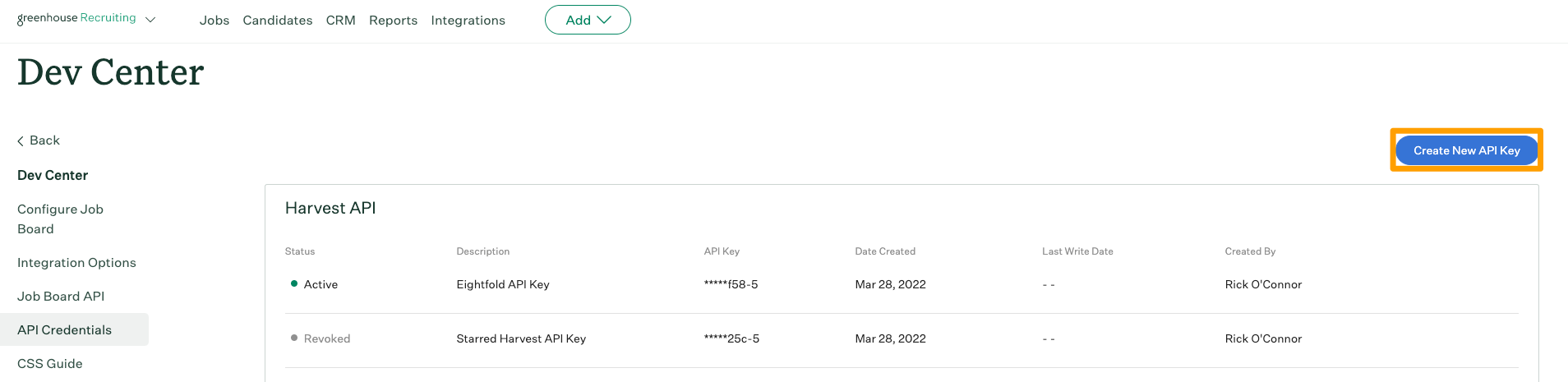
From the Create new credential dialog box, give your API key a name and select Harvest from the Type dropdown menu. When finished, click Create.
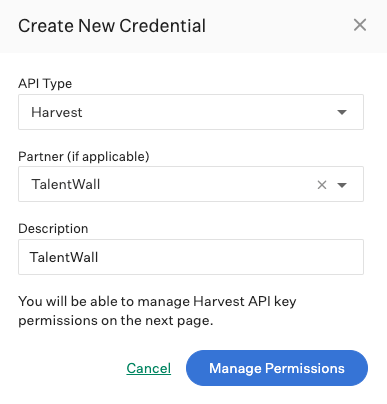
On the Manage API Key Permissions page, grant your Harvest API key the permissions listed below. When finished, click Update.
Activity Feed
- All permissions
Applications
- GET: Retrieve Application
- GET: List Applications
- POST: Advance Application
- POST: Move Application
- POST: Reject Application
- POST: Moves Application to Job
- POST: Unreject Application
Candidates
- GET: Retrieve Candidate
- GET: List Candidates
- POST: Add Note
Close Reasons
- GET: Get close reasons
Custom Field Options:
- GET: Custom field options
Custom Fields:
- GET: Get custom fields
Demographic Data
- All permissions
Departments
- GET: Retrieve Department
- GET: List Departments
EEOC
- All permissions
Email Templates
- All permissions
Job Openings
- GET: List Openings For a Job
Job Stages
- All permissions
Jobs
- GET: Retrieve Job
- GET: List Jobs
- GET: Get hiring team
Offers
- GET: List Application's Offers
- GET: Retrieve Application's Current Offer
- GET: Retrieve Offer
- GET: List Offers
Offices
- GET: Retrieve Office
- GET: List Offices
Prospect Pool
- All permissions
Rejection Reasons
- All permissions
Scheduled Interviews
- GET: List Interviews for Application
- GET: Retrieve Interview
- GET: List Interviews
Scorecards
- All permissions
Sources
- All permissions
Tags
- DELETE: Remove tag from candidate
- GET: List tags applied to candidate
- GET: List Candidate Tags
- PUT: Add a candidate tag
User Roles
- All permissions
Users
- GET: Retrieve User
- GET: List Users
- GET: List User Job Permissions
- GET: List User Future Job Permissions
Your Harvest API key for the Greenhouse Recruiting / TalentWall integration is created and configured. Copy and save the API key.
The user enabling the integration should have received an invitation from the TalentWall team to set up their account. Log into TalentWall and enter the Harvest API key in the appropriate location. Once the API key is entered, TalentWall will begin the data import, which takes about 10 minutes for most customers.
Create TalentWall Webhooks
Next, you will create nine webhooks in Greenhouse Recruiting. To obtain the details required to create each webhook, navigate to TalentWall > Settings > Integrations.
Once you have the necessary details, return to Greenhouse Recruiting. Click the Configure icon in the upper right-hand corner and navigate to Dev Center on the left-hand panel. From the Dev Center page, click Web Hooks.
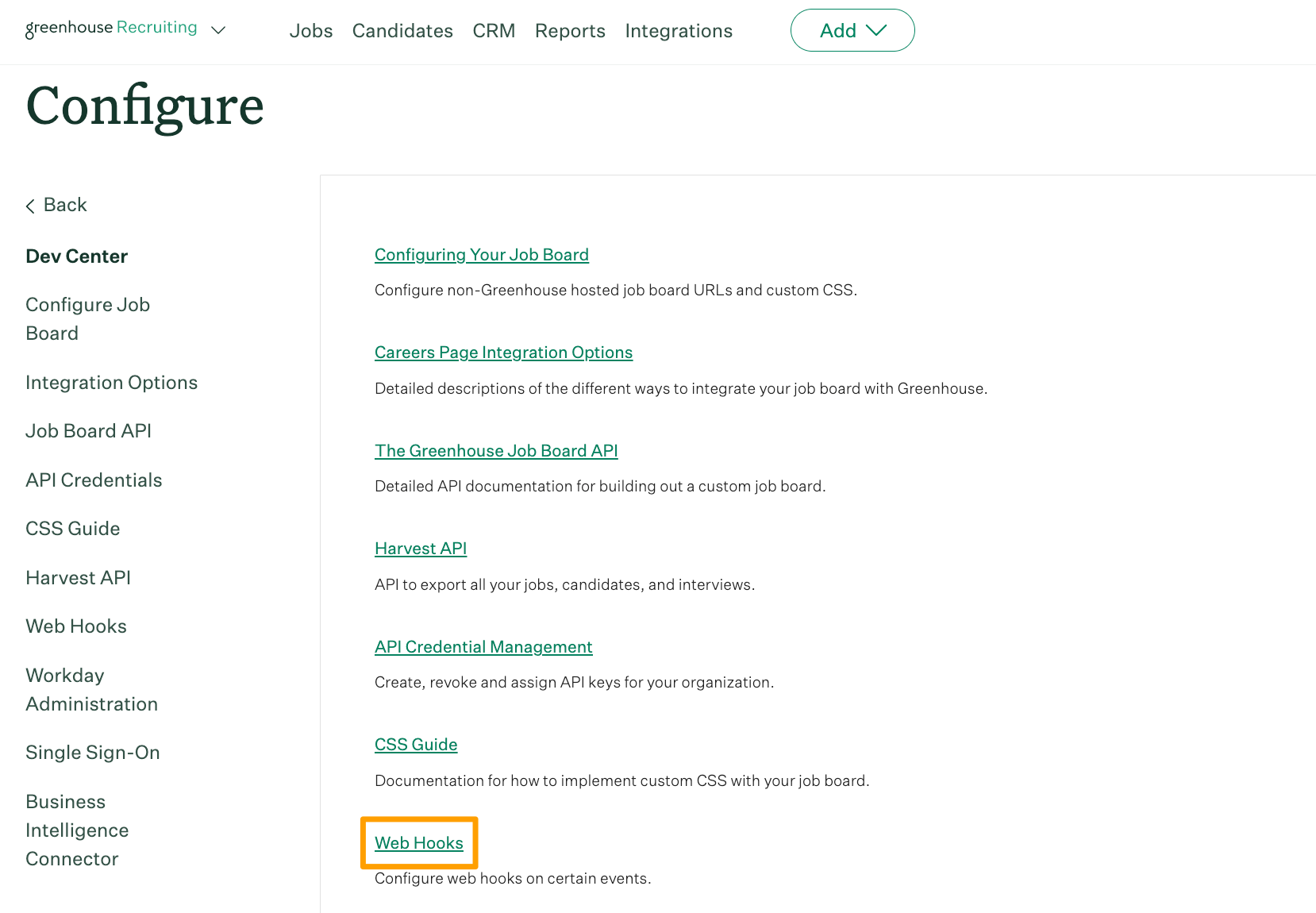
Click Web Hooks from the subsequent page.
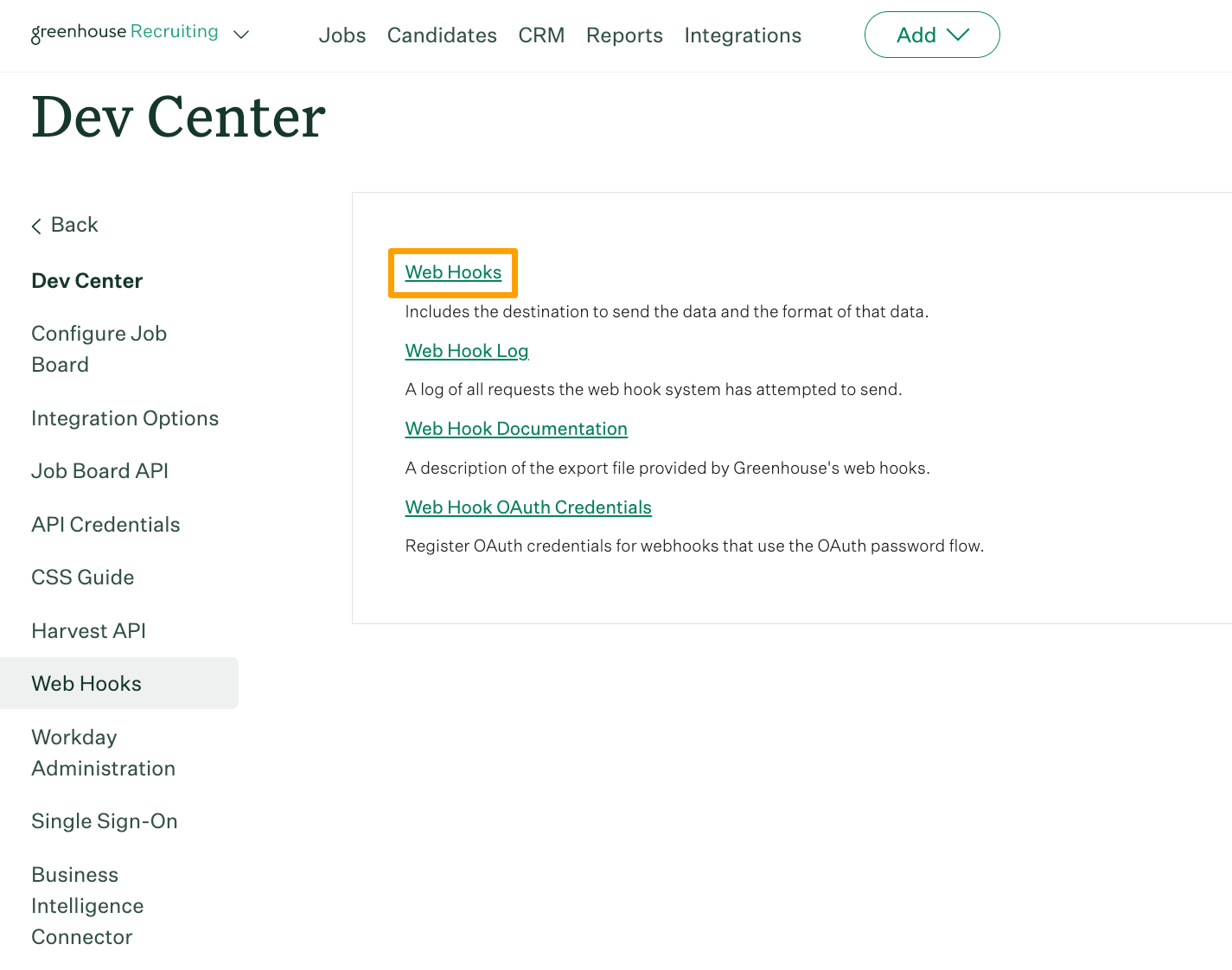
On the Create A New Web Hook page, enter the details you obtained from TalentWall to create your first webhook. When finished, click Create Webhook at the bottom of the page.
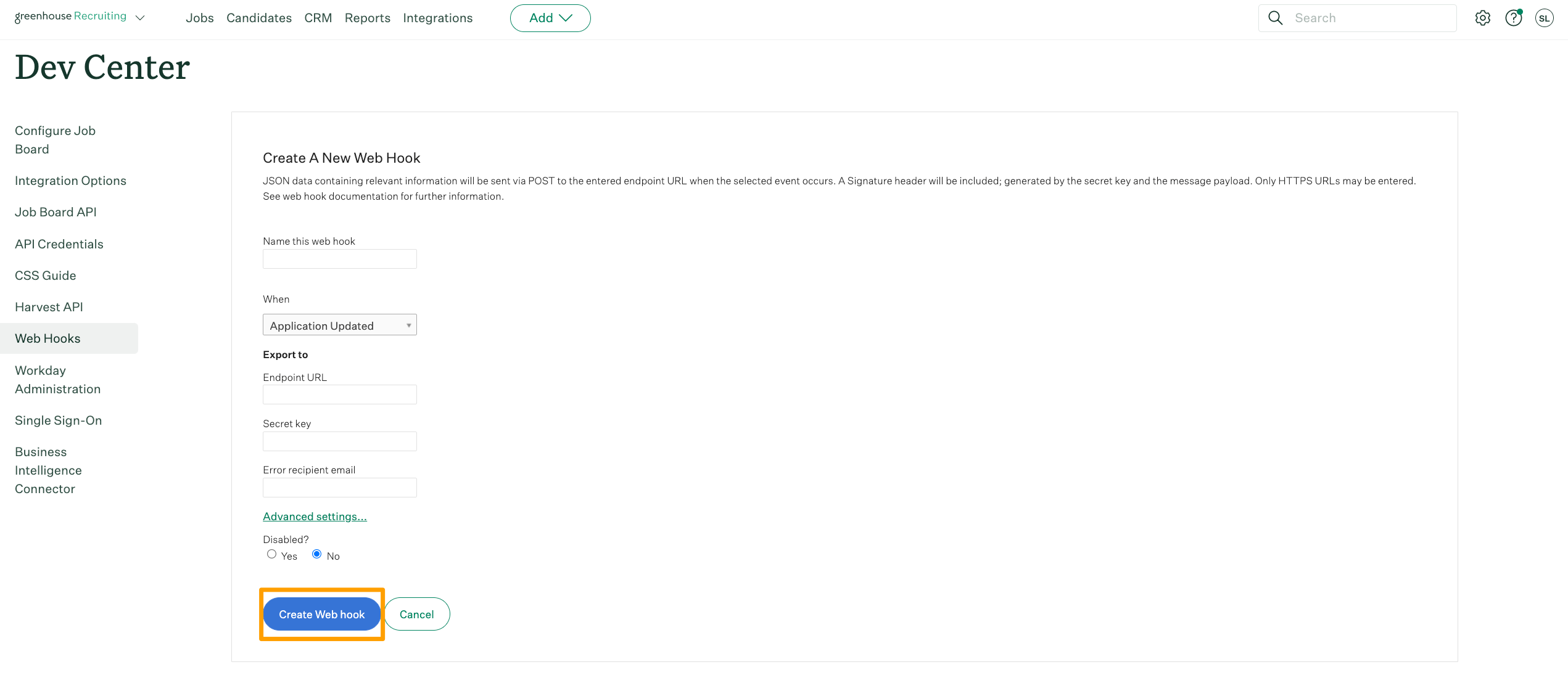
Repeat these steps to create all nine webhooks required for the integration.
Once the webhooks are all created, and when the data import is completed, you are all done. The whole integration process typically takes about 15 minutes, and a TalentWall representative is usually on a call to walk you through this process to ensure accuracy.
Use Greenhouse Recruiting / TalentWall integration
The Wall
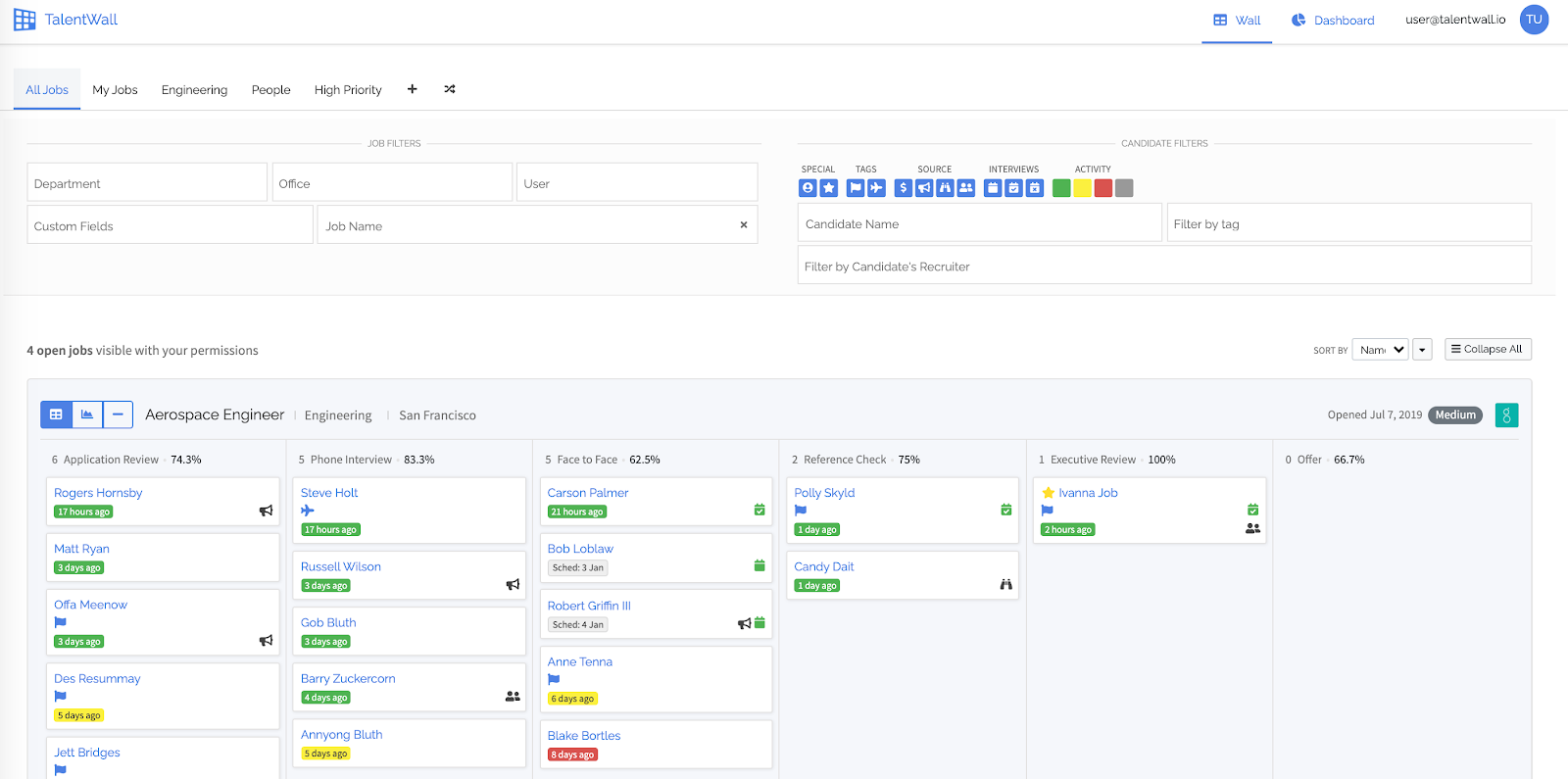
TalentWall presents your candidate pipeline visually so you can see exactly how healthy your pipeline is and which candidates and jobs most need attention.
Tabs
The All Jobs tab displays all the jobs you can access in Greenhouse Recruiting. The My Jobs tab is limited to jobs where you are part of the Hiring Team in Greenhouse Recruiting.
You can create other custom tabs to display specific lists of jobs.
Filtering data
You can filter your candidates by tags, their source type, their interview status, and last activity using the button filters, and further by candidate name or recruiter.
Jobs are filterable by department, office and location, and custom fields.
To open a candidate's application for more information, click on their candidate card.
Make updates in TalentWall
Perform simple actions like moving the candidate to the next stage, making a note about the candidate, or rejecting the candidate in TalentWall and these changes will all be instantly updated in Greenhouse Recruiting.
Each open job has its own analytics snapshot as well, so you can dig in and see where you most need to make adjustments. This section shows you things like how many candidates have you processed to date, how much interview time have you spent on this role, where are candidates falling out of your process, and a projection of the number of hires that currently exist in your pipeline.
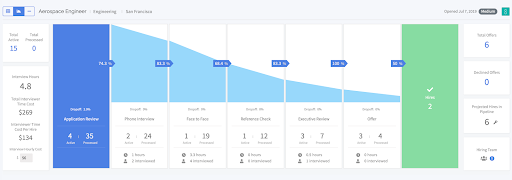
The Dashboard
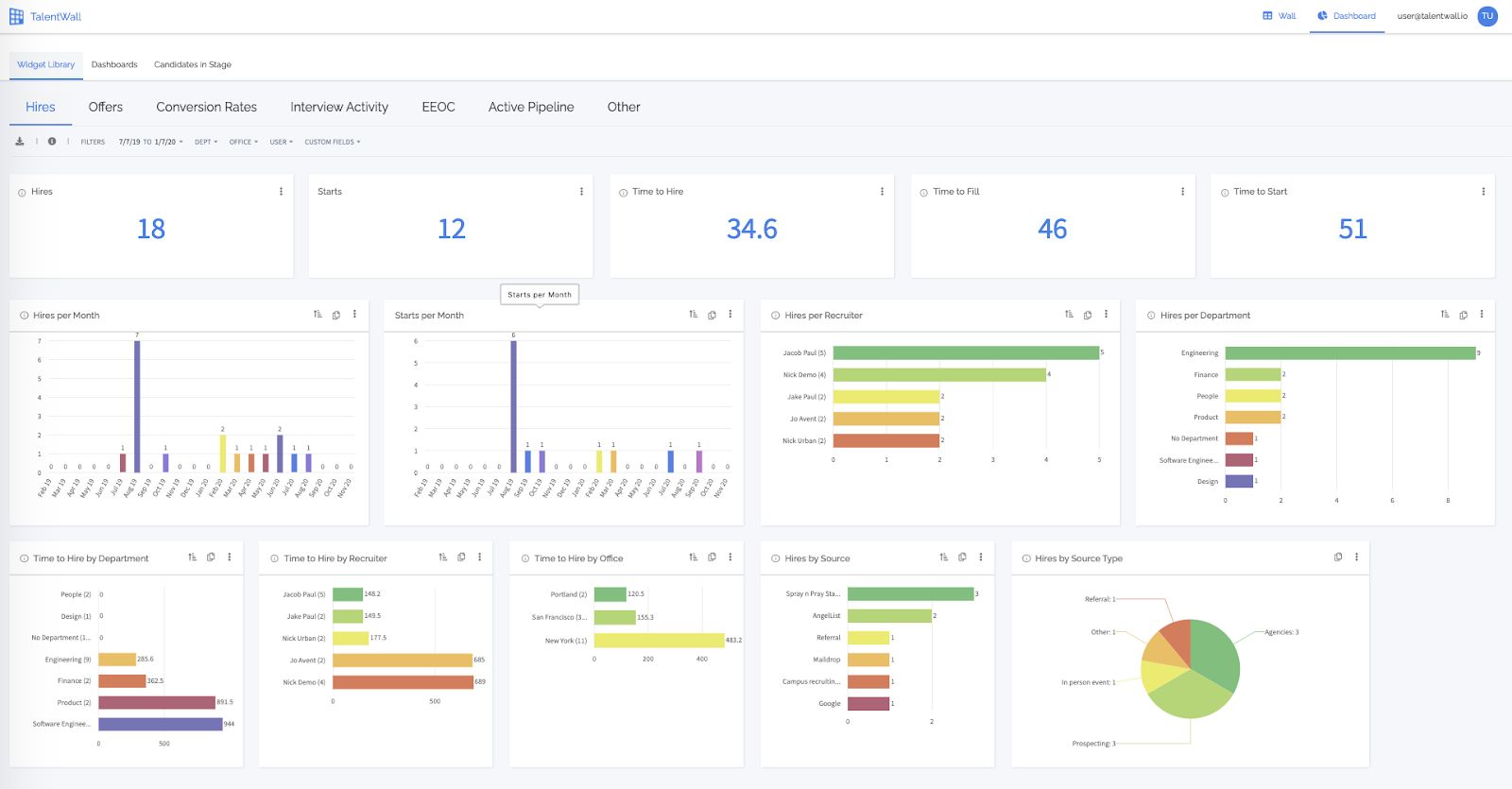
The Dashboard is all things reports and analytics.
Quick access to data
TalentWall has dozens of pre-made widgets, which are all individual reports — Hires, Time to Hire, Offer Acceptance Rate, Source of hire, to name a few.
Each widget can be filtered by a custom date range, department, office, user, and custom field. This gives you quick access to some of the most frequently accessed reports by recruiting teams and execs. You can also copy and paste individual widgets into an email or Slack conversation to celebrate great results.
Every metric of bar and pie charts are clickable, immediately showing you the candidates and data that the charts represent.
Customizable dashboards
You can build your own customized Dashboard by handpicking specific widgets. For example, you can have one dashboard for your weekly recruiting team meeting, another dashboard for your monthly all-hands hiring update, and so on. And like all things TalentWall, the data is always up to date and real-time.
Get Help
For troubleshooting assistance regarding the integration, or for more information, contact support@talentwall.io, or reach out through the TalentWall app.